By tweaking Windows, GPU, and other settings, you can instantly boost your gaming PC’s performance and increase FPS.

Windows 11 25H2 is here, and most of us have already been updated to it. That said, many are still on the Windows 11 24H2 build, and we all have one similar problem: resource allocation. Windows, over time, has become extremely resource-intensive and comes bundled with many quality-of-life features, a fancy new UI design, and AI-related advancements that gamers do not need. In most cases, aging gaming hardware, such as Ryzen 1000-series or Intel 8th-gen, struggles to keep up with modern games nowadays because the CPU and RAM are preoccupied with Windows.
The guide below skips complicated settings such as BIOS tweaking, de-bloating, and other advanced stuff, and focuses solely on instant fixes that yield immediate results. Regardless of which platform you are on, you will notice noticeable improvements in frame rate, frame pacing, and system responsiveness.
Read More: 5 Best Budget Gaming Setups You Can Build Right Now
1. Disable Memory Integrity & Enable GPU Scheduling
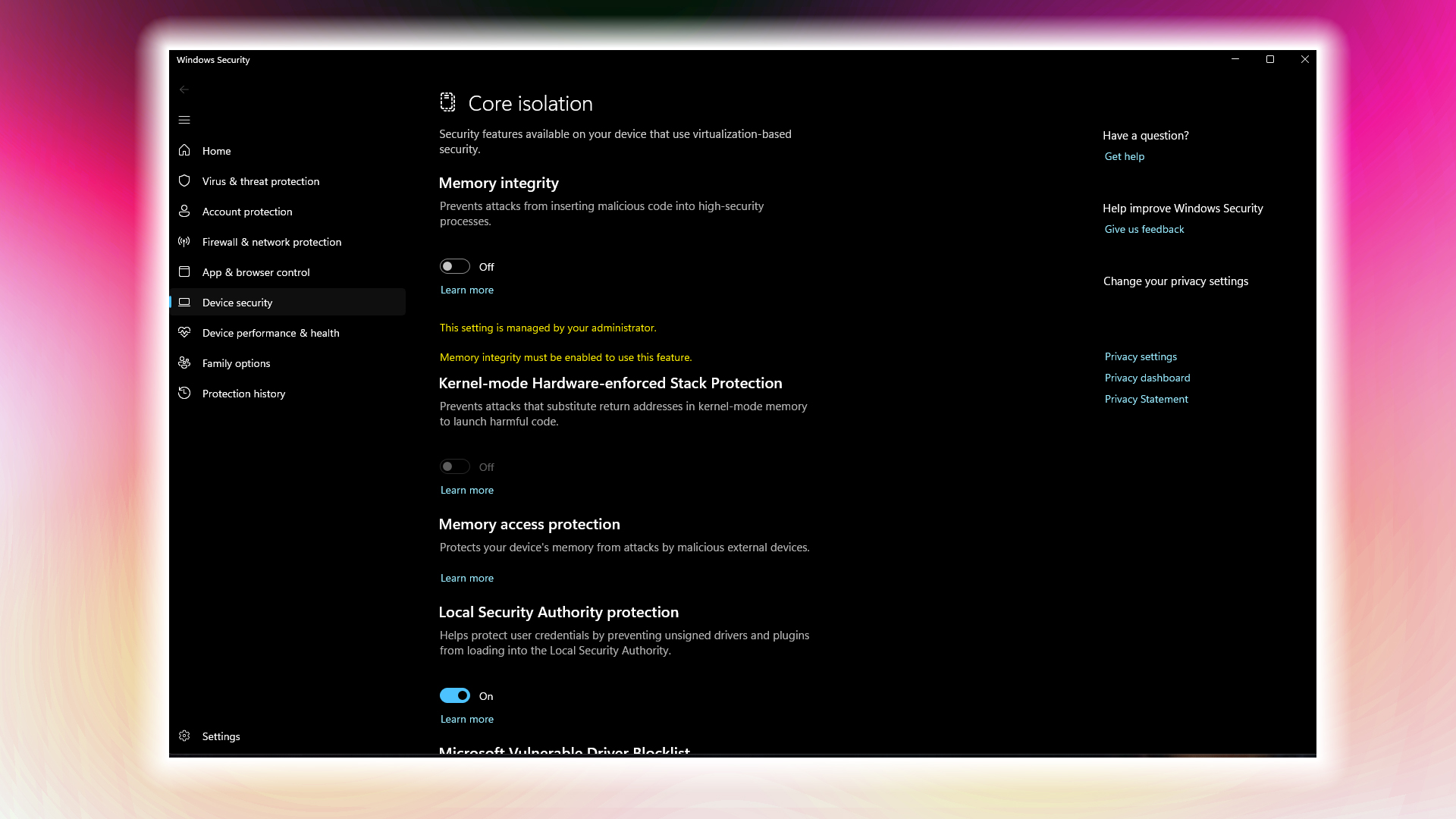
Open Windows Security, then click on Device Security, followed by Core Isolation Details. Toggle Memory Integrity off. This will help you gain up to 20% FPS on some systems.
After that, go to Settings > System > Graphics and enable Hardware-Accelerated GPU Scheduling. What this does is let your GPU manage memory directly, rather than having the CPU handle it. This process helps free up CPU cycles. Restart your system after making the changes, and they will take effect.
2. Lock Down Windows Power Settings & Game Mode
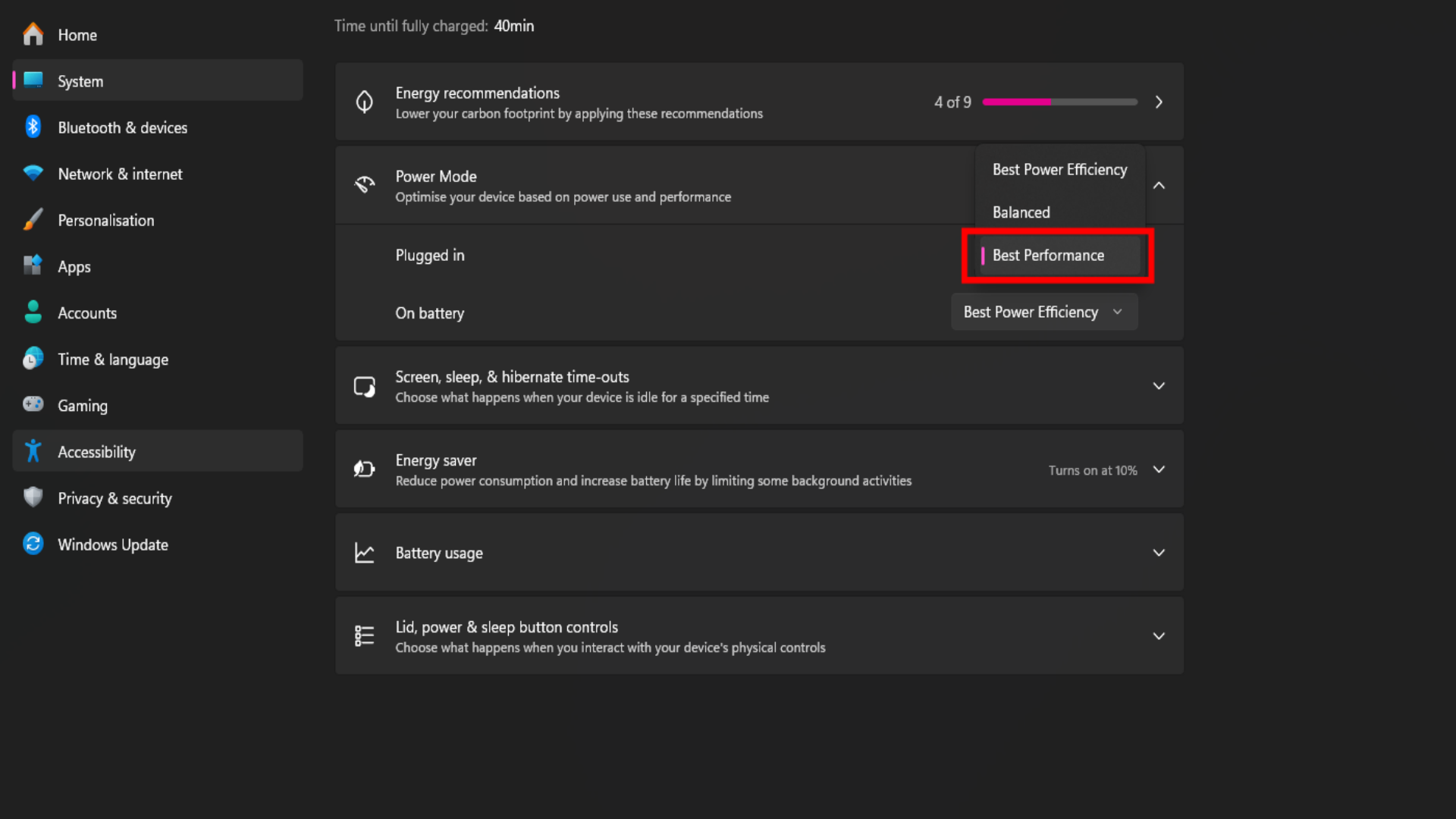
By default, Windows uses the Balanced power profile. But we want you to switch your power mode to “Best Performance.” Head over to Settings > System > Power and select High Performance.
After that, enable Game Mode (Settings > Gaming > Game Mode). This blocks background processes from hogging resources during gameplay, and Windows won’t interrupt you with updates or notifications while you’re playing.
3. Limit Background Processes in Task Manager

Open Task Manager using Ctrl+Shift+Esc. After that, select sort by CPU/Memory, and close anything that isn’t your game, such as Discord, OneDrive, Chrome, and antivirus scans. This is for reference, and in your system, the applications will vary.
4. Tweak GPU Control Panel Settings
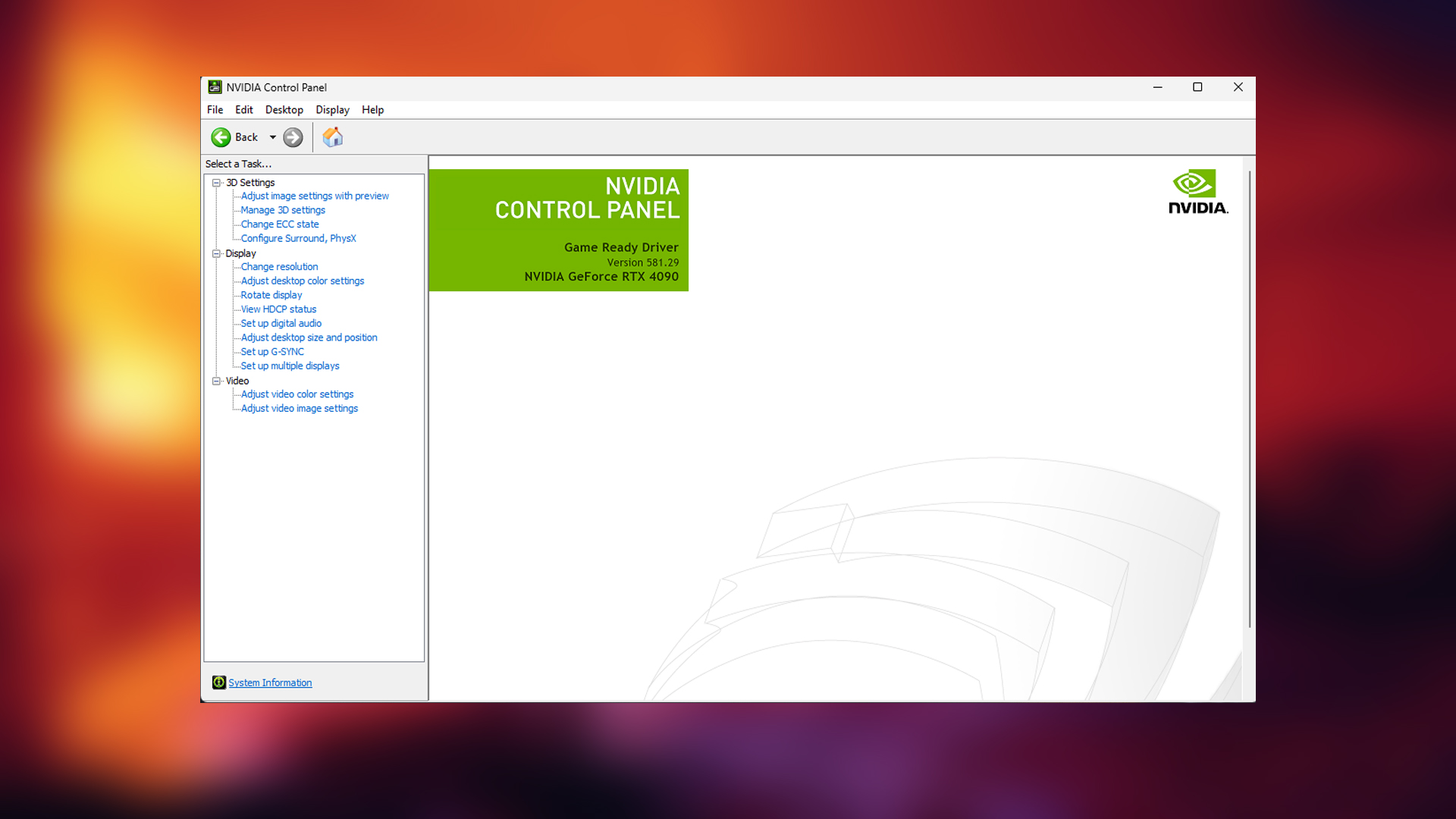
For Nvidia: Open the Nvidia Control Panel and click on Manage 3D Settings. After that, set Power Management Mode to “Prefer Maximum Performance”, then set Vertical Sync to “Off” and Texture Filtering Quality to “High Performance”. Once done, go to Nvidia App > System > Performance and run the automatic GPU overclock scan. This takes about 10-20 minutes but delivers good overclocking results, and you will see noticeable improvement in FPS.
For AMD: Launch Radeon Software and select Gaming > Graphics. Turn on Anti-Lag (works with any game) and then set the Frame-Rate Target control to 1 or 2 FPS below your monitor’s maximum refresh rate if you are using a FreeSync display. If not, then you can skip this.
5. Lowering Graphics Settings while Gaming
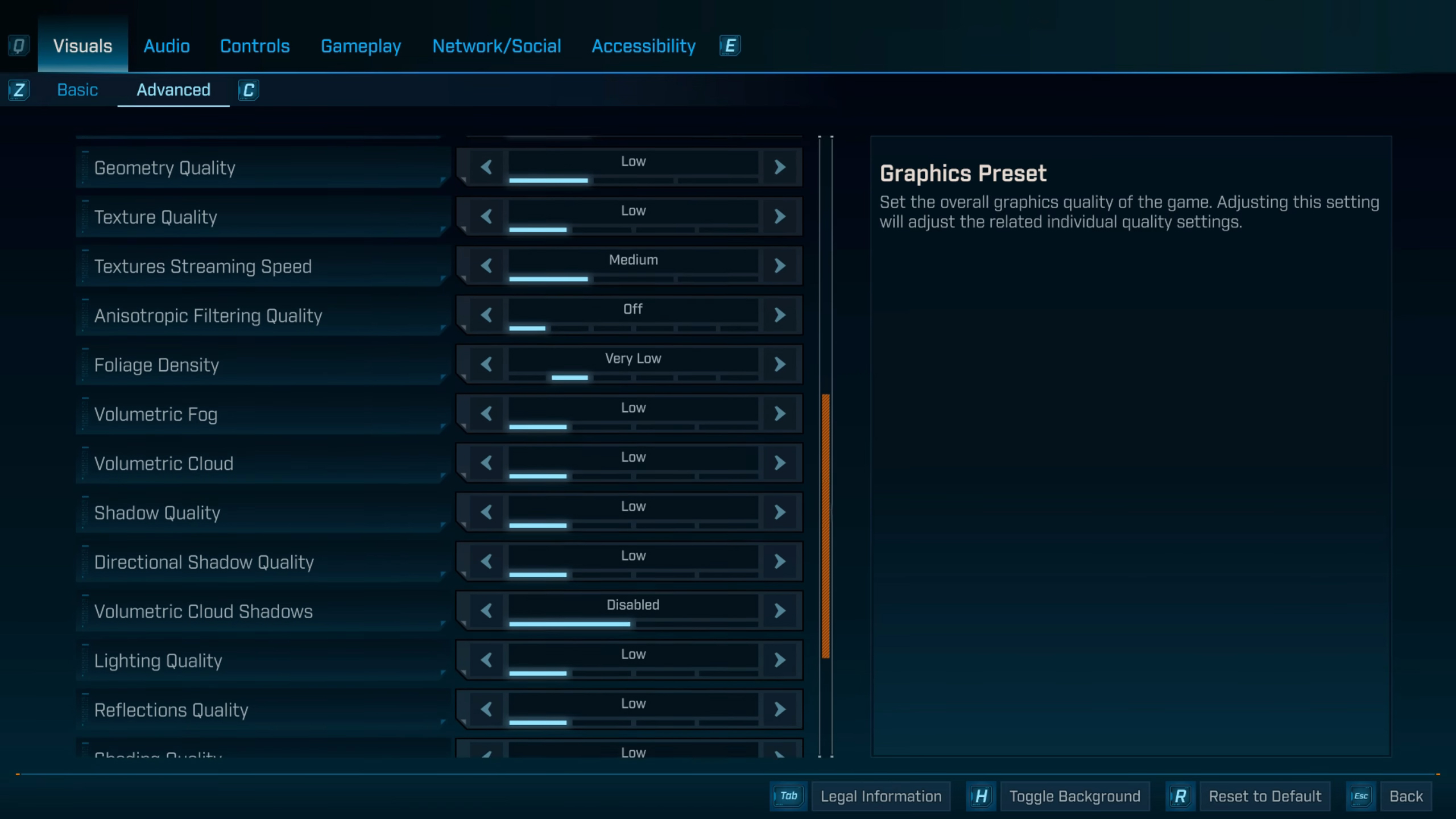
Lowering the settings is the most rewarding for FPS output. Suppose you are playing games like Borderlands 4 or other Unreal Engine 5 titles, such as Hell is Us. In that case, you will be pleasantly surprised, as dropping shadows, volumetric lighting, and other anti-aliasing options go a long way. Do trial and error and find your fix; it’s highly effective.
Read More: 11 Reasons To Leave Windows 11 and Move to Linux
Looking For More Related to Tech?
We provide the latest news and “How To’s” for Tech content. Meanwhile, you can check out the following articles related to PC GPUs, CPU and GPU comparisons, mobile phones, and more:
- 5 Best Air Coolers for CPUs in 2025
- ASUS TUF Gaming F16 Release Date, Specifications, Price, and More
- iPhone 16e vs iPhone SE (3rd Gen): Which One To Buy in 2025?
- Powerbeats Pro 2 vs AirPods Pro 2: Which One To Get in 2025
- RTX 5070 Ti vs. RTX 4070 Super: Specs, Price and More Compared
- Windows 11: How To Disable Lock Screen Widgets
 Reddit
Reddit
 Email
Email


