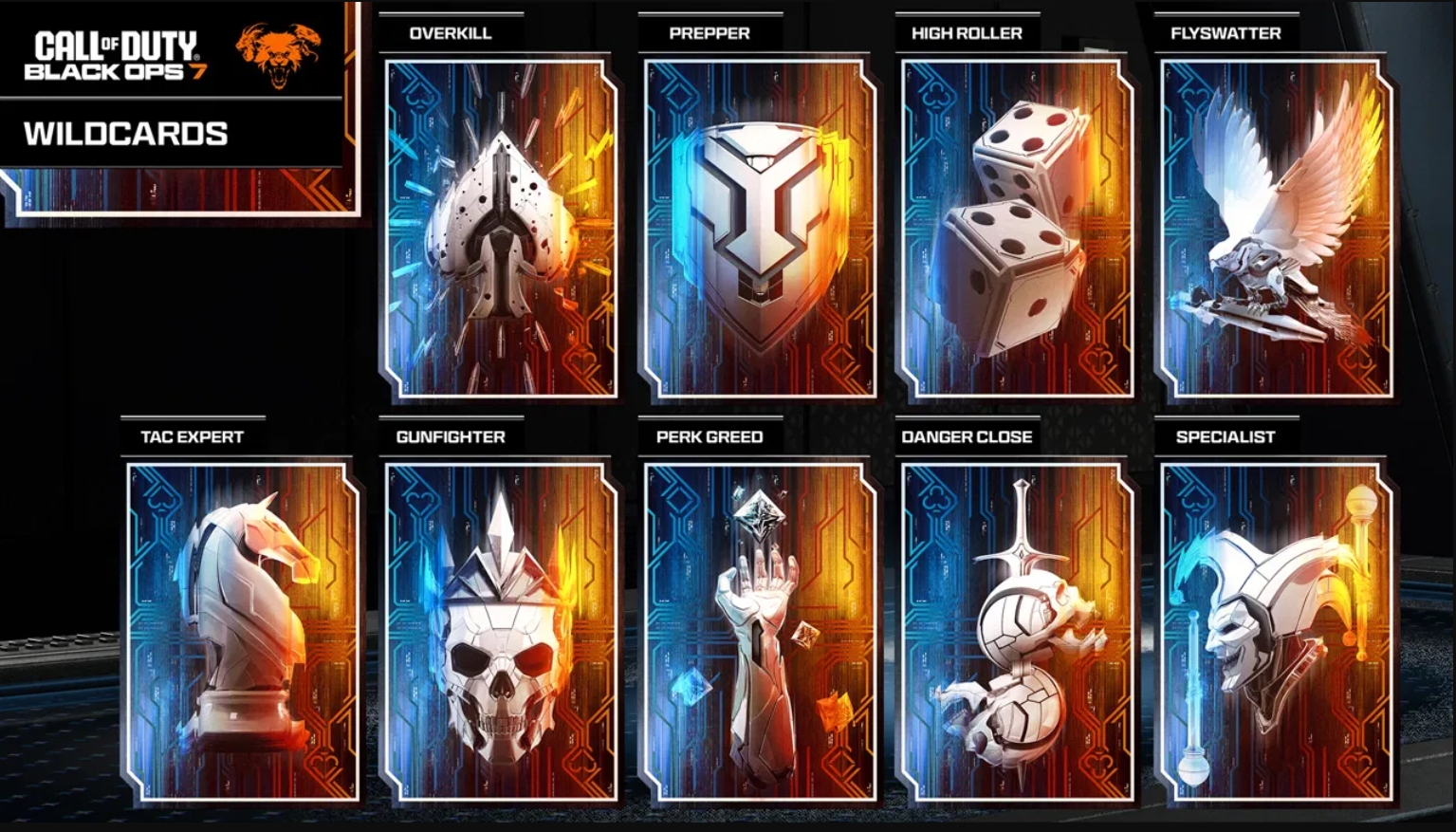Wondering what the best settings you can use when playing Black Ops 7 on your PS5? Here’s a guide to help you out.

Black Ops 7 is finally here, and players can’t wait to try out the newest addition to the franchise. If you have pre-purchased the game on the PlayStation Store and preloaded it, you can jump into the action and enjoy the latest title in this series. However, you will need to configure the proper settings for the best experience.
To help you out, here are the best settings to use when playing Black Ops 7 on PS5.
Black Ops 7: Visual and Display Settings

First, start with tweaking the display settings, as visuals are very important in every shooting title, including Black Ops 7. You will have a lot of clutter on the screen due to the environment, and it is important that you can focus on your target despite all the activity. That said, here are all the graphical settings you should use:
| Setting | Value |
|---|---|
| 120 Hz Refresh Rate | On |
| Eco Mode Preset | Efficiency |
| World Motion Blur | Off |
| Weapon Motion Blur | Off |
| Depth of Field | Off |
| FIDELITYFX CAS | On |
| FIDELITYFX CAS Strength | 90 |
| On-Demand Texture Streaming | Minimal |
| Field of View (FOV) | 105 |
| ADS Field of View | Affected |
| Weapon Field of View | Wide |
| 3rd Person Field of View | 90 |
| Vehicle Field of View | Default |
| 1st Person Camera Movement | Least (50%) |
| 3rd Person Camera Movement | Least (50%) |
| 3rd Person ADS Transition | 3rd Person ADS |
| Inverted Flashbang | On |
Also Read: Black Ops 7 Not Working On PS5 Error: Possible Fixes Explored
Black Ops 7 Controller Settings

It is recommended that you use the following controller settings when playing Black Ops 7 on your PS5. This ensures you can effortlessly move around and aim properly without compromising one or the other:
| Setting | Value |
|---|---|
| Edit Button Layout | Default |
| Stick Layout Preset | Default |
| Horizontal Stick Sensitivity | 1.50 |
| Vertical Stick Sensitivity | 1.50 |
| Test Stick Deadzone | Off |
| Left Stick Min | 0 |
| Left Stick Max | 65 |
| Right Stick Min | 2 |
| Right Stick Max | 99 |
| L2 Button Deadzone | 0 |
| R2 Button Deadzone | 0 |
| Sensitivity Multiplier | 1.00 (Everything) |
| ADS Sensitivity Transition Timing | Gradual |
| 3rd Person ADS Correction Type | Assist |
| Aim Response Curve Type | Standard |
| Custom Sensitivity Per Zoom | Off |
| Target Aim Assist | On |
| Look Inversion (In Foot) | Standard |
| Motion Sensor Function Behavior | Off |
| Sprint Assist | Tactical Sprint Assist |
| Sprint Assist Delay | 0 |
| Sprint Assist Sideways | On |
| Sprint Assist Backward | On |
| Mantle Assist | Off |
| Crouch Assist | Off |
| Corner Slice | Off |
| Wall Jump Assist | Off |
| Combat Roll Assist | Off |
| Slide/Dive Behavior | Hybrid |
| Sprint Restore | On |
| Slide Maintains Sprint | On |
| Parachute Automatic Behavior | Always |
| Wingsuit Activation | Manual |
| Wall Jump Activation | Press |
| Slide/Combat Roll Behavior | Tap to Slide |
| Combat Roll Camera | 3rd Person |
Black Ops 7: Audio Settings

Finally, here are the audio settings you should use to hear everything around you properly:
| Setting | Value |
|---|---|
| Master Game Volume | 100 |
| Gameplay Music Volume | 0 |
| Dialogue Volume | 100 |
| Effects Volume | 100 |
| Cinematic Music Volume | 0 |
| Enhanced Headphone Mode | Off |
| Audio Mix | Sucker Punch |
| Mono Audio | Off |
| Mute Licensed Music | Off |
| Asymmetrical Hearing Compensation | Off |
| Reduce Tinnitus Sound | Off |
| Hitmarker Preset | Default |
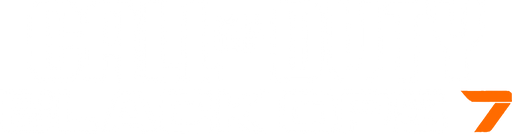
We provide the latest news and create guides for Call of Duty Black Ops 7. Meanwhile, you can check out the following articles or catch us playing games on YouTube:
 Reddit
Reddit
 Email
Email