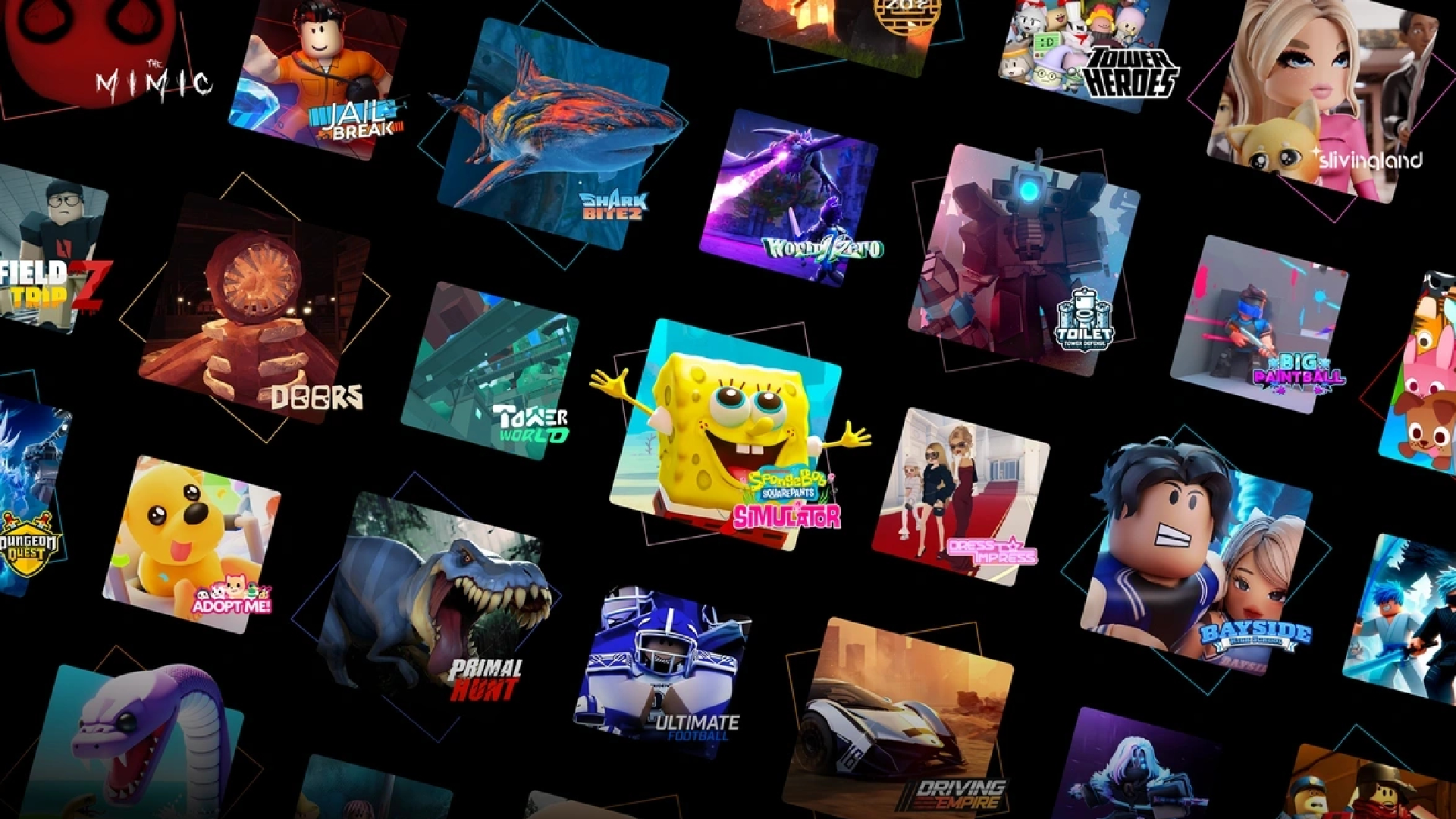Here is the best Xbox and PS5 controller setup if you want the best driving experience when playing Assetto Corsa Rally.

Knowing the best controller settings for Assetto Corsa Rally is crucial for a smooth gaming experience. Racing games require you to react fast to steep turns and complete each lap as quickly as possible. The game automatically maps out keybinds for you. However, these button layouts can sometimes be inconvenient. Fortunately, you can improve the controls with custom setups.
That said, here is a guide on the best controller settings for Assetto Corsa Rally. Below, we will discuss the button layouts for both Xbox and PS5 controllers.
Best Assetto Corsa Rally Xbox Controller Settings
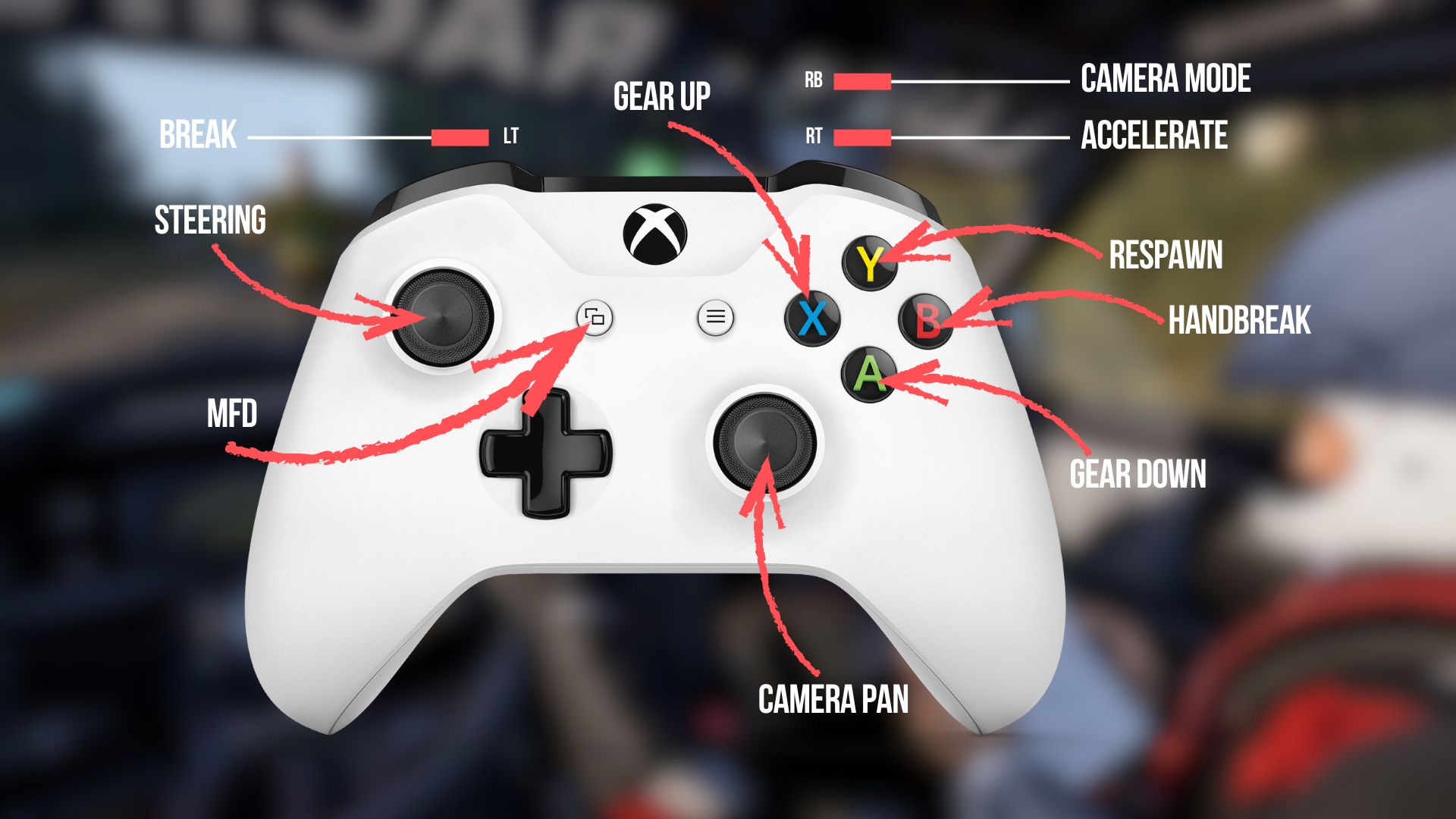
Similar to our recommended racing wheel controller setup for Assetto Corsa Rally, your goal is to make all the keys accessible when driving with the Xbox controller. The default keybinds are already serviceable and work well for general gameplay. However, if you want extra efficiency, you can move the gear positions and the MFG settings. Refer to the image above for our recommended keybinds.
Another aspect you can fine-tune is the parameters when driving. Here are our recommendations:
| Setting | Recommended Value | Result |
|---|---|---|
| Steering Linearity | 1.3 | Softens central input for easier micro-adjustments. |
| Steering Deadzone at Centre (change only if you have stick drift) | 3–4 | Corrects central drift without losing sensitivity for fine inputs. |
| Low-end Throttle Deadzone | 2–3 | Prevents minor, unintended throttle inputs. |
| Top-end Throttle Deadzone | 0 | Maintains complete access to maximum throttle output. |
| Low-end Brake Deadzone | 2–3 | Prevents accidental brake inputs. |
| Top-end Brake Deadzone | 0–1 | Preserves complete braking capacity. |
Best Assetto Corsa Rally PS5 Controller Settings
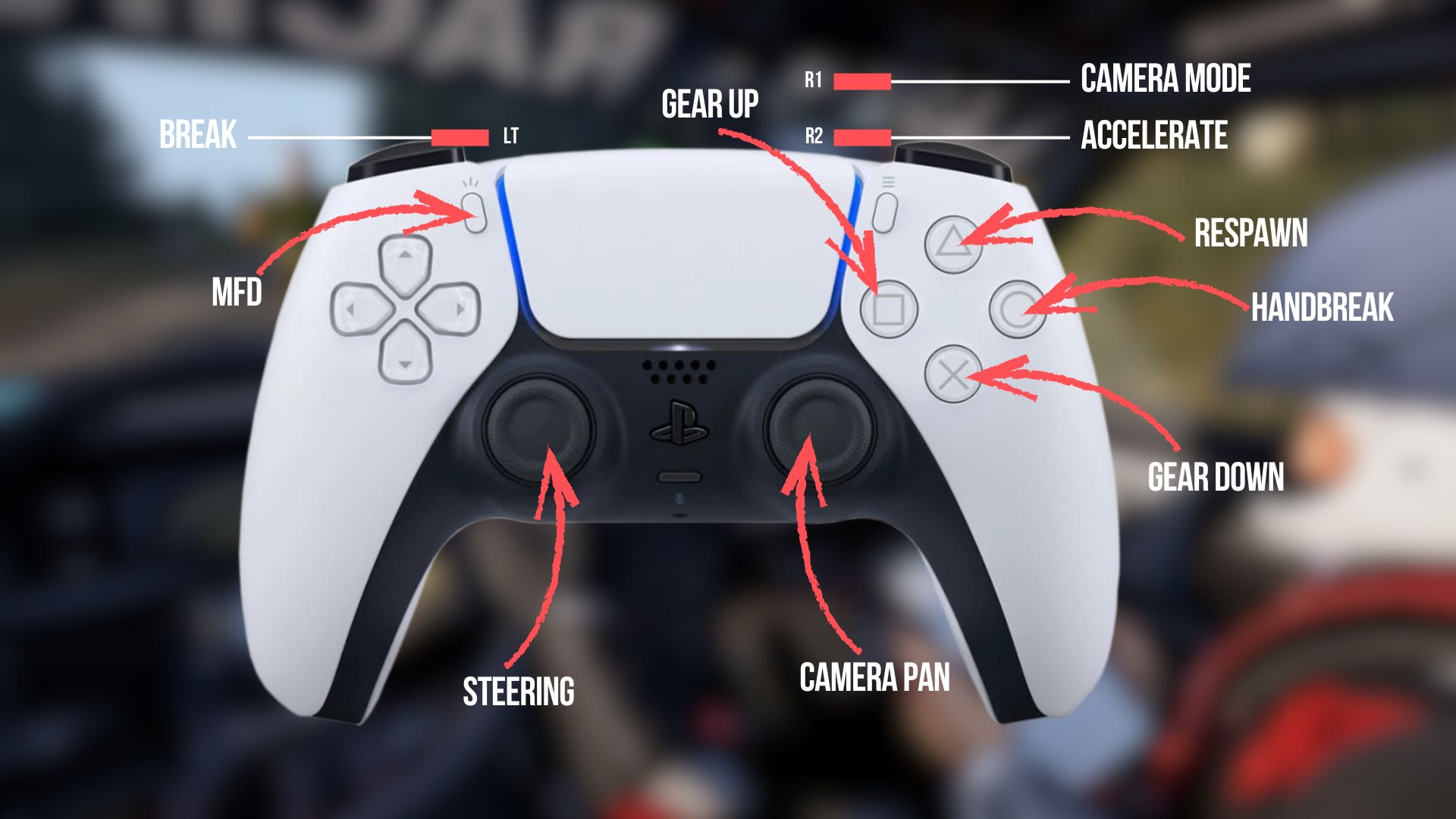
The PS5 follows slightly similar keybinds to the Xbox controller. However, the DualSense has a unique haptic feedback mechanic that further improves immersion. If you want to optimize your keybinds for the PS5 controller, follow the image above for our recommendations.
Once you are down with the custom keybinds, here are some recommendations for fine-tuning the controller settings:
| Setting | Recommended value | Result |
|---|---|---|
| Steering Linearity | 1.4 | The higher curve helps with short stick travel. However, default works if you are more comfortable. |
| Steering Deadzone at Centre | 2–3 | Firm sticks and a tiny deadzone keep controls sharp and reactive. |
| Low-end Throttle Deadzone | 4 | Stops unintended inputs when using adaptive triggers. Leave at the default setting if not in use. |
| Top-end Throttle Deadzone | 0 | Ensures the throttle can reach its full range. |
| Low-end Brake Deadzone | 2–4 | Compensates for triggers activating too soon. |
| Top-end Brake Deadzone | 0 | Preserves linear brake response for a natural trigger feel. |
If the vibration feels distracting to you, you can lower it a bit. If you don’t want it, you can always disable haptic feedback entirely.
Thank you for reading the article. We provide the latest news and create guides for new and old titles, including Death Stranding 2, Baldur’s Gate 3, Roblox, Destiny 2, and more.
 Reddit
Reddit
 Email
Email