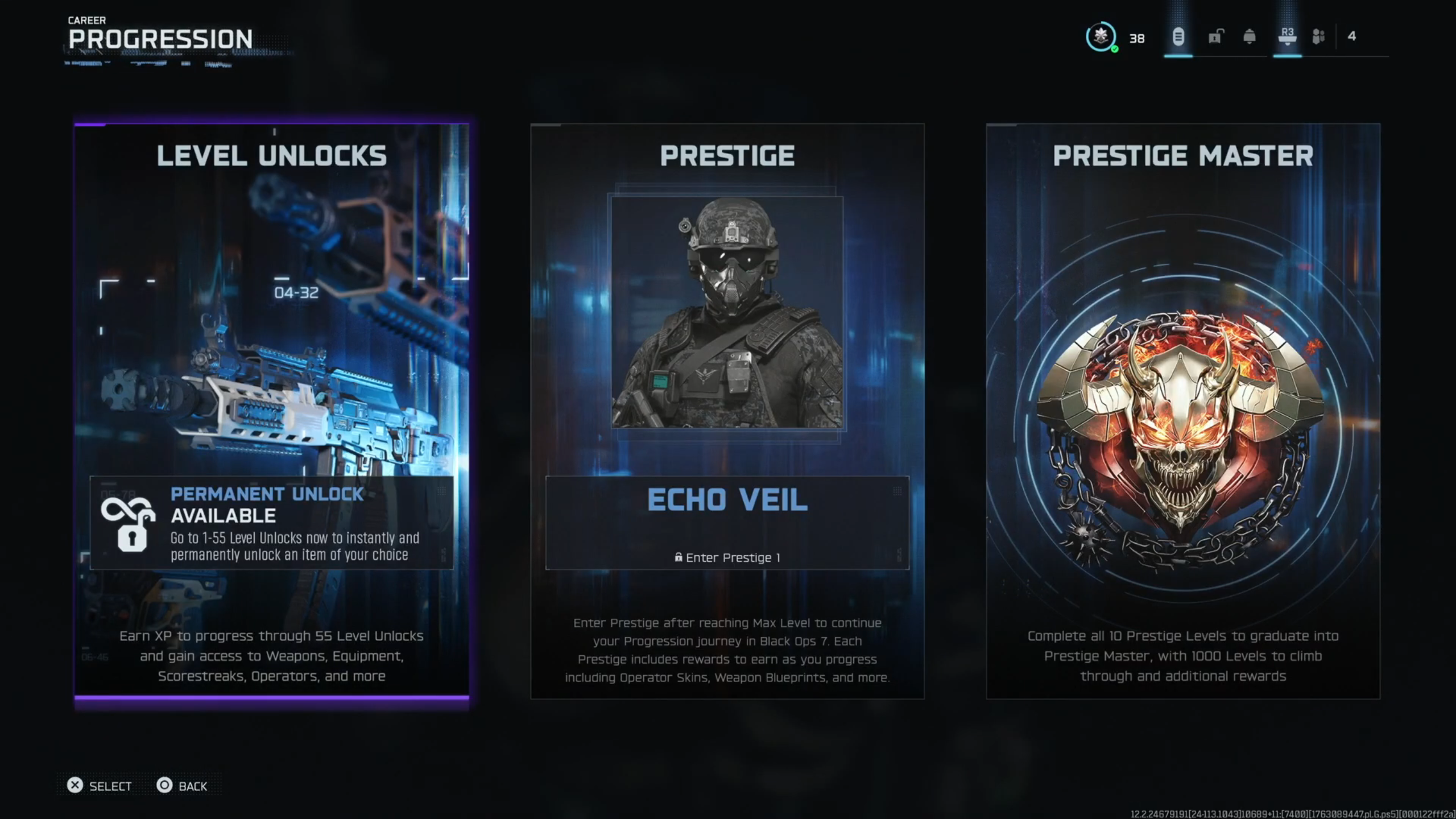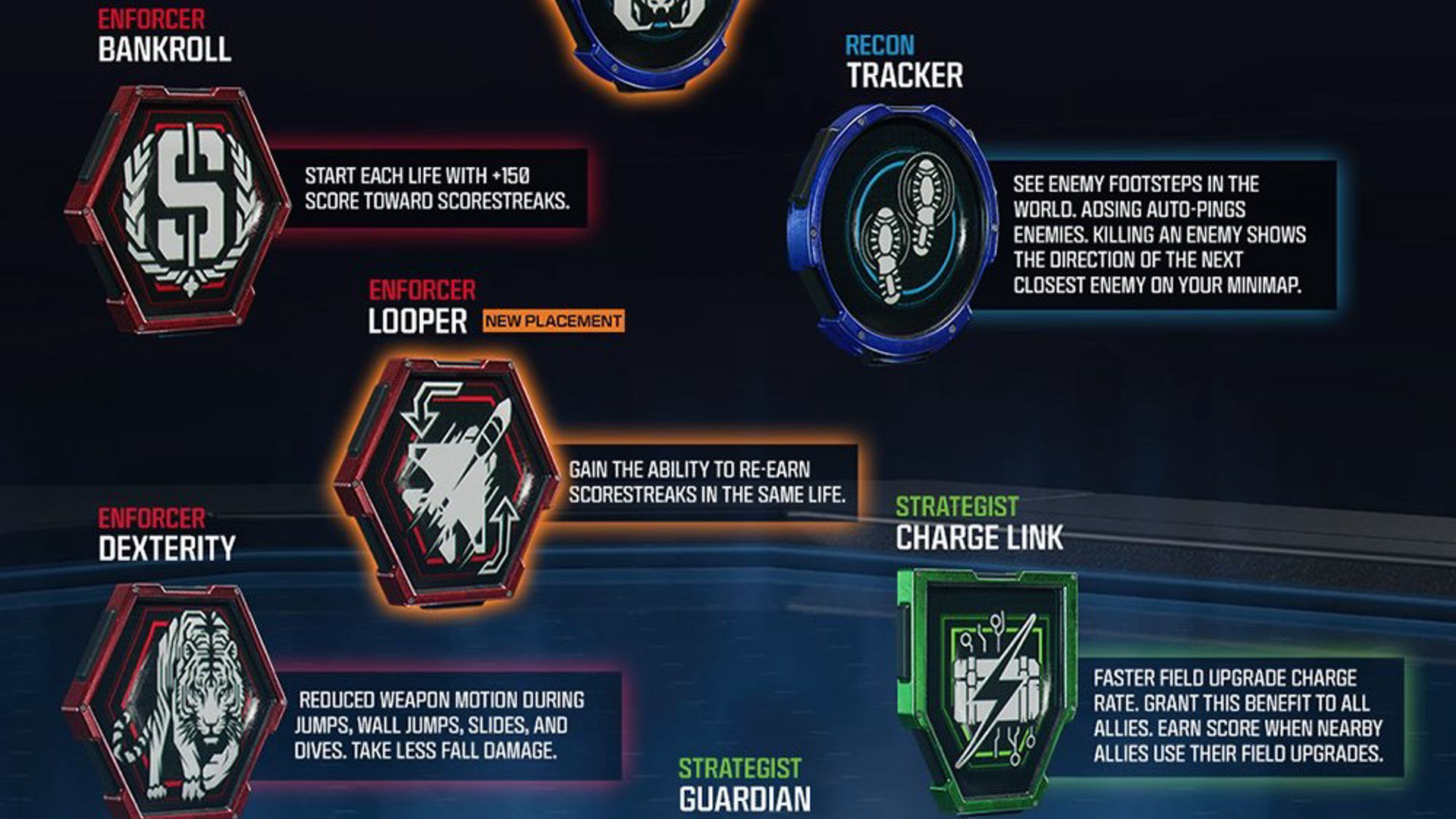Discover the best settings to optimize your experience when playing Black Ops 7 on your Xbox Series X and S.

Black Ops 7 is now available on every major gaming platform, which includes consoles such as the Xbox X/S. While you cannot configure many of the graphical settings, you are still able to tweak the controls to get an advantage over other players when playing different game modes.
To help you out, here are the best settings you can use to play Black Ops 7 on your Xbox.
Black Ops 7: Visual and Display Settings

Unfortunately, unlike the PS5, you cannot tweak the graphical settings in Black Ops 7 to have a smoother experience. However, you can still go into your Xbox Settings and change some settings to make the visuals a bit more polished than usual. That said, here are all of them:
| Setting | Value |
|---|---|
| Resolution | Depends on your monitor |
| Refresh Rate | 120 Hz |
| Allow 4k | Yes (If possible) |
| Allow 50Hz | Yes |
| Allow 24Hz | No |
| Variable refresh rate | Always On |
| Allow auto low-latency mode | Off |
Also Read: Black Ops 7 Multiplayer: All Perks and How To Unlock Them
Black Ops 7: Controller Settings

Now that you have corrected the visuals, the most crucial settings are your controller parameters. These configurations decide how you direct your character and their actions in the game. Here are the recommended settings, but you can customize them according to your playstyle:
| Setting | Value |
|---|---|
| Edit Button Layout | Default |
| Stick Layout Preset | Default |
| Horizontal Stick Sensitivity | 1.50 |
| Vertical Stick Sensitivity | 1.50 |
| Test Stick Deadzone | Off |
| Left Stick Min | 0 |
| Left Stick Max | 65 |
| Right Stick Min | 2 |
| Right Stick Max | 99 |
| L2 Button Deadzone | 0 |
| R2 Button Deadzone | 0 |
| Sensitivity Multiplier | 1.00 (Everything) |
| ADS Sensitivity Transition Timing | Gradual |
| 3rd Person ADS Correction Type | Assist |
| Aim Response Curve Type | Standard |
| Custom Sensitivity Per Zoom | Off |
| Target Aim Assist | On |
| Look Inversion (In Foot) | Standard |
| Motion Sensor Function Behavior | Off |
| Sprint Assist | Tactical Sprint Assist |
| Sprint Assist Delay | 0 |
| Sprint Assist Sideways | On |
| Sprint Assist Backward | On |
| Mantle Assist | Off |
| Crouch Assist | Off |
| Corner Slice | Off |
| Wall Jump Assist | Off |
| Combat Roll Assist | Off |
| Slide/Dive Behavior | Hybrid |
| Sprint Restore | On |
| Slide Maintains Sprint | On |
| Parachute Automatic Behavior | Always |
| Wingsuit Activation | Manual |
| Wall Jump Activation | Press |
| Slide/Combat Roll Behavior | Tap to Slide |
| Combat Roll Camera | 3rd Person |
Black Ops 7: Audio Settings

Finally, here are some of the audio settings you can tweak to focus better on your objective when playing Black Ops 7 on your Xbox:
| Setting | Value |
|---|---|
| Master Game Volume | 100 |
| Gameplay Music Volume | 0 |
| Dialogue Volume | 100 |
| Effects Volume | 100 |
| Cinematic Music Volume | 0 |
| Enhanced Headphone Mode | Off |
| Audio Mix | Sucker Punch |
| Mono Audio | Off |
| Mute Licensed Music | Off |
| Asymmetrical Hearing Compensation | Off |
| Reduce Tinnitus Sound | Off |
| Hitmarker Preset | Default |
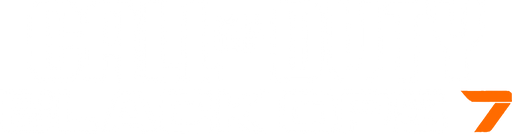
We provide the latest news and create guides for Call of Duty Black Ops 7. Meanwhile, you can check out the following articles or catch us playing games on YouTube:
 Reddit
Reddit
 Email
Email