Play PlayStation 1, NES, and other legacy games on your PC with these emulation tools, at up to 4K resolution.
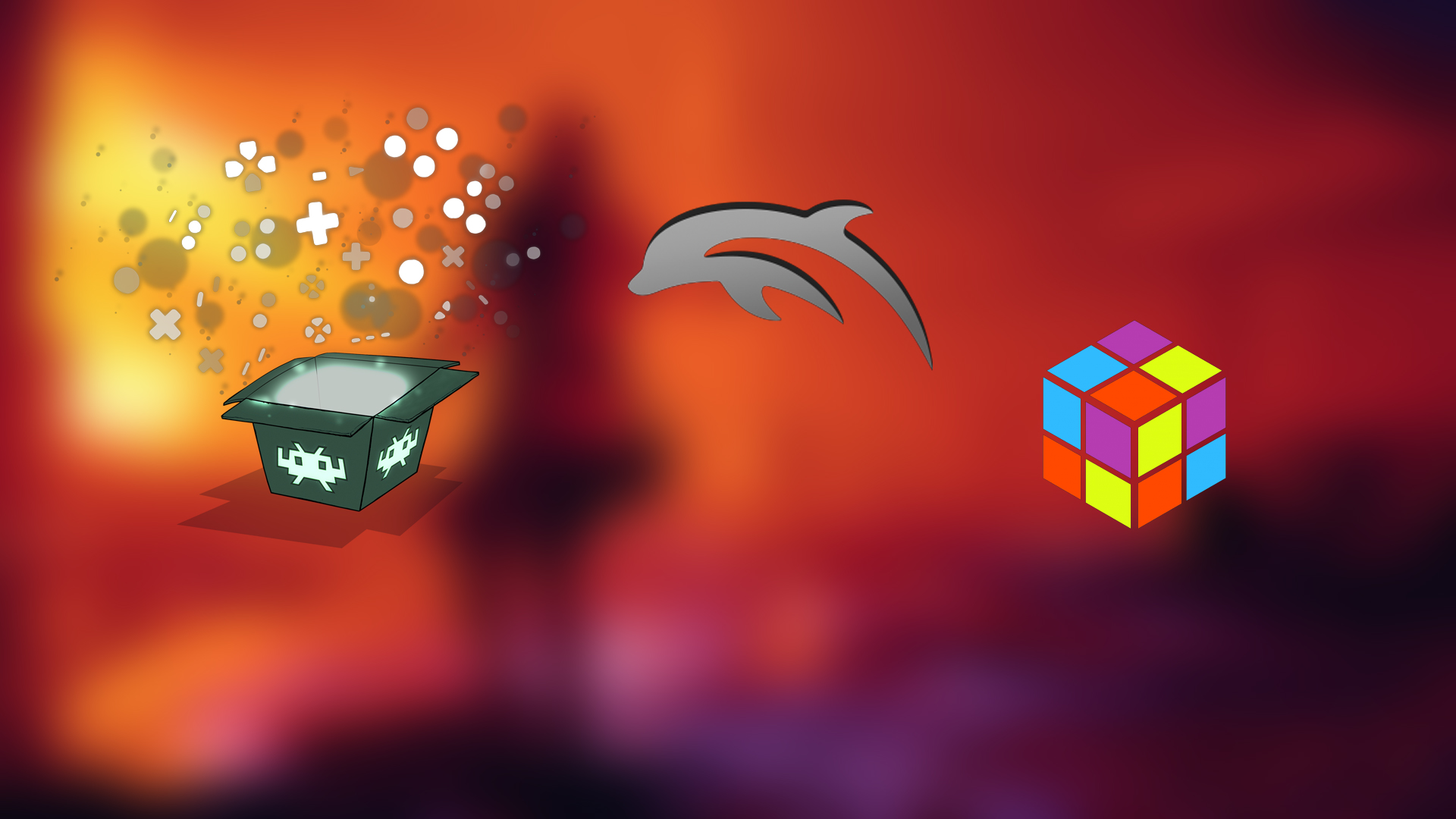
When it comes to retro games, these are fading away fast. One can no longer go into a game store and order these. Thanks to advancements in tech, you can easily emulate these on PC, Android, and Apple devices. In this guide, we discuss how to regain your childhood nostalgia on the PC and replay games that you once grew up with. The steps are straightforward and involve downloading, installing, and configuring.
Note: We condemn any form of piracy and strongly recommend playing games that you have already purchased. You can easily extract BIOS from your own hardware and game data and convert them seamlessly. There are other guides available on the internet that specifically cover these topics. Most emulators are free of charge and open-source; exceptions are noted by their price.
Read More: ARM vs x86 for Desktop PCs: Is It Time To Switch?
1. RetroArch

If you are looking for an all-in-one solution that supports PS1, NES, Sega Genesis, and Sega Saturn, then you are in the right place. You can play all of those games on your PC. Additionally, you have the option to customize shaders and even play on the Internet.
Features:
- Supported Systems: NES, SNES, Genesis, PS1, Arcade, and more
- Platforms: Windows, Linux, macOS, Android
- Bonus: Custom shaders, save states, controller remapping, RetroAchievements
2. LaunchBox

If you want an emulator that offers the option to play NES, PS1, and PS2 games, with an interface similar to that found on consoles, LaunchBox is the one to get. It’s extremely beginner-friendly, and we recommend this for those who prefer a better out-of-the-box experience. It supports auto-importing game collections, making setup easier for a newcomer. The LaunchBox is available in both free and premium iterations, with a one-time purchase price of $30.
Features:
- Supported Systems: NES to PS2
- Platforms: Windows (primary), with Linux/macOS via alternatives
- Bonus: Metadata scraping, video snapshots, theme customization
3. Dolphin Emulator

Dolphin is a renowned emulator for the GameCube and Wii. If you were looking forward to playing your old Wii or GameCube games, then this is the perfect emulator to get. Dolphin has gone through several updates, and now you can enable 4K resolution, HD textures, and more. In terms of optimization, it’s incredibly efficient and will run well on any modern hardware.
Features:
- Supported Systems: GameCube, Wii
- Platforms: Windows, Linux, macOS, Android
- Bonus: HD textures, 4K resolution, multiplayer, TAS tools
4. PCSX2

If you were looking for an old and mature PS2 emulator, then this is the perfect choice. With new updates, you can enable 4K resolution, various types of anti-aliasing, and more. It’s beginner-friendly, and the performance it delivers is phenomenal. It will run on any hardware, regardless of its age.
Features:
- Supported Systems: PlayStation 2
- Platforms: Windows, Linux, macOS
- Bonus: Upscaling to 4K, anti-aliasing, cheat support, save states
5. Project64

If you’re looking for a beginner-friendly emulator to play games like Super Mario 64, then Project64 is a perfect fit. It’s very easy to set up and offers the ability to play multiplayer.
Features:
- Supported Systems: Nintendo 64
- Platforms: Windows
- Bonus: Multiplayer, cheats, ROM caching, language localization
Read More: How to Play Android Games on PC (Using Emulators or Native Apps)
We provide the latest news and “How-To’s” for Tech content. Meanwhile, you can check out the following articles related to PC GPUs, CPU and GPU comparisons, mobile phones, and more:
- 5 Best Air Coolers for CPUs in 2025
- ASUS TUF Gaming F16 Release Date, Specifications, Price, and More
- iPhone 16e vs iPhone SE (3rd Gen): Which One To Buy in 2025?
- Powerbeats Pro 2 vs AirPods Pro 2: Which One To Get in 2025
- RTX 5070 Ti vs. RTX 4070 Super: Specs, Price and More Compared
- Windows 11: How To Disable Lock Screen Widgets
 Reddit
Reddit
 Email
Email


