Discover why your gaming PC is stuttering, with key causes including overheating, CPU bottlenecks, and explore fixes.

Stuttering on a gaming PC might be one of the most frustrating things to deal with. After burning through all that cash you have been saving, what you’d typically want is smooth gameplay, which includes factors like a consistent frame rate, no performance hiccups, and no microstutters. If you are dealing with these kinds of performance issues, the cause can be one of the following.
Note: Stuttering on a gaming PC can be caused by various factors, such as optimization issues, running out of VRAM, running out of system RAM, and more. The most practical ones that are likely to happen are mentioned. If your stuttering issue isn’t resolved with this guide, monitor your RAM and VRAM usage; they might be running low while playing the game of your choice.
Read More: 5 Best Intel CPUs To Buy
1. Thermal Throttling Caused Due To Overheating

Thermal throttling is one of the most significant causes of performance issues, and it’s very easy to miss. When your CPU, GPU, or even the SSD gets too hot, it automatically reduces its operational clock speed (CPU/GPU) or read/write rates (SSD) to prevent damage. This process is known as thermal throttling. When there is a sudden drop in clock speed or read/write rates, you will experience hiccups, frame drops, and many more. Sometimes your mouse movement will also appear stuck for 2-3 frames, then regain itself.
Symptoms: Your games run smoothly for a couple of hours after a fresh cold start, but then they stutter, and the problem worsens as your session continues.
How to fix: Monitor your CPU and GPU temperatures with software such as MSI Afterburner or HWiNFO. If temps are climbing above 90°C, it’s time for a cleaning or a thermal re-paste. If you are uncomfortable with the DIY approach, hire a technician to clean up your PC, re-paste the CPU/GPU, replace your SSD’s thermal pad, or install an SSD cooler on top of your SSD.
2. CPU Bottlenecks and Background Apps

Your CPU is responsible for more than just running the game; it handles background processes, manages game logic, and prepares frames for the GPU. If it can’t keep up, your GPU sits idle. With high CPU usage, you will experience frequent stuttering in games.
While playing a game, if you notice stutters, open RTSS and observe CPU usage, GPU usage, and the frame time graph. If CPU usage reaches 80-85% across all cores, you are CPU-bound, which is why it is stuttering.
Symptoms: Stuttering occurs particularly during intense moments with a lot of screen action. Some of which include NPCs, physics calculations, game logic, and more. Even with high FPS, the overall experience feels off.
How to fix: The best way to reduce CPU usage is to start with a fresh OS install, then perform heavy debloating. However, it’s not guaranteed that your CPU is aging or underperforming. That said, if a fresh install isn’t an option, close Chrome, Discord, and RGB control software as required, and see how things turn out. Upgrading your hardware is only a last resort.
3. Storage Bottlenecks
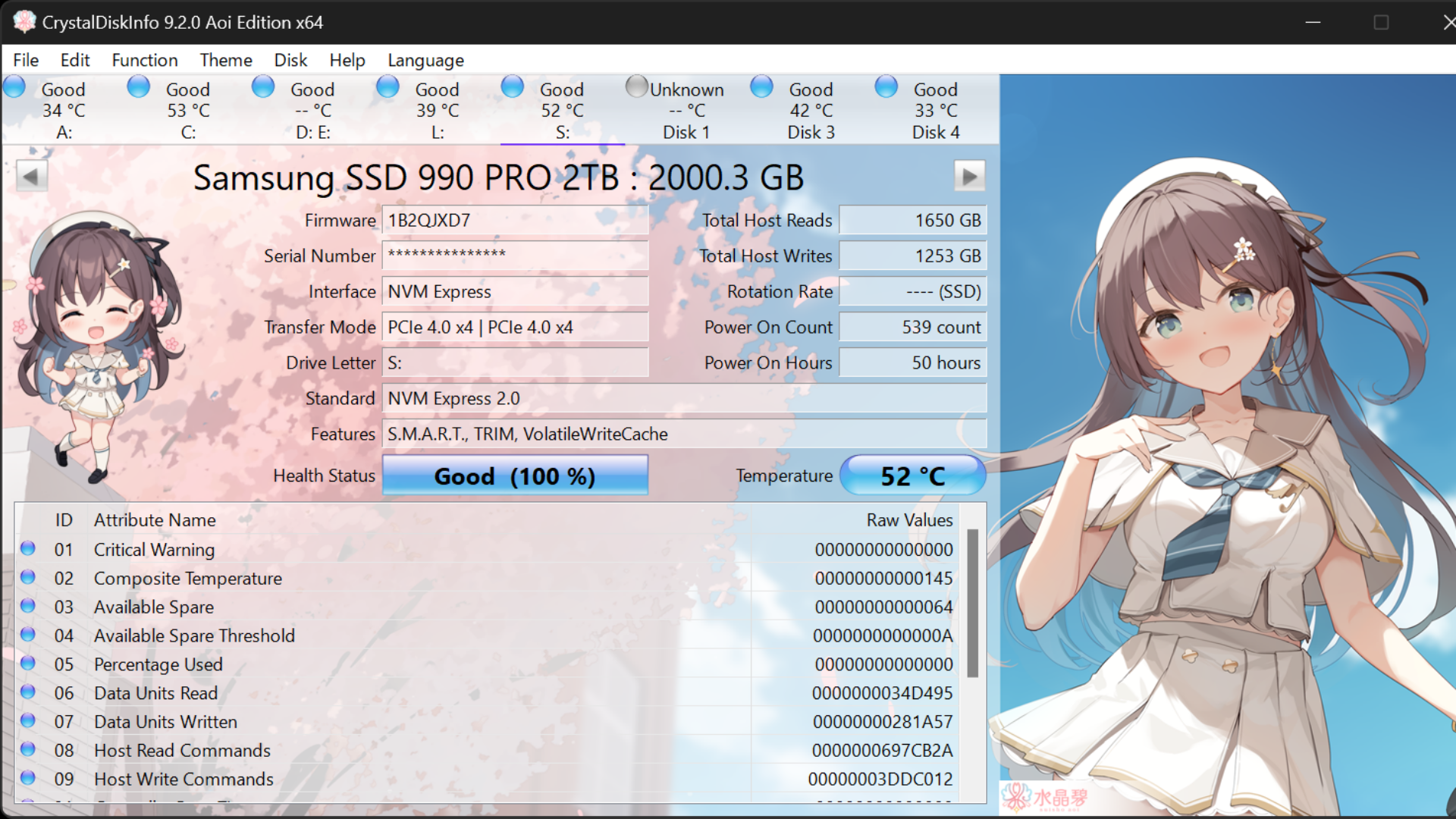
Factoring in SSDs and identical causes of overheating/thermal throttling, your Storage may be failing over time. Another thing that can happen is that your drive is reaching its operational limit, because SSDs have an endurance rating in TBW, and if you’ve been heavily using it for a long time, that may be why your games are stuttering.
Symptoms: You experience noticeable hitches when entering a new area, turning quickly, or when new assets appear on screen for the first time.
The fix: If the drive is overheating and stuttering occurs, install a heatsink or replace the pre-applied thermal pad that cools your SSD. If your drive is failing due to wear and tear, as confirmed by CrystalDiskInfo, it’s time for a new drive.
4. Driver Issues and V-Sync/Adaptive Sync Mismatch

If you are playing a game and the current graphics driver does not support the title, you may experience stuttering. However, most importantly, if your display lacks Adaptive Sync, there will be a mismatch between your game’s frame rate and your monitor’s refresh rate. The mismatch happens because the monitor’s refresh rate is fixed; however, the frame rate your GPU produces isn’t, it jumps around depending on your location.
Adaptive Sync automatically lowers your monitor’s refresh rate to the GPU’s frame rate, preventing stuttering and screen tearing and ensuring a smooth gameplay experience.
The fix is simple: update your GPU drivers to the latest version and see what happens. If it still stutters, try locking your frame rate to the game’s average frame rate. You can find the value via RTSS, enable the overlay, then calculate the AVG. Play for a while, and if it stutters again, the issue may be something else.
5. Inadequate Power Supply

This particular cause is easy to identify: if the PSU cannot keep up with your PC’s demands, you will experience performance issues while running resource-intensive tasks, such as gaming.
If none of the causes mentioned here is the actual issue, you should check your PSU. RTSS and GPU-Z will come in handy in identifying it. First, load up GPU-Z and start logging the session, then fire up RTSS, with CPU and GPU power draw options checked and start the game.
If you notice stutters in the game, note the CPU/GPU TDP, then compare it with identical hardware specs online, or check the CPU’s PL1 and PL2, and the GPU’s max TDP from the manufacturer’s page. Take notes and close the game. Open up GPU-Z and within the sensors tab, scroll down to Perf cap reason; it will show voltage/power.
Even with all this info, you still cannot draw the line. If you have a spare PSU lying around, try that. If your parts are under warranty, take them to the shop you purchased them from and explain the problems. They might cross-check the running games on a different PSU to see if that solves the problem.
Read More: 5 Best Intel CPUs for Your Gaming PC
Looking For More Related to Tech?
We provide the latest news and “How To’s” for Tech content. Meanwhile, you can check out the following articles related to PC GPUs, CPU and GPU comparisons, mobile phones, and more:
- 5 Best Air Coolers for CPUs in 2025
- ASUS TUF Gaming F16 Release Date, Specifications, Price, and More
- iPhone 16e vs iPhone SE (3rd Gen): Which One To Buy in 2025?
- Powerbeats Pro 2 vs AirPods Pro 2: Which One To Get in 2025
- RTX 5070 Ti vs. RTX 4070 Super: Specs, Price and More Compared
- Windows 11: How To Disable Lock Screen Widgets
 Reddit
Reddit
 Email
Email


