Let’s take a look at how to disable the information widgets added to the Windows 11 lock screen by Microsoft.
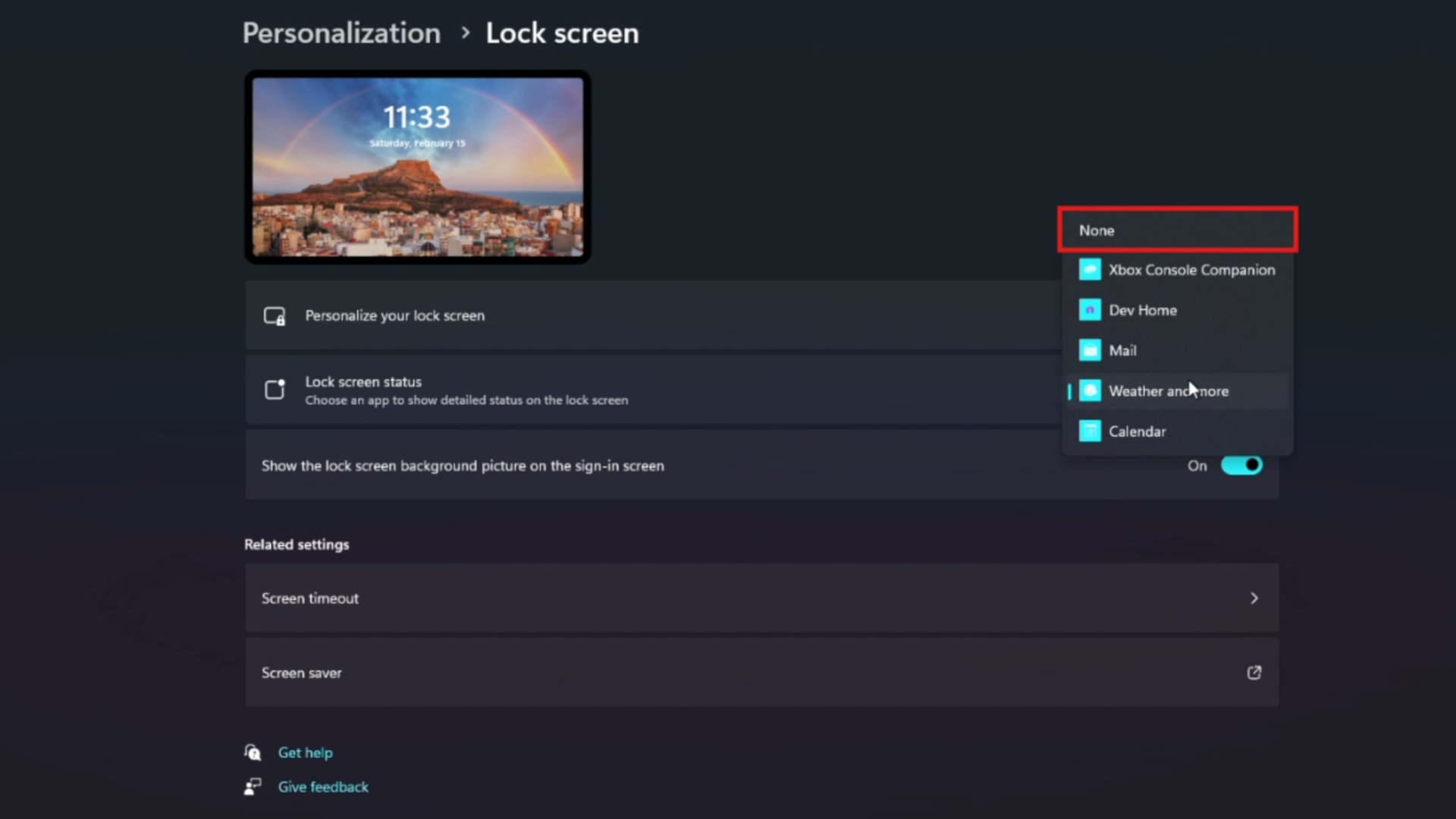
Microsoft recently updated the Windows 11 lock screen by adding various quick-access widgets to the lock screen information, like the current stock market data, weather updates, and sports scores. However, not every user likes the changes done by Microsoft, as the main issue that bothers users is that the widgets tend to clutter and disorganize the lock screen.
By following the guide, users can remove the widgets on the lock screen of Windows 11. Moreover, a new update has also added the method to customize the lock screen widgets.
How To Disable Lock Screen Widgets on Windows 11
Disable the widgets on the Windows 11 lock screen by entering the settings and following these steps.
1. Click on the Windows start button and go to Settings by searching in the search bar or clicking the Settings icon.
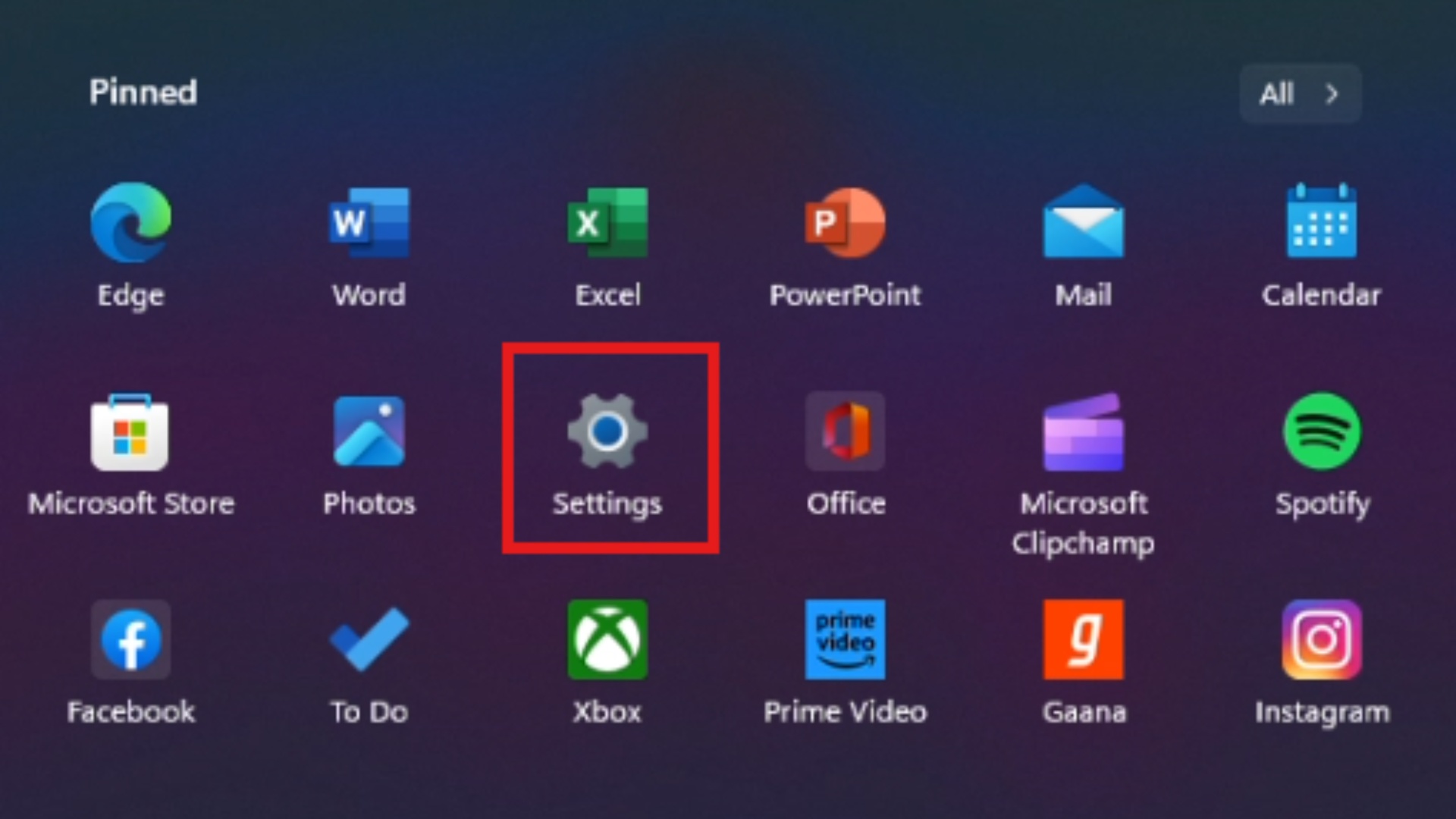
2. Select the Personalisation option from the Settings list.
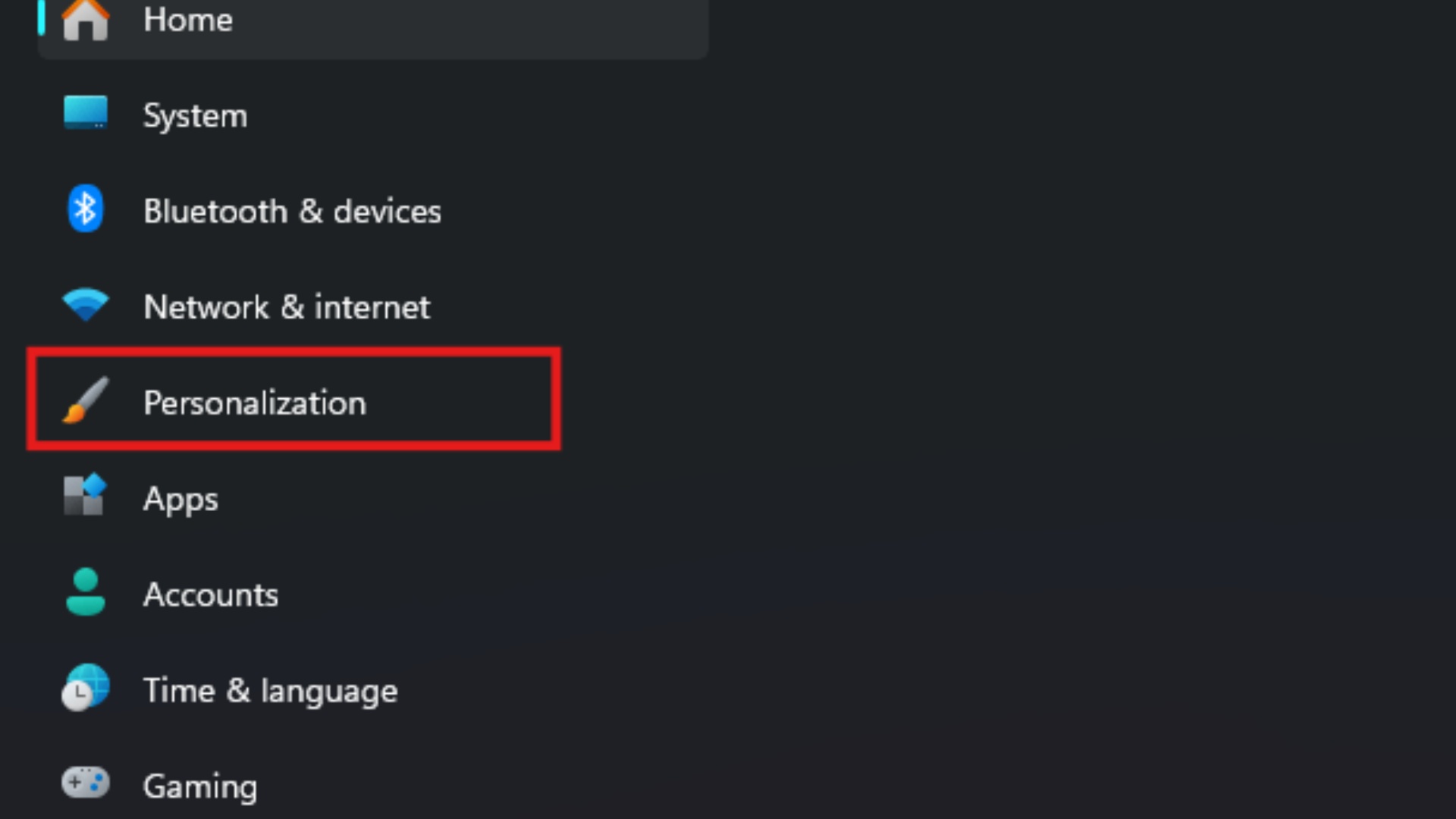
3. From there, select the Lock Screen option.
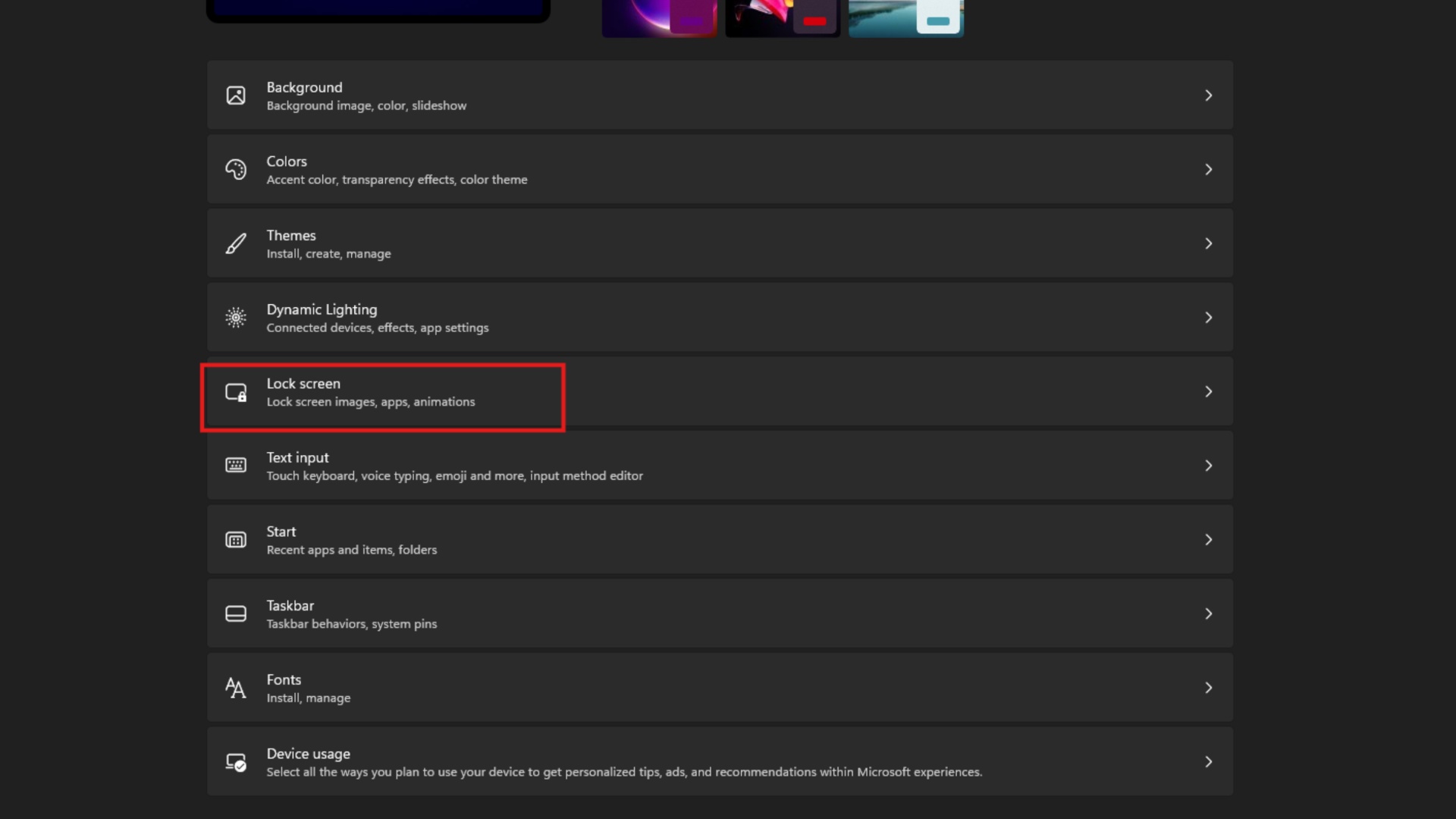
4. Click on the drop-down menu next to the lock screen status.
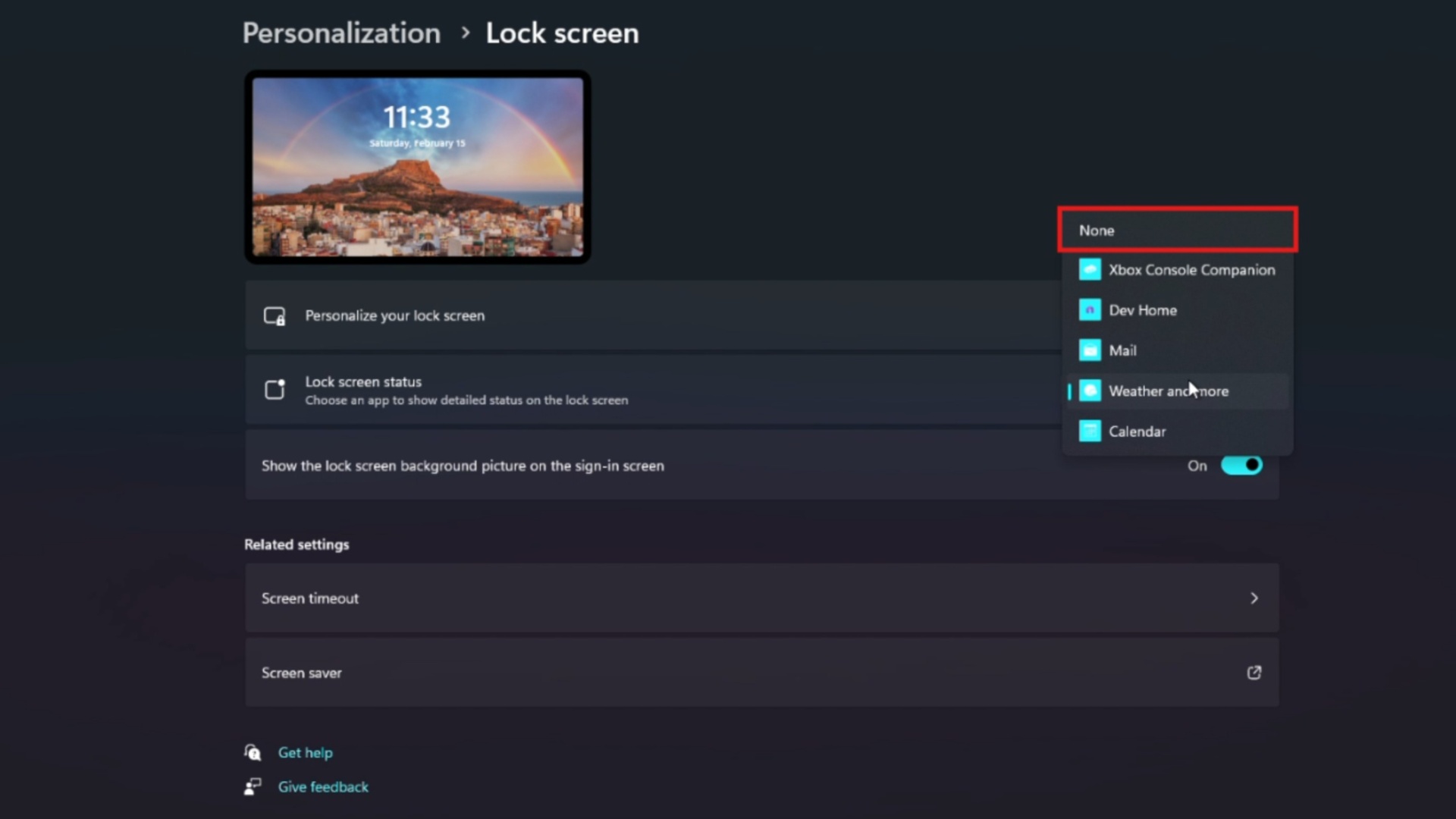
The system has disabled the widgets on the lock screen.
How To Customize the Lock Screen Widgets on Windows 11
The widgets on the Windows 11 lock screen cannot be customized directly through the Windows Settings page. However, the lock screen widgets can be personalized through MSN’s page. Let’s take a look at how it can be done.
1. Search the web for MSN’s page and enter the settings page.
2. Log into the MSN page with the current Microsoft account logged into the PC.
3. Navigate to the Information Cards section and disable the toggle switches for the widgets you want to remove from the Windows 11 lock screen.
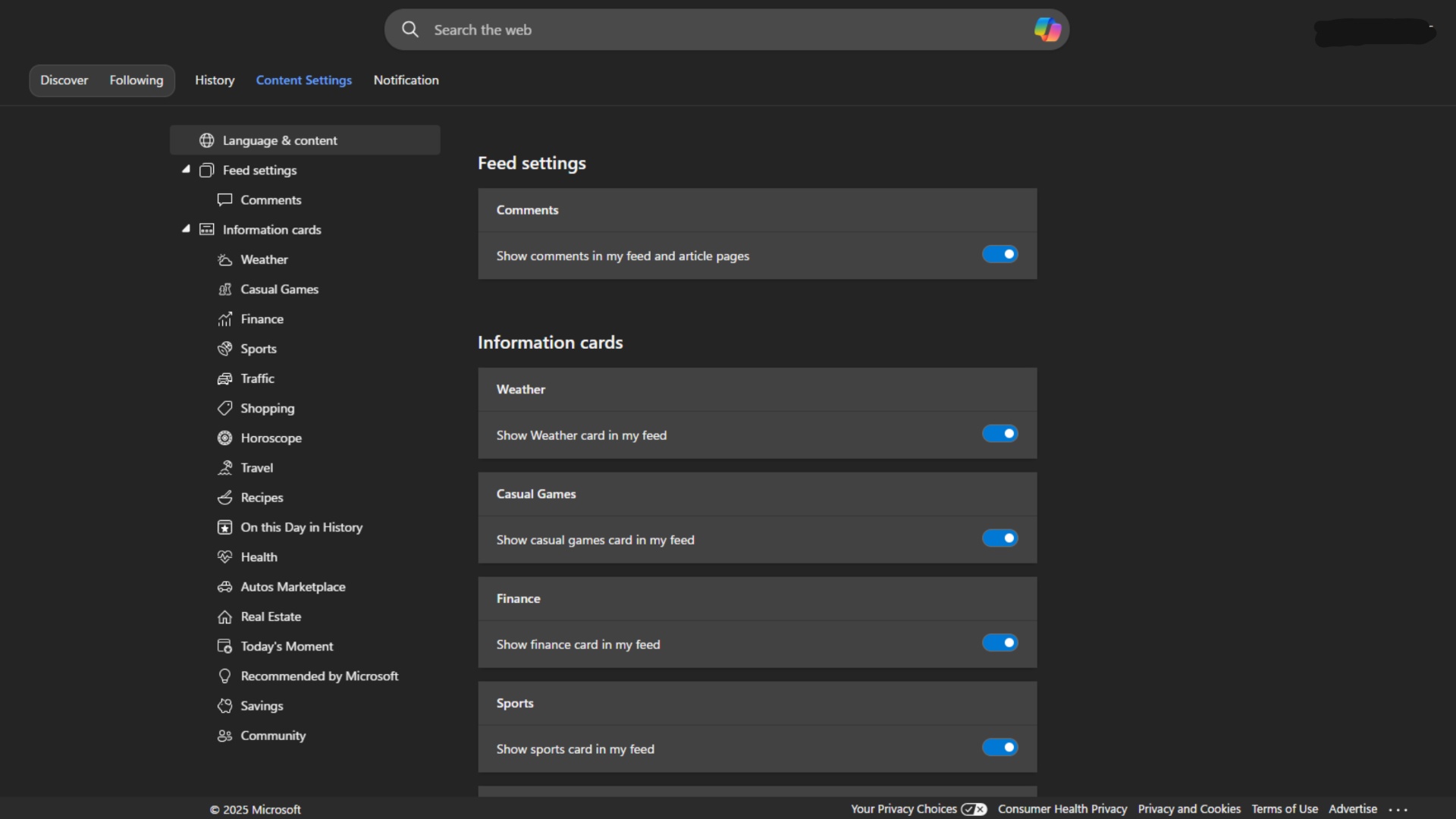
This is how the widgets can be disabled or customized on the lock screen.
Looking For More?
Thank you for reading the article. We provide the latest news and create guides for Baldur’s Gate 3, Starfield, ARK Survival Ascended, and more. Also, watch Deltia play games on Twitch or visit his YouTube channel!
 Reddit
Reddit
 Email
Email


