Here are the five best video exporting settings that you should consider using with your Handbrake application.

HandBrake is a free and open-source video encoding tool that is quite popular in the domain. Handbrake is the go-to option when exporting high-quality video that retains high quality and detail.
Another software, FFmpeg, which is also free and open-sourced software, is considered the bread and butter for tech-savvy video editors. However, due to its complexity, things can quickly become overwhelming for beginners. Tech-savvy users can also customize Handbrake, as it features a command-line interface similar to that found with ffmpeg.
However, we are discussing the GUI aspect here, and even then, there are still too many options when exporting your video, such as QSV (Intel Quick Sync), VCE/VCN (AMD), and NVENC (Nvidia). This article lists the five best settings for individuals who want to use Handbrake as their go-to video export option.
Note: Handbrake Version 1.9.2 was used to create this guide.
1) Best Settings for CPU-Based Encoding (No GPU)
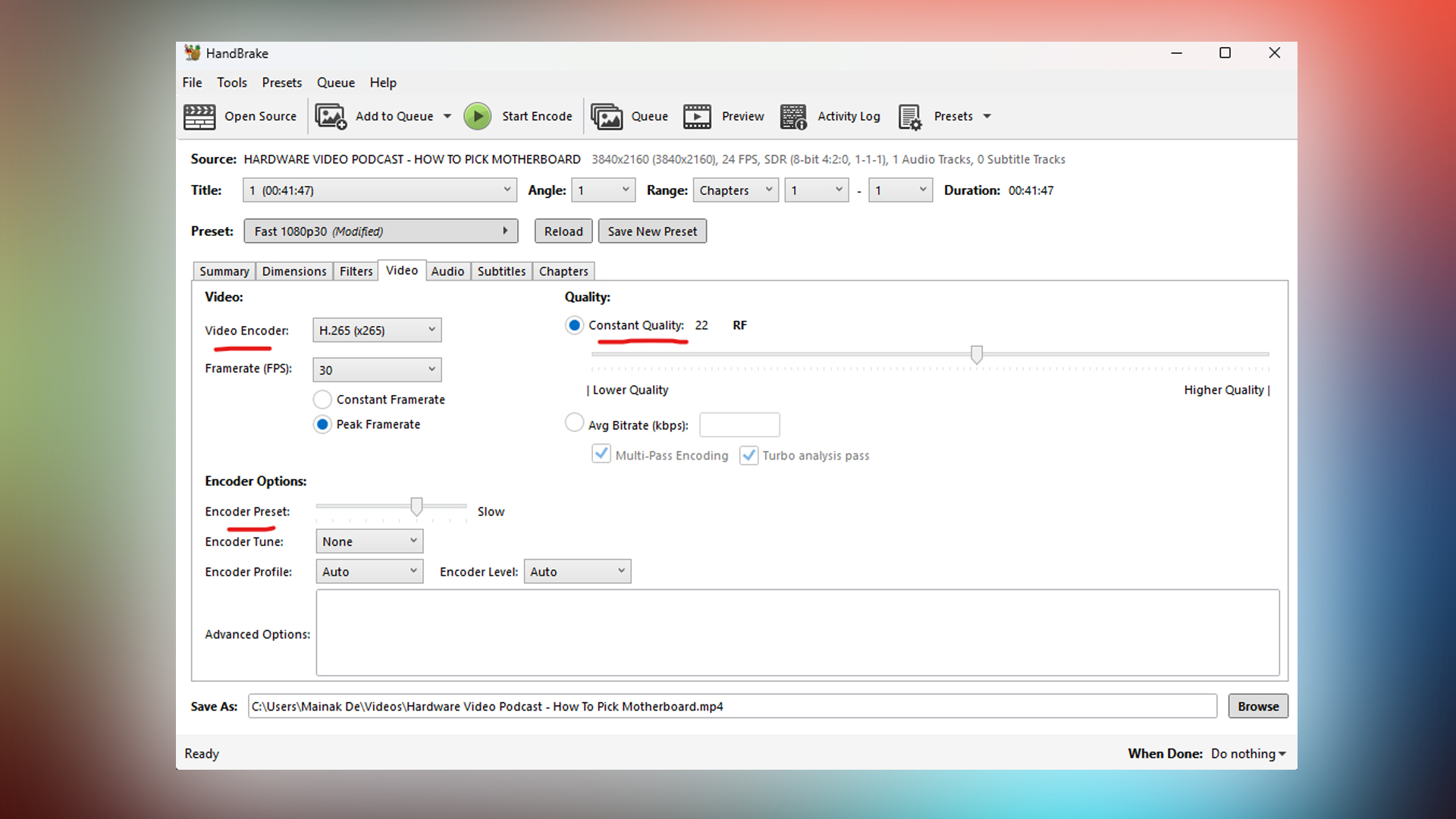
If you prefer using your CPU for encoding, these settings balance speed and quality.
- Video Codec – H.265 (also called x265).
- Quality Setting – Value between 22-24.
- Encoder Preset – Slow or VerySlow (this makes the process slower but improves video quality).
- Audio – Use “FLAC-24bit” to retain the highest audio quality. (If your audio track is 16-bit or lower, use FLAC-16bit for that)
These settings are ideal for people who want smaller files without losing much video quality. If you want even better quality, you can lower the value to 18 but remember that the output files will be larger, and the waiting period will be longer.
Please make sure that you have adequate cooling. Otherwise, the process is quite extensive. If your CPU is older (Intel 8th gen or older), use the H.264 (x264) codec and keep everything else the same.
2) Best Settings for NVIDIA Graphics Cards
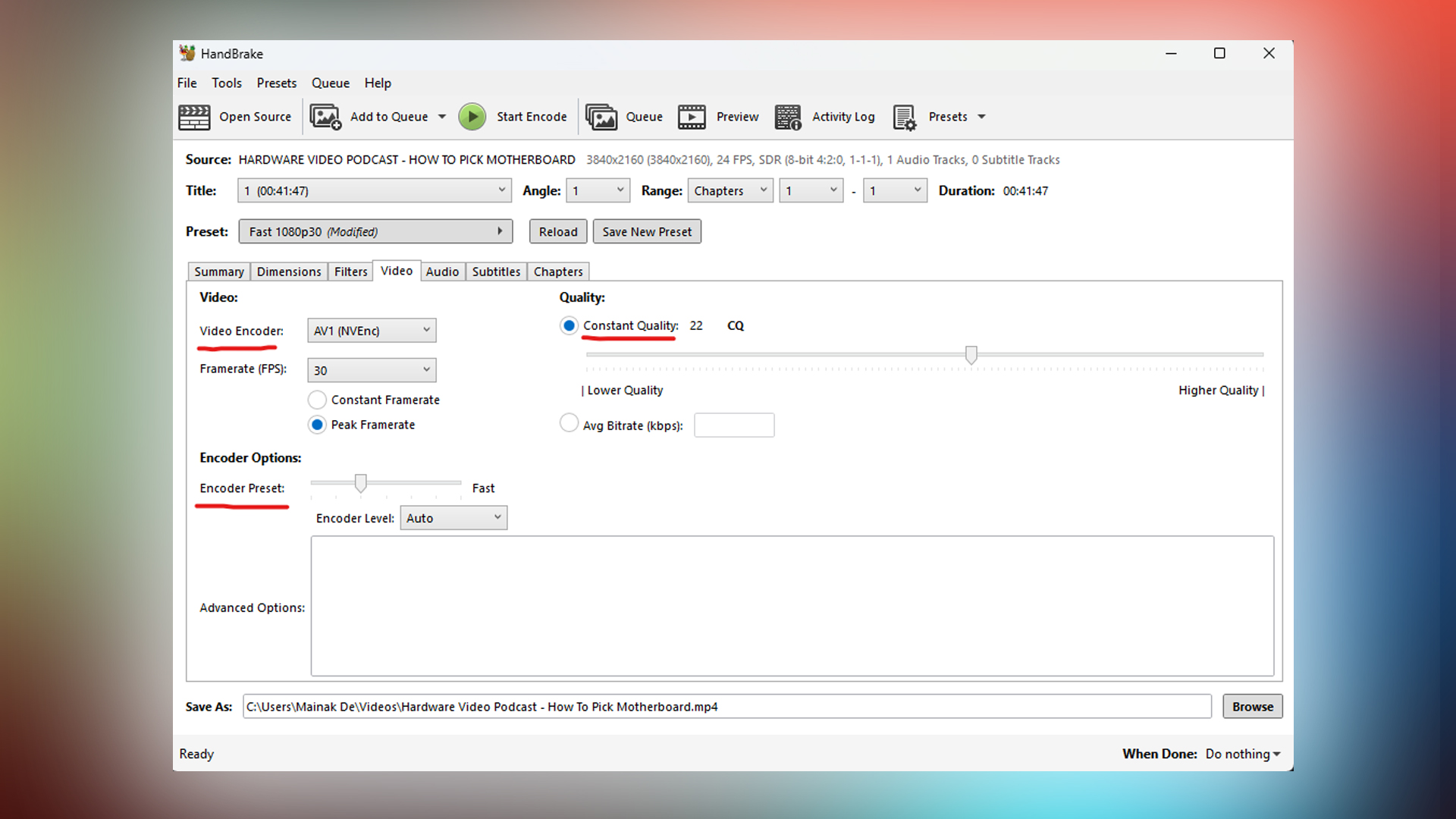
Nvidia GPUs also have a dedicated encoder and decoder, accelerating your video rendering process.
For RTX 40/50-Series GPUs
- Video Codec: AV1 NVENC.
- Quality Setting – 22.
- Encoder Preset – Fast.
- Filters – Turn off all filters in Handbrake (they slow down encoding).
- Audio – Use “FLAC-24bit” to retain the highest audio quality. (If your audio track is 16-bit or lower, use FLAC-16bit for that).
The AV1 codec is great if your GPU supports it because it produces smaller files with excellent quality. For older NVIDIA GPUs (like the GTX or RTX 20/30 series), use H.265 NVENC instead.
For Older NVIDIA GPUs
- Video Codec: H.265 NVENC.
- Quality Setting – 22.
- Filters – Turn off all filters in Handbrake (they slow down encoding).
- Audio – Use “FLAC-24bit” to retain the highest audio quality. (If your audio track is 16-bit or lower, use FLAC-16bit for that)
Using this particular setting will reduce the render time drastically.
3) Best Settings for AMD Graphics Cards
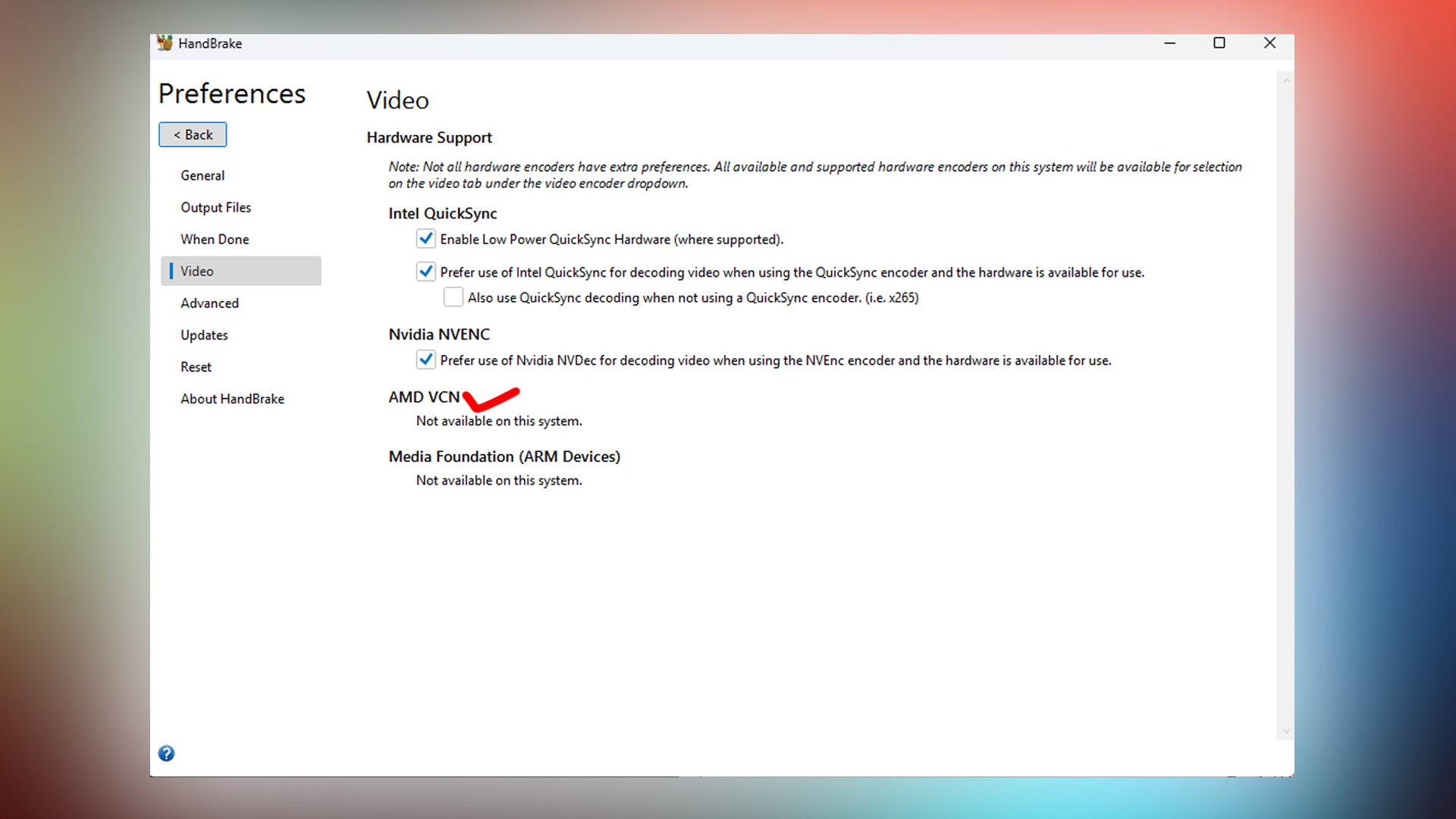
In our use case, we didn’t have an AMD GPU lying around to test, so we directed you to the settings, and the image shows where you need to enable AMD VCN (Video Core Next) enhancements to use an AMD GPU while rendering.
- Video Codec – H.265 (AMD).
- Quality Setting around 24.
- Preferences – Enable AMD VCN in Handbrake’s settings.
- Turn off filters, they slow down the rendering process.
- Audio – Use “FLAC-24bit” to retain the highest audio quality. (If your audio track is 16-bit or lower, use FLAC-16bit for that)
4. Best Settings for Intel Quick Sync Video (QSV)
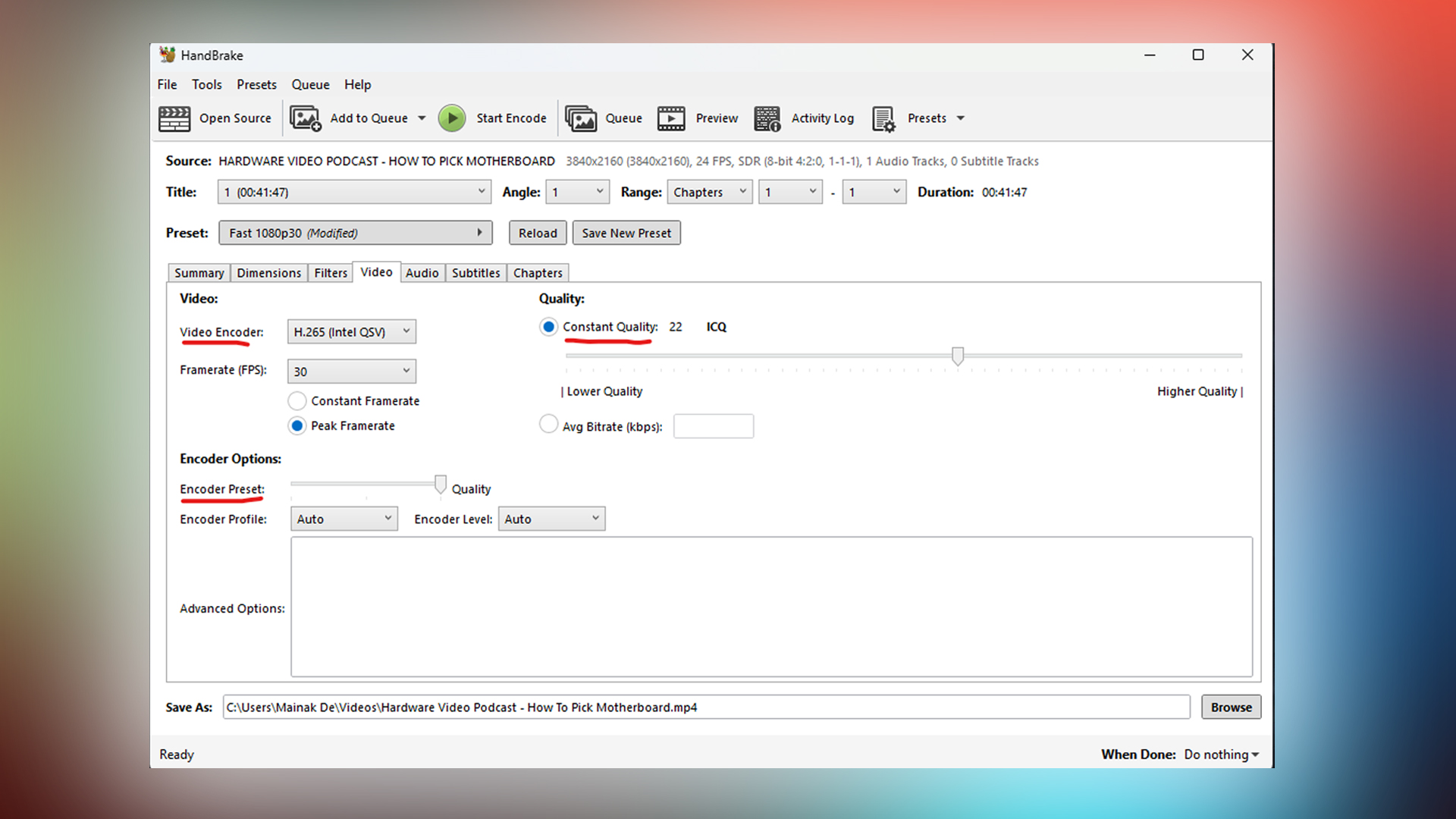
Specifically for Intel processors, the IGP (Integrated graphics) is utilized for rendering. You need to be on the latest drivers for this to work correctly, provided you have a dedicated (Nvidia / AMD) GPU. QuickSync also works with Arc alchemist / battlemage GPUS.
- Video Codec – H.265 (Intel QSV)
- Quality Settings – 22 (Constant Quality)
- Encoder Preset – Quality (Provides the best balance in size and quality in my opinion)
- Framerate – Varies with your footage; you can lock this depending on your requirements.
- Audio – Use “FLAC-24bit” to retain the highest audio quality. (If your audio track is 16-bit or lower, use FLAC-16bit for that)
5) Best Settings for Professionals
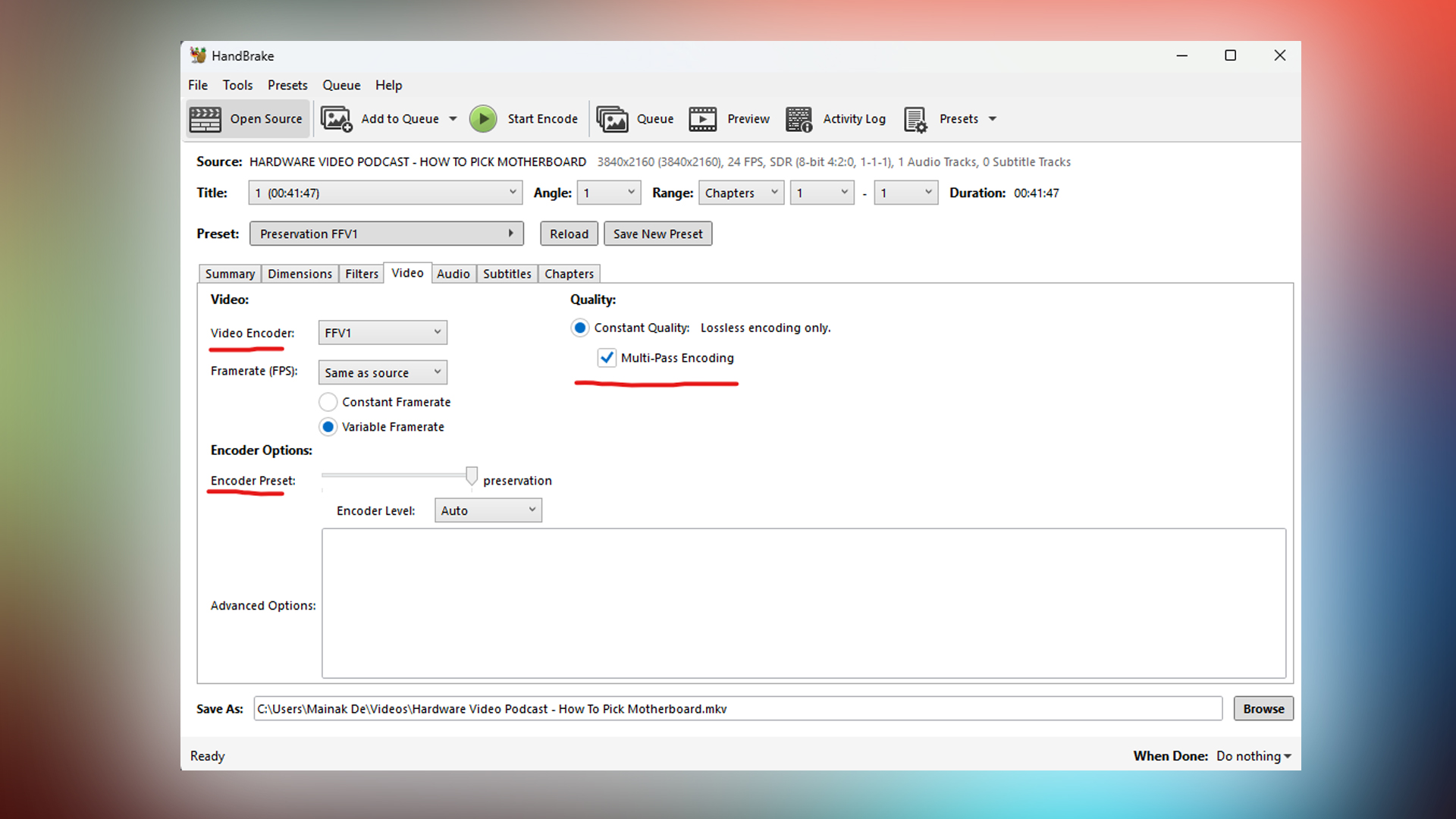
If you edit videos professionally, then here are the settings you should use.
Export your video from your editing software in a high-quality format, such as ProRes or DNxHR, and then use the following settings in Handbrake.
- Video Codec – FFV1.
- Quality Setting – Constant Quality.
- Encoder Preset – Preservation.
- Audio – For this particular use case, it is best to consult with an audio engineer and seek recommendations based on the platform to which the content is directed.
This multi-pass encoding is checked by default, since FFV1 is a lossless codec. Depending on the number of CPU cores, since this option utilizes your CPU, you can check or uncheck it. In our case, it’s enabled.
Key Takeaways
Here’s a simple summary:
- Use CPU-based encoding (x265) if you want the best quality but don’t mind slower processing.
- Use NVIDIA AV1 NVENC for fast encoding with excellent results if you have an RTX 40-series or 50 Series GPU.
- If you’re okay with slightly larger files, use AMD VCE or Intel QSV for faster processing.
- You can fine-tune your settings but remember that better quality means slower processing and bigger files. Lastly, ensure that you provide adequate cooling for your CPU and GPU.
Looking For More Related to Tech?
We provide the latest news and “How To’s” for Tech content. Meanwhile, you can check out the following articles related to PC GPUs, CPU and GPU comparisons, mobile phones, and more:
- 5 Best Air Coolers for CPUs in 2025
- ASUS TUF Gaming F16 Release Date, Specifications, Price, and More
- iPhone 16e vs iPhone SE (3rd Gen): Which One To Buy in 2025?
- Powerbeats Pro 2 vs AirPods Pro 2: Which One To Get in 2025
- RTX 5070 Ti vs. RTX 4070 Super: Specs, Price and More Compared
- Windows 11: How To Disable Lock Screen Widgets
 Reddit
Reddit
 Email
Email


