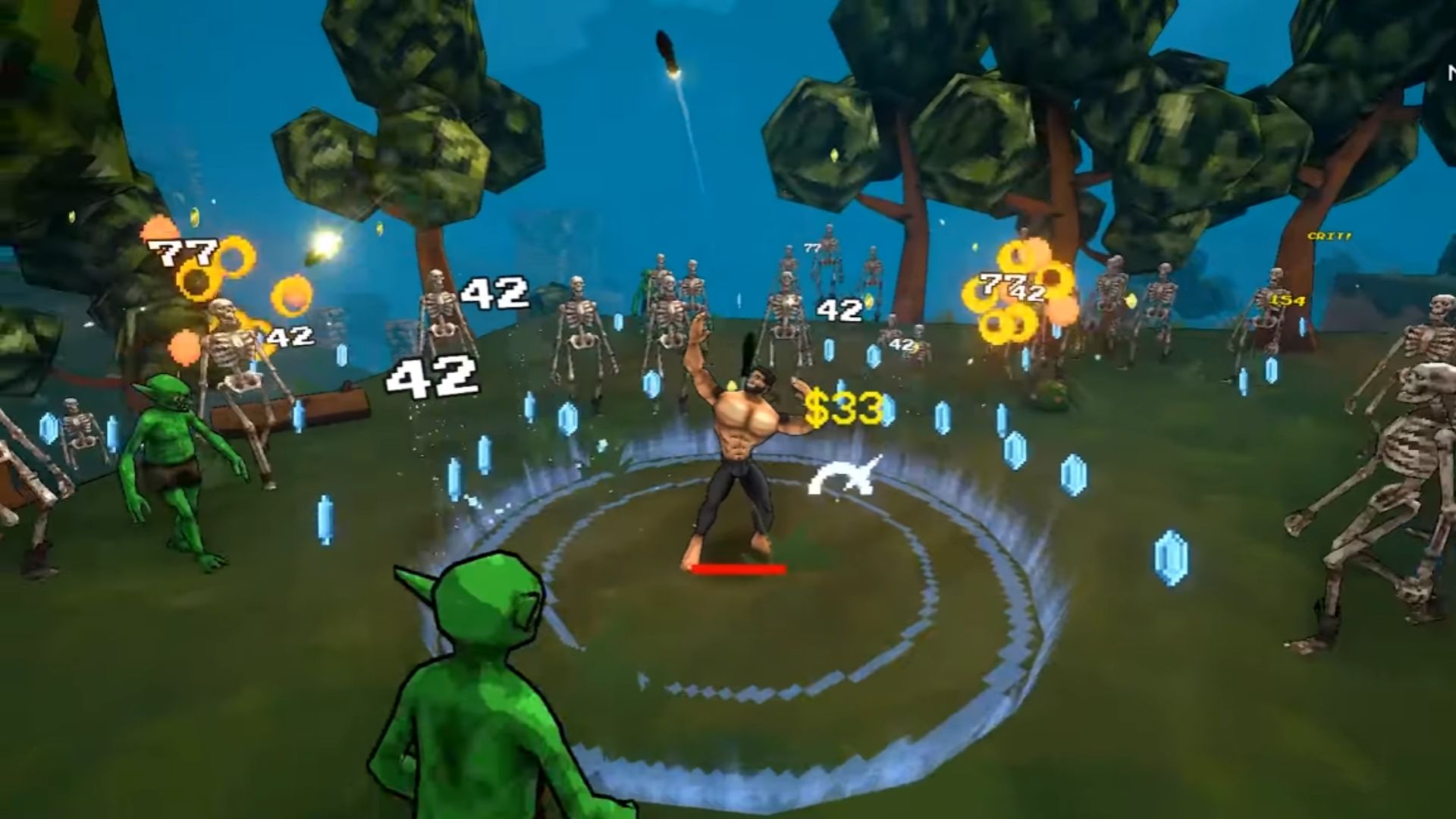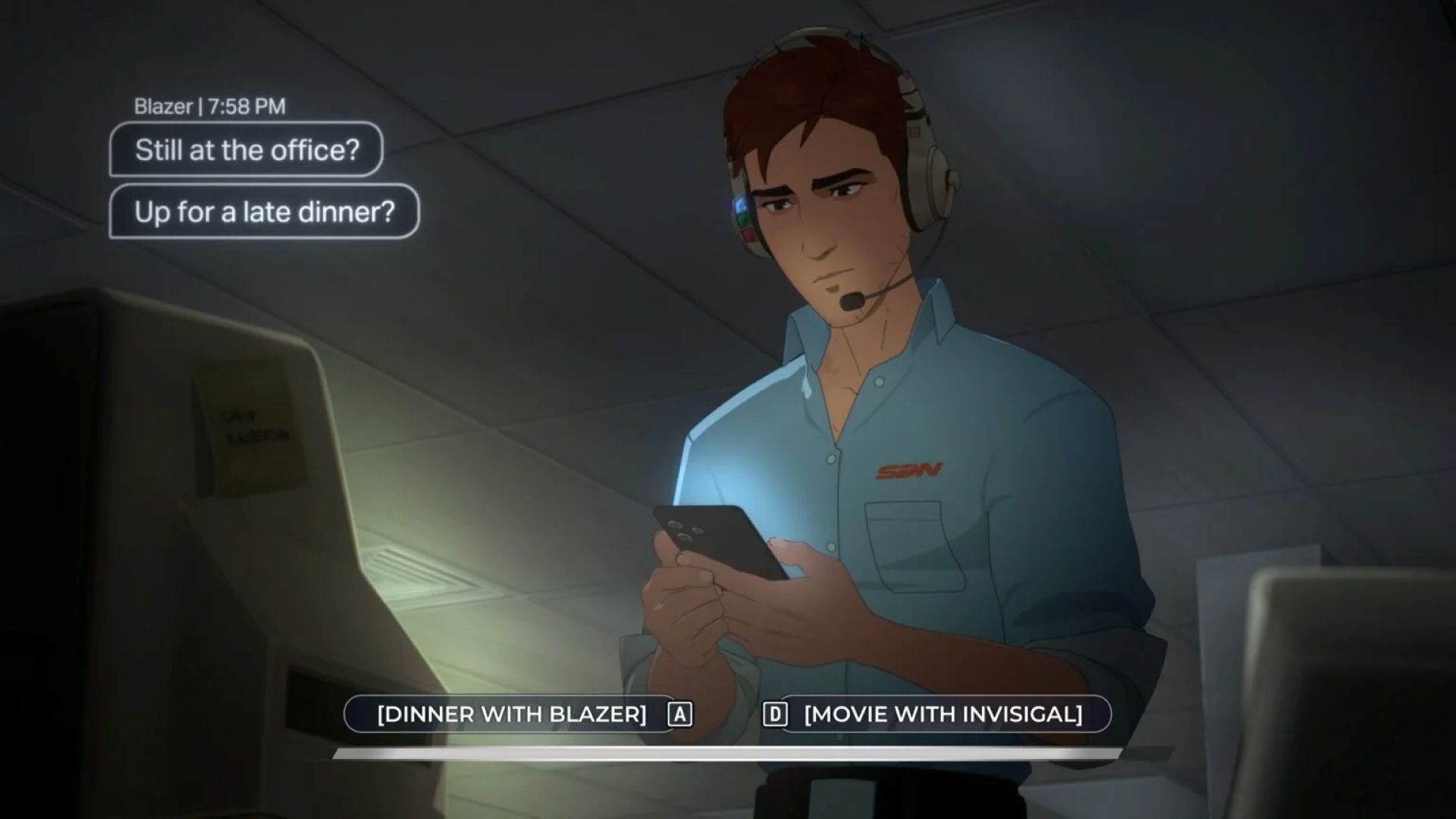Here is what you need to know about how you can play Inzoi on Mac and play KRAFTON’s latest life simulator game.

Inzoi is a life simulation game that currently only runs on Windows operating systems. This means Mac users cannot natively install or play the game on their systems. However, there is a way you can play this game. This can be done through the use of third-party applications like Whisky.
This software allows you to run Windows apps without overly complicated procedures. The process is pretty straightforward and can be used on any applications and games that are exclusive to Windows systems.
To help you get started, here is how you can play Inzoi on a Mac using a third-party app like Whisky.
Also Read: Inzoi: How To Place Animals in Your City
How To Play Inzoi on Mac Using Whiskey

Here is a step-by-step guide on how to install Whisky and play Inzoi on Mac:
- Download and install Whiskey from the official website.
- Open the Whiskey app.
- Set the operating system to Windows 11.
- Open the Bottle Configuration.
- Change the setting from Enhanced Sync to None.
- While whisky is up, download Steam for Windows.
- Install Steam for Windows
- Log in and download Inzoi
- Once the download and installation are done, play the game.
Keep in mind that this is not the perfect way to play Inzoi on Mac. You will experience various problems, like the game crashing when trying to open it. You will just have to keep trying until it works.
Also Read: Inzoi: How To Sell Your Items
How To Fix Steam for Windows Crashing When Trying To Install Using Whiskey Error

If Steam crashes when you’re trying to open it through Whiskey, here is a possible step-by-step fix you can follow:
- Open the Whisky app.
- Right-click on Steam and select Config.
- Head to the Arguments box and paste this without the parentheses:
- “-forcesteamupdate -forcepackagedownload -overridepackageurl http://web.archive.org/web/20240520if_/media.steampowered.com/client -exitsteam”
- Click the back button and open Steam again.
- Let Steam update itself.
- Once done, right-click Steam again and head back to the Config section.
- Remove the text in the Arguments box and replace it with this without the parentheses:
- “-noverifyfiles -nobootstrapupdate -skipinitialbootstrap -norepairfiles -overridepackageurl”
- Run Steam again, and it should work as intended.
Also Read: Inzoi Object Guide: Moving, Rotating, Placing, and Scaling
Will Inzoi Be Released on Mac?
The developers have yet to make any official announcement regarding the development of a macOS version for Inzoi. Gaming community discussions indicate interest in Mac compatibility. Perhaps, if there is enough interest, the developers might release a version for other platforms. However, considering it’s still in early access, it’s most likely that the developers will focus on improving the game first before porting it to other platforms.
Looking For More?
Thank you for reading the article. We provide the latest news and create guides for Baldur’s Gate 3, Starfield, ARK Survival Ascended, and more. Also, watch Deltia play games on Twitch or visit his YouTube channel!
 Reddit
Reddit
 Email
Email