Here are the best settings for you to dial in on your RX 7600 XT GPU while playing The Elder Scrolls IV: Oblivion Remastered at 1080p.
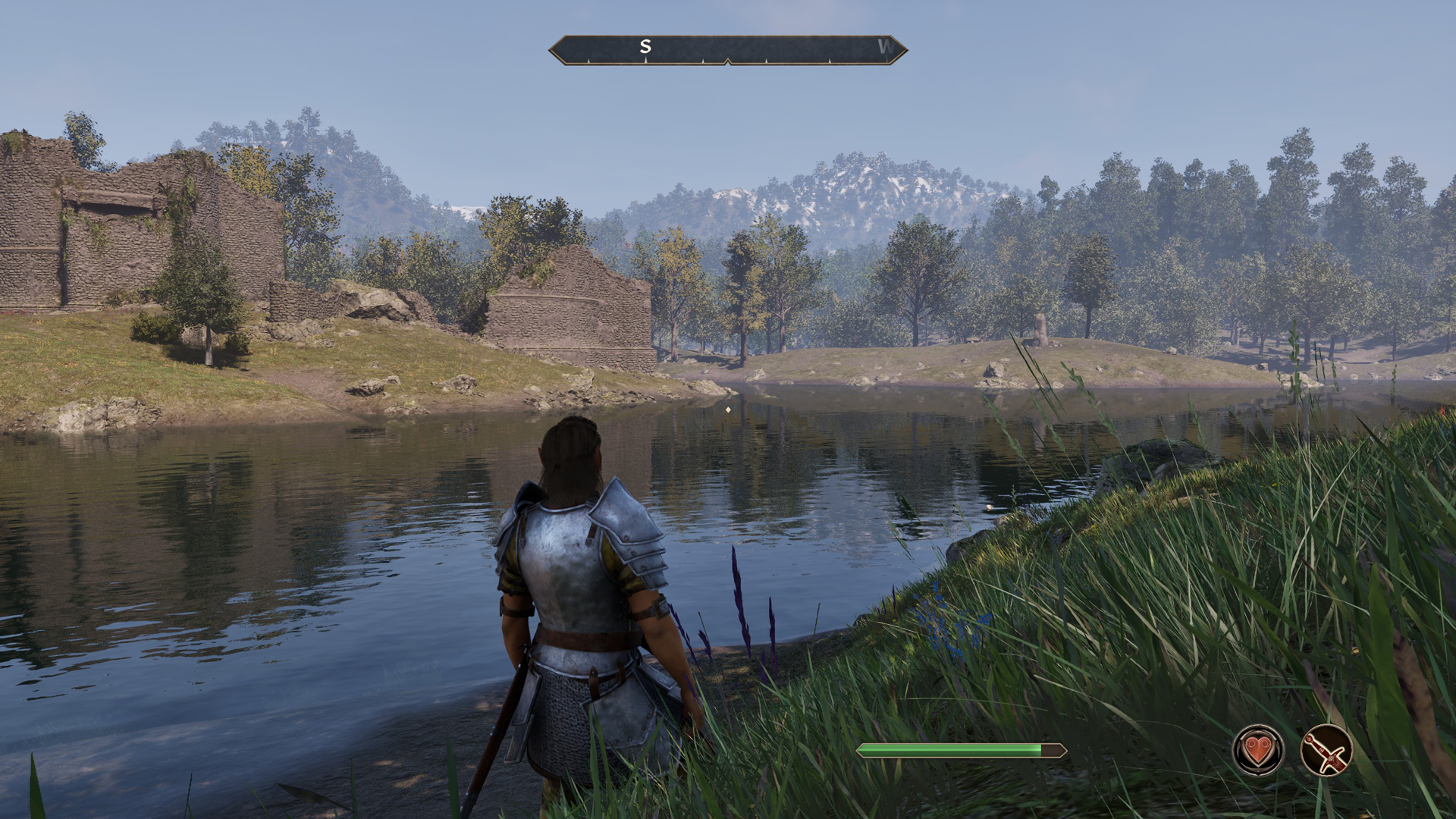
The 7600 XT is an RX 7600 with 16GB of VRAM and a higher price tag. Keep in mind that this GPU is not equivalent to the 16GB mid-range GPUs that Nvidia offers, such as the 4060 Ti or 5060 Ti. Gamers with high hopes that this 16GB VRAM card will play games at high settings will be rudely awakened when the Elder Stutters in Oblivion Remastered. Jokes aside, you can still get a great balance of visuals and smooth gameplay by using the settings mentioned below.
Note: Editing the game’s .ini file for improved performance or modding may disable ray tracing, but it will also break the lighting. This is subjective; one may like it or not.
Best Settings for RX 7600 XT in Oblivion Remastered (1080p Optimized)
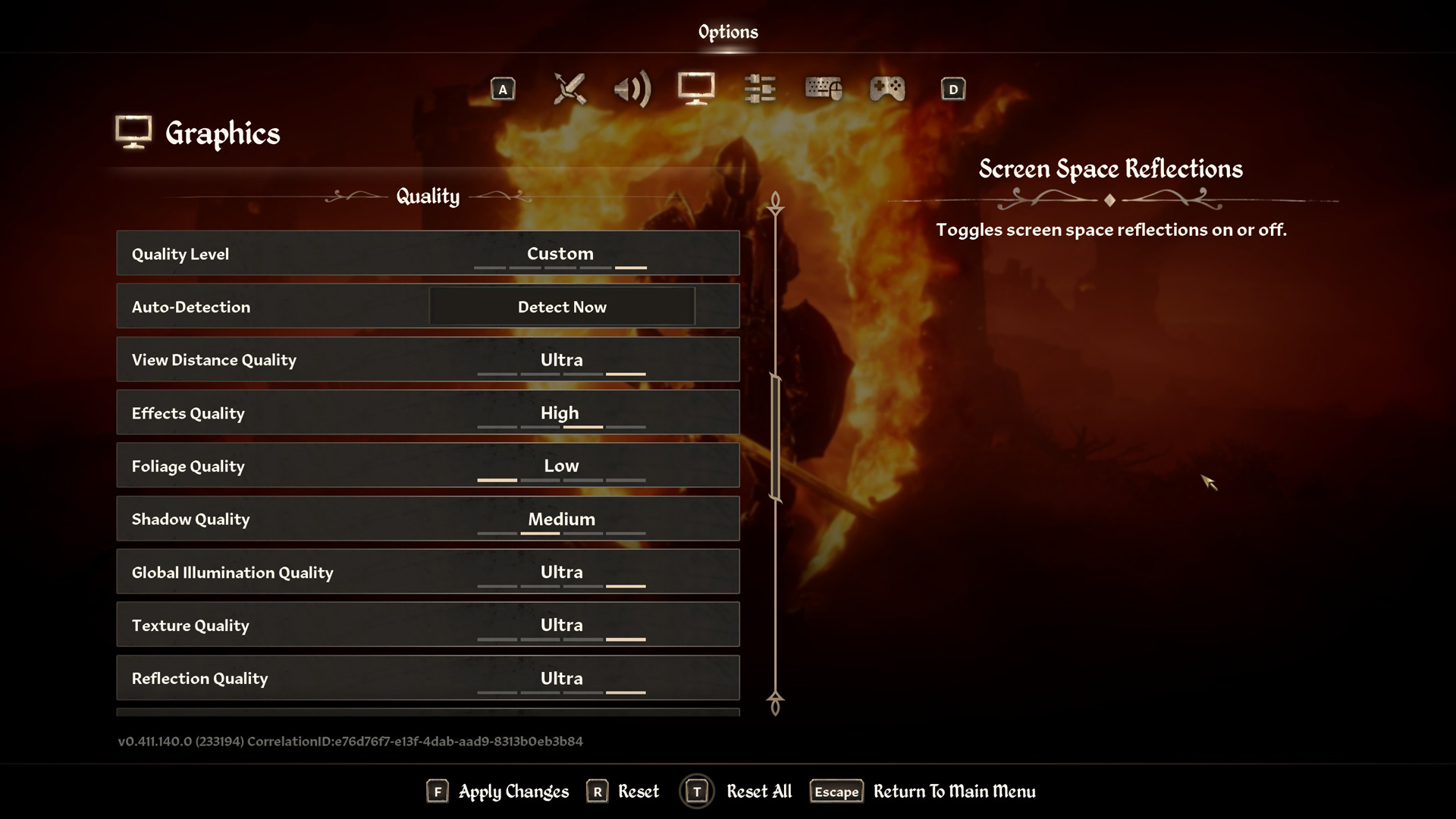
A few keynotes to consider:
- If native AA isn’t hitting your desired framerate, switch over to FSR Quality. The image may appear blurry to you; adjust the sharpening to your liking.
- Enable SAM or Resizable Bar. With this, your CPU utilizes your GPU’s VRAM more efficiently, allowing it to boost your 1% and 0.1% lows.
- Enable Anti-Lag in the AMD control panel and then enable FSR Frame Generation for the optimal experience.
- If you like a 30 FPS cinematic experience, you can lock the game to 30, plug in your controller, enable motion blur, and there you have it. Just make sure to turn off Frame Gen if you’re going that route.
- You can play around with XeSS Ultra Quality+ looks, roam about a few dungeons, pick a few fights, and see whether FSR or XeSS does a better job in handling ghosting.
Best Settings Explored
| Setting | RX 7600 XT |
| Resolution | 1920×1080 (Native) |
| Display Mode | Fullscreen |
| Resolution Scale | 100 |
| Frame Rate Limit | Uncapped |
| V-Sync | Off |
| Motion Blur | Off |
| FOV 1st-Person | 75 // preference |
| FOV 3rd-Person | 75 // preference |
| Quality Level | Custom |
| View Distance Quality | Medium |
| Effects Quality | Low |
| Foliage Quality | Low |
| Shadow Quality | Low |
| Global Illumination Quality | Low |
| Texture Quality | Ultra |
| Reflection Quality | Low |
| Post-Processing Quality | Medium |
| Hair Quality | Low |
| Cloth Quality | High |
| Screen Space Reflections | On |
| Lumen Hardware RT | Off |
| Lumen Hardware RT Lighting Mode | N/A |
| Lumen Software RT Quality | Low |
| Anti-Aliasing | FSR |
| Upscaling Technique | Native AA |
| FSR Mode | (Optional) Use Quality if needed |
| FSR Sharpness | 25 (at native AA) |
| FSR Framegen | On |
That sums up the 7600 XT’s recommendation: the card doesn’t quite reach the 16GB VRAM territory in terms of performance, but it carries all the modern features, such as D3D12 Ultimate support and Ray Tracing. If you happen to use this card and decide to play the new Remaster, these settings are a good starting point. Depending on your FPS requirements, you can make the necessary adjustments and get the best out of your GPU.
Looking For More Related to Tech?
We provide the latest news and “How To’s” for Tech content. Meanwhile, you can check out the following articles related to PC GPUs, CPU and GPU comparisons, mobile phones, and more:
- 5 Best Air Coolers for CPUs in 2025
- ASUS TUF Gaming F16 Release Date, Specifications, Price, and More
- iPhone 16e vs iPhone SE (3rd Gen): Which One To Buy in 2025?
- Powerbeats Pro 2 vs AirPods Pro 2: Which One To Get in 2025
- RTX 5070 Ti vs. RTX 4070 Super: Specs, Price and More Compared
- Windows 11: How To Disable Lock Screen Widgets
 Reddit
Reddit
 Email
Email


