Grow a Garden Private Server allows players to create a controlled, invite-only environment. This article will list some PS links.

A Grow a Garden Private Server allows you to have your own dedicated space where you can enjoy the simulation game in comfort. It also provides a safety net, as it is an invite-only environment, meaning that random players cannot join and potentially interfere with your crops. Overall, this feature allows for peaceful gameplay, uninterrupted trading, and progression without disruptions.
Up to six players can join a private server at once. If you wish to add new players, you need to remove some of the existing members from the server or create a new one to play with your friends. This article will share links to some active Grow a Garden private servers.
Links To Grow a Garden Private Servers
Note: These links are only for PC users. You can simply click on the links, and they will redirect you to the servers. If you are playing on console, then you need an invite to join.
- Server Link 1 (Hosted by MrSheiq)
- Server Link 2 (Hosted by GGH)
- Server Link 3 (Hosted by Fycx)
- Server Link 4 (Hosted by Argi)
- Server Link 5 (Hosted by Gony)
How To Create Grow a Garden Private Server
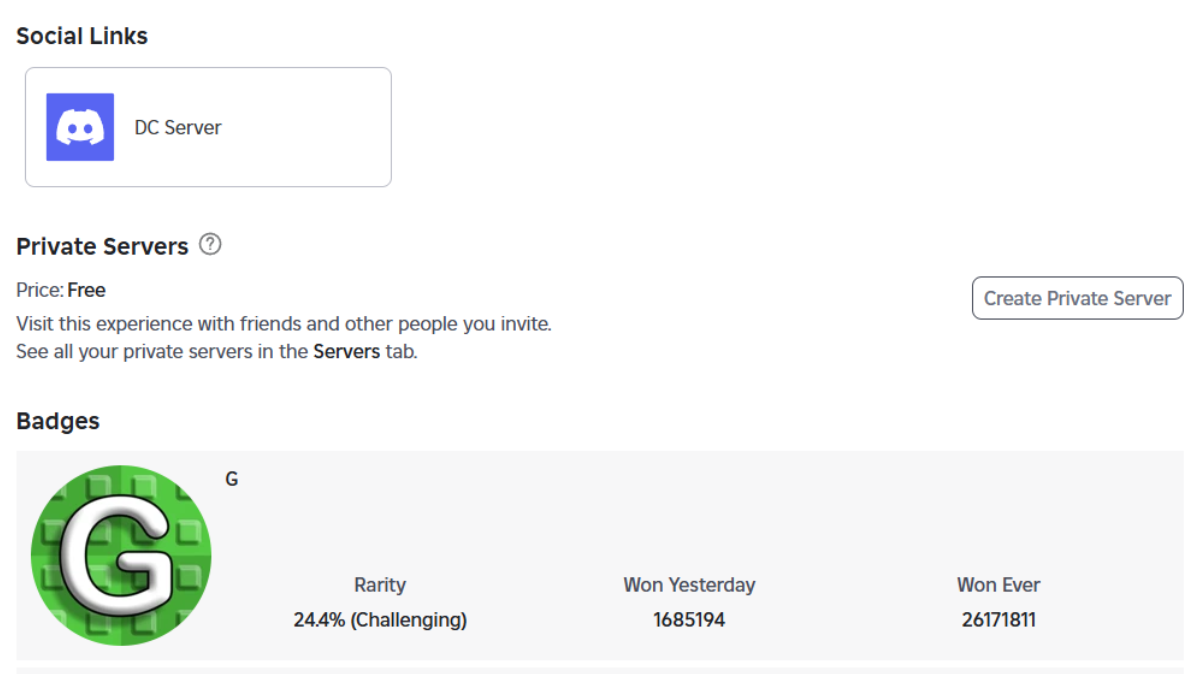
Here is a step-by-step guide on how to create a private server in the game:
- Step 1: Launch the Roblox app (or log in to your account via the website).
- Step 2: Search for Grow a Garden in the Roblox search bar. On the game’s main page, scroll down to the Servers tab.
- Step 3: Click the Create Private Server button. These private servers are free to make and won’t require Robux.
- Step 4: You may be prompted to name your server (optional). Roblox will generate a unique private server link for you.
- Step 5: Share the link with friends via Roblox’s friend system, Discord, or other messaging platforms.
Note: As a server owner, you will be able to control what’s going on in the server. You can adjust privacy settings or kick players if you wish. You can also shut down the server—simply return to the Servers tab on the game page and click on Deactivate.
Looking For More?
Thank you for reading the article. We provide the latest news and create guides for Baldur’s Gate 3, Starfield, ARK Survival Ascended, and more. Also, watch Deltia play games on Twitch or visit his YouTube channel!
 Reddit
Reddit
 Email
Email


