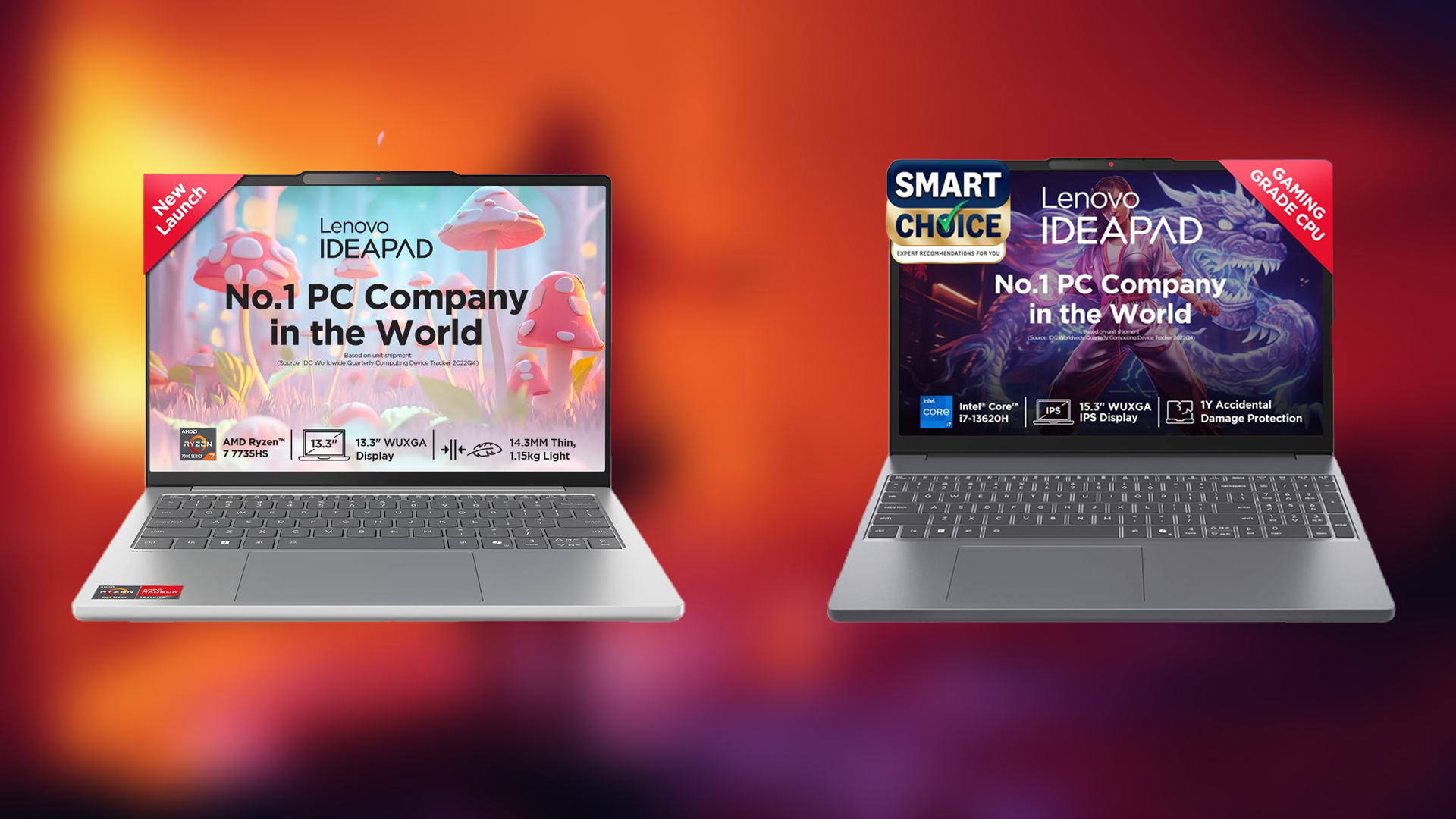These settings apply directly to RTX 3080 Ti users looking to balance visuals and performance with Clair Obscur: Expedition 33.

The RTX 3080 Ti offers around 10% improvement across both the RTX 3080. In terms of core count and memory bandwidth, the 3080 Ti offers many advantages over the 3080 10GB, but in real-world cases, this doesn’t scale linearly as people would expect it to. In recent years, game optimizations rely on software trickery rather than the legacy approach. Expedition 33 offers an outstanding story, one of the best RPGs made over the past decade.
Note: The guide explicitly tries to address users who experience UE 5 traversal stutters, frame pacing issues, washed-out or blurry images, and unpleasant experiences while playing this masterpiece.
Best Settings for RTX 3080 Ti in Clair Obscur: Expedition 33 (1080p and 1440p Optimized)
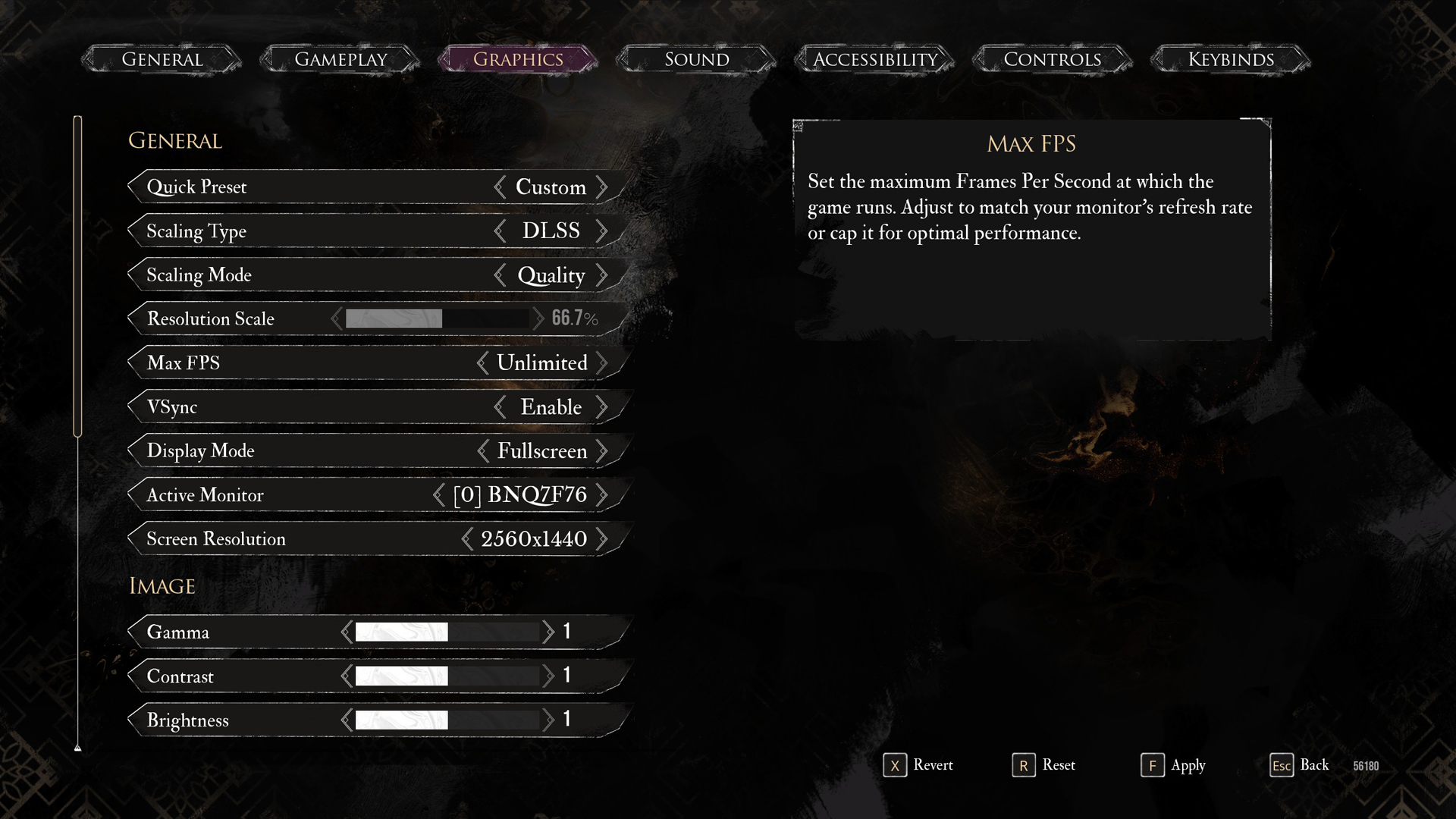
A few keynotes to consider:
- While the card packs enough raw power to brute-force ultra settings at 1440p, doing so will result in unplayable framerates when the scene shifts to intense fights.
- Use Lossless scaling to enable frame generation. Smoother gameplay will reduce the frequency with which you notice traversal stutters, which occur when new assets are loaded within the VRAM pool.
- Switch to the Transformer model in Expedition 33 by force, using DLSS Swapper. The transformer model helps a lot by cleaning up temporal issues and shimmering in the hair within the game. It’s not a perfect experience, but it does a better job than the CNN model (DLSS 3.7)
- You can turn on LSFG, enable frame generation within the game, and lock the FPS to 60 from the game. Now the game runs at 30, but outputs 60 FPS. Max everything out, turn on motion blur, and maybe plug in your controller, and enjoy the show.
Best Settings Explored
| Setting | RTX 3080 Ti (1080p) | RTX 3080 Ti (1440p) |
| Display Mode | Fullscreen | Fullscreen |
| Resolution | 1920×1080 | 2560×1440 |
| VSync | Enable (Optional) | Enable (Optional) |
| Max FPS | Unlimited | Unlimited |
| Scaling Type | DLSS | DLSS |
| Scaling Mode | Quality | Balanced |
| Resolution Scale | 66.7% | 58.8% |
| Anti-Aliasing | High | High |
| Shadows | High | High |
| Global Illumination | High | High |
| Reflection | High | High |
| Post-Processing | High | High |
| Texture | High | High |
| Visual Effects | High | High |
| Foliage | Low | Low |
| Shading | High | High |
| Motion Blur | Optional | Optional |
| Film Grain | Optional | Optional |
| Chromatic Aberration | Optional | Optional |
| Vignette | Optional | Optional |
In 2025, the 3080 Ti still performs nicely in recent AAA titles, but it requires a lot of tweaking from the user’s end to improve the overall experience. You can use these settings as a baseline and improve them to your satisfaction.
Looking For More Related to Tech?
We provide the latest news and “How To’s” for Tech content. Meanwhile, you can check out the following articles related to PC GPUs, CPU and GPU comparisons, mobile phones, and more:
- 5 Best Air Coolers for CPUs in 2025
- ASUS TUF Gaming F16 Release Date, Specifications, Price, and More
- iPhone 16e vs iPhone SE (3rd Gen): Which One To Buy in 2025?
- Powerbeats Pro 2 vs AirPods Pro 2: Which One To Get in 2025
- RTX 5070 Ti vs. RTX 4070 Super: Specs, Price and More Compared
- Windows 11: How To Disable Lock Screen Widgets
 Reddit
Reddit
 Email
Email