Use these settings to get the best performance with your RTX 4060 while playing Clair Obscur: Expedition 33 at 1080p.

With an incredible storyline and one of the best RPG mechanics within a decade, Expedition 33 has recently captured significant attention in the gaming community. However, as for performance, the engine used here is Unreal 5, which means entry-level mid-range GPUs like the 4060 struggle quite a lot. This guide provides optimal settings to ensure a smooth experience with your 8GB VRAM card.
Note – The RTX 4060’s 8GB VRAM can be a limiting factor in this title, so certain settings have been optimized to manage memory usage efficiently.
Best Settings for RTX 4060 in Clair Obscur: Expedition 33 (1080p)
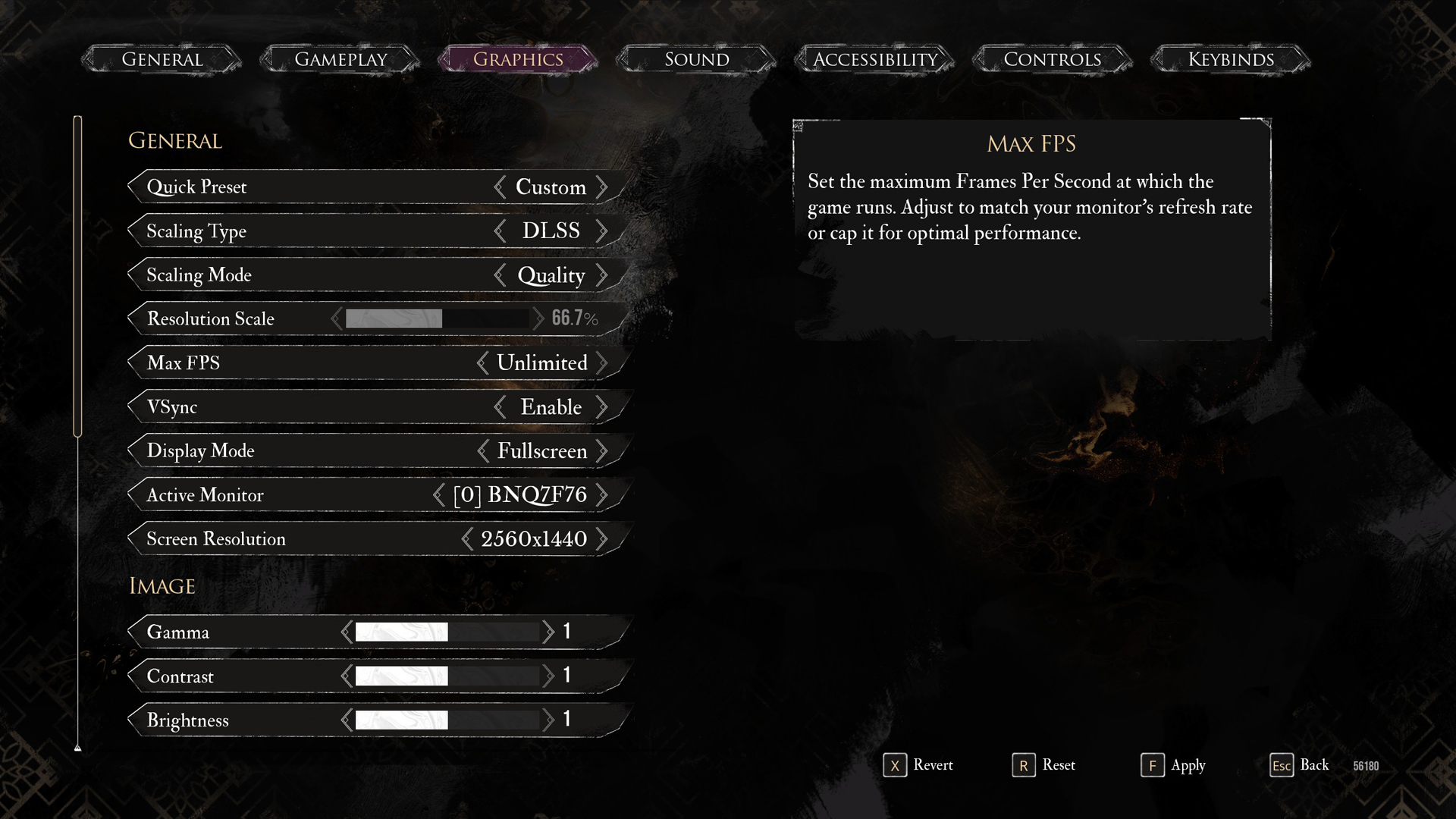
A few keynotes to consider:
- The DLSS 4, Transformer Model provides significantly better image quality. You can even use an ultra-performance upscaling profile and still get away with decent image quality.
- DLSS Frame Generation helps smooth out UE5’s traversal stutters but doesn’t eliminate them.
- Monitor your VRAM usage carefully. VRAM usage above 7.5GB can lead to stuttering and washed-out textures, as system RAM will be occupied by the deficit.
- You can try 1440p with this GPU, but it’s not recommended. The game uses Lumen for lighting and Nanite for geometry, making rendering extremely intensive, even without RT.
Best Settings Explored
| Setting | RTX 4060 (8 GB) |
| Display Mode | Fullscreen |
| Resolution | 1920×1080 |
| VSync | Disabled |
| Max FPS | 144 (or Unlimited) |
| Scaling Type | DLSS |
| Scaling Mode | Balanced |
| Resolution Scale | 66.7% |
| Anti-Aliasing | High |
| Shadows | Medium |
| Global Illumination | Medium |
| Reflection | Medium |
| Post-Processing | Medium |
| Texture | Medium |
| Visual Effects | Medium |
| Foliage | Medium |
| Shading | Medium |
| Motion Blur | Optional |
| Film Grain | Optional |
| Chromatic Aberration | Optional |
| Vignette | Optional |
Using these settings, you can expect an average of 70-85 FPS with DLSS Balanced and potentially 110-120 FPS with Frame Generation enabled, depending on your setup. However, ensure you have PCIe Gen 4 hardware; due to the x8 lanes within the 4060, Gen 3 or older hardware might cause performance issues, as PCIe bandwidth takes a considerable hit on older gen hardware.
Looking For More Related to Tech?
We provide the latest news and “How To’s” for Tech content. Meanwhile, you can check out the following articles related to PC GPUs, CPU and GPU comparisons, mobile phones, and more:
- 5 Best Air Coolers for CPUs in 2025
- ASUS TUF Gaming F16 Release Date, Specifications, Price, and More
- iPhone 16e vs iPhone SE (3rd Gen): Which One To Buy in 2025?
- Powerbeats Pro 2 vs AirPods Pro 2: Which One To Get in 2025
- RTX 5070 Ti vs. RTX 4070 Super: Specs, Price and More Compared
- Windows 11: How To Disable Lock Screen Widgets
 Reddit
Reddit
 Email
Email


