Here are the optimal settings for your RTX 4060 Laptop GPU to play Kingdom Come Deliverance 2 at 1080p and 1440p.

Kingdom Come Deliverance 2 runs smoothly, even on entry-level hardware. The developers have set a standard that, even in 2025, creating amazing-looking games is still possible without using UE5. However, issues arise when trying to max out the game due to hardware limitations within the 4060’s 8GB VRAM, such as running out of memory at ultra or experimental draw distance and texture options. The settings below will make the game look good and perform better than simply using the high preset.
Note: KCD 2 is an optimized game, but remember that it is extremely CPU-intensive due to design choices made using CryEngine. You should at least undervolt your CPU and GPU to increase the thermal and power budget, resulting in better performance. The Laptop 4060 (models that are 120W+) provides performance within 5–10% of a desktop 4060. If you own a low-power 4060 model (45W), consider reducing the suggested settings to medium or low.
Best Settings for RTX 4060 Laptop in Kingdom Come Deliverance 2 (1080p and 1440p Optimized)
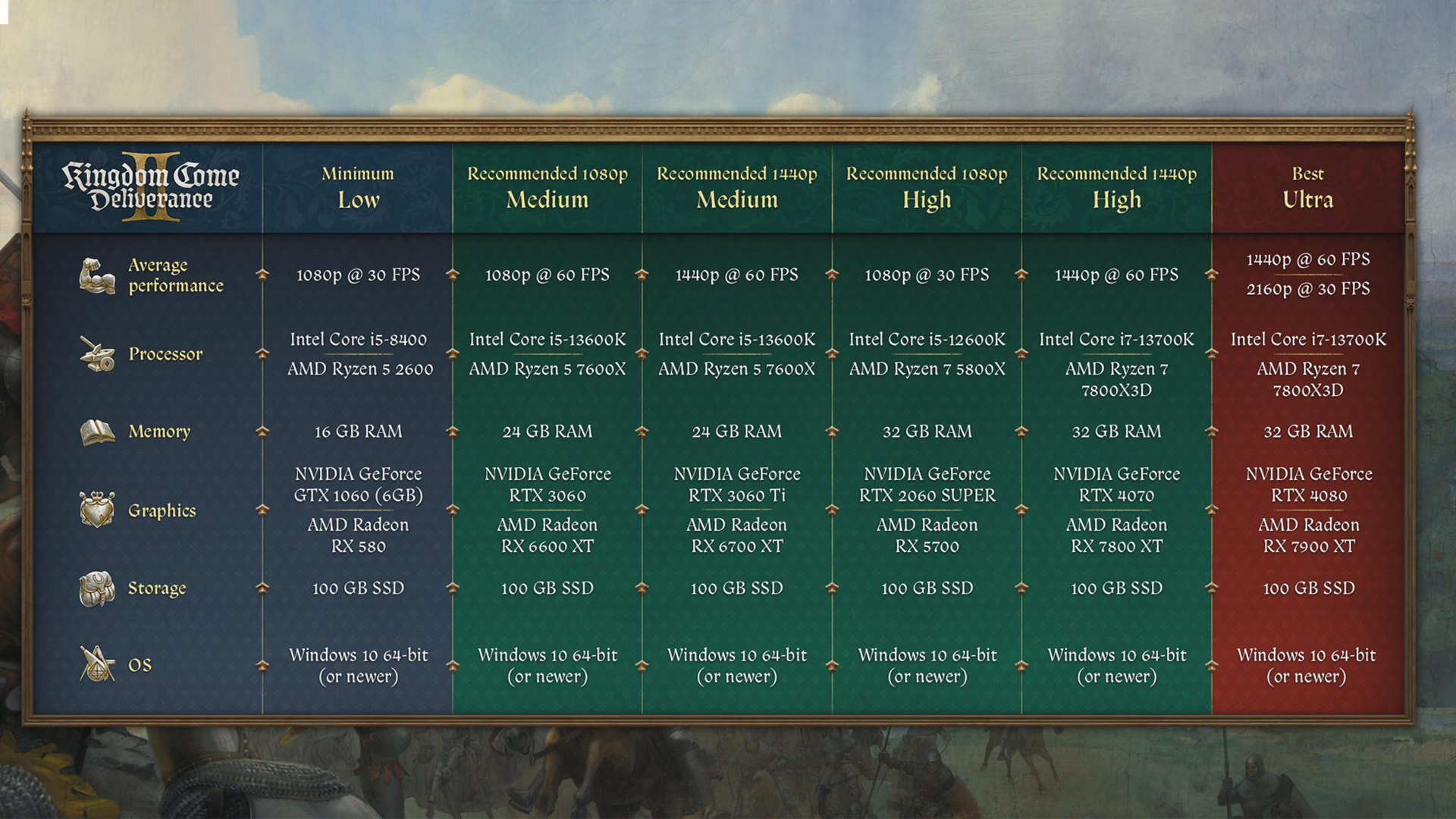
A few keynotes to consider:
- Switch to the latest transformer model. The game uses a lot of meshes, such as dense forests and open fields, so expect noticeable shimmering on the DLSS (CNN) model. TAA issues are present in every game, even optimized ones. The transformer model helps reduce shimmering and produces a cleaner image.
- Native AA is possible at 1080p with the suggested settings, but since frame generation is enabled, expect only a minimal hit to latency.
- The 1440p setting is included, as the 4060 (laptop) has enough power to handle games at 1440p. Use DLSS Quality as suggested for the best performance. The developers have proven once again that modern entry-level hardware can easily handle 1440p with proper optimization.
Best Settings Explored
| Setting | 4060 Laptop at 1080p | 4060 Laptop at 1440p |
| Resolution | 1920 × 1080 | 2560 x 1440 |
| Window Mode | Fullscreen | Fullscreen |
| Show FPS | Off | Off |
| VSync | On | On |
| Frame Rate Limit | 144 FPS (Your monitor’s Max) | 144 FPS (Your monitor’s Max) |
| Gamma Correction | Full | Full |
| Horizontal FOV | 95 (Preference) | 95 (Preference) |
| Technology | DLSS | DLSS |
| DLSS Mode | Quality | Quality |
| DLSS Frame Generation | On | On |
| Sharpness | 35% | 20% |
| Motion Blur | Optional | Optional |
| Near DOF | Optional | Optional |
| Anti-Aliasing | SMAA T2X (DLAA) | SMAA T2X (DLAA) |
| Object Quality | High | High |
| Particles | High | High |
| Lighting | High | High |
| Global Illumination | High | High |
| Post-Process Quality | High | High |
| Shader Quality | High | High |
| Shadows | High | High |
| Textures | High | High |
That wraps up the recommendations for the 4060 Laptop GPU. You can use these settings as a baseline, monitor your performance using Afterburner or your laptop’s built-in software, and adjust further to your preferences.
Looking For More Related to Tech?
We provide the latest news and “How To’s” for Tech content. Meanwhile, you can check out the following articles related to PC GPUs, CPU and GPU comparisons, mobile phones, and more:
- 5 Best Air Coolers for CPUs in 2025
- ASUS TUF Gaming F16 Release Date, Specifications, Price, and More
- iPhone 16e vs iPhone SE (3rd Gen): Which One To Buy in 2025?
- Powerbeats Pro 2 vs AirPods Pro 2: Which One To Get in 2025
- RTX 5070 Ti vs. RTX 4070 Super: Specs, Price and More Compared
- Windows 11: How To Disable Lock Screen Widgets
 Reddit
Reddit
 Email
Email


