Experiencing a Login Error in Elden Ring Nightreign? This comprehensive guide will help you fix this issue quickly.

Elden Ring Nightreign, a classic action RPG, is already creating a buzz in the gaming community with its massive player count and growing popularity. As the game is still in its early stages, some errors and bugs are bound to happen. One such issue is the failed to login error that appears just after the game’s launch, preventing you from enjoying Elden Ring Nightreign to its fullest.
If you are experiencing the same issue in Elden Ring Nighteign, here is a detailed article with some possible fixes.
Also Read: Elden Ring Nightreign Failed To Join Session Error: Possible Fixes Explored
Possible Fixes for Login Error in Elden Ring Nightreign

There is an error in Elden Ring Nightreign that prevents players from joining the server. However, the login error keeps them in offline mode. Here are some fixes for the ‘failed to login’ issue:
- Run the game as an administrator
- Use Network reset commands
- Reset the Internet Connection
- Change the DNS Server address
Below are further explanations of these methods.
Run the Game as an Administrator
As the “failed to login error” occurs at the game’s start, an ideal fix is to run Elden Ring Nightreign as an administrator. For this, you have to:
- Open File Explorer and navigate to the location of the installed game.
- Find Elden Ring Nightreign.
- Right-click on the Elden Ring Nightreign.exe application file.
- Select Run as Administrator.
Use Network Reset Commands
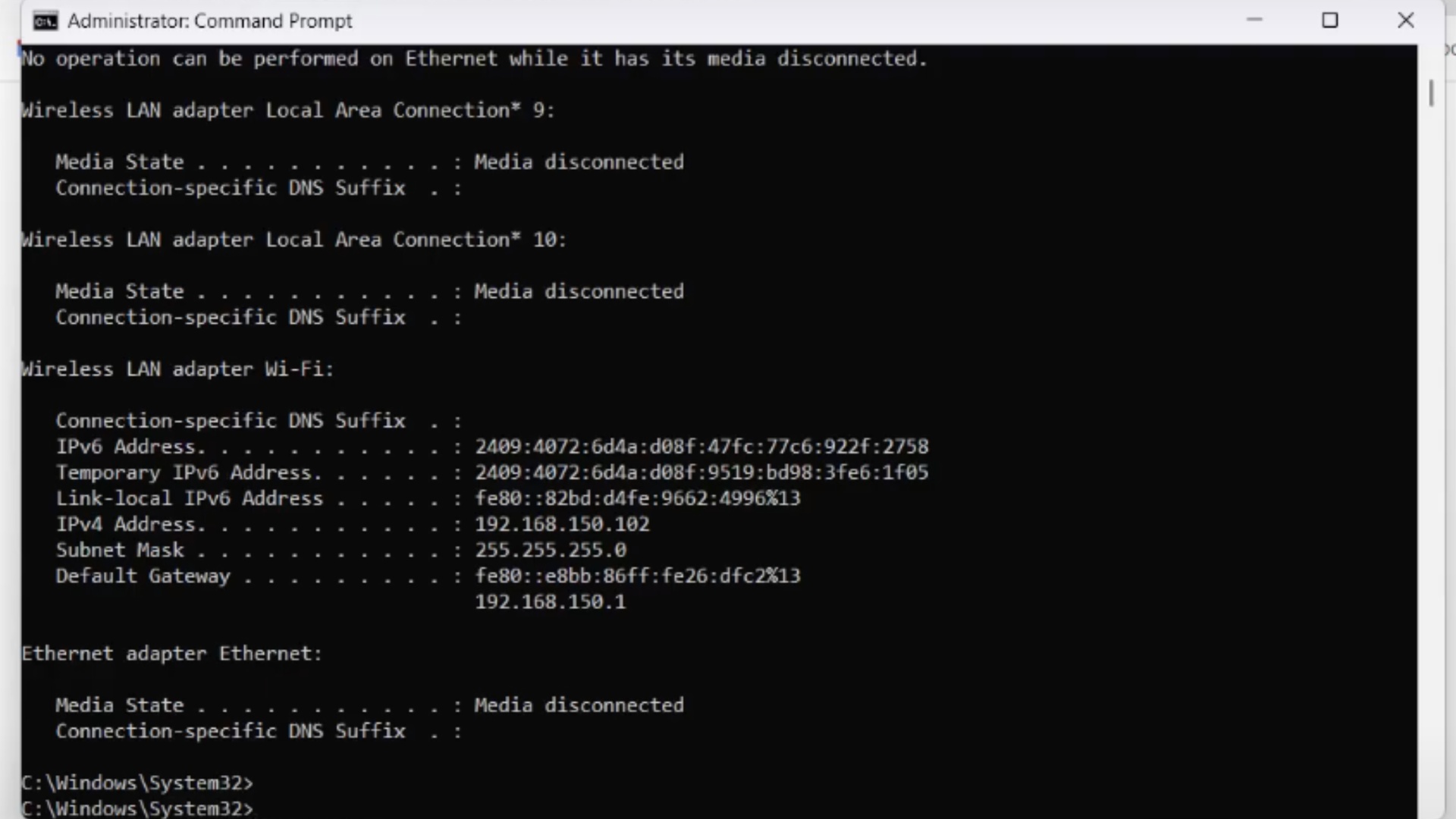
You can use some commands to reset the network. Here are the detailed steps:
- Press Windows + R to open the run prompt and type cmd in it. Next, press Control + Shift + Enter to open the command section in admin mode.
- Afterward, put the following commands one by one to reset all network connections: netsh winsock reset, netsh int ip reset, ipconfig /flushdns, ipconfig /release, ipconfig /renew.
Reset the Internet Connection
Follow these step-by-step instructions to reset the internet connection:
Settings> Network and Internet> Advanced Network Settings> Network Reset
Change the DNS Server Address
Here are the detailed steps to change the server address:
- Open the Control Panel and click Network and Sharing Center.
- Next, click “Change adapter settings” to view your network connections.
- Select Wi-Fi, right-click, and choose “Properties” from the menu.
- Now, single-click IPv4 and then click the “Properties” button.
- Check on the “Use the following DNS server addresses” option.
- Type 8.8.8.8 in the Preferred DNS server and 8.8.4.4 in the Alternate DNS server.
At last, restart your PC to check whether the issue is now resolved. Hopefully, you can now log in to servers and enjoy playing Elden Ring Nightreign.
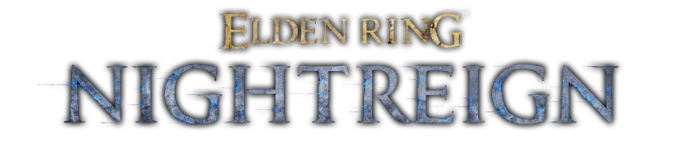
Thank you for reading the article. We provide the latest news and create guides for Elden Ring Nightreign. Also, check out our YouTube channel!
 Reddit
Reddit
 Email
Email


