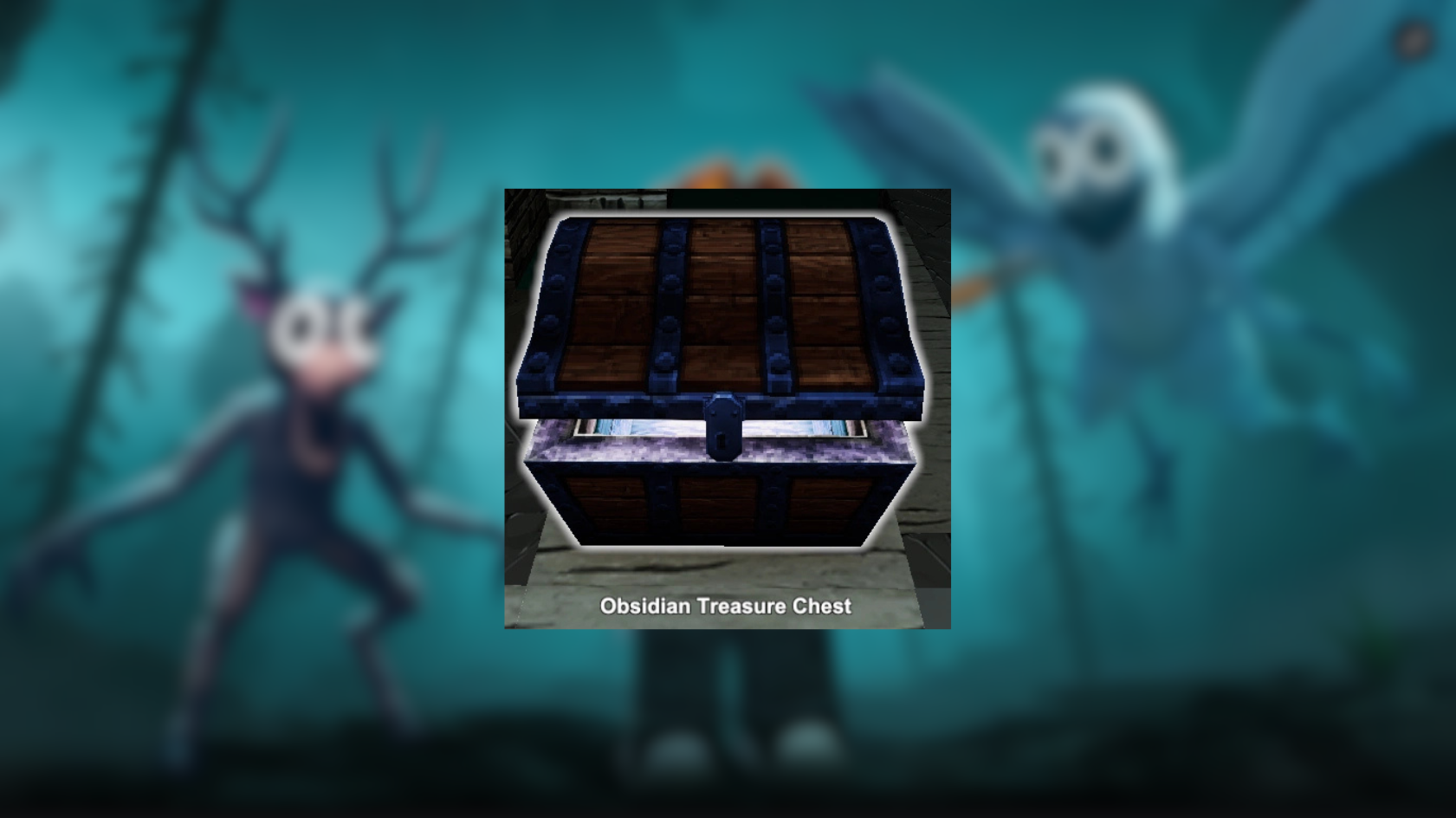This Saber Simulator beginner’s guide explains how to play the popular Roblox game and unlock the best lightsabers.

Saber Simulator is a popular action game on Roblox with over 576 million visits. It uses lightsabers inspired by the Star Wars franchise, and you can collect tons of different sabers by just playing the game. This Saber Simulator beginner’s guide explains how to upgrade your character and unlock the best lightsabers in the game as a new player.
Saber Simulator Beginner’s Guide: How To Play

You can download Saber Simulator from the official Roblox app. The official listing is from the developer HD Games. When you start as a new player, the game gives you the Noob class. You can train and unlock more powerful classes as you play the game. Your goal is to train by swinging your sword and gathering strength. The more you swing your sword, the higher your damage and health stats go. You can convert some of your strength to Coins and unlock new classes, lightsabers, and other items.
There are no permanent missions, and the gameplay is very similar to that of an auto-clicker. All you have to do is swing your lightsaber to get upgrades. When you have enough Coins, the first thing you should focus on is getting DNA. Getting DNA upgrades increases your Strength Multiplier and boosts your damage. As you earn more Coins, you should try to evenly upgrade your lightsabers and DNA instead of focusing on one thing at a time.
The game regularly gets events, which allow players to get new lightsabers. Try to be active during events, as they offer a ton of resources and help you upgrade your characters quickly. Once you have the important resources, you can focus on unlocking cosmetic rewards like pets and eggs.
Saber Simulator Controls
Here are the default controls for Saber Simulator on all platforms:
| Action | PC | Xbox | PlayStation |
| Swing Saber | Left Mouse Button (Click) | RT (Right Trigger) | R2 |
| Jump | Spacebar | A Button | X Button |
| Move | W, A, S, D | Left Stick | Left Stick |
| Camera Control | Mouse Movement | Right Stick | Right Stick |
| Open Menu/Shop | Click the screen Shop icon | D-Pad and select the Shop icon | D-Pad and select the shop icon |
If you are on a mobile device, you can use the on-screen touch controls. The game also supports controllers on Android and iOS. You cannot change the default keybinds on any platform at the moment.
Thank you for reading the article. We provide the latest news and create guides for Baldur’s Gate 3, Starfield, ARK Survival Ascended, and more. Also, watch Deltia play games on Twitch or visit his YouTube channel!
 Reddit
Reddit
 Email
Email