The best way to enjoy Stellar Blade is to play it at QHD resolution with High graphics and 60+ FPS, which is what the RTX 4070 can deliver.

Sony Interactive Entertainment finally released the Stellar Blade to PCs on July 11, 2025, and fans are already loving it. In fact, the game reached over 100K concurrent players on Steam alone within 12 hours of its release. That should tell you just how popular the game is among the PC gaming community. It is built on Unreal Engine 4 and features absolutely gorgeous visuals, which should delight fans.
However, unlike some other Unreal Engine titles, Stellar Blade is exceptionally well-optimized. Therefore, there aren’t any noticeable stuttering issues. A game like this is best played at QHD resolution or higher, and the RTX 4070 can be the perfect GPU for that. In this article, we are sharing all the best settings for Stellar Blade on RTX 4070. These settings will help you run it at high visual fidelity while delivering excellent performance.
Note: The settings provided below are based on the game’s recommended specs and shouldn’t be used for resolutions higher than 2560 x 1440.
What Are the Best Settings for Stellar Blade on RTX 4070?
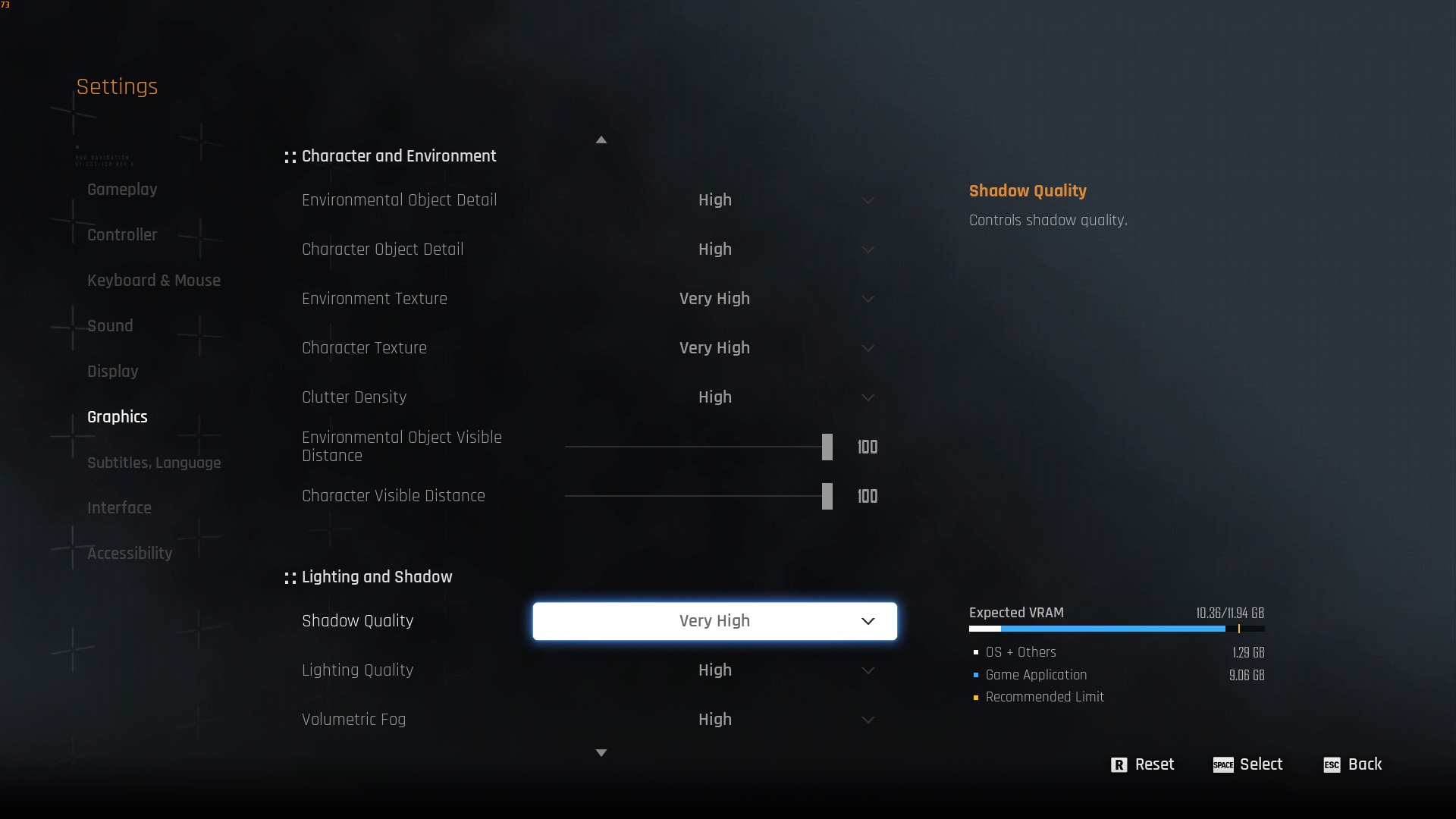
The RTX 4070 is one of the best GPUs for QHD gaming. Nvidia equipped this graphics card with a lot of CUDA cores, RT cores, 12GB VRAM, higher memory bandwidth, and more. Thanks to these specs, the RTX 4070 can easily run Stellar Blade at QHD resolution with 60+ FPS, even if you use High settings. We will instead use our optimized settings, which are designed to deliver even higher visual fidelity than High settings without compromising the game’s performance.
Here are all the optimized settings for this GPU:
Display
| Settings | Value |
| Display Device | Your primary monitor |
| Display Mode | Full Screen |
| Screen Resolution | 2560 x 1440 |
| Vertical Sync | Off (Unless you don’t have a FreeSync or G-Sync compatible monitor) |
| Target Framerate | Unlimited |
| Aspect Ratio | 16:9 |
| HUD Area Ratio | Automatic |
| HDR | Off (Unless you have a proper HDR monitor) |
| Display Settings | Do nothing |
| Lock Cursor in Window | On |
| Motion Blur | 1 |
| Camera Shake | 4 |
| Film Grain | Off |
| Chromatic Aberration | Off |
Graphics
| Settings | Value |
| Graphics Preset | Custom |
| Resolution Scaling Mode | Nvidia DLSS 4 |
| Anti-Aliasing | Nvidia DLSS 4 |
| Base Sharpness | 1 |
| Rendering Scale | 100% |
| Nvidia DLSS 4 | Nvidia DLAA |
| Nvidia DLSS Sharpness | 2 |
| Nvidia DLSS Frame Generation | Off |
| Nvidia Reflex Low Latency | On |
| AMD FidelityFX Super Resolution 3 | Off |
| AMD FSR 3 Sharpness | 3 |
| AMD FSR 3 Frame Generation | Off |
| ENvironmental Object Detail | High |
| Character Object Detail | High |
| Environmental Texture | Very High |
| Character Texture | High |
| Clutter Density | Medium |
| Environmental Object Visible Distance | 85 |
| Character Visible Distance | 70 |
| Shadow Quality | High |
| Lighting Quality | High |
| Volumetric Fog | Medium |
| Particle Quality | High |
| Animation Quality | High |
| Ambient Occlusion | Medium |
| Depth of Field | Medium |
| Chromatic Aberration | Off |
| Film Grain | Off |
| Motion Blur | 1 |
| Screen Space Reflections Quality | High |
Final Thoughts
This concludes the list of all the best settings for Stellar Blade on RTX 4070. We optimized the above settings to deliver the best of both worlds: Visuals and Performance. As long as you apply the settings correctly, you will have a fantastic experience.
We provide the latest news and “How To’s” for Tech content. Meanwhile, you can check out the following articles related to PC GPUs, CPU and GPU comparisons, mobile phones, and more:
- 5 Best Air Coolers for CPUs in 2025
- ASUS TUF Gaming F16 Release Date, Specifications, Price, and More
- iPhone 16e vs iPhone SE (3rd Gen): Which One To Buy in 2025?
- Powerbeats Pro 2 vs AirPods Pro 2: Which One To Get in 2025
- RTX 5070 Ti vs. RTX 4070 Super: Specs, Price and More Compared
- Windows 11: How To Disable Lock Screen Widgets
 Reddit
Reddit
 Email
Email


