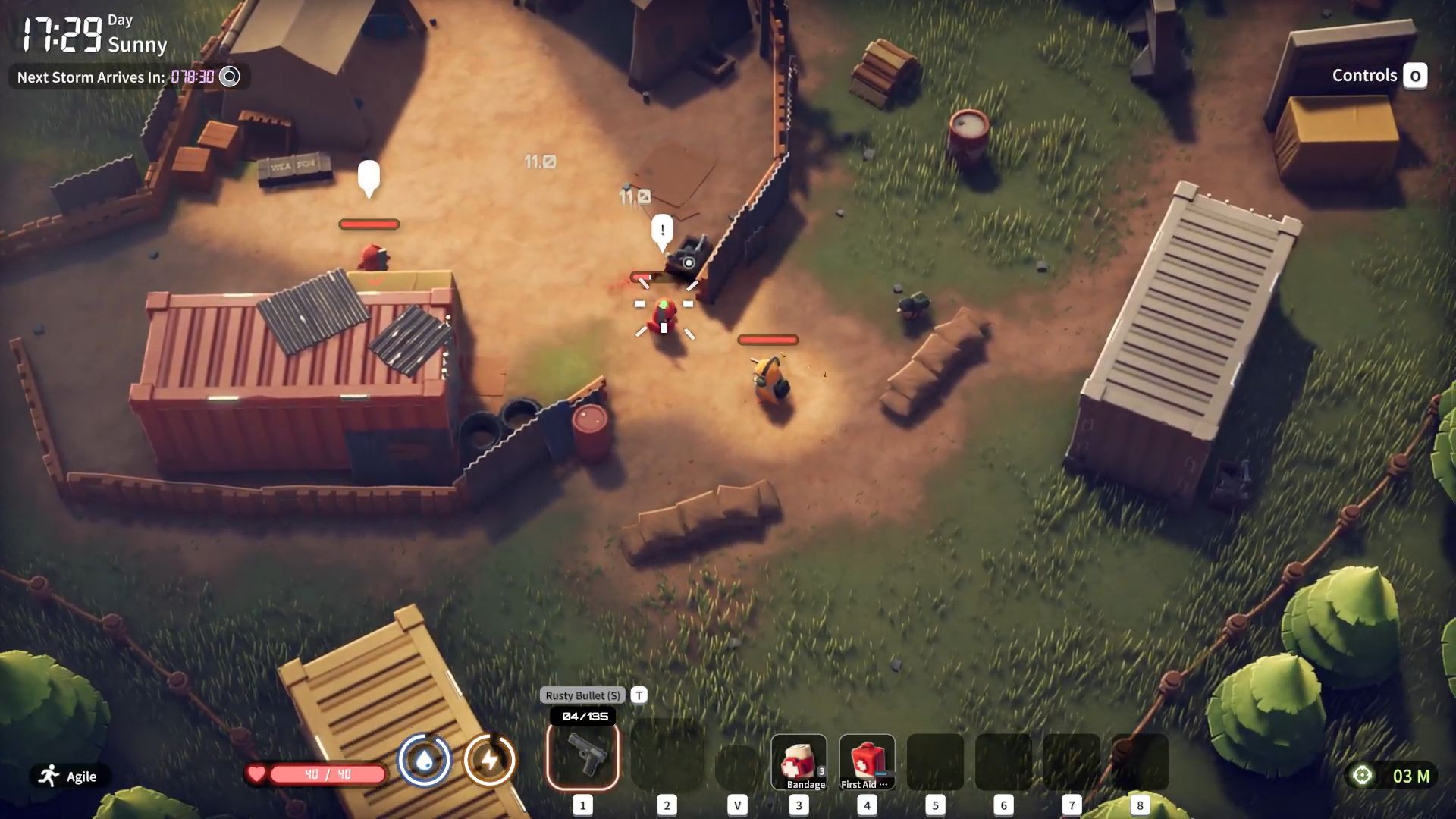The Task Manager in Windows helps users fix problematic applications and speed up Windows performance. We will show you how to do it.
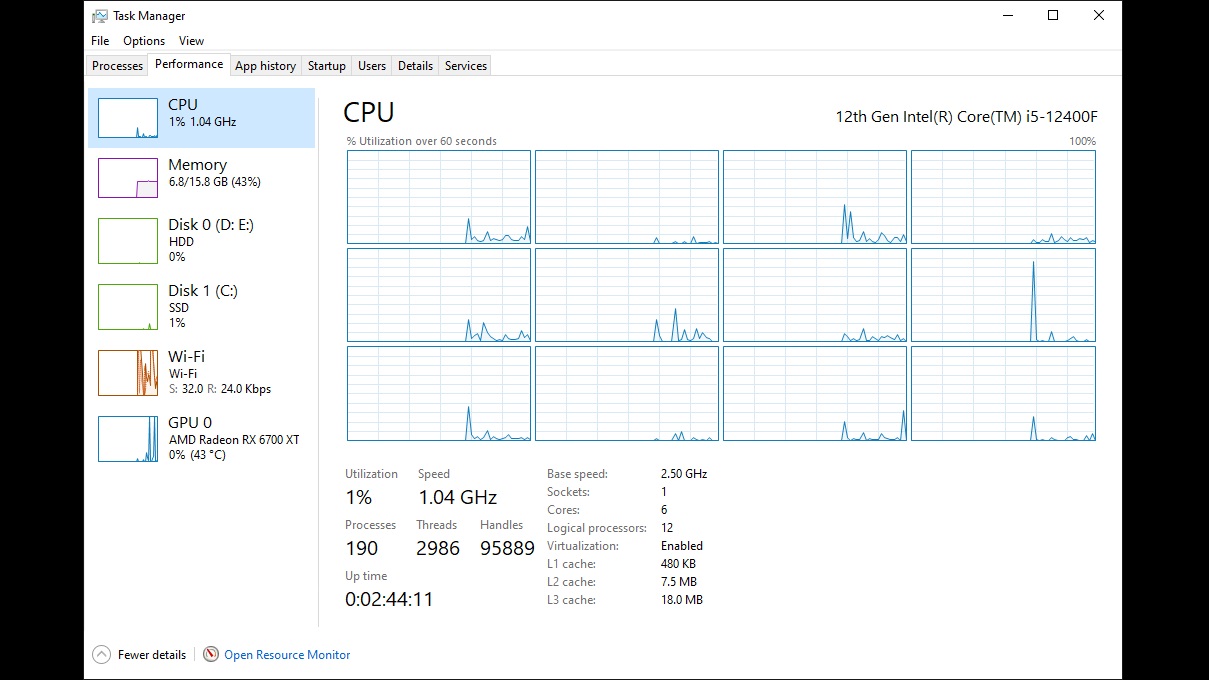
Every Windows user has faced issues such as slow boot-up processes, lags, freezes, and other performance problems at least once in their life. However, the magical tool that can help you diagnose the problem and fix it is already included in Windows. This tool is called Task Manager, which you can launch by right-clicking on the Taskbar or by pressing Ctrl + Shift + Esc on your keyboard.
In this article, we are going to learn how to use Task Manager like a pro to address various kinds of performance issues one may encounter in Windows.
Guide to Using Task Manager To Fix Performance Issues
There are mainly two types of issues that plague Windows users. The first is when an application or background process behaves erratically, hogs memory, freezes, or lags. The second occurs during the boot-up process, when a bunch of programs automatically load and slow the system.
Here’s how you can use the Task Manager to fix both types of problems:
Fixing Problematic Applications and Background Processes
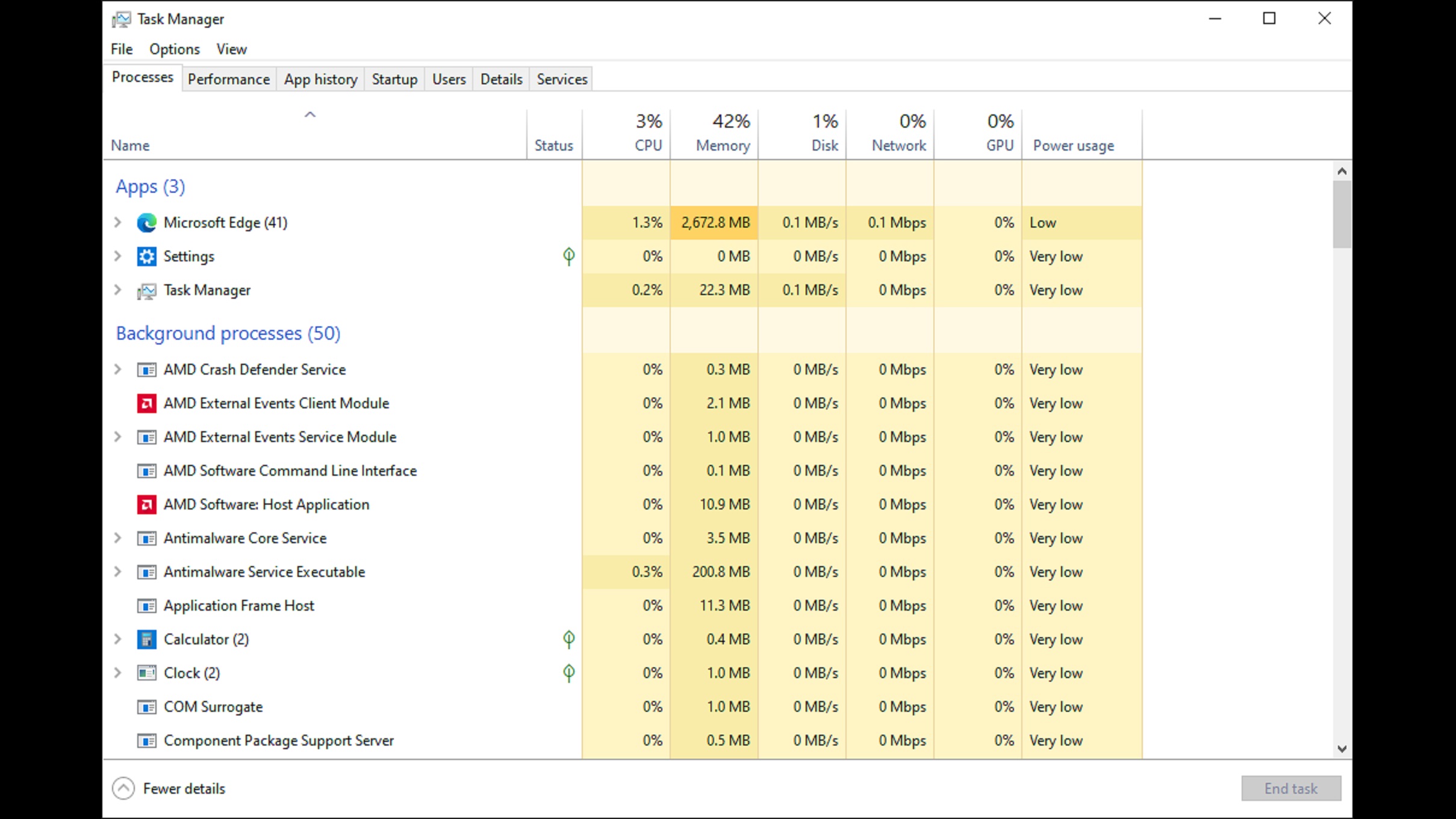
Launch the Task Manager application and click on the Processes tab if it’s not selected already. In the Processes tab, check for applications that have unusually high CPU, memory, or network usage. Web browsers tend to consume a lot of memory, especially if you have many tabs open in the background, so that is actually quite normal.
However, let’s say CTF Loader, for example, is using a lot of CPU, which would slow down other applications and cause lag. Now, that’s a problematic program that must be fixed to restore full performance to your PC. To fix it, right-click on CTF Loader and select “End task.” It will immediately stop that process. When the process restarts, it should no longer take resources from the CPU and should run normally.
Fixing Problematic Startup Applications
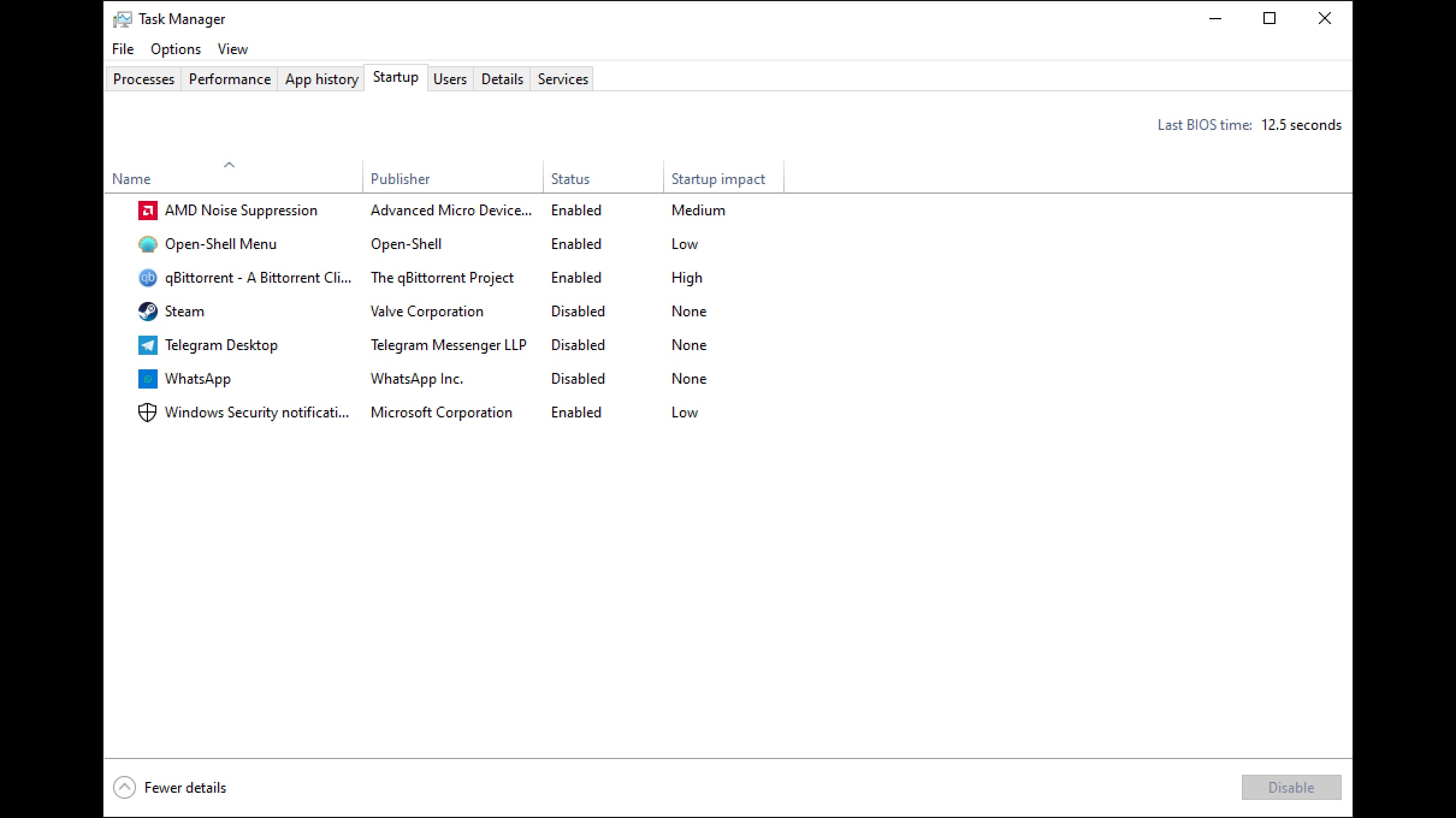
Some applications get special permission to run as soon as you turn on your PC. While it may sound like a neat idea to find your favorite application all ready for use the minute your computer boots, it can quickly become problematic when multiple applications start doing the same at once.
Your PC could get choked up by the number of applications that run at startup and freeze up, which would prevent you from accessing it temporarily. However, this situation can be easily remedied by the Task Manager. Just select the Startup tab in Task Manager and disable all the apps that are not necessary for your daily work on your PC. This will significantly speed up the boot-up process, and the whole PC will run a little smoother than before.
Disabling apps from the Startup tab in Task Manager will prevent them from launching automatically when your PC boots. However, these apps will run just fine when you launch them manually.
Final Thoughts
This concludes the things you can do in Task Manager to fix performance issues on your PC. Both methods are not that hard to execute as long as you follow our instructions properly. When done correctly, they will make your PC faster and work better than before.
We provide the latest news and “How To’s” for Tech content. Meanwhile, you can check out the following articles related to PC GPUs, CPU and GPU comparisons, mobile phones, and more:
- 5 Best Air Coolers for CPUs in 2025
- ASUS TUF Gaming F16 Release Date, Specifications, Price, and More
- iPhone 16e vs iPhone SE (3rd Gen): Which One To Buy in 2025?
- Powerbeats Pro 2 vs AirPods Pro 2: Which One To Get in 2025
- RTX 5070 Ti vs. RTX 4070 Super: Specs, Price and More Compared
- Windows 11: How To Disable Lock Screen Widgets
 Reddit
Reddit
 Email
Email