Did you know you can use your old phone as a security camera? Yes, you can, and we will help you set it up in a few simple steps.

Almost every household has at least one or two old phones lying around doing nothing. If these old phones are continuously neglected, their battery may wear out faster and become unusable. It’s time you put them to good use by setting them up as security cameras instead of buying an actual security camera, thereby saving some money.
You will be able to monitor your surroundings remotely and keep your home or backyard safe from harmful elements. In this article, we will guide you on how to use your old phone as a security camera.
Note: Some aspects of this article are subjective and reflect the writer’s opinions.
Guide On Using an Old Phone as a Security Camera
Setting up a smartphone as a security camera isn’t as straightforward as you might think. That’s why we have prepared a simple guide to help you set up your old phone as a security camera. This method will work for every modern smartphone, irrespective of whether you have an Android phone or an iPhone.
Here are the three simple steps on how to use your old phone as a security camera:
1) Setting Up the Phone With a Surveillance Camera App
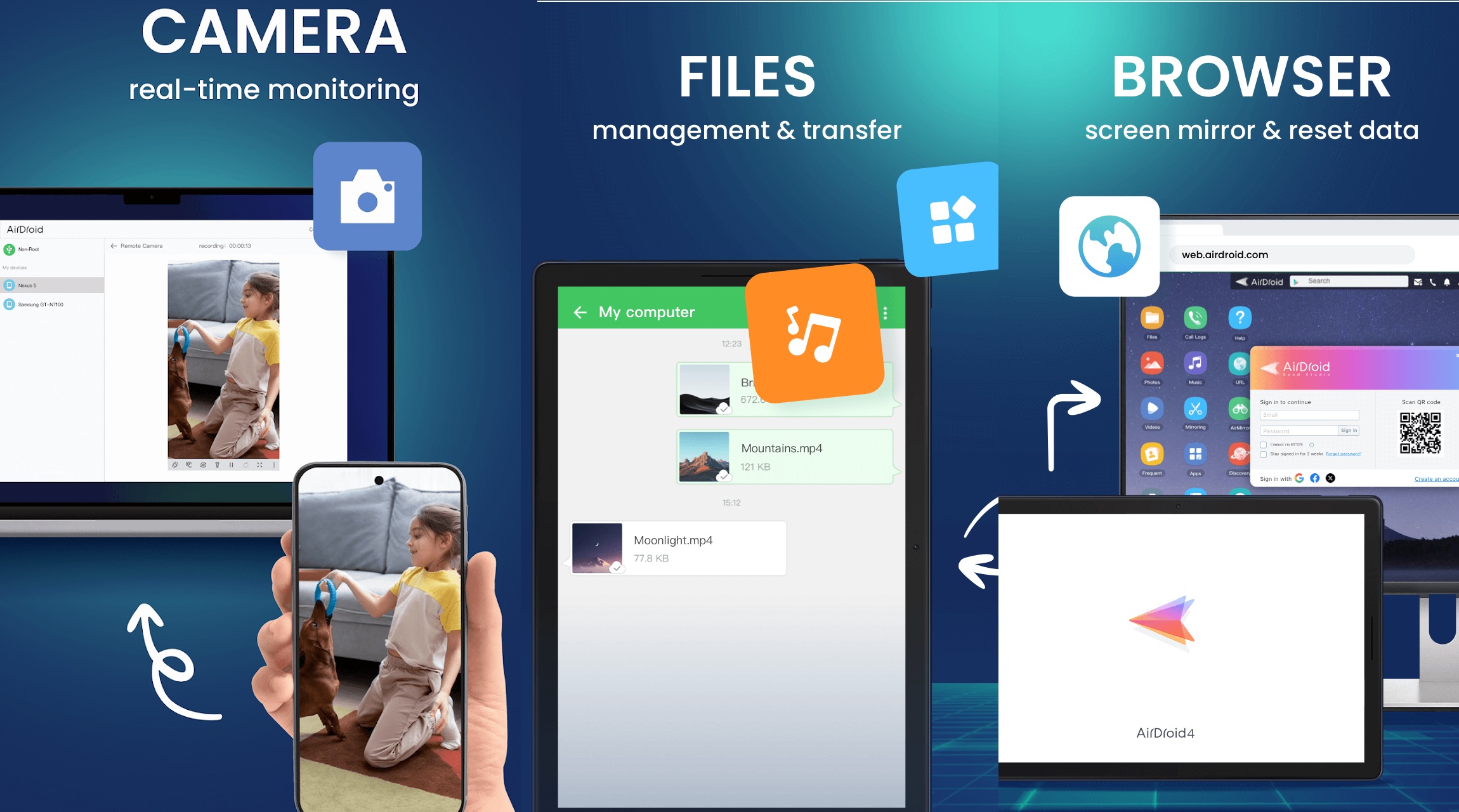
There are a few apps that offer a remote surveillance feature, including Alfred Camera, Faceter, and more. However, for this guide, we will utilize the AirDroid app, which is available on both the Google Play Store and the App Store. Here’s how to set up the AirDroid app.
- Download and install the AirDroid app from the Google Play Store and the App Store. On the App Store, it will be just called AirDroid.
- Once the app is installed, launch it.
- Next, tap on the Me tab at the bottom and select Security & Remote Features.
- Toggle the Camera and One-Way Audio on and give it permission for both. One-Way Audio requires a premium subscription and is not available on the free version.
- Next, go back to the same Me tab at the bottom and sign in to the app.
- On your PC, visit web.airdroid.com on your browser and agree to the user consent.
- Next, click on the camera app, and it will ask you to sign in.
- Log in using the same account you used in your phone’s AirDroid app.
- Now, you will be able to see everything from your phone’s camera.
2) Choose a Spot for the Smartphone Turned Security Camera
Now that your phone is all set up and ready, it’s time to choose a location you want to monitor, such as your entrance door, garage door, backyard, living room, or any other place. Once you have a location in mind, pick a spot where you will mount the phone. Please ensure the spot you select is close to a wall outlet so that you can power the phone for a 24/7 system.
3) Mounting and Powering the Smartphone Turned Security Camera
To mount the phone to a wall, you must buy a car mount, which can also be used to mount the phone to a wall. Alternatively, you can also use a tripod for the same job. Once the phone is mounted properly, connect it to a power source via any wall outlet that is close to the phone camera.
That’s it. Your new Frankenstein surveillance camera system is all ready. You can monitor from your computer by visiting web.airdroid.com.
We provide the latest news and “How To’s” for Tech content. Meanwhile, you can check out the following articles related to PC GPUs, CPU and GPU comparisons, mobile phones, and more:
- 5 Best Air Coolers for CPUs in 2025
- ASUS TUF Gaming F16 Release Date, Specifications, Price, and More
- iPhone 16e vs iPhone SE (3rd Gen): Which One To Buy in 2025?
- Powerbeats Pro 2 vs AirPods Pro 2: Which One To Get in 2025
- RTX 5070 Ti vs. RTX 4070 Super: Specs, Price and More Compared
- Windows 11: How To Disable Lock Screen Widgets
 Reddit
Reddit
 Email
Email


