Learn how to turn your phone into a backup internet source with the help of Wi-Fi hotspot, USB-Tethering, and more.

Say you’re in an urgent meeting or a competitive ranked game, and in the blink of an eye, your broadband internet connection gets cut off. As a result, you may encounter several issues, such as failing to meet a vital client’s requirements or being deranked in-game.
So, how do you get around unavoidable circumstances like that? You can, with the power of tethering. What tethering does is share internet from one device to another, essentially acting as a wireless or wired access point. Here is how you can easily do it.
Note: All the steps mentioned here equally apply to Windows / Mac PC owners, and aren’t limited to just laptops. It can be Nucs or portable ones as well.
Special Note for Windows Users Using Wi-Fi and Tethering Together
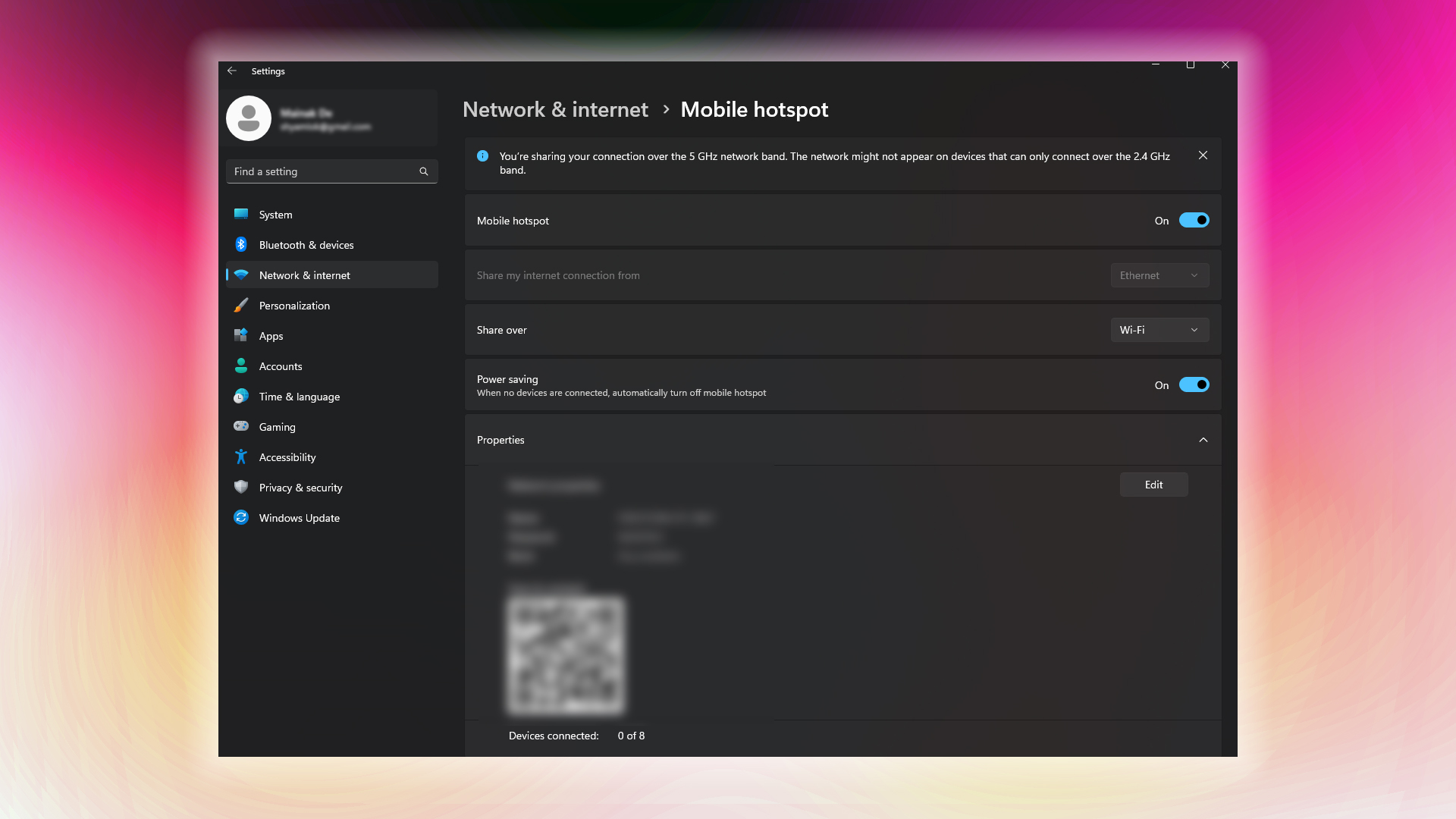
This section is critical, as there are countless old laptop users out there who wonder why their hotspots aren’t working and assume it’s just a glitch. At its core, this behavior occurs due to a lack of Wave 2 support, either at the driver level or in the hardware itself. Most newer devices using Wi-Fi 5 and above (802.11ac and beyond) include MU-MIMO and dual-band concurrency, which allows for simultaneous two-way wireless communication.
The primary use case here is that many users on a Windows laptop plan to receive internet via Wi-Fi from one device and then share it simultaneously through a hotspot. This setup is simply not possible without Wave 2 support. That said, if your laptop doesn’t support Wave 2, then consider doing the following:
- Use USB tethering instead of hotspot sharing.
- Connect your laptop to the internet via Ethernet, use a dongle if your laptop doesn’t have an RJ45 port. This frees up your WiFi for broadcasting.
- Use a USB Wi-Fi adapter to handle a second connection, in case your laptop’s WiFi isn’t working.
Wi-Fi Hotspot (Wireless Tethering)
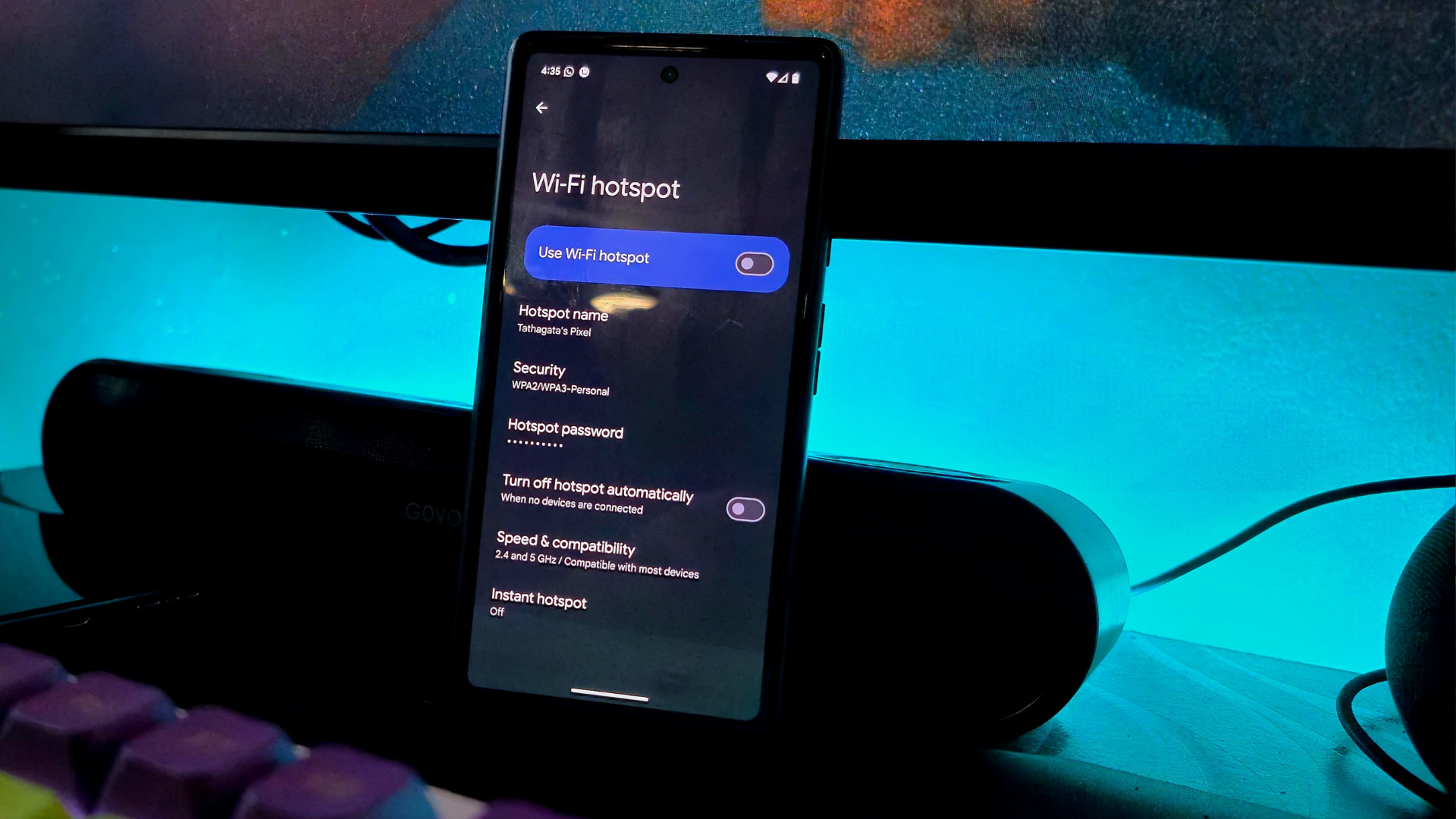
Use this method to wirelessly share your internet connection from your phone with other devices, such as laptops, tablets, or other smartphones.
On Android
- Open Settings > Network & Internet (or Connections).
- Tap Hotspot & tethering.
- Enable Wi-Fi hotspot.
- (Optional) You tap Set up hotspot and then customize the network name and password.
- After that, enter the password on the other device.
- Click connect after that, and start using the Internet.
On iPhone
- Go to Settings > Personal Hotspot.
- Toggle Allow Others to Join ON.
- (Optional) You can change your WiFi password by tapping on the Change Password option.
- After that, on the device you want to use the hotspot WiFi, enter the password.
- Connect and enjoy the Internet.
USB Tethering (Wired Connection)
This is the most reliable when compared to wireless. This is the way to go if you want the lowest possible latency (e.g., for meetings or gaming).
Android to PC/Mac
- Connect your Android phone to your computer using a USB cable.
- Open Settings > Hotspot & Tethering on your Android device.
- Toggle USB tethering ON.
- Your computer should automatically start using the phone’s mobile data and will be able to access the internet.
- If issues arise, type ‘ipconfig/release‘, ‘ipconfig /flushdns’, and ‘ipconfig/renew’ in the command prompt.
- sudo dscacheutil -flushcache and sudo killall -HUP mDNSResponder on MAC (Terminal).
- To renew your DHCP lease on a Mac, go to System Settings > Network. Select your network connection (e.g., USB or Wi-Fi). Click Details, followed by TCP/IP, then click Renew DHCP Lease.
- Performing the above steps on Windows and Mac should resolve any connection timeout issues.
Note: These commands don’t nuke your system. They just reset your network connection — things like IP, DNS, and DHCP get reconfigured so that everything can communicate properly again.
iPhone to PC/Mac
- Connect your iPhone to the laptop using a Lightning or USB cable.
- If prompted, tap Trust This Computer on your iPhone.
- On your computer, go to Network Settings and select your iPhone under available connections.
- Your laptop will now use your iPhone’s internet connection.
Conclusion
You can use either method, depending on your hardware capabilities, to share the internet across devices. Just be sure to check if your device is overheating, as well as your data usage and other relevant details.
We provide the latest news and “How To’s” for Tech content. Meanwhile, you can check out the following articles related to PC GPUs, CPU and GPU comparisons, mobile phones, and more:
- 5 Best Air Coolers for CPUs in 2025
- ASUS TUF Gaming F16 Release Date, Specifications, Price, and More
- iPhone 16e vs iPhone SE (3rd Gen): Which One To Buy in 2025?
- Powerbeats Pro 2 vs AirPods Pro 2: Which One To Get in 2025
- RTX 5070 Ti vs. RTX 4070 Super: Specs, Price and More Compared
- Windows 11: How To Disable Lock Screen Widgets
 Reddit
Reddit
 Email
Email


