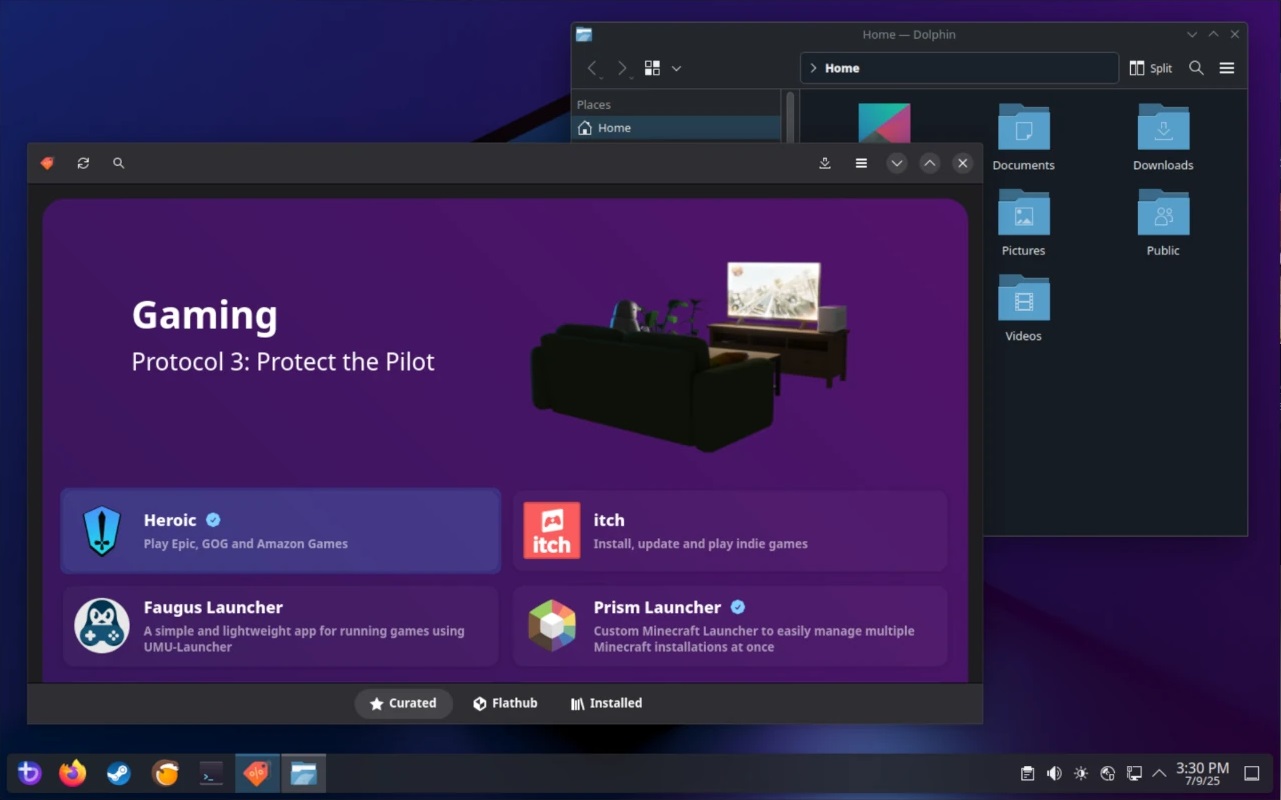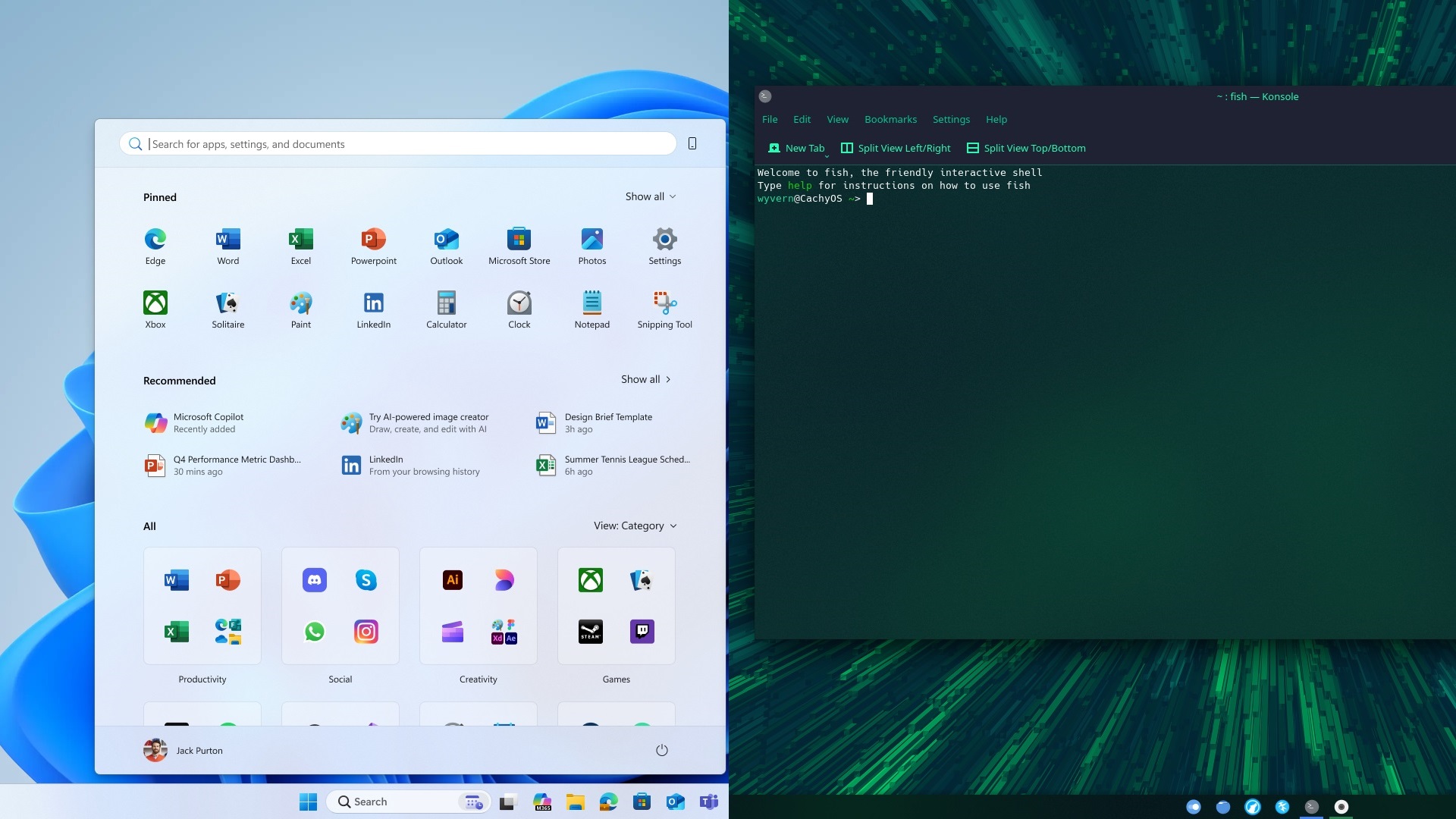Nvidia’s budget 1440p graphics card, RTX 5060 Ti, is one of the best GPUs for playing Mecha Break at 1440p 60FPS with the right settings.

Mecha Break, a free-to-play multiplayer mecha shooter, was released for PC on July 2, 2025. In this game, you will wear Break Strikers and engage in both PvP and PvPvE matches. If you want to play this game with high visual quality framerates, a modern graphics card like the new Nvidia RTX 5060 Ti would be the optimal choice.
However, without the right settings, the game may stutter in some games. It may even experience frame drops, which is not the experience you want in multiplayer shooters. In this article, we will share all the optimized settings for Mecha Break on RTX 5060 Ti.
Note: The settings provided below are based on the game’s recommended specs and shouldn’t be used for resolutions higher than 2560 x 1440.
What Are the Best Settings for Mecha Break on RTX 5060 Ti?
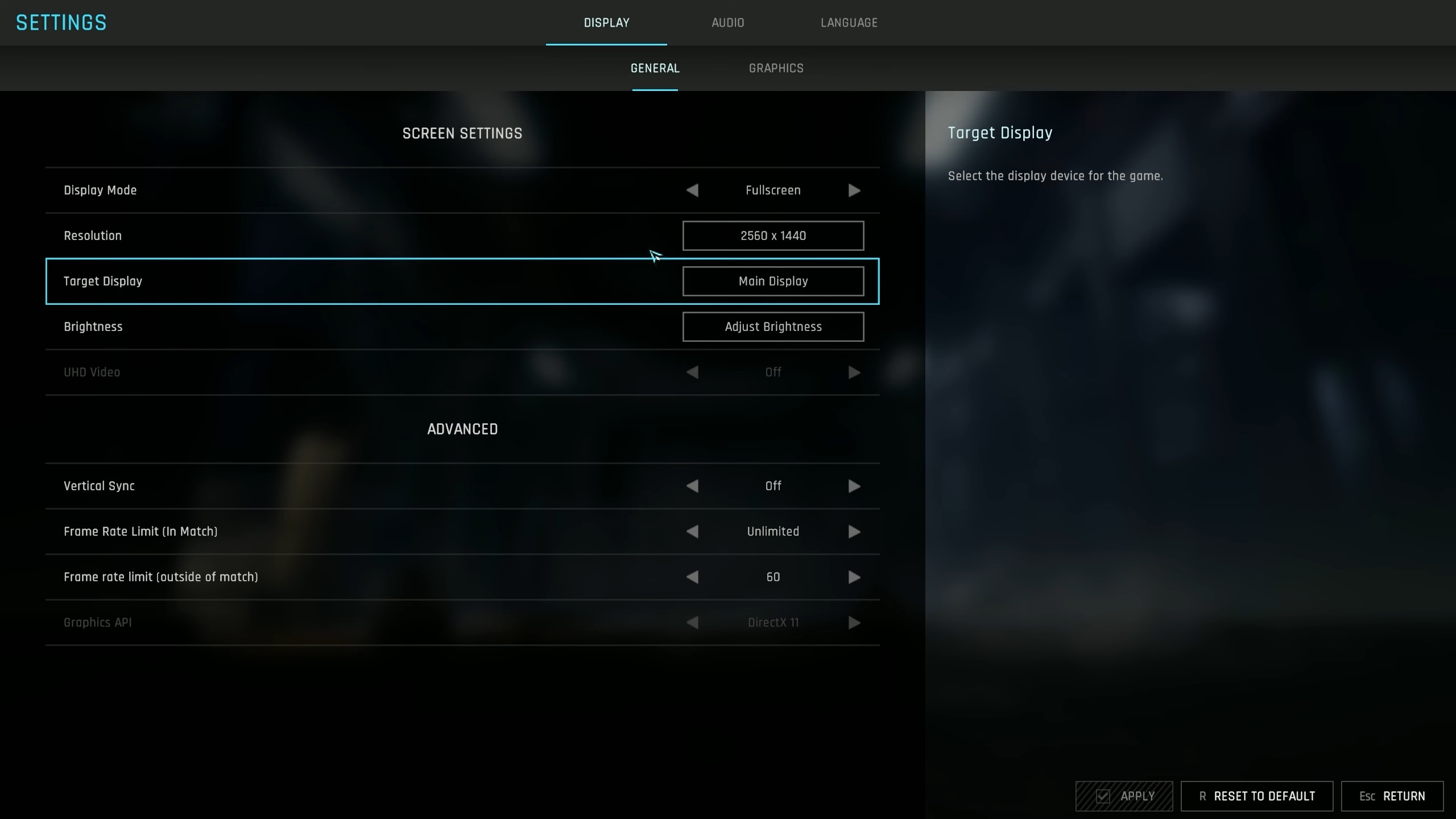
The RTX 5060 Ti is the newest GPU from Nvidia. It is designed to play games at both 1080p and 1440p, and comes in two variants: 8GB and 16GB. The difference between the two GPUs is minimal, except for the memory configuration. Therefore, the optimized settings provided below will work for both GPU variants:
Display Settings
| Settings | Values |
| Display Mode | Fullscreen |
| Resolution | 2560 x 1440 |
| Target Display | Main Display |
| Brightness | As per preference |
| UHD Video | Off |
| Vertical Sync | Off (Unless you don’t have a FreeSync or G-Sync monitor) |
| Frame Rate Limit (In Match) | Unlimited |
| Frame Rate Limit (Outside of Match) | 60 |
Graphics Settings
| Settings | Values |
| Graphics Preset | Custom |
| Super-Resolution | DLSS |
| Super-Resolution Quality | Deep Learning |
| Anti-Aliasing Quality | Ultra |
| Frame Generation | Off |
| Multi-Frame Generation | Off |
| Rendering Quality | Medium |
| Texture | High |
| Depth of Field | Off |
| Interface Soft Lighting | On |
| Global Illumination | High |
| Screen Space Ambient Occlusion | On |
| Screen Space Reflection | On |
| Volumetric Fog | Off |
| Scene Interactions | On |
| Weather Effects | Medium |
| Virtual Geometry Precision | High |
| Terrain Precision | High |
| Vegetation Precision | Medium |
| Special Effects Quality (Self) | Medium |
| Special Effects Quality (Others) | Low |
| Special Effects Precision | Medium |
| High Quality Hair | On |
| Streamed Texture Quality | Standard |
| Motion Blur Intensity | Off |
| Radial Blur Intensity | Off |
Final Thoughts
We optimized the above settings with a combination of Low, Medium, and High graphics settings to achieve the best of both worlds: visuals and performance. These settings will work for both the RTX 5060 Ti 8GB and 5060 Ti 16GB. However, since the latter has more VRAM, you should change the Texture Settings to Cinematic for even better visuals.
We provide the latest news and “How To’s” for Tech content. Meanwhile, you can check out the following articles related to PC GPUs, CPU and GPU comparisons, mobile phones, and more:
- 5 Best Air Coolers for CPUs in 2025
- ASUS TUF Gaming F16 Release Date, Specifications, Price, and More
- iPhone 16e vs iPhone SE (3rd Gen): Which One To Buy in 2025?
- Powerbeats Pro 2 vs AirPods Pro 2: Which One To Get in 2025
- RTX 5070 Ti vs. RTX 4070 Super: Specs, Price and More Compared
- Windows 11: How To Disable Lock Screen Widgets
 Reddit
Reddit
 Email
Email