The Nvidia RTX 4060 is among the best budget GPUs for playing Mecha BREAK at 1440p with 60FPS or higher if you use our optimized settings.

Mecha BREAK is a free-to-play online mecha shooter title where you team up with friends to engage in multiple game modes. In this game, you are a pilot who controls BREAK Striker mechs to participate in PvP and PvPvE battles. Mecha BREAK’s system requirements are relatively low by today’s standards, and even an RTX 4060 can handle it at 1440p resolution with 60 FPS.
However, if you want higher and more stable FPS, you should use optimized game settings. In this article, we showcase the best settings for Mecha BREAK on the RTX 4060.
Note: The settings provided below are based on the game’s recommended specs and shouldn’t be used for resolutions higher than 2560 x 1440.
List of the Best Settings for Mecha BREAK on RTX 4060
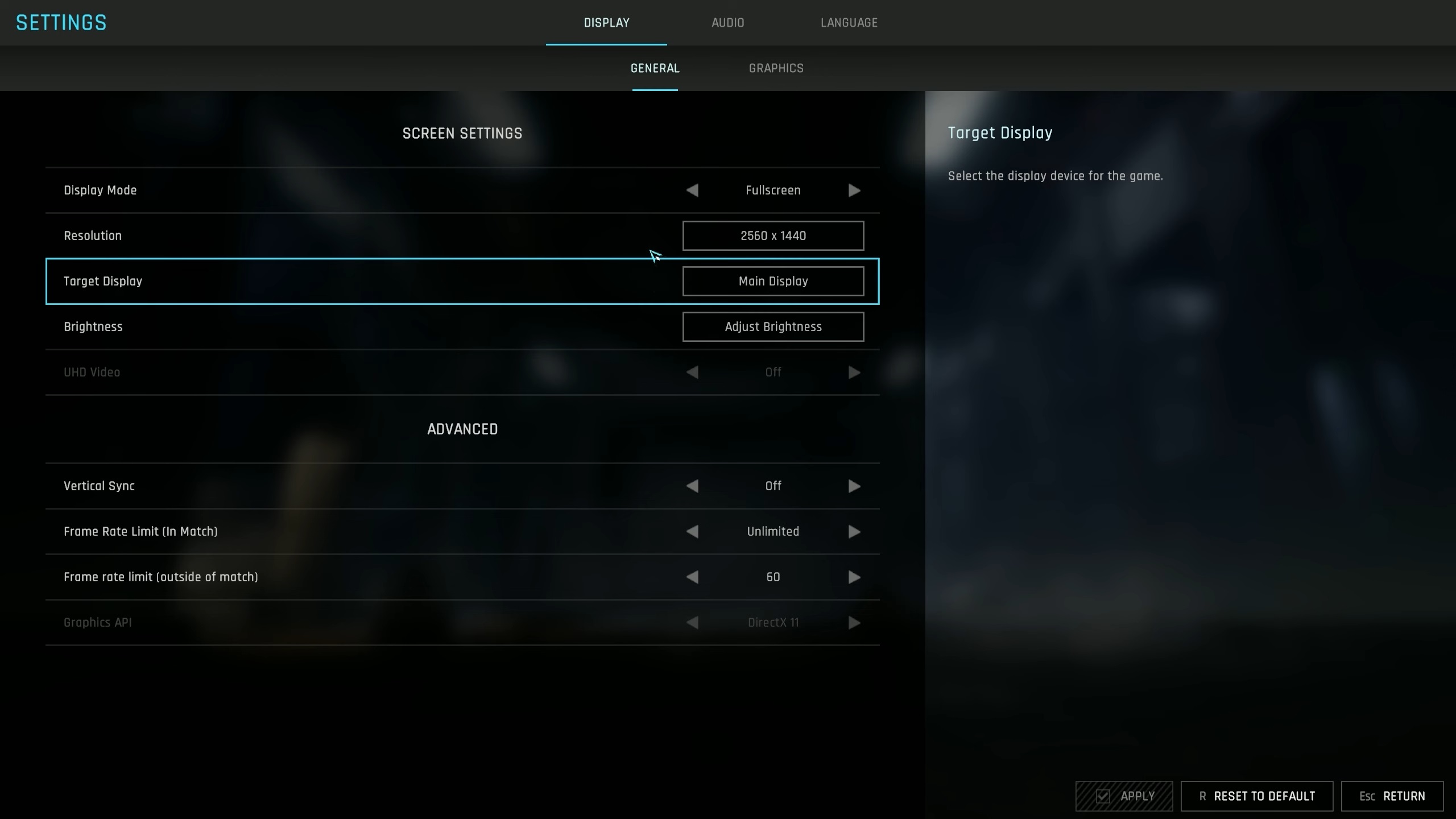
Nvidia designed the RTX 4060 to play games at 1080p resolution. The limited 8GB VRAM of this GPU prevents it from handling higher resolutions or ultra graphics settings. However, our optimized settings can help this graphics card run Mecha BREAK at 1440p with 60+ FPS. All the best settings for the RTX 4060 are provided below:
Display Settings
| Settings | Values |
| Display Mode | Fullscreen |
| Resolution | 2560 x 1440 |
| Target Display | Main Display |
| Brightness | As per preference |
| UHD Video | Off |
| Vertical Sync | Off (Unless you don’t have a FreeSync or G-Sync monitor) |
| Frame Rate Limit (In Match) | Unlimited |
| Frame Rate Limit (Outside of Match) | 60 |
Graphics Settings
| Settings | Values |
| Graphics Preset | Custom |
| Super-Resolution | DLSS |
| Super-Resolution Quality | Deep Learning |
| Anti-Aliasing Quality | Ultra |
| Frame Generation | Off |
| Multi-Frame Generation | Off |
| Rendering Quality | Medium |
| Texture | Medium |
| Depth of Field | Off |
| Interface Soft Lighting | On |
| Global Illumination | High |
| Screen Space Ambient Occlusion | On |
| Screen Space Reflection | On |
| Volumetric Fog | Off |
| Scene Interactions | On |
| Weather Effects | Medium |
| Virtual Geometry Precision | High |
| Terrain Precision | High |
| Vegetation Precision | Medium |
| Special Effects Quality (Self) | Medium |
| Special Effects Quality (Others) | Low |
| Special Effects Precision | Medium |
| High Quality Hair | On |
| Streamed Texture Quality | Standard |
| Motion Blur Intensity | Off |
| Radial Blur Intensity | Off |
Final Thoughts
This concludes the list of the best settings for Mecha BREAK on the RTX 4060. We optimized these settings using a combination of Low, Medium, and High graphics settings. As long as you apply the settings correctly, you should have no issue reaching high FPS.
We provide the latest news and “How To’s” for Tech content. Meanwhile, you can check out the following articles related to PC GPUs, CPU and GPU comparisons, mobile phones, and more:
- 5 Best Air Coolers for CPUs in 2025
- ASUS TUF Gaming F16 Release Date, Specifications, Price, and More
- iPhone 16e vs iPhone SE (3rd Gen): Which One To Buy in 2025?
- Powerbeats Pro 2 vs AirPods Pro 2: Which One To Get in 2025
- RTX 5070 Ti vs. RTX 4070 Super: Specs, Price and More Compared
- Windows 11: How To Disable Lock Screen Widgets
 Reddit
Reddit
 Email
Email


