Here are the best competitive settings to play CS2 with your RX 9070 XT or RX 9070 at 16:9 or 4:3 resolutions.
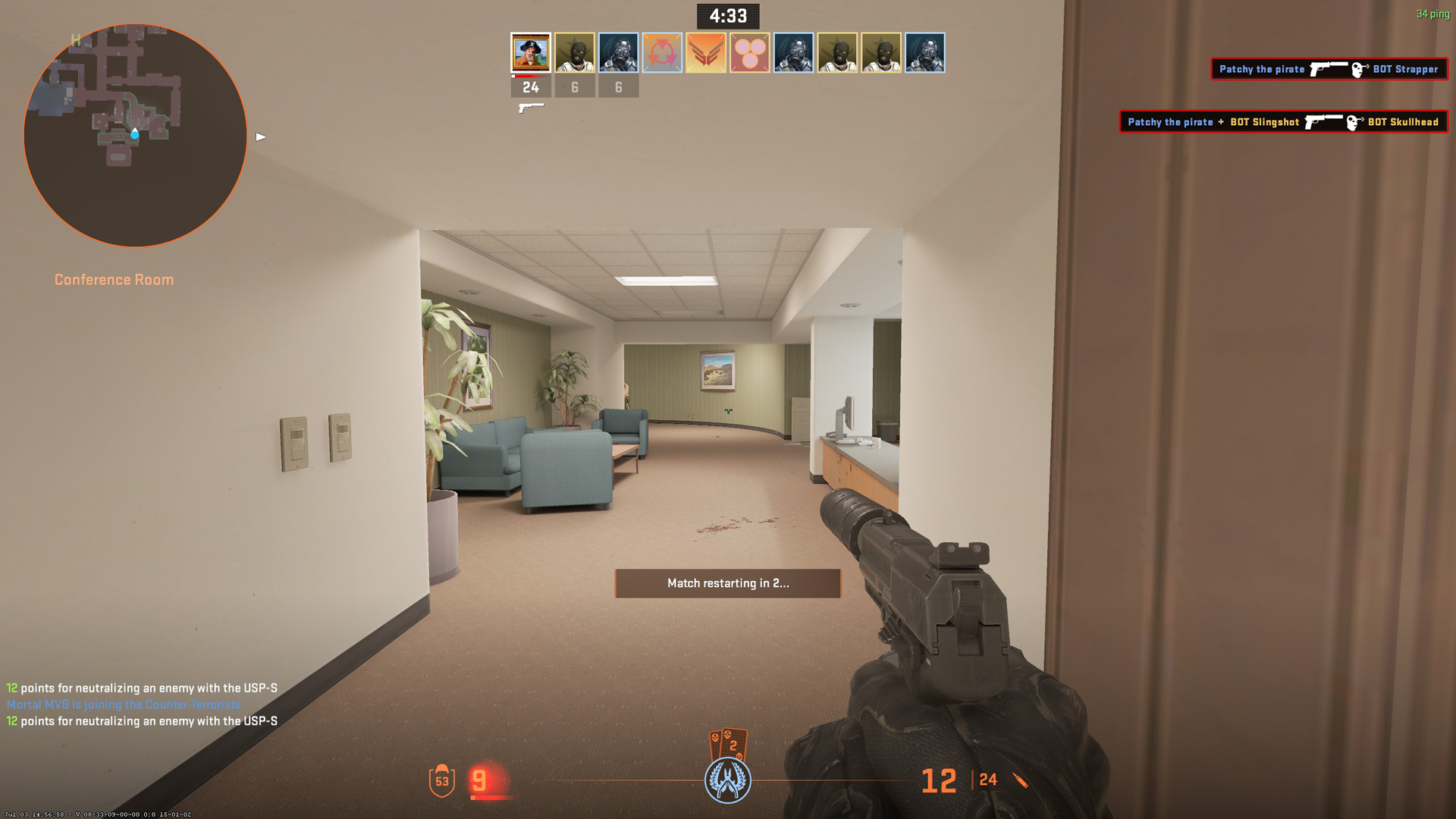
CS2, alongside RDNA 4, yields extremely high FPS numbers, as the GPU’s sheer raster power can easily power 400 Hz+ monitors. When considering competitive settings that rely on lower resolutions, the CPU load increases drastically, as the GPU is essentially at a disadvantage because of the low-resolution workload. This is why, for games like CS2 alongside this GPU, an X3D chip from AMD is highly recommended. Other chips, such as the 13700K, can also work, but the X3D’s will be a lot better in terms of frame pacing and 1% lows. That being said, here are the best settings.
CS2 – RX 9070 XT Best Settings for 16:9 and 4:3 Resolutions
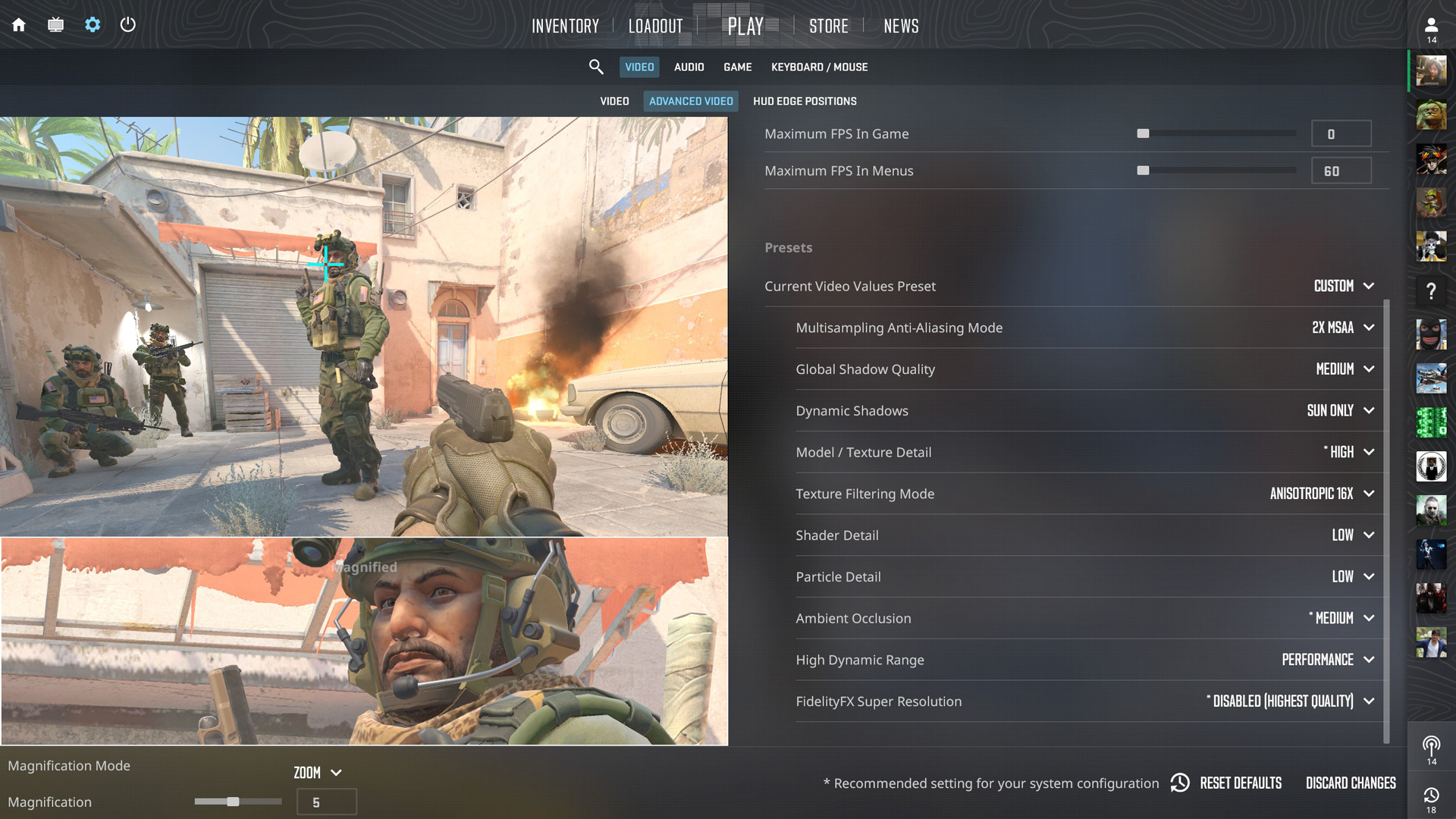
A few keynotes to consider:
- These settings justify the following resolutions: 1024 x 768, 1280 x 1024, 1600 x 1200 respectively for (4:3), and 720p, 900p, and 1080p at 16:9 aspect ratio.
- With this GPU, you can play at 1440p, provided you have a fast CPU, then the FPS figures will be 300+ consistently
- Adjust your crosshair settings and sensitivity when trying 4:3 and switching between 16:9, as this can impact your aim performance.
Best Settings Explored
| Settings Name | Value |
| Boost Player Contrast | Enabled |
| V-Sync | Disabled |
| AMD Anti-Lag | Enabled |
| Maximum FPS In Game | 0 |
| Maximum FPS In Menus | 60 (Saves power and GPU Usage) |
| Multisampling Anti-Aliasing Mode | 2X MSAA (Raise this as per your monitor’s PPI and visibility) |
| Global Shadow Quality | Medium |
| Dynamic Shadows | All |
| Model / Texture Detail | High |
| Texture Filtering Mode | Anisotropic 16X |
| Shader Detail | Medium |
| Particle Detail | Medium |
| Ambient Occlusion | Medium |
| High Dynamic Range | Quality |
| FidelityFX Super Resolution | Disabled (Highest Quality) |
That concludes the recommendation for the RX 9070 XT. Use these settings as a starting point and see how everything fares. If your monitor doesn’t handle 4:3 aspect ratios well, enable GPU scaling from the driver options, and compatibility may improve.
We provide the latest news and “How To’s” for Tech content. Meanwhile, you can check out the following articles related to PC GPUs, CPU and GPU comparisons, mobile phones, and more:
- 5 Best Air Coolers for CPUs in 2025
- ASUS TUF Gaming F16 Release Date, Specifications, Price, and More
- iPhone 16e vs iPhone SE (3rd Gen): Which One To Buy in 2025?
- Powerbeats Pro 2 vs AirPods Pro 2: Which One To Get in 2025
- RTX 5070 Ti vs. RTX 4070 Super: Specs, Price and More Compared
- Windows 11: How To Disable Lock Screen Widgets
 Reddit
Reddit
 Email
Email


