Learn about how you can read the small text in Umamusume: Pretty Derby with greater ease with three simple solutions.
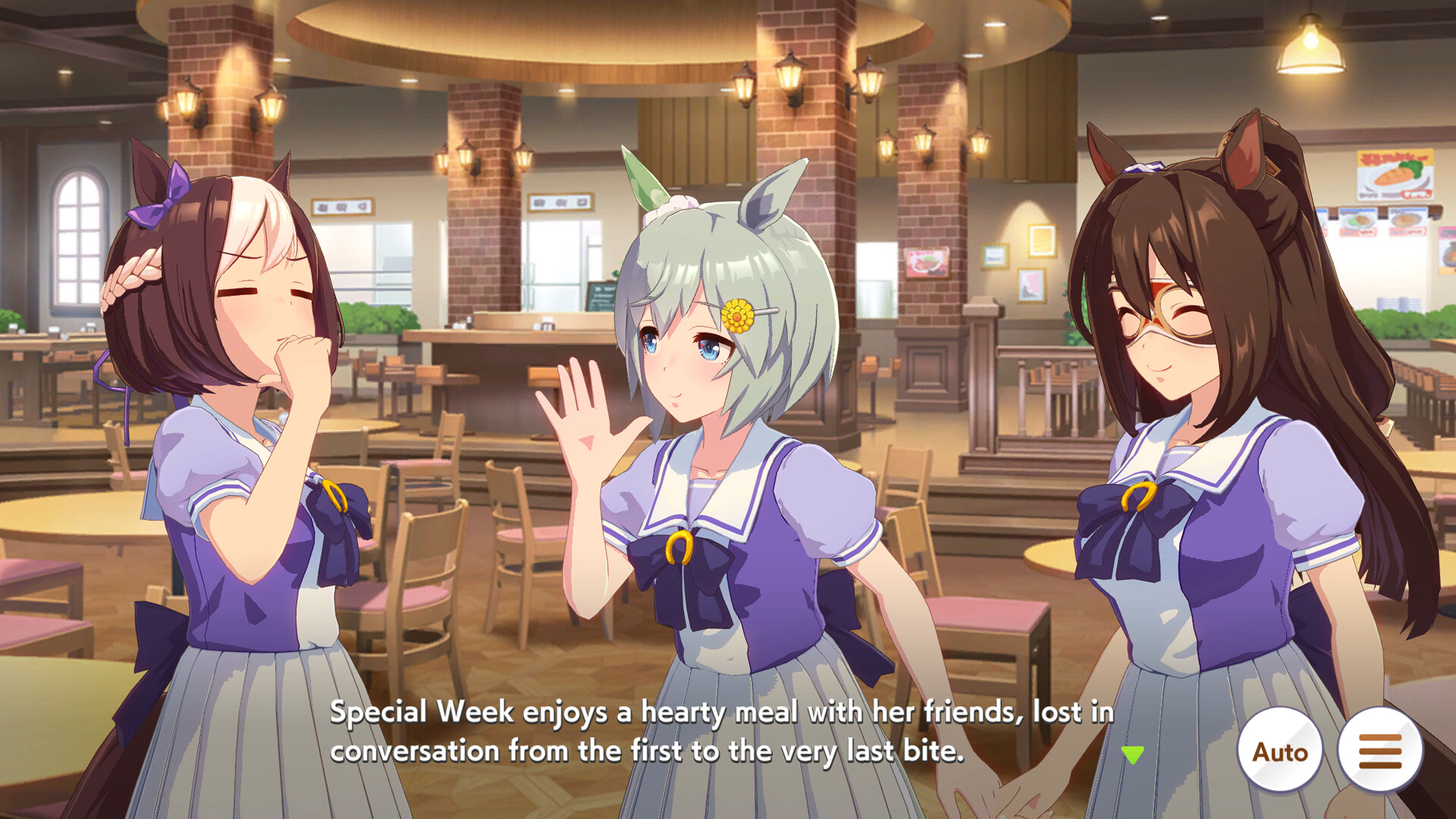
Umamusume: Pretty Derby hands us the reins to train the best umas (horse girls) in Tracen Academy within the game’s Career Mode. Each uma’s story is unique, with powerful motivation and engaging sub-stories. However, the small in-game dialogue text can be a challenge for many players to read. If you’ve found yourself squinting at what characters are trying to say, you’re not alone.
While this issue is expected on mobile, playing on a PC doesn’t make it much better. The gameplay screen is still in a portrait format and it sacrifices accessibility. Unfortunately, the game doesn’t include a native setting to enlarge text. Still, there are a few ways you can improve readability and reduce eye strain while enjoying your favorite uma’s journey.
Umamusume Pretty Derby: How To Enlarge Text and Read Dialogues Easier
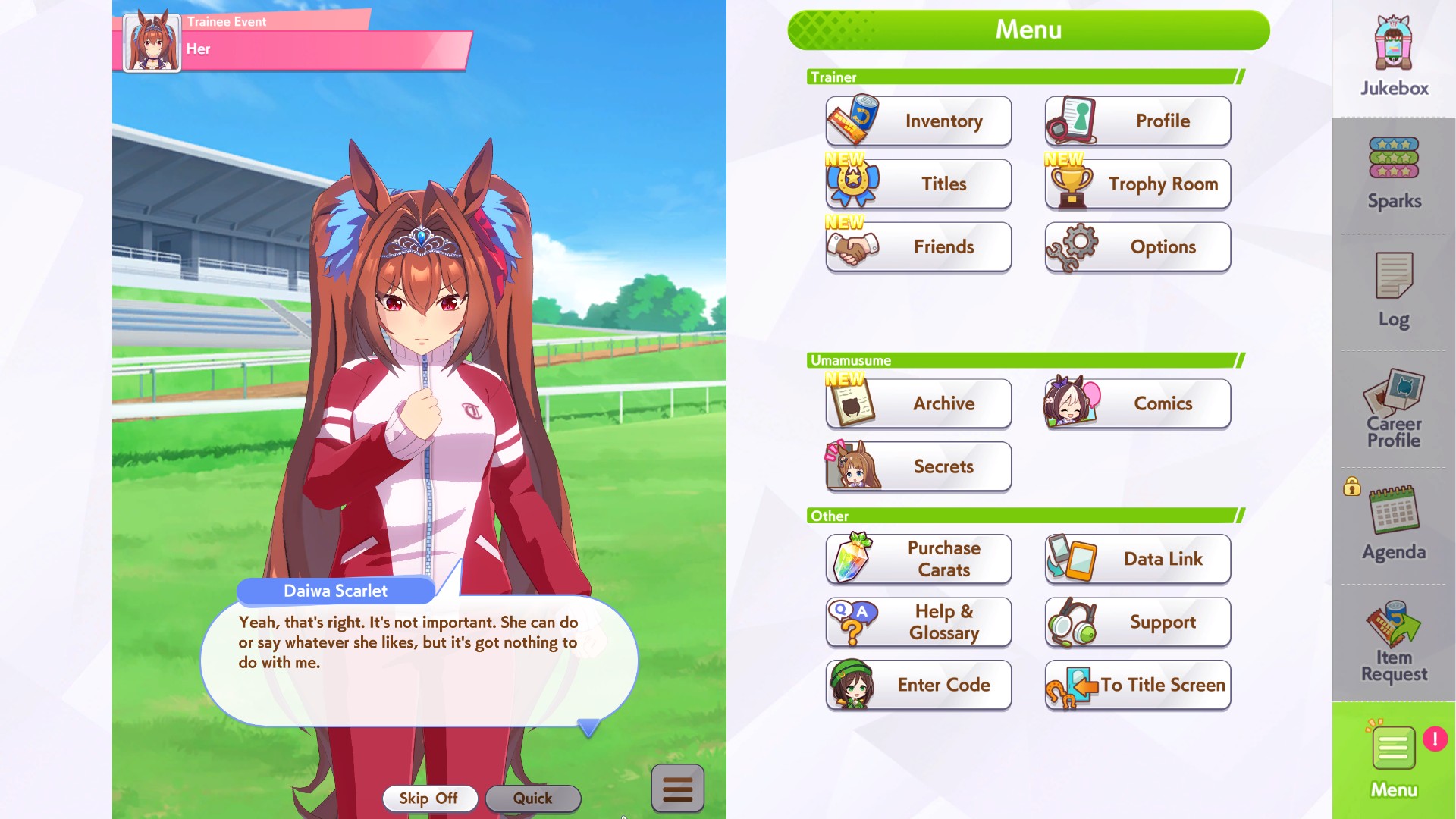
Use Built-In Accessibility Tools on Your Device
Even though the game lacks a dedicated text-size setting, your device’s accessibility options can help bridge the gap. On both Android and iOS, you can enable screen magnification or text enlargement features that will make in-game text easier to read.
- Android Users: Head to Settings > Accessibility > Magnification. Once enabled, you can triple-tap the screen to zoom in on text-heavy sections of the game.
- iPhone/iPad Users: Go to Settings > Accessibility > Zoom, then enable the feature. Double-tapping with three fingers will let you zoom in on parts of the screen, including menus and skill descriptions.
Switch To a Device with a Larger Screen
Umamusume: Pretty Derby is available across Android, iOS, and PC. If you’re currently playing on a smartphone, switching to a device with a larger display can significantly improve text readability. iPads and tablets offer greater screen real estate, making the small fonts and detailed UI elements much easier to read. Devices like the Steam Deck or a laptop also maintain ease of use while significantly enlarging the display.
Also Read: Umamusume Pretty Derby: Guts Build Guide
Request the Feature Through Feedback
Provide your feedback to the developers by opening the menu and selecting “Support.” Then, choose “Contact Us” and select any of the four information sharing options to provide the developers with some background. A browser page will open up, taking you to the Umamusume: Pretty Derby support page. Click the “Feedback” button at the bottom right of the page.
You can also access the feedback page directly by clicking here. Start the feedback with “Subject: Request for a Setting to Increase Text Size.” Then, write about how you are unable to read the game’s dialogue text clearly and request an accessibility option to increase the text size. Submit the form and hopefully, with enough feedback, the change will be implemented in a future update.

We provide the latest news and create guides for Umamusume. Meanwhile, you can check out the following Umamusume articles or catch us playing games on YouTube:
 Reddit
Reddit
 Email
Email


