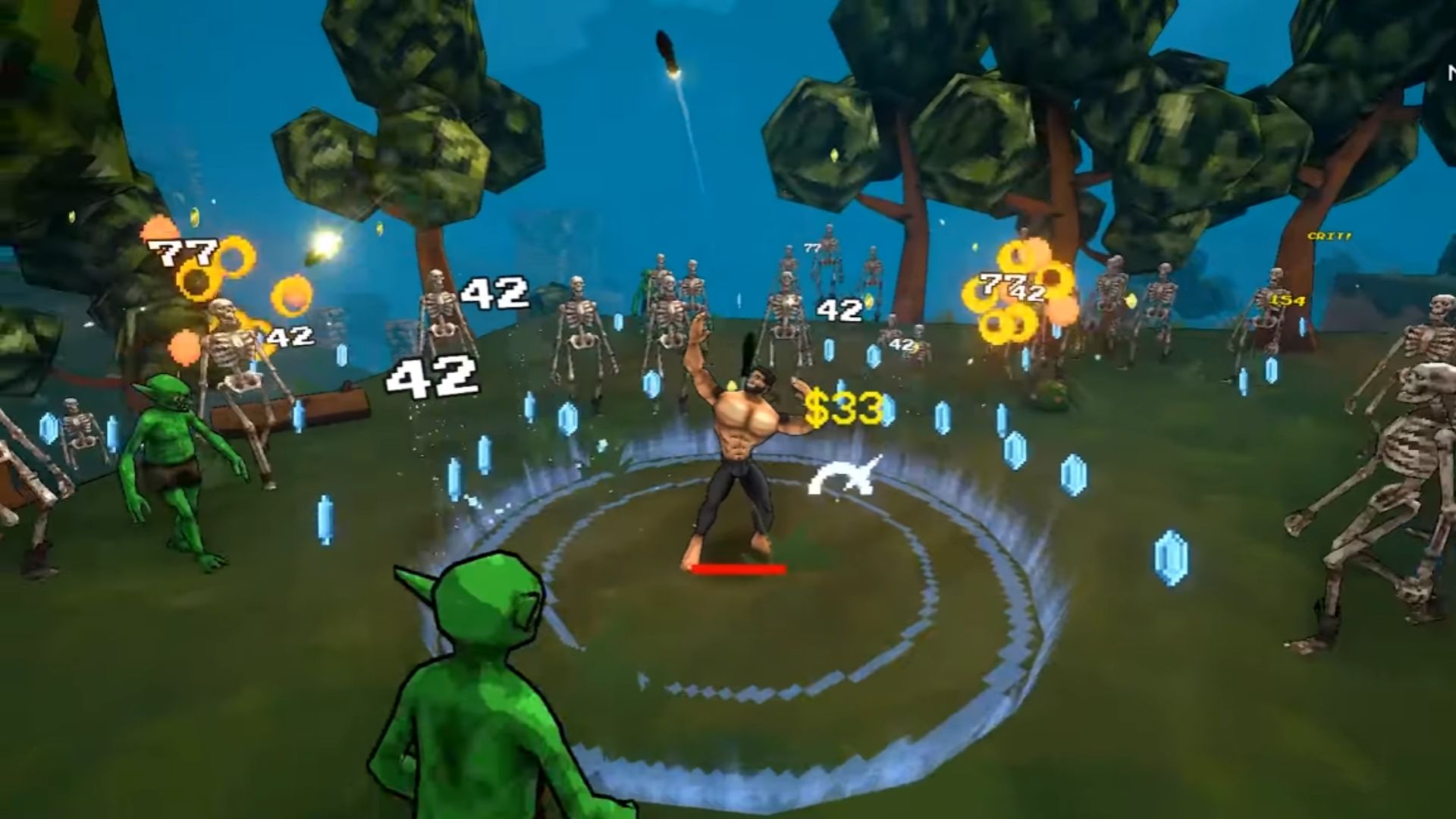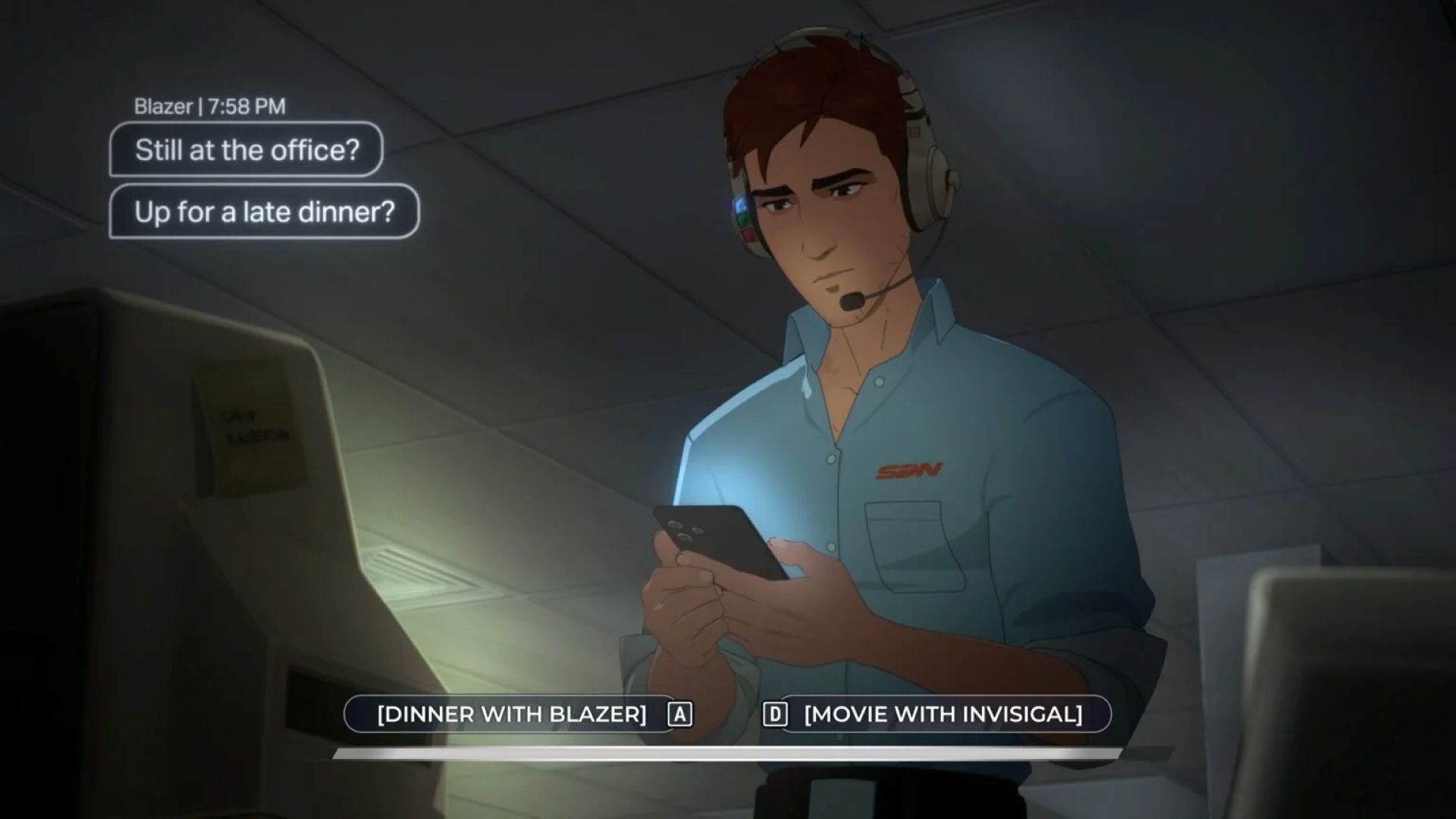If you are facing performance issues with Stronghold Crusader Definitive Edition on PC, here are some potential fixes for it.

Many gamers playing Stronghold Crusader Definitive Edition are experiencing poor performance. The game seems to crash at startup for a large chunk of people. While this issue is yet to be addressed by the developers, for now, there are a few workarounds that might help you solve this issue. Mentioned below in this article are some reasons why these issues might be popping up. Alongside, we have also mentioned a few potential fixes that are worth trying.
Note: These are unofficial fixes and may not work for everyone, but they are definitely worth a try.
Potential Fixes for Stronghold Crusader Definitive Edition Crashing on PC

Update your GPU drivers
Running outdated drivers with even the most powerful graphics card available in the market can lead to performance issues such as crashing at launch, black screen error, etc. Fortunately, it is extremely simple to download and install the latest graphics card drivers. Follow these steps:
Nvidia Users
Nvidia graphics card owners can check for updates using these steps:
- Open the Nvidia App.
- You will find the Drivers on the left side of the screen. Click to check for new available drivers for your GPU.
- If there are new drivers available, hit Download.
- Once complete, install the drivers by hitting Express Installation.
AMD Users
If you are from Team Red, follow these steps:
- Download and open the AMD Adrenalin Edition app. It will auto-detect any pending driver updates.
- If you have a driver update pending, click Download Now.
- Once complete, the driver will begin to install automatically.
Change DirectX Version
- Open the Steam app.
- Click Library, go to Stronghold Crusader Definitive Edition, right-click on it, and click Properties.
- Now go to General and click Set Launch options.
- Once here, type: “-dx12.”
- Click OK to save the changes.
- Click Close to close the Properties window.
If it is set to “-dx12” by default, try switching to “-dx11” to check if the issue persists.
Also Read: Stronghold Crusader Definitive Edition: All Achievements and Trophies
Verify Your Game Files
Steam has an in-built feature that you can use to scan all your game files. By this, you can simply check for any damaged or corrupted files. Moreover, the faulty files get redownloaded and replaced automatically as well. Follow these steps to verify the integrity of your game files.
- Launch Steam on your PC.
- Open your Game Library.
- Right-click on the game and open Properties.
- Go to the Installed Files tab.
- Select Verify Integrity of Game Files and let Steam analyze everything.
Thank you for reading the article. We provide the latest news and create guides for new and old titles, including Death Stranding 2, Baldur’s Gate 3, Roblox, Destiny 2, and more.
 Reddit
Reddit
 Email
Email