Are you facing a Lag Issue in Torchlight Infinite? Follow this comprehensive guide to learn some fixes for the problem.

As the action-packed game, Torchlight Infinite, is shining on Steam Charts with a massive player count, some errors are bound to occur. One such issue that players occasionally experience in the game is the Lag issue. Such errors ruin the smooth gameplay and may lead to a frustrating experience.
If you are facing the same issue, this detailed article offers several potential fixes to help resolve lag problems in the game.
Note: The mentioned fixes are unofficial and may not solve the problem for everyone, but they are worth a try.
Also Read: Is Torchlight Infinite Available on PlayStation 5?
Possible Fixes for Infinite Lag Issue in Torchlight Infinite

Here are some possible fixes that will help you resolve the Torchlight Infinite Lag Issue:
- Restart Steam and PC
- Clear Download Cache
- Modify Game Launch Options
Below is a detailed explanation of each solution.
Restart Steam and PC
It is recommended to start with a basic fix before trying any complex solutions. Therefore, restart Steam and the PC to enjoy a fresh start of the game. If it does not fix the Lag issue, head to the next solution.
Clear Download Cache
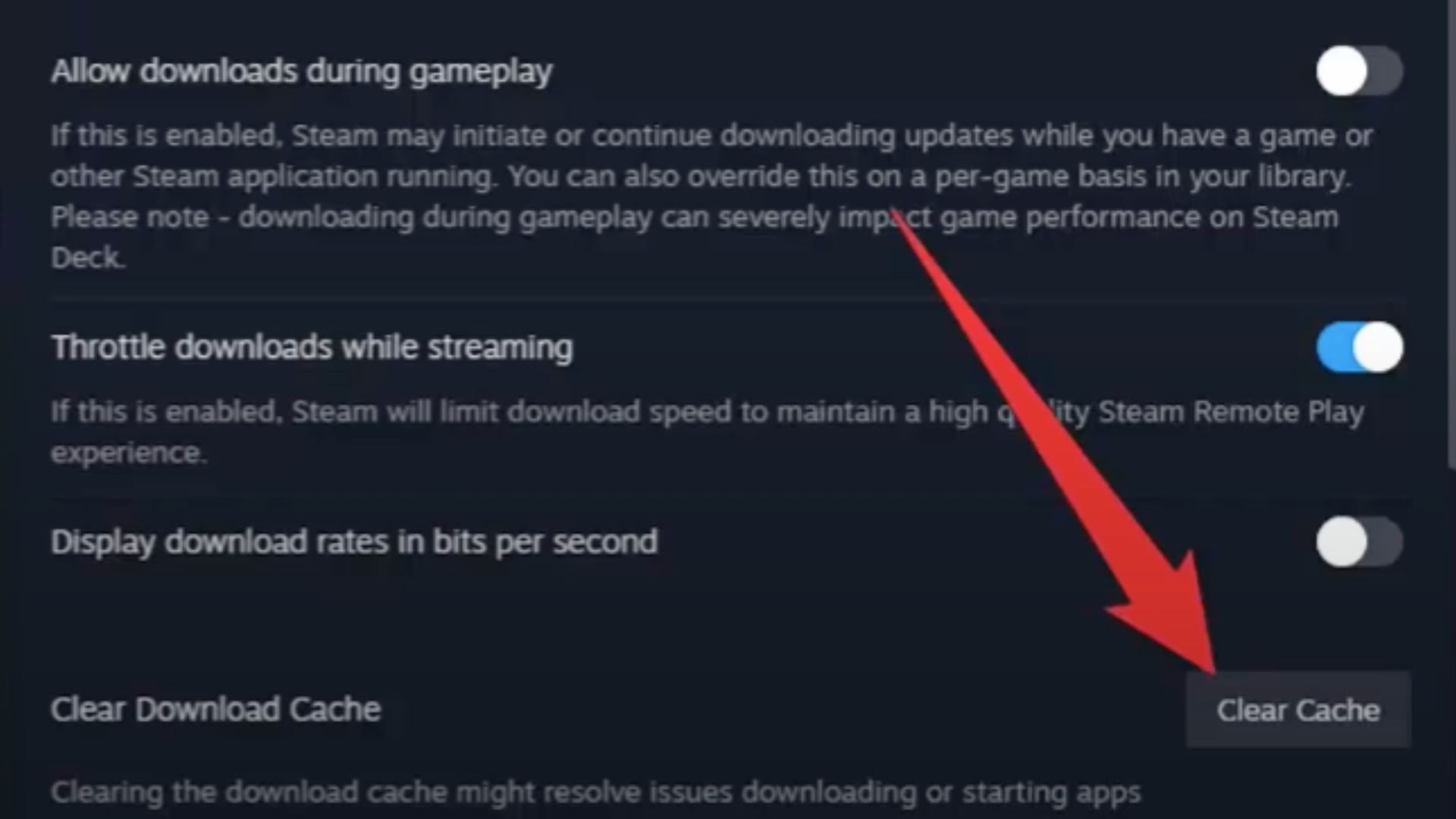
It has been reported that clearing the Download Cache resolves the Lag issue in Torchlight Infinite. Here are the detailed steps:
- Launch Steam on your PC.
- Once there, head to the Settings.
- Next, open the Downloads section.
- Locate the Clear Download Cache button towards the bottom.
- Finally, click OK to confirm. That will restart Steam, and you might need to log in again.
Modify Game Launch Options
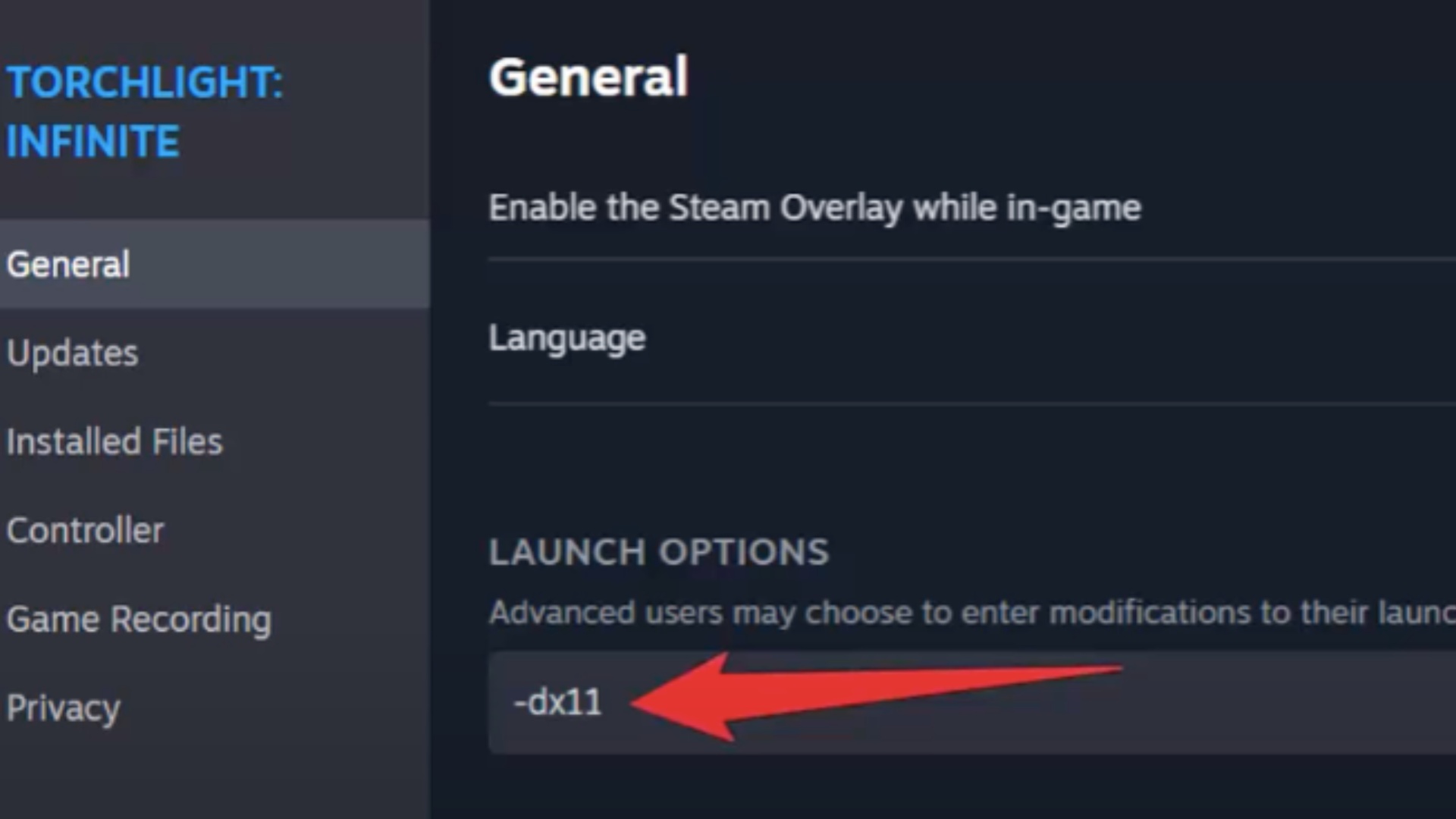
There is a chance that compatibility could cause such an issue in Torchlight Infinite. Therefore, modify the game launch options and use DirectX 11 to run it. Here are the detailed steps to do so:
- Open Steam to access your Library.
- Right-click on Torchlight Infinite and select Properties.
- Now, select the General tab and look for the Launch Options dialogue box.
- Type -dx11 into that box.
- Exit the window and run Torchlight Infinite.
If the issue is not resolved, you can try typing -dx12 or -windowed in the dialogue box.
Hopefully, these fixes will resolve your Lag Issue in Torchlight Infinite.
Thank you for reading the article. We provide the latest news and create guides for new and old titles, including Death Stranding 2, Baldur’s Gate 3, Roblox, Destiny 2, and more.
 Reddit
Reddit
 Email
Email

