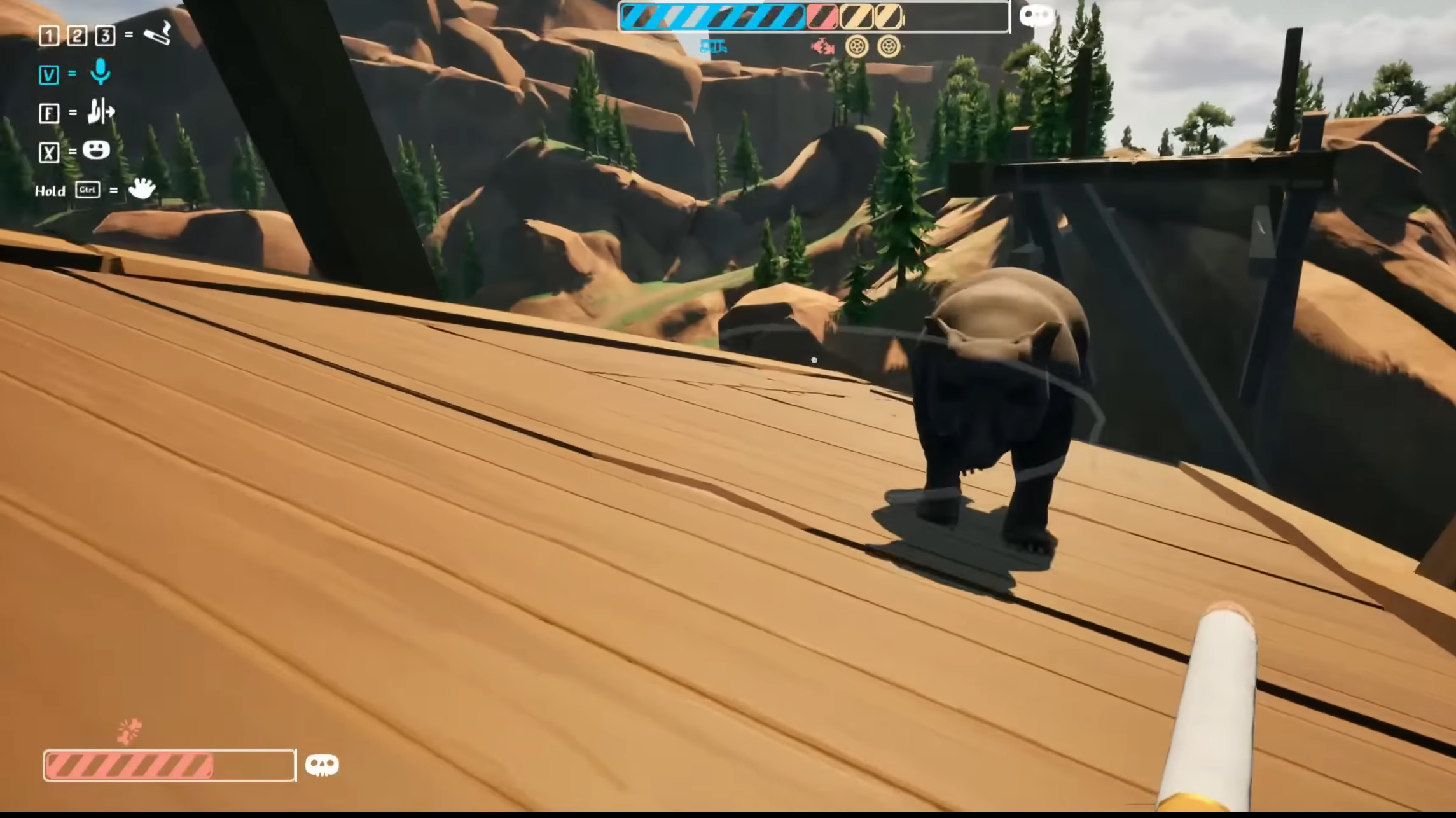If you are facing controller connectivity issues with Inzoi on your PC, here are some potential solutions to fix them.

Although Inzoi is a PC-exclusive title at this point, the game still features full controller support. However, one problem that many people are encountering is that of controller connectivity. If you are also dealing with the same issue, you have come to the right place. There are multiple reasons that can lead to this. Read further to discover what the issue can be and how to solve it to play Inzoi effortlessly using a controller.
Note: These are unofficial fixes and may not work for everyone, but they are definitely worth a try.
Potential Fixes for Controller Issues in Inzoi on PC

1) Update Your Controller
Controllers also receive driver updates regularly. While they get automatically updated on consoles, on PCs, most people tend to forget to update their drivers. The latest drivers can be downloaded and installed using the official website or the app from the controller manufacturer.
For Xbox controllers, you can download and install the drivers using the Xbox Accessories App. If you are using a DualSense controller, however, you can get the latest drivers from the DualSense Firmware Updater app.
2) Try Enabling and Disabling Steam Input
While Xbox controllers are natively supported on Windows PC, DualSense controllers can not be connected directly. This is why Steam features a built-in option called Steam Input. This feature detects your PS controllers as Xbox ones, making them work when Steam is open.
This is why you must make sure Steam Input is turned on. However, if you are using an Xbox controller already, you do not need to keep this feature turned on, as your controller is already supported natively. In this case, disable Steam Input. You can do so by following these steps:
- Launch the Steam application on your PC.
- Click on Steam on the top left side of the app’s UI.
- Go to the Controller settings.
- Scroll down and locate the Steam Input option.
- Enable Steam Input by checking the box beside the option.
- Turn it off if it was already turned on (for Xbox controller users).
Thank you for reading the article. We provide the latest news and create guides for new and old titles, including Death Stranding 2, Baldur’s Gate 3, Roblox, Destiny 2, and more.
 Reddit
Reddit
 Email
Email