These are the best overall settings for Gears of War Reloaded, best suited for 4K, for 12GB VRAM GPUs and higher.

The best way to play Gears of War Reloaded is at 4K, with DLAA or Native AA. The game received mixed reception due to its technical problems, such as smearing, artifacting, LOD issues, and more. At 4K, with the settings below, most visual problems are resolved. This is because the anti-aliasing algorithm (DLAA/FSR-AA) has a larger field of play with the higher resolution, allowing it to process more temporal data and clean up the image much more efficiently.
Note: By default, the game offers DLSS 3.5 and FSR 3.1 algorithms for upscaling and anti-aliasing. For optimal results, it is recommended that users switch to DLSS 4 via the Nvidia App or DLSS Swapper, utilizing the superior DLSS 4 algorithm. AMD users can use FSR 3.1 and native AA for now.
Also Read: Gears of War Reloaded: Best Settings To Play at 1440p
Gears of War Reloaded – Best Settings for 4K
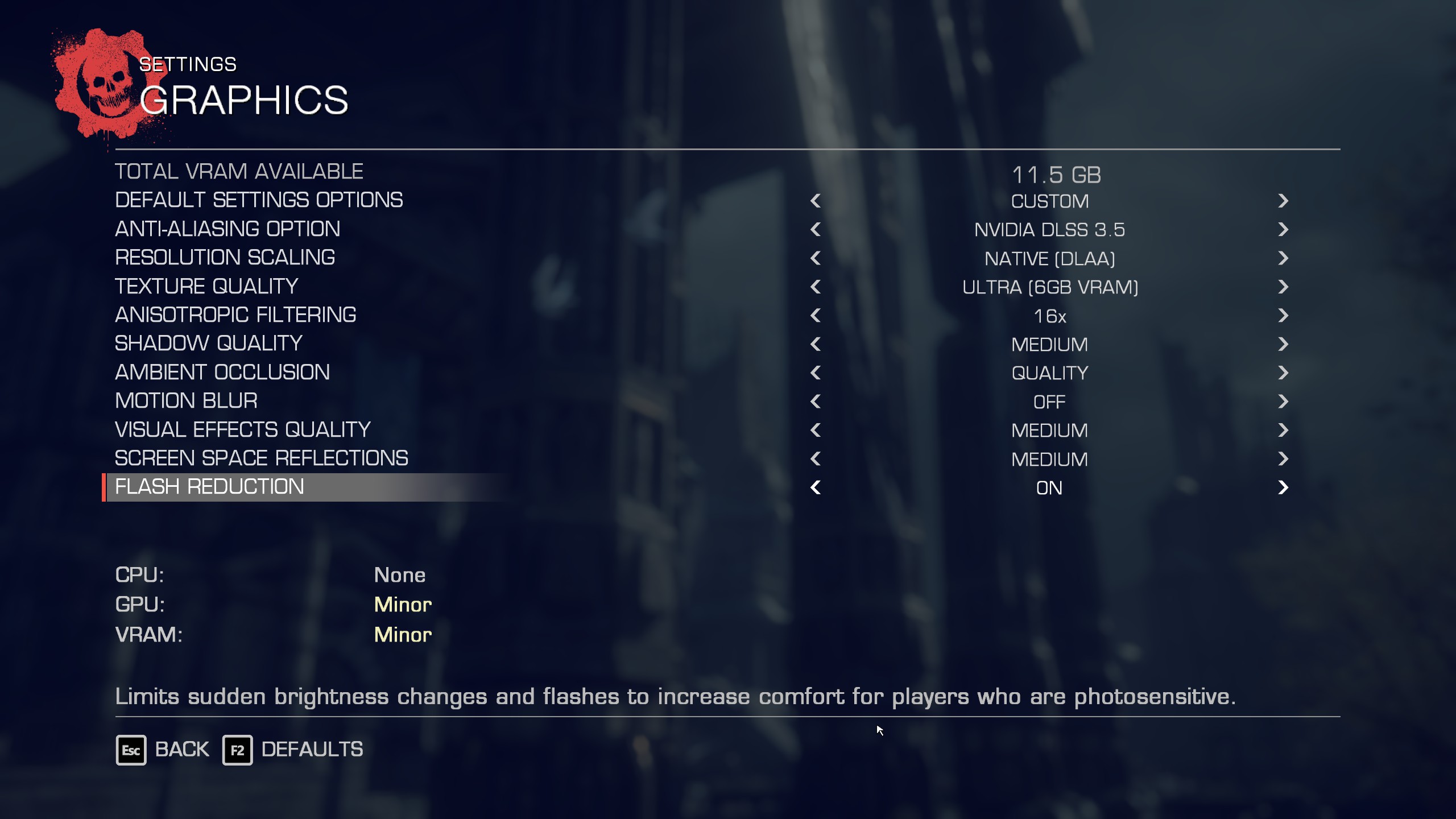
Below are the settings that will work seamlessly with 12GB and higher VRAM GPUs at native 4K resolution, without the need for upscaling. If the frame rate falls below your required number, adjust the settings and reduce values until you reach your desired performance.
Gamers with high-end GPUs, such as the RTX 4070 Ti and above, can increase the quality options here. While they can do so without significantly altering the frame rate, the image quality may deteriorate. This is because the increased number of particle effects on the screen will increase ghosting and smearing issues. That is why the settings below were initially conservative.
Gamers on AMD GPUs, such as the RX 7900 XT or RX 9070 and beyond, can also play on native 4K with these settings. While DLSS remains out of reach for AMD cards, FSR 3.1 and its anti-aliasing at native resolution also do a decent job of cleaning up the image.
Best Settings Explored
| Setting | Value |
|---|---|
| Resolution | 3840 x 2160 |
| FPS Cap | Your monitor’s max refresh |
| Default Settings Options | Custom |
| Anti-Aliasing Option | NVIDIA DLSS 3.5 / FSR 3.1 |
| Resolution Scaling | Native (DLAA) / FSR AA |
| Texture Quality | Ultra (6GB VRAM) |
| Anisotropic Filtering | 16x |
| Shadow Quality | Medium |
| Ambient Occlusion | Quality |
| Motion Blur | Off |
| Visual Effects Quality | Medium |
| Screen Space Reflections | Medium |
| Flash Reduction | On |
Also Read: Gears of War Reloaded: Best Settings for RTX 50 Series
We provide the latest news and “How To’s” for Tech content. Meanwhile, you can check out the following articles related to PC GPUs, CPU and GPU comparisons, mobile phones, and more:
- 5 Best Air Coolers for CPUs in 2025
- ASUS TUF Gaming F16 Release Date, Specifications, Price, and More
- iPhone 16e vs iPhone SE (3rd Gen): Which One To Buy in 2025?
- Powerbeats Pro 2 vs AirPods Pro 2: Which One To Get in 2025
- RTX 5070 Ti vs. RTX 4070 Super: Specs, Price and More Compared
- Windows 11: How To Disable Lock Screen Widgets
 Reddit
Reddit
 Email
Email


