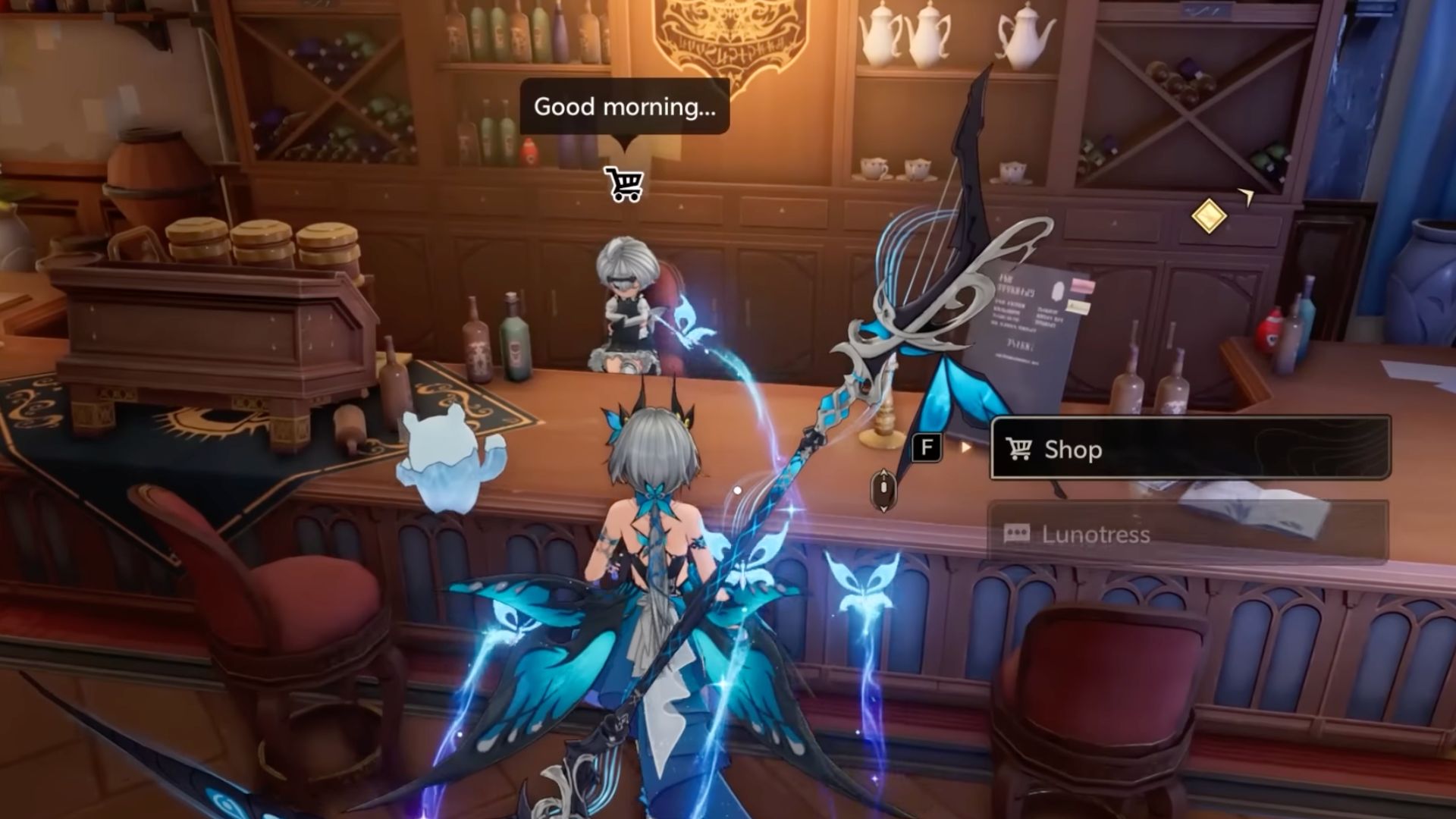In this article, we will explore the possible reasons behind Story of Seasons Grand Bazaar crashing on startup and its fixes.

Story of Seasons Grand Bazaar is a Windows PC-exclusive title. However, since the game is fairly new, it still has some optimization issues, due to which the game crashes at startup for many people. If you are facing such problems, make sure to follow the steps we have mentioned below. We have provided multiple workarounds that might help you with this issue.
Note: These are unofficial fixes and may not work for everyone, but they are definitely worth a try.
Potential Fixes for Story of Seasons Grand Bazaar Crashing at Startup Error
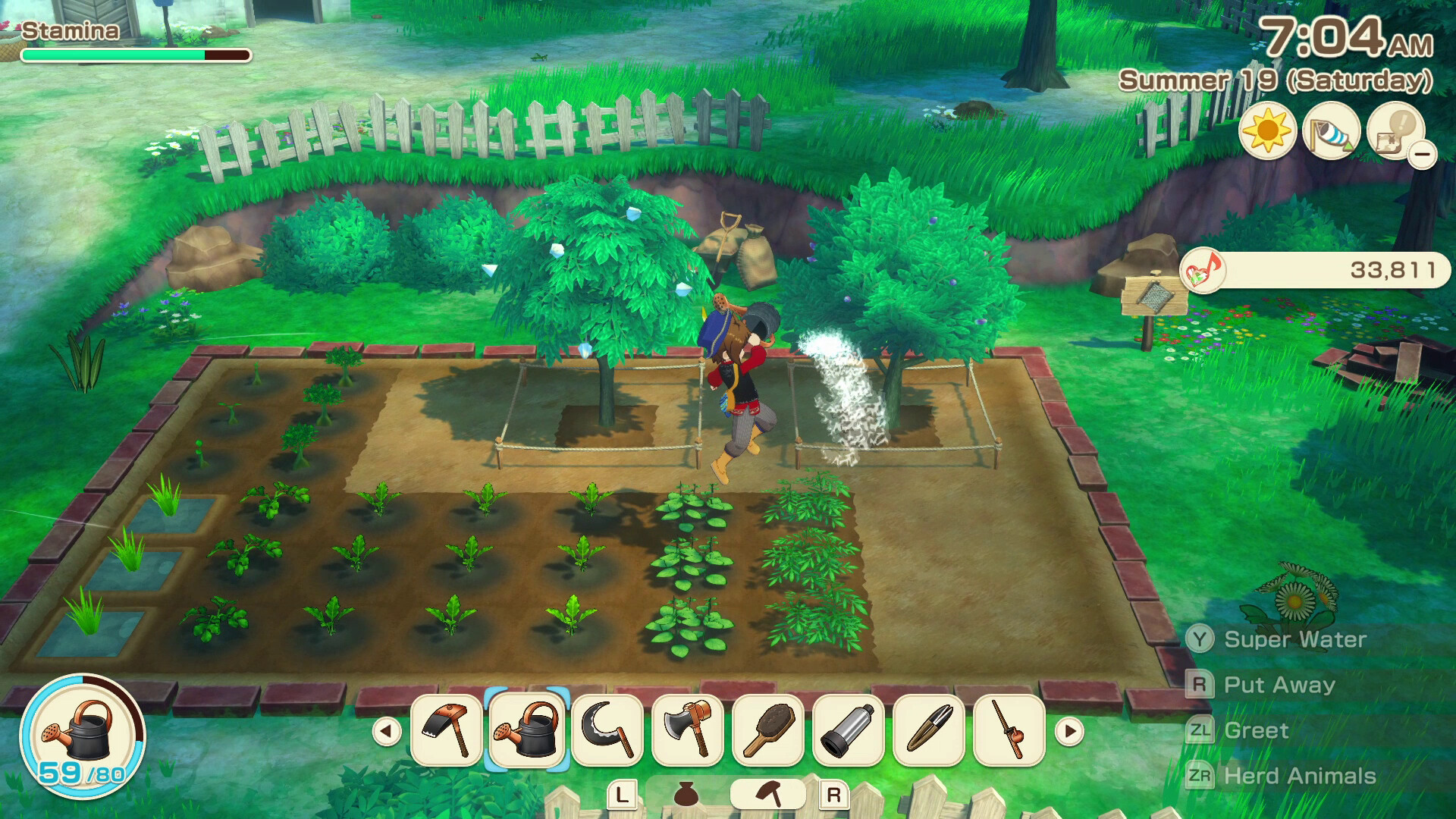
1) Switch the DirectX Version
- Open the Steam app.
- Click Library, go to Story of Seasons Grand Bazaar, right-click on it, and click Properties.
- Now go to General and click Set Launch options.
- Once here, type: “-dx11/ -dx12.”
- Click OK to save the changes.
- Click Close to close the Properties window.
If it was set to “-dx12” by default, try switching to “-dx11” to check if the issue persists.
2) Update Your Graphics Drivers
If you are using outdated graphics drivers with even the best available graphics card, it can still lead to performance issues when gaming. To fix this, you need to update your drivers by following these steps:
Nvidia Users
Nvidia graphics card owners can check for updates using these steps:
- Open the Nvidia App.
- You will find the Drivers on the left side of the screen. Click to check for new available drivers for your GPU.
- If new drivers are available, hit Download.
- Once complete, install the drivers by hitting Express Installation.
AMD Users
If you are from Team Red, follow these steps:
- Download and open the AMD Adrenalin Edition app. It will auto-detect any pending driver updates.
- If you have a driver update pending, click Download Now.
- Once complete, the driver will begin installation automatically.
Also Read: Story of Seasons Grand Bazaar: All Achievements and Trophies
3) Verify Your Game Files
If your game files or save data are corrupted or damaged, make sure to check for these and repair them. You can use Steam’s built-in feature to verify your files by following these steps:
- Launch Steam on your PC.
- Open your Game Library.
- Right-click on the game and open Properties.
- Go to the Installed Files tab.
- Select Verify Integrity of Game Files and let Steam analyze everything.
Thank you for reading the article. We provide the latest news and create guides for new and old titles, including Death Stranding 2, Baldur’s Gate 3, Roblox, Destiny 2, and more.
 Reddit
Reddit
 Email
Email