Here are the optimal settings for playing No Man’s Sky on the Steam Deck and Steam Deck OLED, at uncapped FPS.

With the recent update on September 1, No Man’s Sky has seen massive performance updates on multiple hardware combinations. As for the Steam Deck, the performance has also drastically increased. Sadly, as for upscaling, the game only features FSR 2.0, which is a lot inferior to XeSS. Below are the settings, tuned for optimal performance and visuals, which will deliver an exceptional gaming experience.
Note: Lossless Scaling is optional over here. It’s required to fulfill your higher FPS requirements. On the Steam Decks, it’s best set up via Decky. If you are going this route, watch a few tutorials on how to do it correctly, then utilize lossless scaling as per our guide instructions.
Read More: 5 Best Mid-Range Laptops To Play No Man’s Sky
No Man’s Sky: Best Settings for Steam Deck and Steam Deck OLED
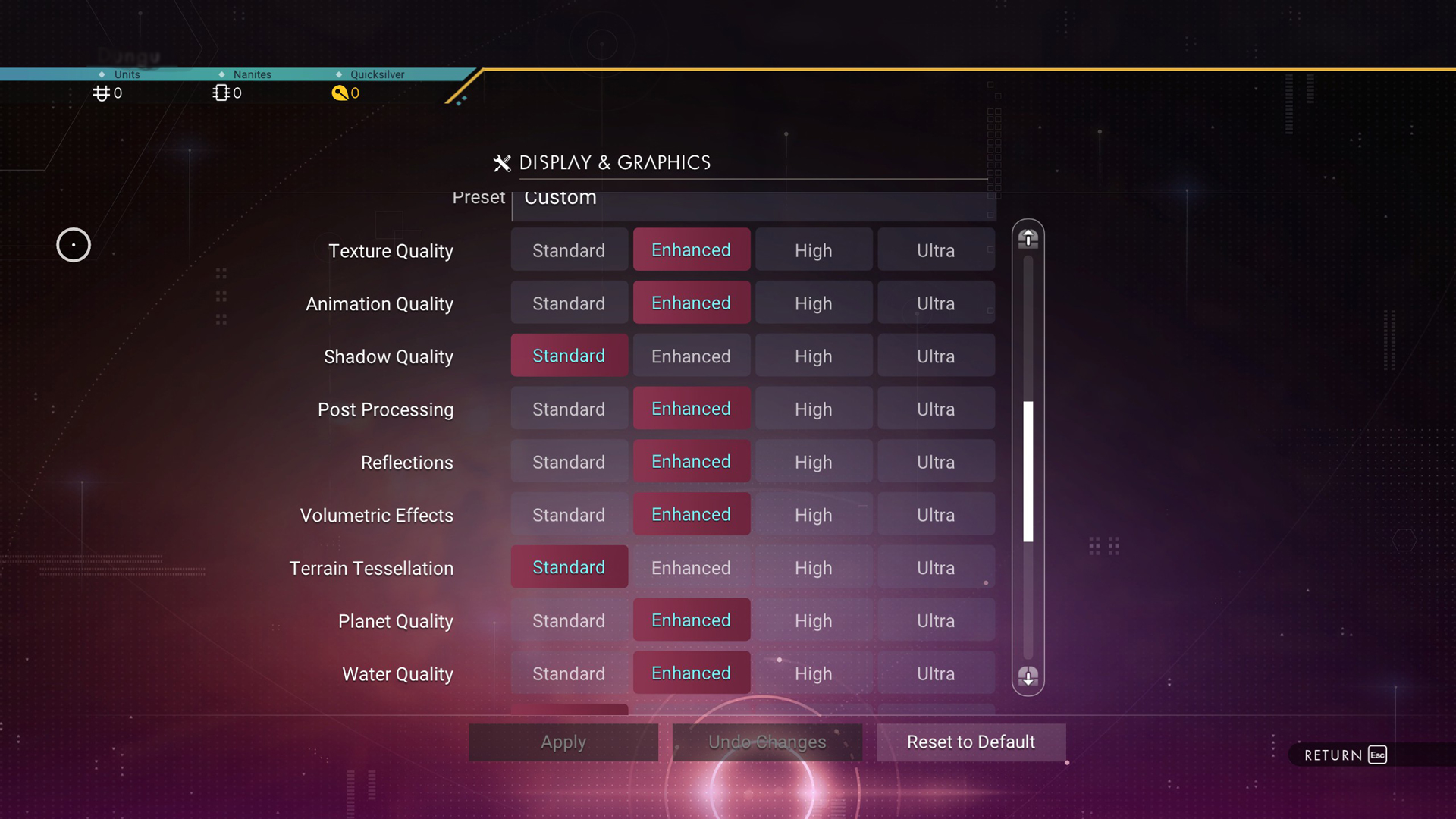
Unfortunately, on the Steam Deck with Steam OS, the Vulkan API serves as the core rendering engine. While it’s more efficient than DX12, it restricts the use cases of Intel XeSS, an upscaling algorithm that is much superior to FSR 2.0. That said, the settings below should be used as a starting point and customized accordingly. You can implement FPS lock over these.
For Lossless Scaling, once you have fully set it up via Decky, set the Flow Scale to 100%, set the base FPS cap parameter to 30, and then set FPS at 2x, meaning 30 FPS will become 60 FPS. You can change that base value to 45, then the output becomes 90. Sometimes, depending on what you are doing on screen, linear scaling of FPS will not be apparent, but the numbers will be very close.
Best Settings Explored
| Setting | Value |
|---|---|
| Window Mode | Borderless |
| Monitor | Primary |
| Resolution | 1280 x 800 |
| Resolution Scaling | 100% |
| V-Sync | Off |
| Max FPS | 240 |
| Texture Quality | Enhanced |
| Animation Quality | Enhanced |
| Shadow Quality | Standard |
| Post Processing | Enhanced |
| Reflections | Enhanced |
| Volumetric Effects | Enhanced |
| Terrain Tessellation | Standard |
| Planet Quality | Enhanced |
| Water Quality | Enhanced |
| Base Complexity | Standard |
| Anisotropic Filtering | 16 |
| GTAO | Medium |
| NVIDIA Reflex Low Latency | On |
| Anti Aliasing | FSR 2.0 |
| XeSS Quality | Balanced |
| HDR | Off |
| Motion Blur Amount | 180 |
Read More: Path of Exile 2: Best Settings for Steam Deck
We provide the latest news and “How-To’s” for Tech content. Meanwhile, you can check out the following articles related to PC GPUs, CPU and GPU comparisons, mobile phones, and more:
- 5 Best Air Coolers for CPUs in 2025
- ASUS TUF Gaming F16 Release Date, Specifications, Price, and More
- iPhone 16e vs iPhone SE (3rd Gen): Which One To Buy in 2025?
- Powerbeats Pro 2 vs AirPods Pro 2: Which One To Get in 2025
- RTX 5070 Ti vs. RTX 4070 Super: Specs, Price and More Compared
- Windows 11: How To Disable Lock Screen Widgets
 Reddit
Reddit
 Email
Email


