Here are the optimal settings for playing No Man’s Sky on ROG Ally, Legion Go, and MSI Claw at uncapped FPS.

With the recent update on September 1, No Man’s Sky has received an update that massively boosts performance on PC hardware. ROG Ally, Legion GO, and MSI Claw are all Windows-based handhelds, meaning the improvements tally up across here. Dial in the settings below, as these are tuned with visual fidelity and performance in mind, and do not alter much of the game’s look and feel.
Note: The Lossless Scaling section is optional over here. It’s only required if you need super high framerates.
No Man’s Sky: Best Settings for ROG Ally, Legion Go, MSI Claw
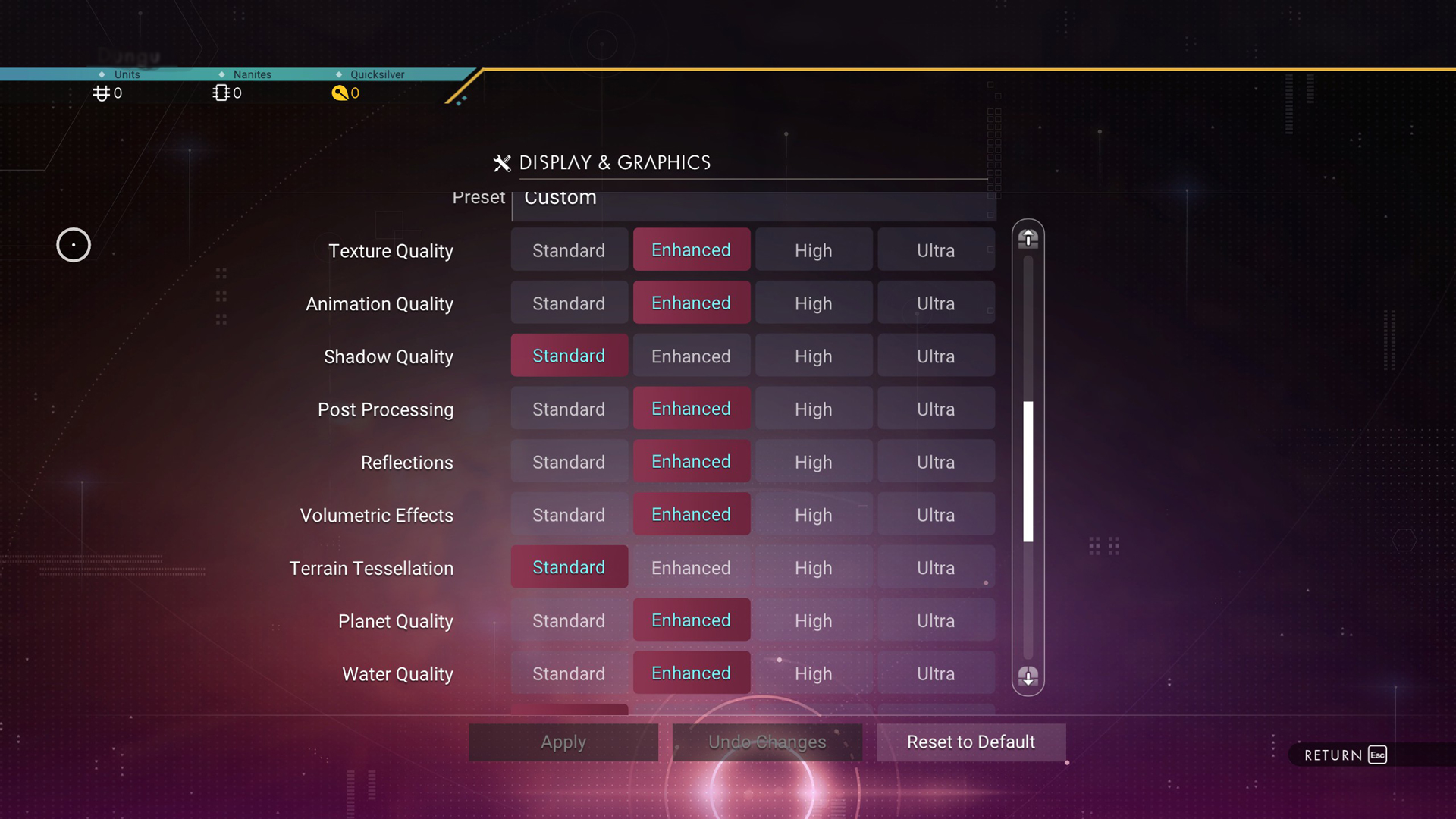
Over on the Windows side of things, you can easily use Intel XeSS for the best image quality. That said, you’ll need to use these settings as a starting point and then customize accordingly. Sometimes the game can become CPU-bound, especially when using terrain deformation or engaging in mob fights.
Read More: 5 Best Budget Laptops To Play No Man’s Sky
Frame generation via Lossless Scaling can come in handy in those situations, provided you own a physical copy and are willing to go this route. Additionally, the Intel XeSS upscaler, while it can produce better image quality, incurs a performance penalty. If you believe you can extract more FPS, then use FSR 2.0 as the upscaler.
Best Settings Explored
| Setting | Value |
|---|---|
| Window Mode | Borderless |
| Monitor | Primary |
| Resolution | 1920 x 1080 |
| Resolution Scaling | 100% |
| V-Sync | Off |
| Max FPS | 240 |
| Texture Quality | Enhanced |
| Animation Quality | Enhanced |
| Shadow Quality | Standard |
| Post Processing | Enhanced |
| Reflections | Enhanced |
| Volumetric Effects | Enhanced |
| Terrain Tessellation | Standard |
| Planet Quality | Enhanced |
| Water Quality | Enhanced |
| Base Complexity | Standard |
| Anisotropic Filtering | 16 |
| GTAO | Medium |
| NVIDIA Reflex Low Latency | On |
| Anti Aliasing | Intel XeSS |
| XeSS Quality | Balanced |
| HDR | Off |
| Motion Blur Amount | 180 |
Lossless Scaling Settings
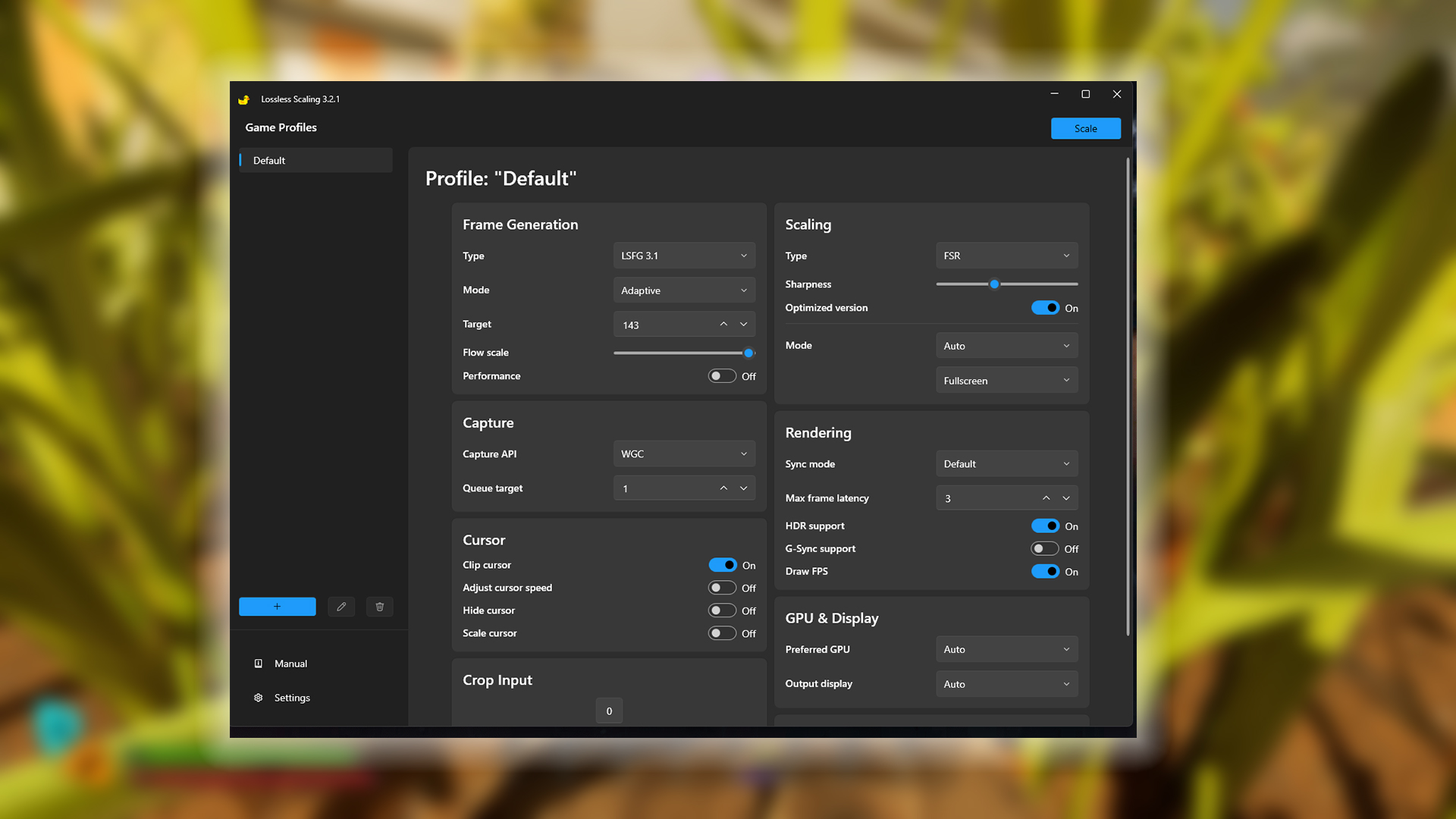
These are the settings you should utilize on the Lossless scaling software. If you do not have this software, then you can ignore this part.
| Setting Category | Option | Value/Selection |
|---|---|---|
| Frame Generation | Type | LSFG 3.1 |
| Mode | Adaptive | |
| Target | A bit below your handheld’s refresh rate | |
| Flow scale | Keep at the default | |
| Performance | Off | |
| Scaling | Type | FSR (Optional, if using built-in Upscaler) |
| Sharpness | (Preference) | |
| Optimized version | On | |
| Mode | Auto | |
| Display Mode | Fullscreen | |
| Capture | Capture API | WGC (You may need to change this to DXGI) |
| Queue target | 1 | |
| Cursor | Clip cursor | On |
| Adjust cursor speed | Off | |
| Hide cursor | Off | |
| Scale cursor | Off | |
| Crop Input | Crop Input | 0 |
| Rendering | Sync mode | Default |
| Max frame latency | 3 | |
| HDR support | On (Situational) | |
| G-Sync support | Off (Situational) | |
| Draw FPS | On | |
| GPU & Display | Preferred GPU | Auto |
| Output display | Auto |
Read More: Path of Exile 2: Best Settings for Steam Deck
We provide the latest news and “How-To’s” for Tech content. Meanwhile, you can check out the following articles related to PC GPUs, CPU and GPU comparisons, mobile phones, and more:
- 5 Best Air Coolers for CPUs in 2025
- ASUS TUF Gaming F16 Release Date, Specifications, Price, and More
- iPhone 16e vs iPhone SE (3rd Gen): Which One To Buy in 2025?
- Powerbeats Pro 2 vs AirPods Pro 2: Which One To Get in 2025
- RTX 5070 Ti vs. RTX 4070 Super: Specs, Price and More Compared
- Windows 11: How To Disable Lock Screen Widgets
 Reddit
Reddit
 Email
Email


