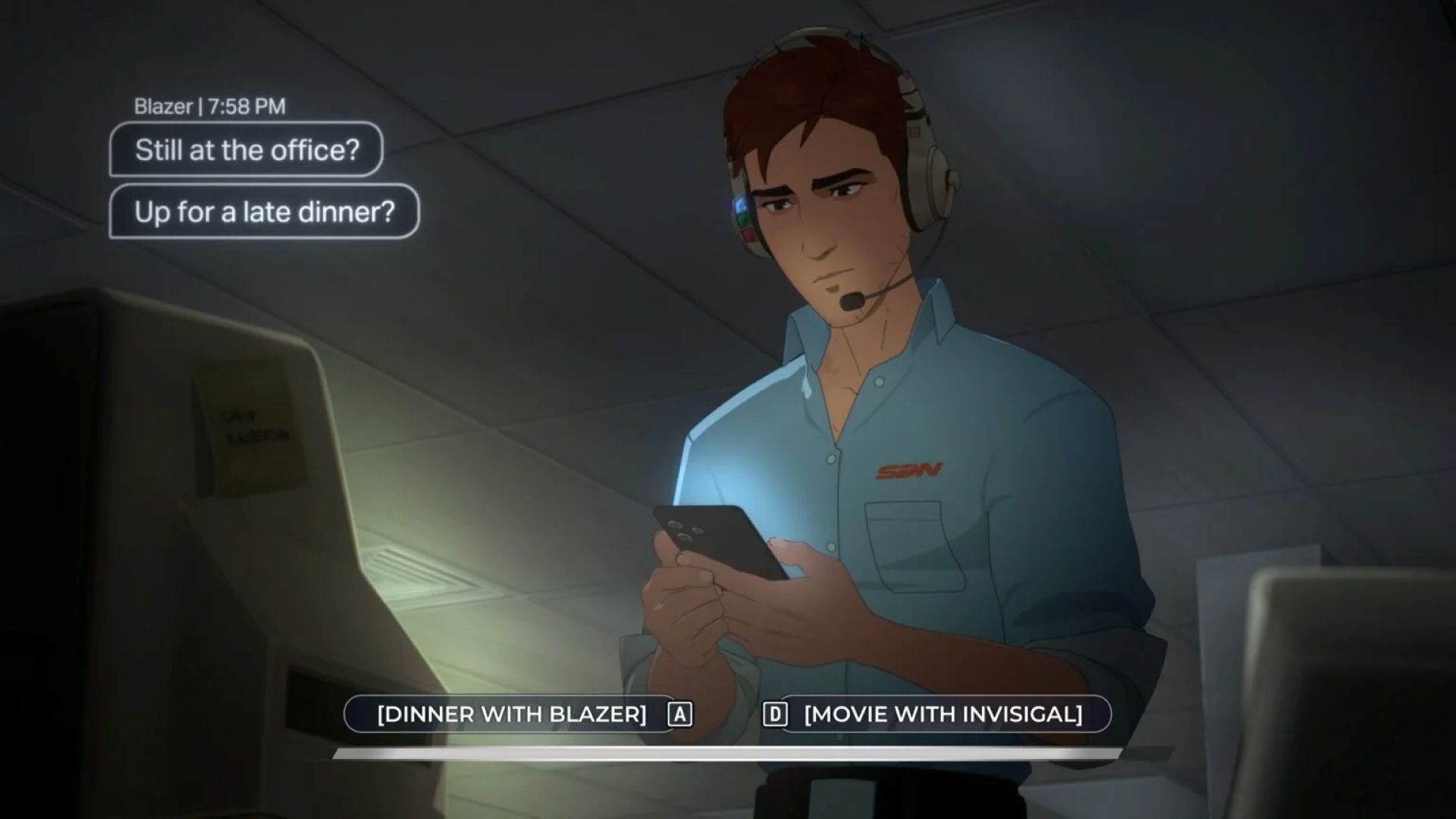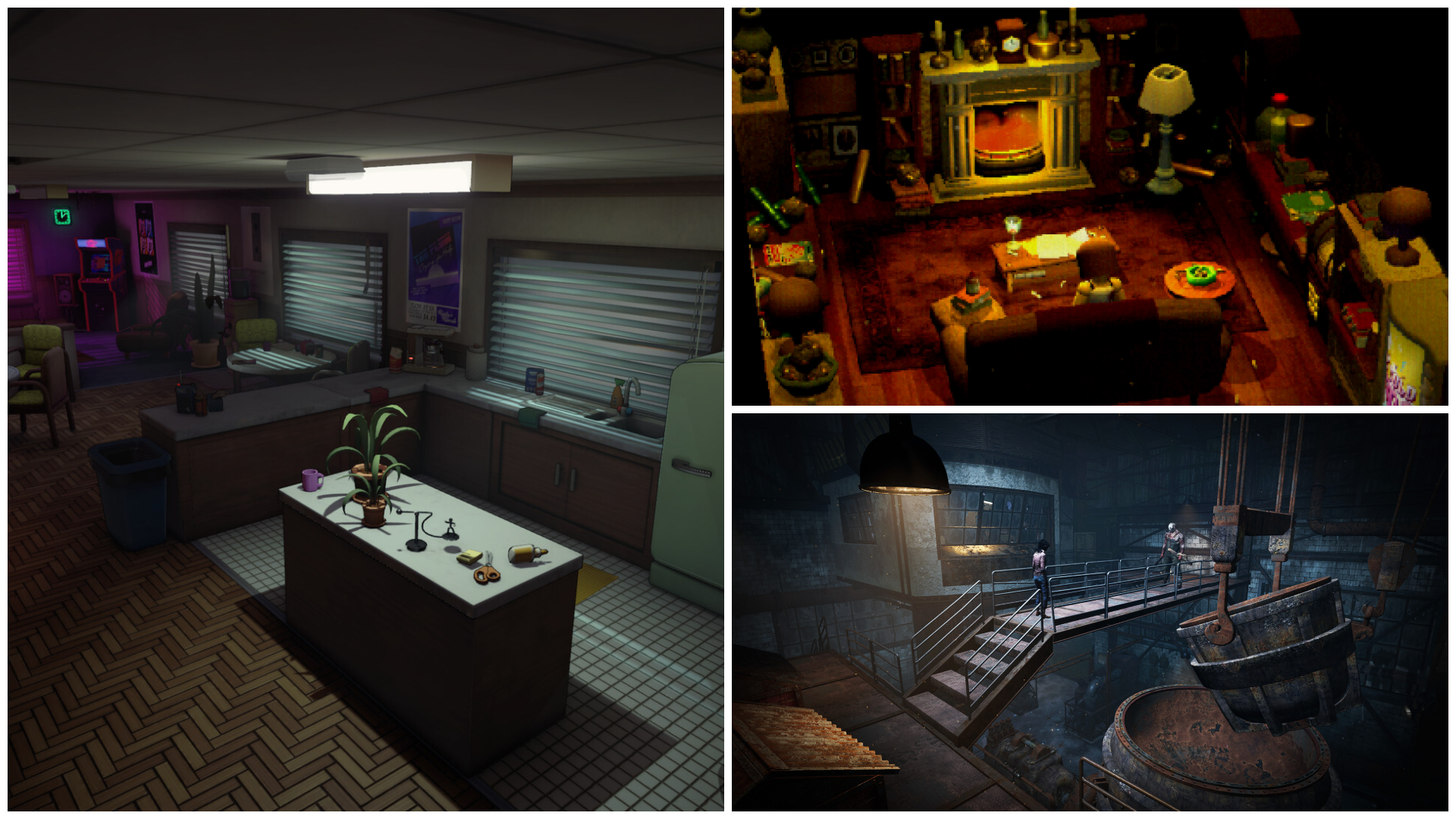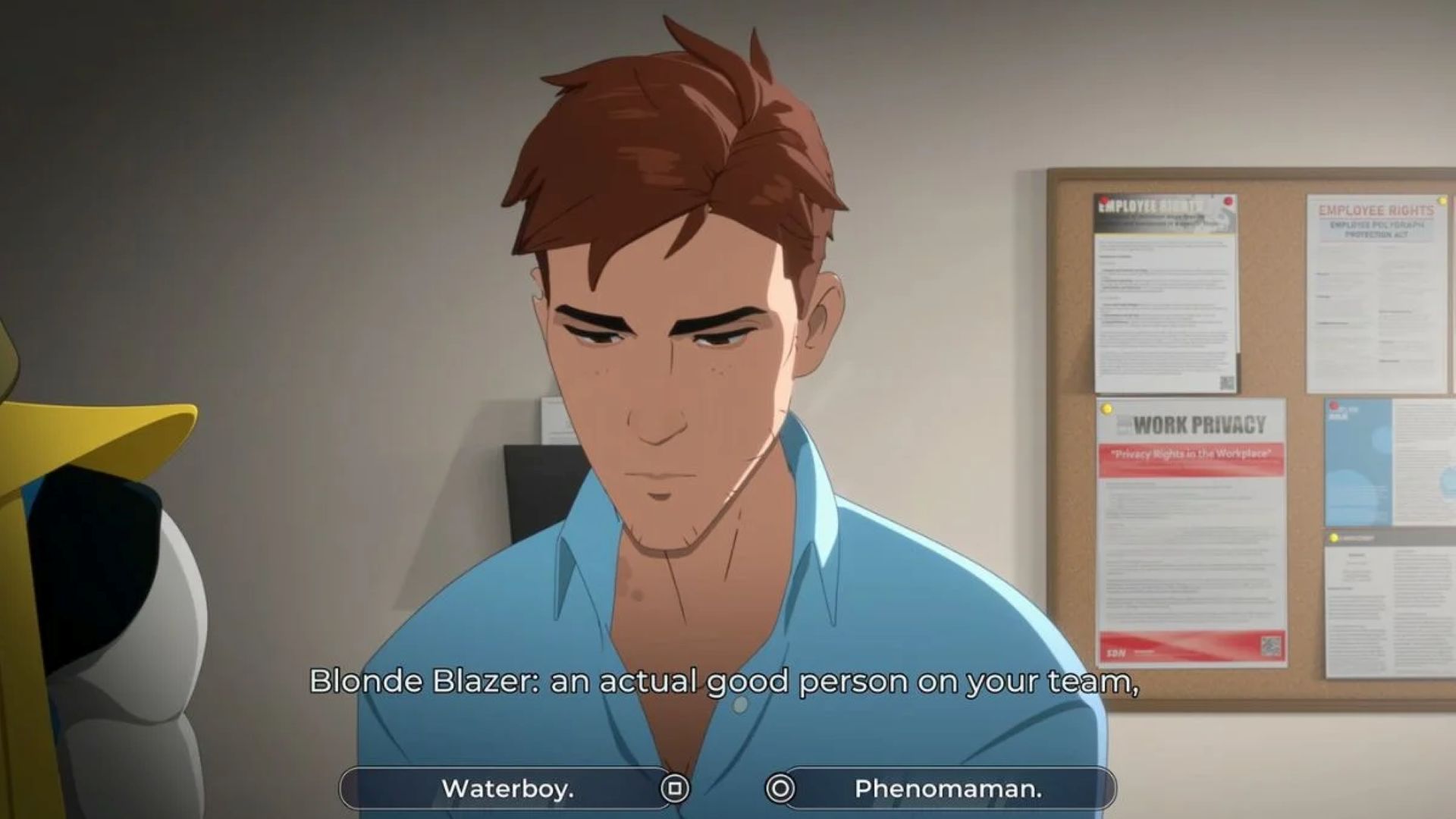Learn about Super Robot Wars Y’s compatibility with the Steam Deck and the best settings you can use for the handheld.

Super Robot Wars Y is a nostalgic turn-based RPG bringing mech pilots from various anime franchises together to battle their common foes. The latest installment not only breaks the game out of its region-locked distribution but also makes it available across most platforms, including PC, Nintendo Switch, and PlayStation 5.
Super Robot Wars Y is well-suited to run on the Steam Deck and other handhelds like the ROG Ally. Officially, the game’s Steam Deck Compatibility is listed as “unknown” at the time of writing. However, the game runs smoothly at 90 FPS, functions seamlessly with the handheld’s default controls, and has low power demands, allowing for laid-back gaming sessions.
Although Super Robot Wars Y runs perfectly well on default settings, you can get more out of it by tuning the Steam Deck’s settings to increase resolution and by adjusting cursor controls.
Also Read: Super Robot Wars Y: Which Edition Should You Get
Best Super Robot Wars Y Settings on Steam Deck
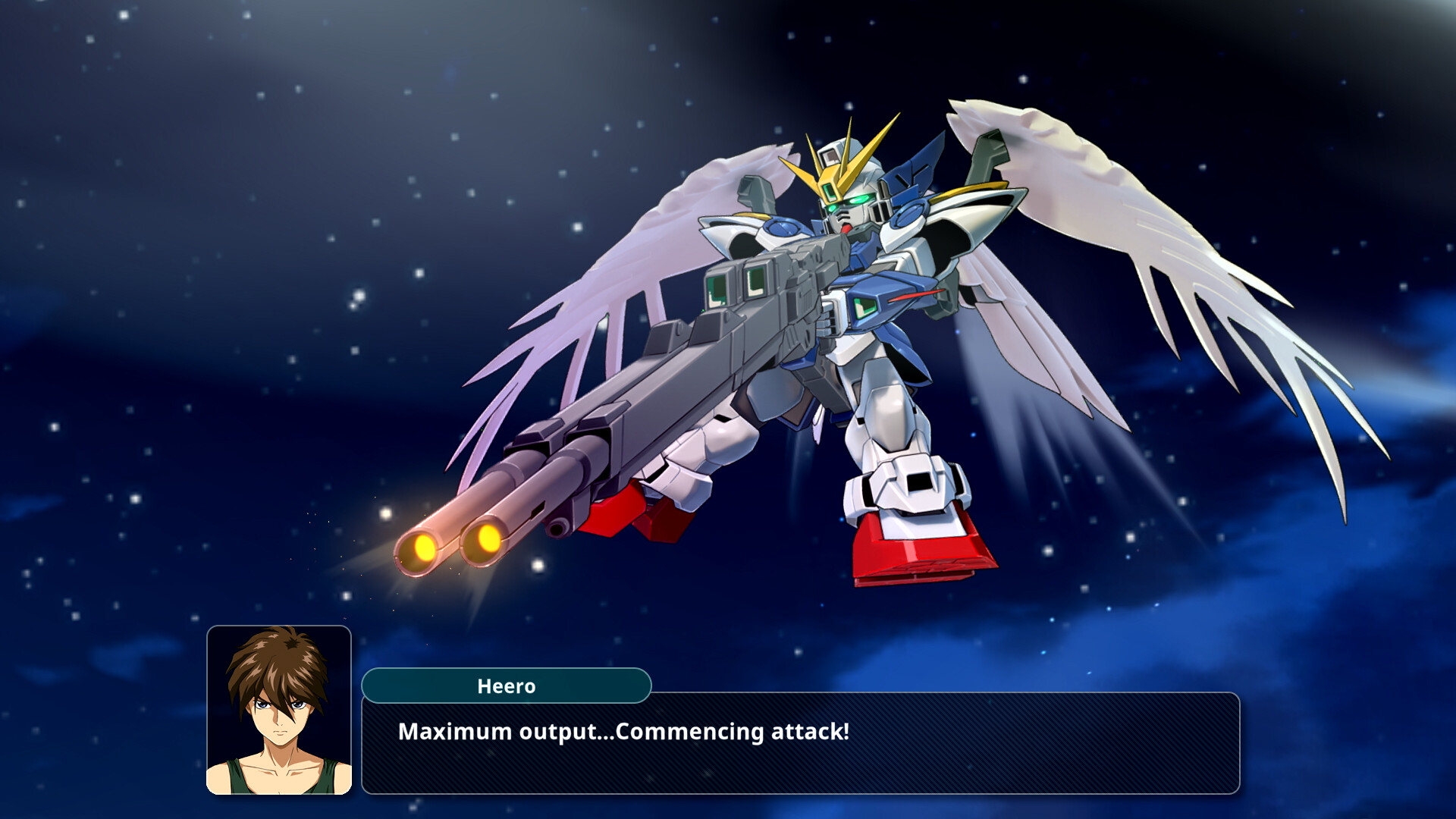
Super Robot Wars Y uses an updated game engine that allows the game to work well across various platforms. On the Steam Deck, the game supports the native 1280×800 resolution and runs seamlessly on both Proton and SteamOS.
Also Read: How Long Does It Take To Beat Super Robot Wars Y?
1080p Resolution
To experience the best visuals the game has to offer, we recommend playing at 1920×1080 on the Steam Deck. Since the game has very limited graphics options and isn’t demanding on the hardware, you can easily run it at 1080p on the Steam Deck without losing out on performance.
After starting the game, head into the Steam overlay, select “General Settings,” and set the “Game Resolution” to 1920×1080. Upgrading to the higher resolution will improve visual fidelity, but will also tax the handheld’s battery more. If you don’t see a noticeable difference between the two settings, switch back to 800p to increase battery life. The best settings for playing on the native resolution are:
PC Settings
- Windowed Mode: Full Screen
- Anti-Aliasing: 8x
- Screen Resolution: 1280×800 (Native)
Game Settings
- Game Mode: Normal
- Unit Move Speed: 2x
- Grid Lines: Off
- Combat Animations UI: On
Also Read: Is Godzilla a Playable Character in Super Robot Wars Y?
Right Trackpad as Mouse Cursor
In addition to visual improvements, you can also tweak the Steam Deck’s default control setup to improve cursor precision. Set the right trackpad as the mouse to improve selection of grid spaces during battles. Open the Steam overlay and head into “Controller Settings.” Select “Right Trackpad Behaviour” and set it to “As Mouse.”
Thank you for reading the article. We provide the latest news and create guides for new and old titles, including Death Stranding 2, Baldur’s Gate 3, Roblox, Destiny 2, and more.
 Reddit
Reddit
 Email
Email