If you get the Nintendo Switch 2 cannot connect to Wi-Fi error, here are some methods that might possibly solve the issue for you.

If you want to play multiplayer modes or make purchases on your Switch 2, you will first need to connect to the internet. In some cases, you might be hit with the “cannot connect to Wi-Fi” error on your Nintendo Switch 2 while trying to go online. While the error can arise due to fault internet connection, the problem can also be a bit more technical.
To solve the Nintendo Switch 2 cannot connect to Wi-Fi error, you need to dive into the settings of your router. Unless it is your internet connection at fault, you will need to change the channel of your Wi-Fi band to fix this. In this article, we will explain how you can do this and connect to Wi-Fi on your Switch 2 easily.
Note: These fixes aren’t official and might not work for everyone. That said, it is highly likely to solve the problem completely.
How To Fix Nintendo Switch 2 Cannot Connect To Wi-Fi Error
Here are some solutions that can fix the Nintendo Switch 2 cannot connect to Wi-Fi error:
- Check your internet connection.
- Forget and re-connect to the Wi-Fi Network.
- Change the Channel of your Wi-Fi band.
Below is a detailed explanation of all these pointers:
Check Your Internet Connection

Firstly, check the internet connection at your end. If your router is connected to a laptop or mobile, see if you can access seamless internet. Run speedtests and other diagnostic tools to check your connection status. If you see fluctuating speed, high latency, or packet loss, then the problem might arise from the connection itself.
In this case, the best course of action is to contact your ISP (Internet Service Provider). In most cases, the provider can fix this issue from their end, hopefully allowing you to connect your Switch 2 to the Wi-Fi.
Forget And Re-Connect To The Wi-Fi Network
In some cases, forgetting and re-connecting to the Wi-Fi network can also fix this error. To do this, head to your Nintendo Switch 2 settings, and then navigate to the Internet Settings, and finally locate the Wi-Fi network. Tap on it and then choose to forget it.
Next, refresh your network search and then re-enter the password to connect to it again. This can fix any internal port errors that might have caused the Nintendo Switch 2 cannot connect to Wi-Fi error.
Change The Channel of Your Wi-Fi Band
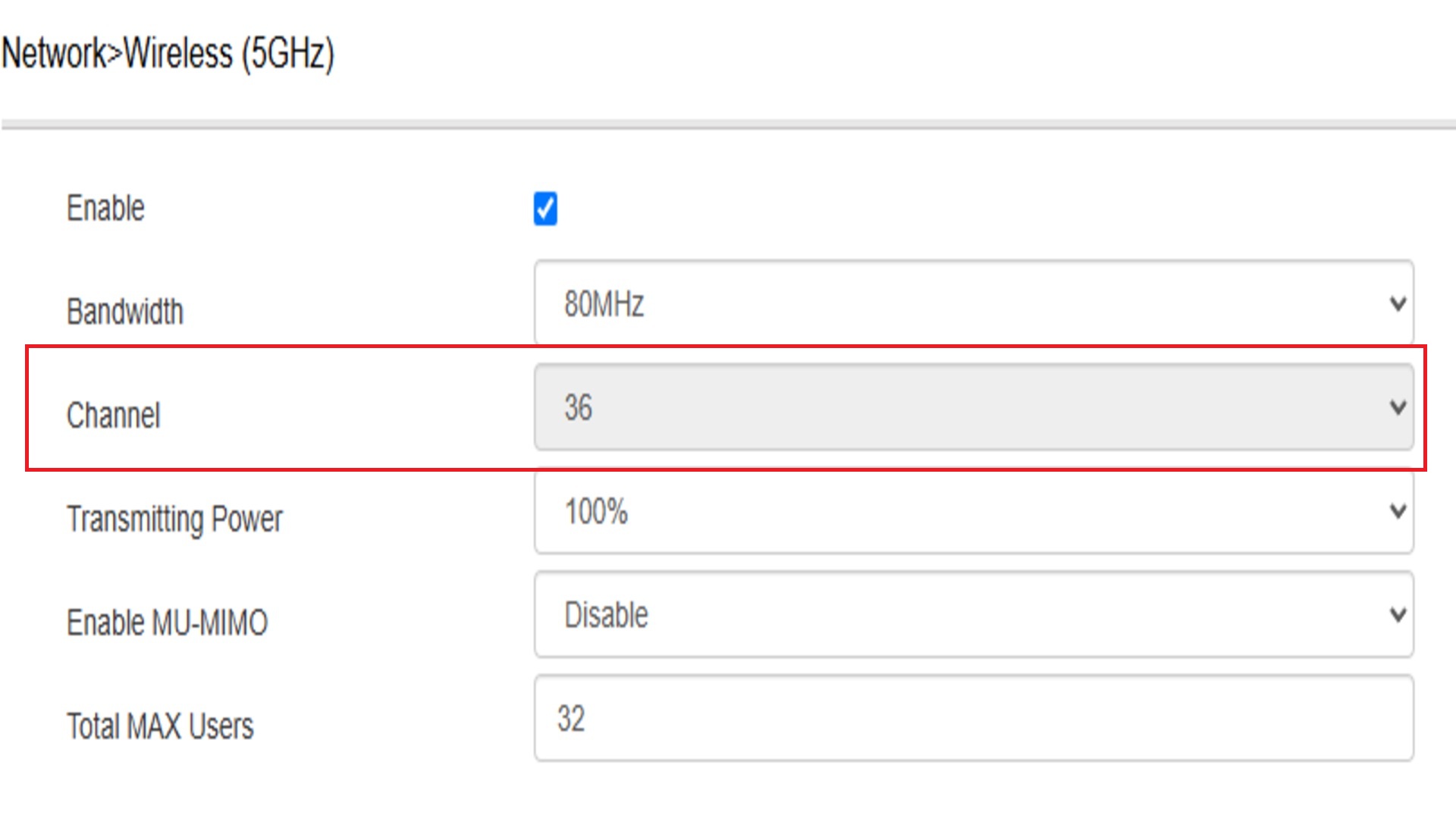
An incorrect channel is the most common cause of the Nintendo Switch cannot connect to Wi-Fi error. The channel of your Wi-Fi is determined by the specific router that you are using, or in some cases, is also determined by your ISP. The Switch 2 generally causes problems when connecting to channels 40 and above. As such, even if you can temporarily connect to popular channels like 44, it might automatically disconnect. This is caused by the Switch 2’s incompatibility with the DFS allocation. Older Switch devices also follow the same suit.
To fix this manually, you need to change the channel of your Wi-Fi band. This is easier said than done, since the process depends on a multitude of factors. Search up your Wi-Fi router’s model number and look up its manual for how to change the channel. Certain routers also have mobile applications that can do this job. Ideally, you should set the channel to 36 in order to fix the Nintendo Switch 2 cannot connect to Wi-Fi error.
Note: If you are changing the channel manually, make sure to note down your Static and Dynamic IP, Gateway, and Subnet Mask values from your router’s settings. You might need to use these to reset your router if anything goes wrong.
If the channel selection is set to auto, or if you cannot change it, then it might be locked by your internet provider. In this scenario once again, you need to call your ISP and inform them of the situation. A technician from the company’s side should be able to fix it easily.
Thank you for reading the article. We provide the latest news and create guides for new and old titles, including Death Stranding 2, Baldur’s Gate 3, Roblox, Destiny 2, and more.
 Reddit
Reddit
 Email
Email


