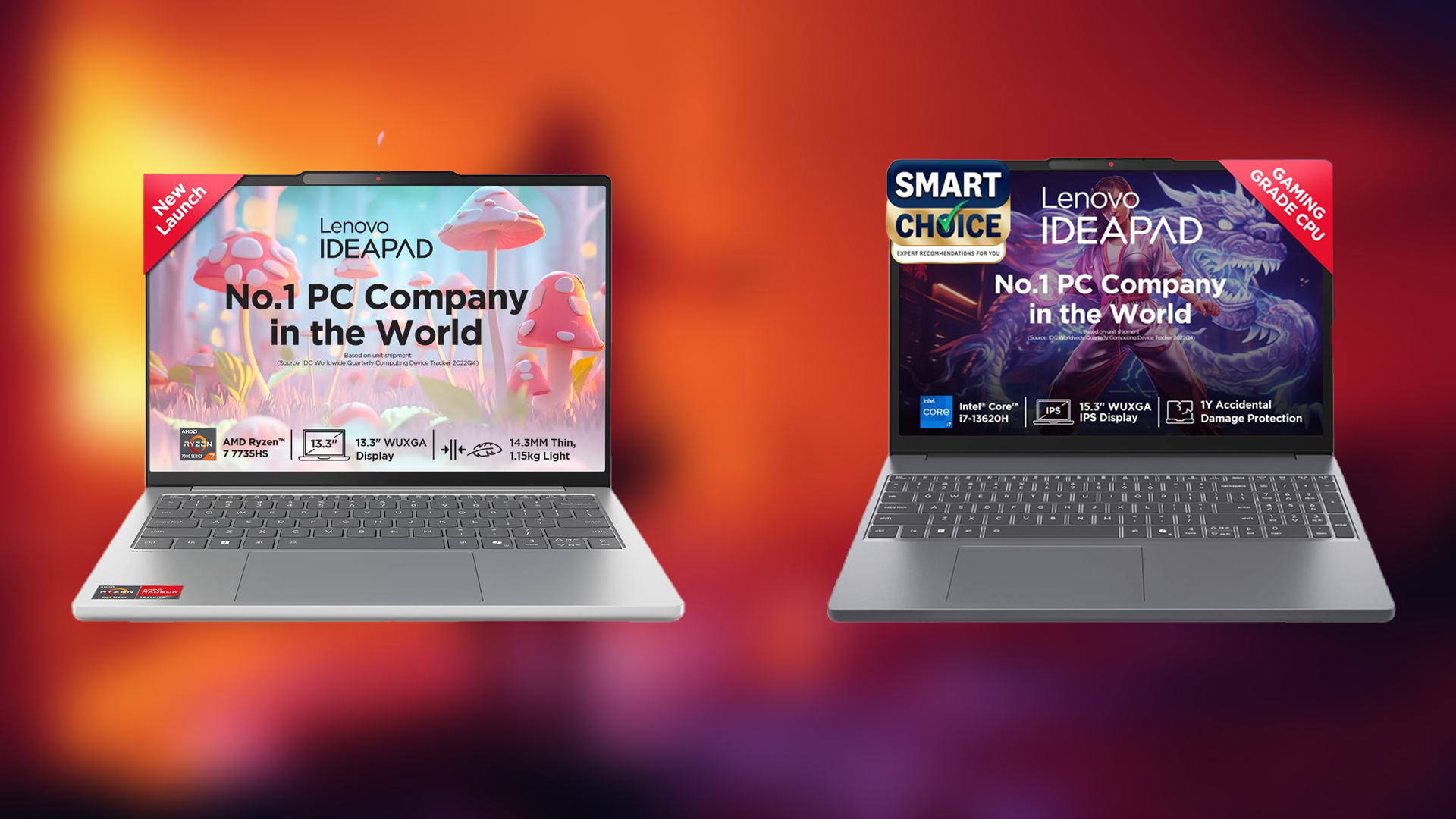The Radeon RX 9000 series GPUs can play Cronos The New Dawn quite well, but these settings will prevent random frame drops and stutters.

Cronos The New Dawn leverages Unreal Engine 5’s Lumen and Nanite to bring its harsh world to life. While the game may run at 60 FPS on modern graphics cards like the Radeon RX 6000 series, you should still optimize a few settings to prevent random frame drops and/or stutters that plague the game. Below, you will find all the optimized settings for Cronos The New Dawn on Radeon RX 9000 series GPUs.
Best Cronos The New Dawn Settings for Radeon RX 9060 and 9060 XT
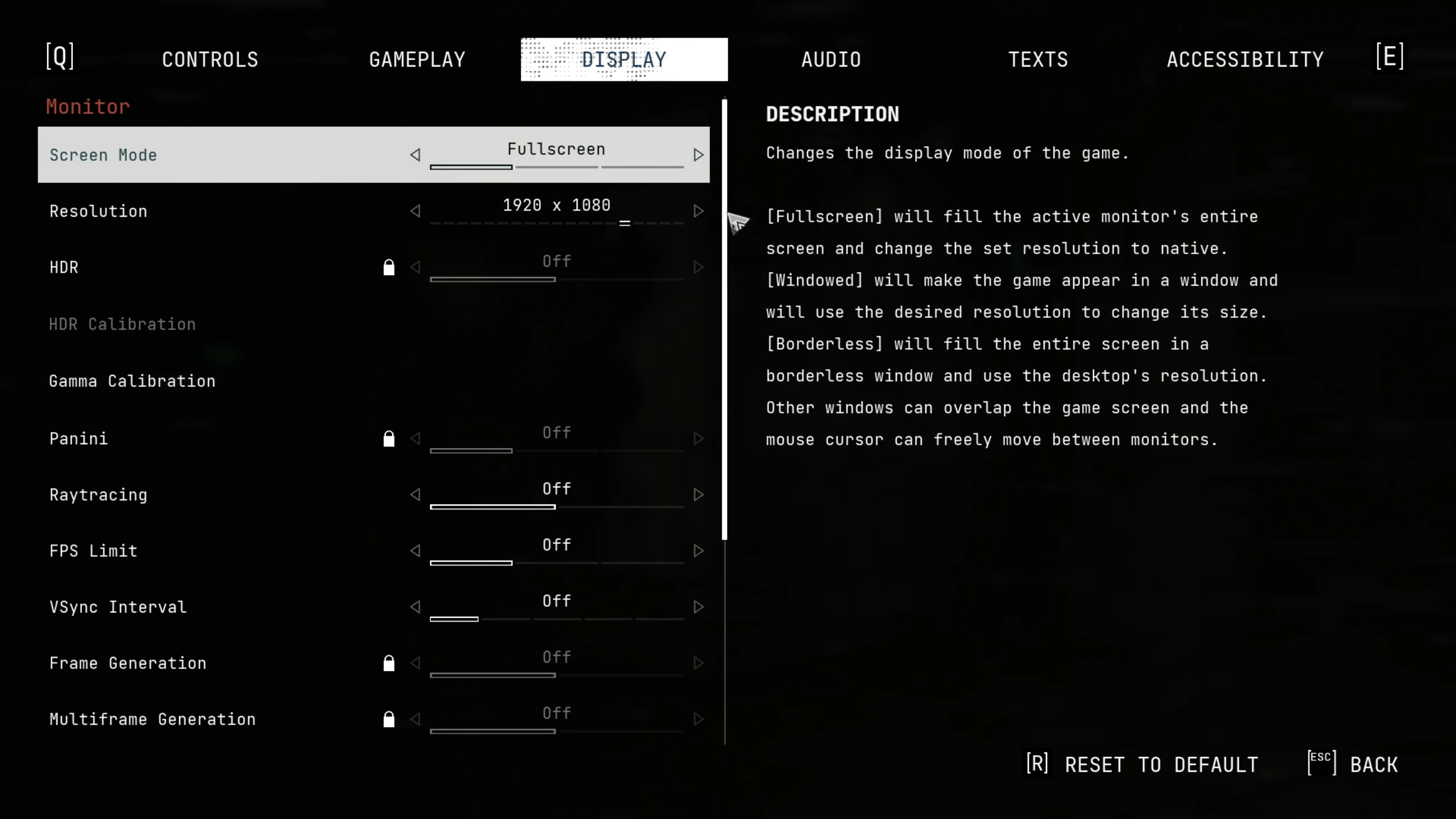
The Radeon RX 9060 and 9060 XT are two of the best budget GPUs AMD has launched in the last four years. They offer a lot of performance for 1080p and 1440p resolutions, and can run games like Cronos The New Dawn at 60 FPS. However, with the settings provided below, the game will consistently run at 60+ FPS without dropping frames. Therefore, you must apply these settings for the best performance:
Note: The settings provided below are based on the game’s recommended specs and shouldn’t be used for resolutions higher than 1920 x 1080 (Radeon RX 9060) and 2560 x 1440 (Radeon RX 9060 XT).
| Settings | Radeon RX 9060 | Radeon RX 9060 XT |
|---|---|---|
| Screen Mode | Fullscreen | Fullscreen |
| Resolution | 1920 x 1080 | 2560 x 1440 |
| HDR | Off (Unless you have a proper HDR monitor) | Off (Unless you have a proper HDR monitor) |
| HDR Calibration | — | — |
| Panini | Off | Off |
| Raytracing | Off | Off |
| FPS Limit | Off | Off |
| VSync Interval | Off (Turn on if you don’t have a FreeSync or G-Sync compatible monitor) | Off (Turn on if you don’t have a FreeSync or G-Sync compatible monitor) |
| Frame Generation | Off | Off |
| Multiframe Generation | Off | Off |
| Dynamic Resolution | Off | Off |
| Supersampling | FSR | FSR |
| FSR Quality | Quality | Balanced |
| Quality Preset | Custom | Custom |
| Motion Blur | Off | Off |
| Chromatic Aberration | Off | Off |
| Advanced Quality Preset | Low | Low |
| AntiAliasing | TXAA | TXAA |
| Shadow Quality | Low | Low |
| Texture Quality | Low | High |
| Shaders Quality | Medium | Medium |
| Effects Quality | Low | Medium |
| Lens Flares | Low | Low |
| SSAO | Enabled | Enabled |
| SSR | Enabled | Enabled |
| SSS Quality | Low | High |
| Image Sharpening | Medium | Medium |
| ResolutionScalability | Locked | Locked |
Best Cronos The New Dawn Settings for Radeon RX 9070 and 9070 XT

The Radeon RX 9070 and 9070 XT are powerful GPUs that are equipped with 16GB of memory to minimize bottlenecks. These two graphics cards can play Cronos The New Dawn at 4K resolution. However, you must apply the following settings if you want to play the game at 4K with 60 FPS:
Note: The settings provided below are based on the game’s recommended specs and shouldn’t be used for resolutions higher than 3840 x 2160.
| Settings | Radeon RX 9070 | Radeon RX 9070 XT |
|---|---|---|
| Screen Mode | Fullscreen | Fullscreen |
| Resolution | 3840 x 2160 | 3840 x 2160 |
| HDR | Off (Unless you have a proper HDR monitor) | Off (Unless you have a proper HDR monitor) |
| HDR Calibration | — | — |
| Panini | Off | Off |
| Raytracing | Off | Off |
| FPS Limit | Off | Off |
| VSync Interval | Off (Turn on if you don’t have a FreeSync or G-Sync compatible monitor) | Off (Turn on if you don’t have a FreeSync or G-Sync compatible monitor) |
| Frame Generation | Off | Off |
| Multiframe Generation | Off | Off |
| Dynamic Resolution | Off | Off |
| Supersampling | FSR | FSR |
| FSR Quality | Balanced | Quality |
| Quality Preset | Custom | Custom |
| Motion Blur | Off | Off |
| Chromatic Aberration | Off | Off |
| Advanced Quality Preset | Low | Low |
| AntiAliasing | TXAA | TXAA |
| Shadow Quality | Low | Low |
| Texture Quality | High | High |
| Shaders Quality | Medium | High |
| Effects Quality | Low | High |
| Lens Flares | Low | Low |
| SSAO | Enabled | Enabled |
| SSR | Enabled | Enabled |
| SSS Quality | High | High |
| Image Sharpening | Medium | Medium |
| ResolutionScalability | Locked | Locked |
Conclusion
Cronos The New Dawn has performance issues on PCs with 8GB GPUs, like the Radeon RX 9060. However, those issues can be rectified using the right settings. Even if your Radeon GPU has more than 8GB VRAM, you must use the optimized settings to achieve 60 FPS and eliminate frame drops and/or stutters.
Thank you for reading the article. We provide the latest news and create guides for new and old titles, including Death Stranding 2, Baldur’s Gate 3, Roblox, Destiny 2, and more.
 Reddit
Reddit
 Email
Email