Since the RTX 30 series GPUs are a bit older, you will need to apply the following settings to play a 2025 title like Borderlands 4 smoothly.

Borderlands 4, a first-person action RPG shooter, is now available for all users on Steam. In this article, we are sharing all the best settings to play this game smoothly on RTX 30 series GPUs. These settings are crucial to achieve 60 FPS in the game without degrading the visual fidelity. You will find these settings below.
Best Borderlands 4 Settings for RTX 3060 and 3060 Ti
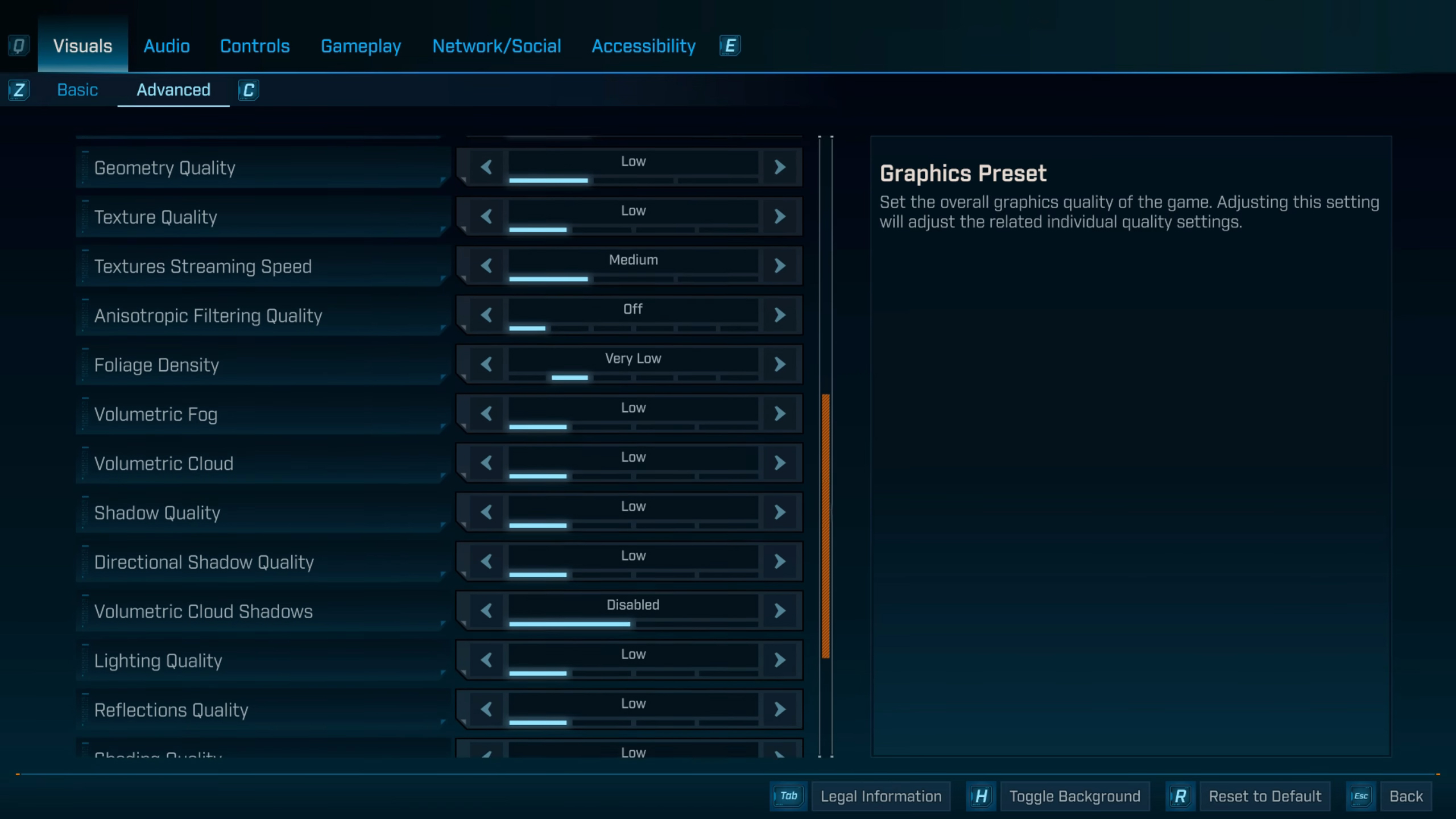
The Nvidia RTX 3060 and 3060 Ti are two budget GPUs from the RTX 30 series designed for 1080p gaming. However, they are quite old now and struggle to deliver 60 FPS at 1080p in modern games, like Borderlands 4. Therefore, you must use the settings below to play the game smoothly with 60 FPS:
Note: The settings provided below are based on the game’s minimum specs and shouldn’t be used for resolutions higher than 1920 x 1080.
Basic Settings
| Settings | Nvidia RTX 3060 | Nvidia RTX 3060 Ti |
|---|---|---|
| Display Mode | Fullscreen | Fullscreen |
| Resolution | 1920 x 1080 | 1920 x 1080 |
| Display Stats | None | None |
| Limit Frame Rate | On | On |
| Custom FPS Limit | 60 | 60 |
| Vertical Sync | Off (Turn on if you don’t have a FreeSync or G-Sync monitor) | Off (Turn on if you don’t have a FreeSync or G-Sync monitor) |
| Calibrate Display | Do nothing | Do nothing |
| Calibrate HUD Area | Do nothing | Do nothing |
| Field of View | 80 | 80 |
| Vehicle Field of View | 90 | 90 |
Advanced Settings
| Settings | Nvidia RTX 3060 | Nvidia RTX 3060 Ti |
|---|---|---|
| Graphics Preset | Custom | Custom |
| Auti-Detect Graphics Preset | Do nothing | Do nothing |
| Anti-Aliasing | Do nothing (Blacked Out) | Do nothing (Blacked Out) |
| Upscaling Method | DLSS | DLSS |
| Upscaling Quality | Quality | Quality |
| Spatial Upscaling Quality | Disabled | Disabled |
| Scene Capture Quality | Low | Low |
| Frame Generation | Off | Off |
| Nvidia Reflex Low Latency | On + Boost | On + Boost |
| HLOD Loading | Near | Near |
| Geometry Quality | Medium | Medium |
| Texture Quality | Medium | Low |
| Textures Streaming Speed | Medium | Medium |
| Anisotropic Filtering Quality | X4 | X4 |
| Foliage Density | Very Low | Low |
| Volumetric Fog | Low | Low |
| Volumetric Cloud | Low | Low |
| Shadow Quality | Low | Medium |
| Directional Shadow Quality | Low | Low |
| Volumetric Cloud Shadows | Disabled | Disabled |
| Lighting Quality | Low | Medium |
| Reflections Quality | Medium | Medium |
| Shading Quality | Low | Low |
| Post-Process Quality | Low | Low |
| Motion Blur Amount | 0.0 | 0.0 |
| Motion Blur Quality | Off | Off |
Best Borderlands 4 Settings for RTX 3070 and 3070 Ti

The Nvidia RTX 3070 and 3070 Ti are two great RTX 30 series GPUs designed for QHD gaming. Even in 2025, they can deliver enough performance for a smooth gameplay experience. However, Borderlands 4 is a bit more demanding. Therefore, you must use the settings below to play the game smoothly on RTX 3070 and 3070 Ti:
Note: The settings provided below are based on the game’s minimum specs and shouldn’t be used for resolutions higher than 2560 x 1440.
Basic Settings
| Settings | Nvidia RTX 3070 | Nvidia RTX 3070 Ti |
|---|---|---|
| Display Mode | Fullscreen | Fullscreen |
| Resolution | 2560 x 1440 | 2560 x 1440 |
| Display Stats | None | None |
| Limit Frame Rate | On | On |
| Custom FPS Limit | 60 | 60 |
| Vertical Sync | Off (Turn on if you don’t have a FreeSync or G-Sync monitor) | Off (Turn on if you don’t have a FreeSync or G-Sync monitor) |
| Calibrate Display | Do nothing | Do nothing |
| Calibrate HUD Area | Do nothing | Do nothing |
| Field of View | 80 | 80 |
| Vehicle Field of View | 90 | 90 |
Advanced Settings
| Settings | Nvidia RTX 3070 | Nvidia RTX 3070 Ti |
|---|---|---|
| Graphics Preset | Custom | Custom |
| Auti-Detect Graphics Preset | Do nothing | Do nothing |
| Anti-Aliasing | Do nothing (Blacked Out) | Do nothing (Blacked Out) |
| Upscaling Method | DLSS | DLSS |
| Upscaling Quality | Quality | Quality |
| Spatial Upscaling Quality | Disabled | Disabled |
| Scene Capture Quality | Low | Low |
| Frame Generation | Off | Off |
| Nvidia Reflex Low Latency | On + Boost | On + Boost |
| HLOD Loading | Near | Near |
| Geometry Quality | Medium | Medium |
| Texture Quality | Low | Low |
| Textures Streaming Speed | Medium | Medium |
| Anisotropic Filtering Quality | X4 | X4 |
| Foliage Density | Low | Medium |
| Volumetric Fog | Medium | Medium |
| Volumetric Cloud | Low | Low |
| Shadow Quality | Low | Medium |
| Directional Shadow Quality | Low | Low |
| Volumetric Cloud Shadows | Disabled | Disabled |
| Lighting Quality | Low | Medium |
| Reflections Quality | Medium | Medium |
| Shading Quality | Low | Low |
| Post-Process Quality | Low | Low |
| Motion Blur Amount | 0.0 | 0.0 |
| Motion Blur Quality | Off | Off |
Best Borderlands 4 Settings for RTX 3080 and 3090

If you want to play Borderlands 4 at 4K for higher visuals, the Nvidia RTX 3080 and 3090 can deliver that. After all, Nvidia designed these two cards for 4K gaming. However, to achieve a smooth 60 FPS while playing the game at 4K, you must use the settings provided below:
Note: The settings provided below are based on the game’s recommended specs and shouldn’t be used for resolutions higher than 3840 x 2160.
Basic Settings
| Settings | Nvidia RTX 3080 | Nvidia RTX 3090 |
|---|---|---|
| Display Mode | Fullscreen | Fullscreen |
| Resolution | 3840 x 2160 | 3840 x 2160 |
| Display Stats | None | None |
| Limit Frame Rate | On | On |
| Custom FPS Limit | 60 | 60 |
| Vertical Sync | Off (Turn on if you don’t have a FreeSync or G-Sync monitor) | Off (Turn on if you don’t have a FreeSync or G-Sync monitor) |
| Calibrate Display | Do nothing | Do nothing |
| Calibrate HUD Area | Do nothing | Do nothing |
| Field of View | 80 | 80 |
| Vehicle Field of View | 90 | 90 |
Advanced Settings
| Settings | Nvidia RTX 3080 | Nvidia RTX 3090 |
|---|---|---|
| Graphics Preset | Custom | Custom |
| Auti-Detect Graphics Preset | Do nothing | Do nothing |
| Anti-Aliasing | Do nothing (Blacked Out) | Do nothing (Blacked Out) |
| Upscaling Method | DLSS | DLSS |
| Upscaling Quality | Quality | Quality |
| Spatial Upscaling Quality | Disabled | Disabled |
| Scene Capture Quality | Low | Low |
| Frame Generation | Off | Off |
| Nvidia Reflex Low Latency | On + Boost | On + Boost |
| HLOD Loading | Near | Near |
| Geometry Quality | Medium | Medium |
| Texture Quality | Low | Low |
| Textures Streaming Speed | Medium | Medium |
| Anisotropic Filtering Quality | X4 | X4 |
| Foliage Density | Low | Medium |
| Volumetric Fog | Medium | Medium |
| Volumetric Cloud | Low | Low |
| Shadow Quality | Low | Medium |
| Directional Shadow Quality | Low | Low |
| Volumetric Cloud Shadows | Disabled | Disabled |
| Lighting Quality | Low | Medium |
| Reflections Quality | Medium | Medium |
| Shading Quality | Low | Medium |
| Post-Process Quality | Low | Low |
| Motion Blur Amount | 0.0 | 0.0 |
| Motion Blur Quality | Off | Off |
Conclusion
We optimized the above settings using the right combinations of Low and Medium Graphics settings. These settings deliver a smooth 60 FPS performance on RTX 30 series GPUs without lowering visuals too much. Essentially, these settings provide the best of both worlds: Performance and visuals.

We provide the latest news and create guides for Borderlands 4. Meanwhile, you can check out the following articles or catch us playing games on YouTube:
 Reddit
Reddit
 Email
Email


