Here are the optimized settings for any of your RTX 40 series GPUs tuned for playing Borderlands 4 seamlessly.

Borderlands 4 is an action-adventure RPG with immense potential. It’s built using the Unreal Engine 5 and incorporates the Denuvo anti-tamper DRM. In terms of performance, there are several issues with the game. For starters, it can bring down GPUs such as the RTX 5080 to below 60 FPS at 4K on medium to high settings. In the case of the RTX 40 Series, you can use our optimized settings below to get the best performance, visuals, and frame time consistency.
Read More: Borderlands 4 System Requirements for PC, Explored
Borderlands 4 – Best Settings For RTX 4060, RTX 4060 Ti, RTX 4070, RTX 4070 Super, RTX 4070 TI
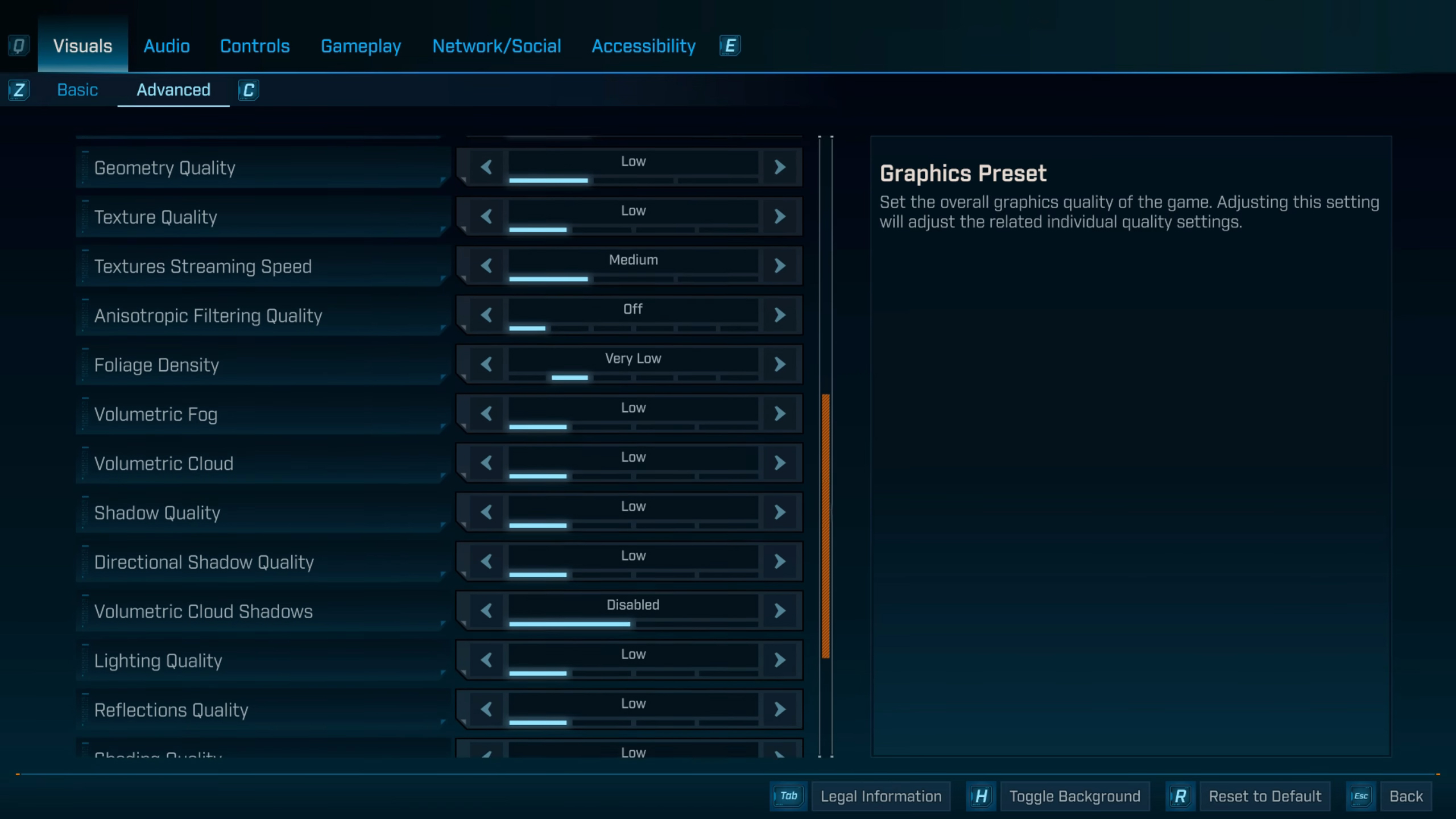
With GPUs such as the RTX 4060, RTX 4060 Ti, and RTX 4070, we suggest sticking to 1080p with the settings below. As of now, GPUs such as the 4070, which can easily tackle 1440p, in this game, sticking to 1080p is the way forward.
RTX 4070 Super and RTX 4070 TI users can opt for 1440p because these cards are still compelling. Without settings and 1440p, with DLSS Quality upscaling, there should be no problems at all.
Best Settings Explored
| Setting | Value |
|---|---|
| Display Mode | Fullscreen |
| Resolution | 1920 x 1080 / 2560 x 1440 |
| Display Stats | None |
| Limit Frame Rate | Off |
| Custom FPS Limit | Grayed Out |
| Vertical Sync | Off |
| Field of View | 90 (Preference) |
| Vehicle Field of View | 90 (Preference) |
| Graphics Preset | Low |
| Anti-Aliasing | Enabled |
| Upscaling Method | DLSS |
| Upscaling Quality | Balanced |
| Spatial Upscaling Quality | Disabled |
| Scene Capture Quality | Low |
| Frame Generation | Off |
| NVIDIA Reflex Low Latency / AMD Anti-Lag | On |
| HLOD Loading Range | Near |
| Geometry Quality | Low |
| Foliage Density | Very Low |
| Volumetric Fog | Low |
| Volumetric Cloud | Low |
| Shadow Quality | Medium |
| Directional Shadow Quality | Low |
| Volumetric Cloud Shadows | Disabled |
| Lighting Quality | Low |
| Reflections Quality | Medium |
| Shading Quality | Medium |
| Post-Process Quality | Medium |
| Motion Blur Amount | 0.0 |
| Motion Blur Quality | Off |
Borderlands 4 – Best Settings For RTX 4070 Ti Super, RTX 4080, RTX 4080 Super, RTX 4090

With GPUs such as the 4070 Ti Super and beyond, you can push for 1440p with higher fidelity, as our settings state. GPUs such as RTX 4080 Super and the RTX 4090 can handle 4K, but our suggestion is to opt for native 1440p with DLAA instead of 4K.
At 4K, the game can bring down 80-class Nvidia GPUs at ease. Frame generation is kept off for the best input latency. Turning it off is an option; use it only when you have enough VRAM headroom.
Best Settings Explored
| Setting | Value |
|---|---|
| Display Mode | Fullscreen |
| Resolution | 2560 x 1440 |
| Display Stats | None |
| Limit Frame Rate | Off |
| Custom FPS Limit | Grayed Out |
| Vertical Sync | Off |
| Field of View | 90 (Preference) |
| Vehicle Field of View | 90 (Preference) |
| Graphics Preset | Low |
| Anti-Aliasing | Enabled |
| Upscaling Method | DLSS |
| Upscaling Quality | Balanced |
| Spatial Upscaling Quality | Disabled |
| Scene Capture Quality | Low |
| Frame Generation | Off |
| NVIDIA Reflex Low Latency / AMD Anti-Lag | On |
| HLOD Loading Range | Near |
| Geometry Quality | Low |
| Foliage Density | Very Low |
| Volumetric Fog | Low |
| Volumetric Cloud | Low |
| Shadow Quality | Medium |
| Directional Shadow Quality | Low |
| Volumetric Cloud Shadows | Disabled |
| Lighting Quality | Medium |
| Reflections Quality | Medium |
| Shading Quality | Medium |
| Post-Process Quality | Medium |
| Motion Blur Amount | 0.0 |
| Motion Blur Quality | Off |
Read More: Borderlands 4: What Happened to Hyperion Weapons?
We provide the latest news and “How-To’s” for Tech content. Meanwhile, you can check out the following articles related to PC GPUs, CPU and GPU comparisons, mobile phones, and more:
- 5 Best Air Coolers for CPUs in 2025
- ASUS TUF Gaming F16 Release Date, Specifications, Price, and More
- iPhone 16e vs iPhone SE (3rd Gen): Which One To Buy in 2025?
- Powerbeats Pro 2 vs AirPods Pro 2: Which One To Get in 2025
- RTX 5070 Ti vs. RTX 4070 Super: Specs, Price and More Compared
- Windows 11: How To Disable Lock Screen Widgets
 Reddit
Reddit
 Email
Email


