Here are the optimized settings to play Borderlands 4 at 4K resolution with GPUs with up to 12GB VRAM and higher.

Borderlands 4 is incredibly taxing to run at 1440p. Currently, the optimization done by the devs leaves more room to be desired. Modern GPUs such as RTX 4060 Ti, RTX 4070, and RTX 5060 Ti struggle to play at native resolution. Below are the settings optimzied for performance, and do not rely on frame generation for fluid gameplay.
Note: The GPU power we are recommending here is RTX 4070 Super and beyond. You can pair the 4060 Ti, RTX 4070, or RX 9060 XT and similar tiers of GPUs with Borderlands 4, but the performance won’t be adequate.
Read More: Is Borderlands 4 Available on Nintendo Switch 2?
Borderlands 4 – Best Settings For 1440p
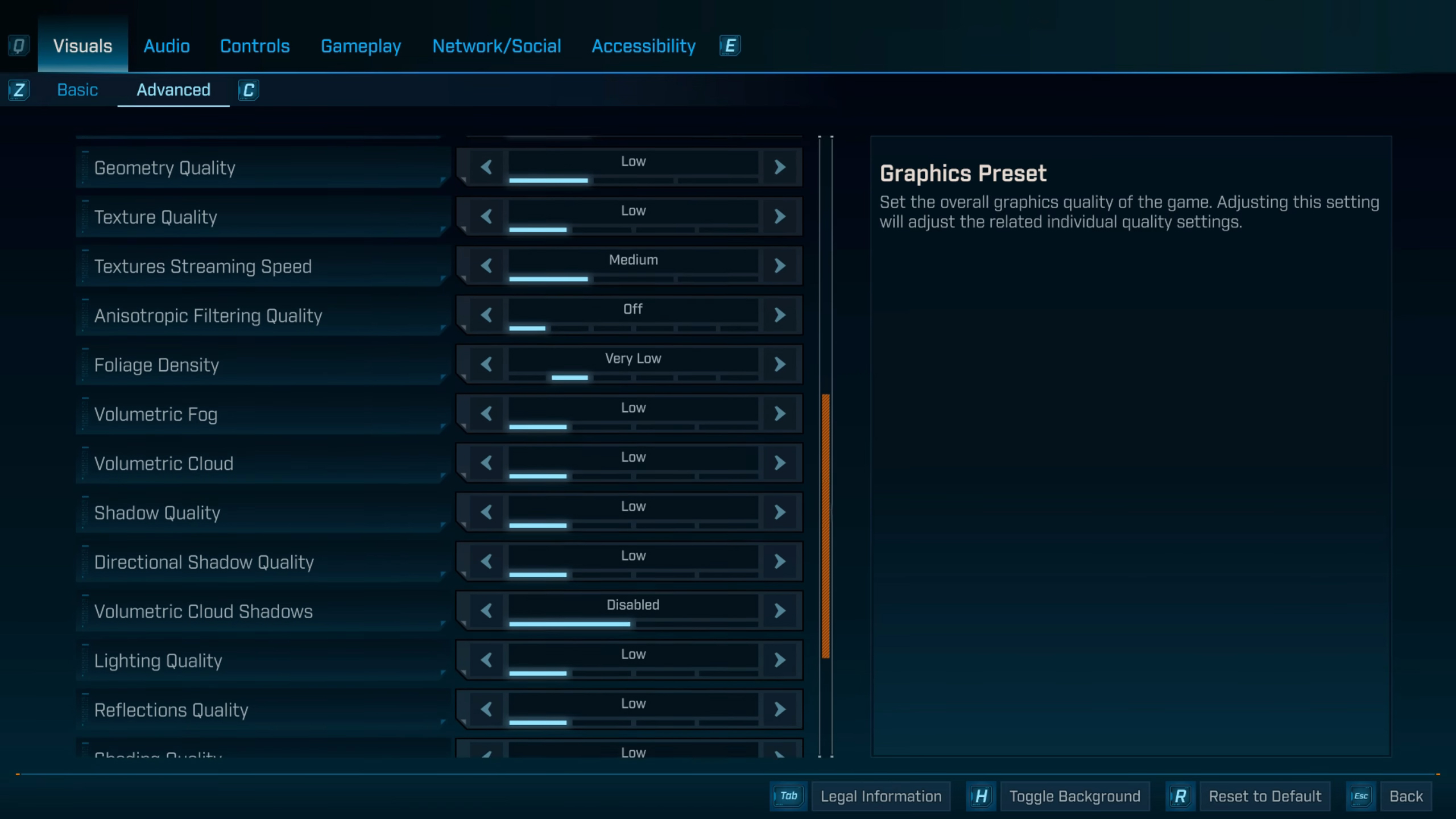
You can customize these settings to your liking, depending on your tonal preference and frame rate requirements. On AMD GPUs, such as RX 9060 XT, RX 6800 XT, RX 7900 XT, and RX 7800 XT, you need to customize as per your compute power headroom. Other than the 9060 XT, FSR 4 is unavailable for RDNA 3 cards. FSR 3.1, with either the balanced or performance mode, will be the one to go for, given the GPU power we mentioned. You also need to install the latest 25.9.1 drivers for the optimizations done by Team Red.
On Nvidia GPUs, such as the tier we mentioned, ensure you have the latest game-ready drivers installed to acquire the optimization done by Team Green. Using DLSS 4 upscaling is the way, as for now, to enjoy the game with our settings below. We have turned off frame generation due to the input lag it introduces. Since you will be dealing with a lot of mobs in this game, and given the current state of the game, where every frame rate and fastest input latency matters for survival. It is totally optional if you want to enable frame generation. Just ensure you have enough VRAM headroom if you do plan to turn it on.
Best Settings Explored
| Setting | Value |
|---|---|
| Display Mode | Fullscreen |
| Resolution | 2560 x 1440 |
| Display Stats | None |
| Limit Frame Rate | Off |
| Custom FPS Limit | Grayed Out |
| Vertical Sync | Off |
| Field of View | 90 (Preference) |
| Vehicle Field of View | 90 (Preference) |
| Graphics Preset | Low |
| Anti-Aliasing | Enabled |
| Upscaling Method | DLSS / FSR / XeSS |
| Upscaling Quality | Balanced |
| Spatial Upscaling Quality | Disabled |
| Scene Capture Quality | Low |
| Frame Generation | Off |
| NVIDIA Reflex Low Latency / AMD Anti-Lag | On |
| HLOD Loading Range | Near |
| Geometry Quality | Low |
| Foliage Density | Very Low |
| Volumetric Fog | Low |
| Volumetric Cloud | Low |
| Shadow Quality | Medium |
| Directional Shadow Quality | Low |
| Volumetric Cloud Shadows | Disabled |
| Lighting Quality | Medium |
| Reflections Quality | Medium |
| Shading Quality | Medium |
| Post-Process Quality | Medium |
| Motion Blur Amount | 0.0 |
| Motion Blur Quality | Off |
Read More: Borderlands 4: How To Create and Link Shift Account
We provide the latest news and “How-To’s” for Tech content. Meanwhile, you can check out the following articles related to PC GPUs, CPU and GPU comparisons, mobile phones, and more:
- 5 Best Air Coolers for CPUs in 2025
- ASUS TUF Gaming F16 Release Date, Specifications, Price, and More
- iPhone 16e vs iPhone SE (3rd Gen): Which One To Buy in 2025?
- Powerbeats Pro 2 vs AirPods Pro 2: Which One To Get in 2025
- RTX 5070 Ti vs. RTX 4070 Super: Specs, Price and More Compared
- Windows 11: How To Disable Lock Screen Widgets
 Reddit
Reddit
 Email
Email


