Here are the optimized settings to play Borderlands 4 at 4K resolution with GPUs with up to 16GB VRAM and higher.

Borderlands 4 and 4K is a GPU-melting battle. At Native 4K, the performance issues currently affecting this game cause the RTX 5080 to drop from 60 FPS. Upscaling is mandatory at this resolution; otherwise, playing this game at native AA or DLAA will be limited to very low FPS. However, the settings below push for absolute performance and, without the use of Frame Generation, promise fluid gameplay.
Note: The GPU power we are recommending here is for an overclocked RTX 4080 Super and beyond. Do not try to pair these settings with 16GB VRAM GPUs such as the 9060 XT or 5060 Ti. On the AMD side of things, RX 9070 XT (max overclock) or RX 7900 XTX (max overclock) is highly suggested.
Read More: Borderlands 4: All Achievements and Trophies
Borderlands 4 – Best Settings For 4K
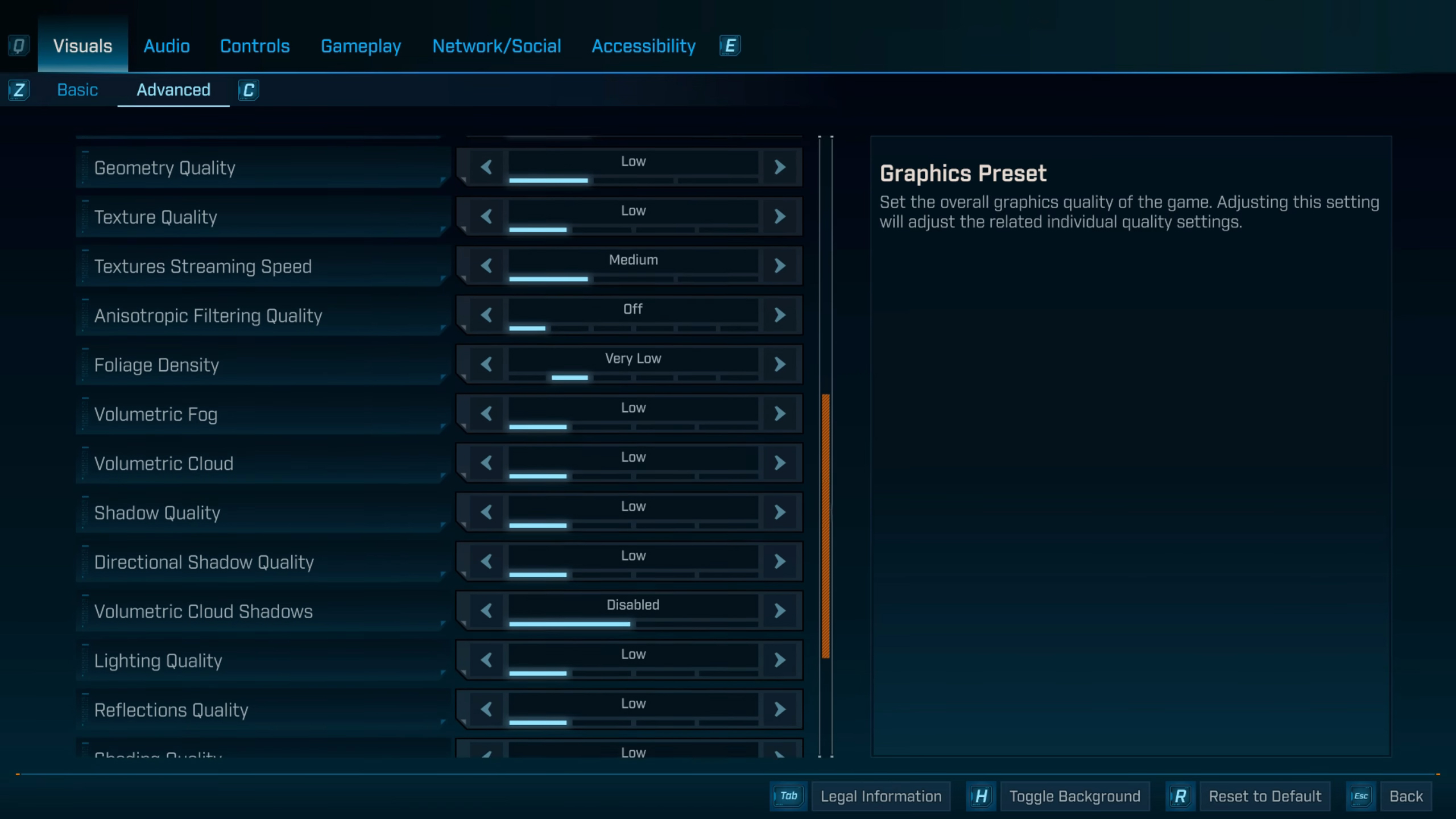
Each of these options can be customized to your liking, depending on your tonal preference and frame rate requirements. On AMD GPUs, such as the ones we have mentioned, ensure you have the latest 25.9.1 drivers for FSR 4 to work correctly in Borderlands 4, and so that you get the optimizations Team Red has done for this game. Since FSR 4 functions identically to DLSS 4, you can use performance or even the ultra-performance upscaler for the highest frame rate. On the 7900 XTX, you cannot use FSR 4, but FSR 3.1 will work instead, with some compromise in the quality.
On Nvidia GPUs, such as the tier we have mentioned, ensure you have the latest game-ready drivers installed. After that, launch the game, dial in our settings, use DLSS 4 performance or balanced upscaler and you are good to go.
Best Settings Explored
| Setting | Value |
|---|---|
| Display Mode | Fullscreen |
| Resolution | 3840 x 2160 |
| Display Stats | None |
| Limit Frame Rate | Off |
| Custom FPS Limit | Grayed Out |
| Vertical Sync | Off |
| Calibrate Display | Calibrate |
| Field of View | 90 (Preference) |
| Vehicle Field of View | 90 (Preference) |
| Graphics Preset | Low |
| Anti-Aliasing | Enabled |
| Upscaling Method | DLSS |
| Upscaling Quality | Balanced |
| Spatial Upscaling Quality | Disabled |
| Scene Capture Quality | Low |
| Frame Generation | Off |
| NVIDIA Reflex Low Latency / AMD Anti-Lag | On |
| HLOD Loading Range | Near |
| Geometry Quality | Low |
| Foliage Density | Very Low |
| Volumetric Fog | Low |
| Volumetric Cloud | Low |
| Shadow Quality | Medium |
| Directional Shadow Quality | Low |
| Volumetric Cloud Shadows | Disabled |
| Lighting Quality | Medium |
| Reflections Quality | Medium |
| Shading Quality | Medium |
| Post-Process Quality | Medium |
| Motion Blur Amount | 0.0 |
| Motion Blur Quality | Off |
Read More: Does Borderlands 4 Support Co-Op and Crossplay?
We provide the latest news and “How-To’s” for Tech content. Meanwhile, you can check out the following articles related to PC GPUs, CPU and GPU comparisons, mobile phones, and more:
- 5 Best Air Coolers for CPUs in 2025
- ASUS TUF Gaming F16 Release Date, Specifications, Price, and More
- iPhone 16e vs iPhone SE (3rd Gen): Which One To Buy in 2025?
- Powerbeats Pro 2 vs AirPods Pro 2: Which One To Get in 2025
- RTX 5070 Ti vs. RTX 4070 Super: Specs, Price and More Compared
- Windows 11: How To Disable Lock Screen Widgets
 Reddit
Reddit
 Email
Email


