Some players are unable to play Borderlands 4, as it crashes on PC with a black screen. Any User unable to run it should try these fixes.
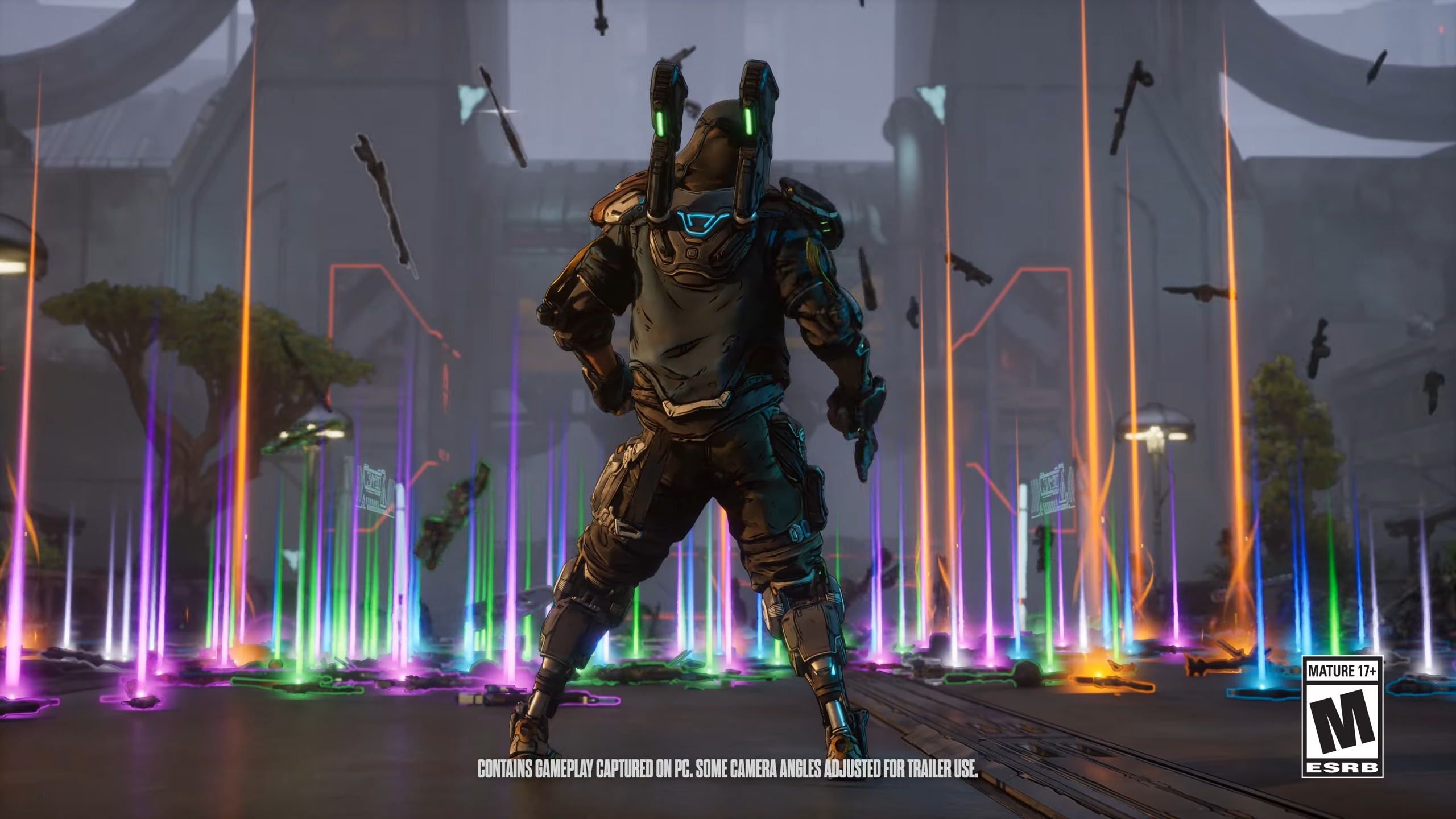
Borderlands 4 is built on Unreal Engine 5 and uses its latest technologies to bring its world to life. This has already made the game hard to run on low-end PCs. Moreover, reports are now coming in that Borderlands 4 is crashing on PC for some users. Apparently, the game launches initially, but it quickly crashes and stays on a black screen. We took the time to prepare a list of fixes that should solve this crashing issue for good. Read on to learn more.
Note: Parts of this article are subjective and reflect the writer’s opinions. The fixes provided below are not guaranteed to work for everyone.
Potential Fixes for Borderlands 4 Crashing With Black Screen
1) Manually Reinstall Visual C++ Redistributables and DirectX Packages
Games like Borderlands 4 require Visual C++ redistributables and DirectX to run properly on your PC. Usually, Steam installs them right after installing the game. However, this installation may fail once in a while due to corruption, a virus, antivirus software, or even system instability. When this happens, the game crashes because it cannot find all the required Visual C++ redistributables and DirectX files in your system.
Here’s where you can download the Visual C++ redistributables and DirectX files for manual reinstallation:
Once the download is complete, just run the EXE files to install them.
2) Updating To the Latest Game-Ready GPU Driver
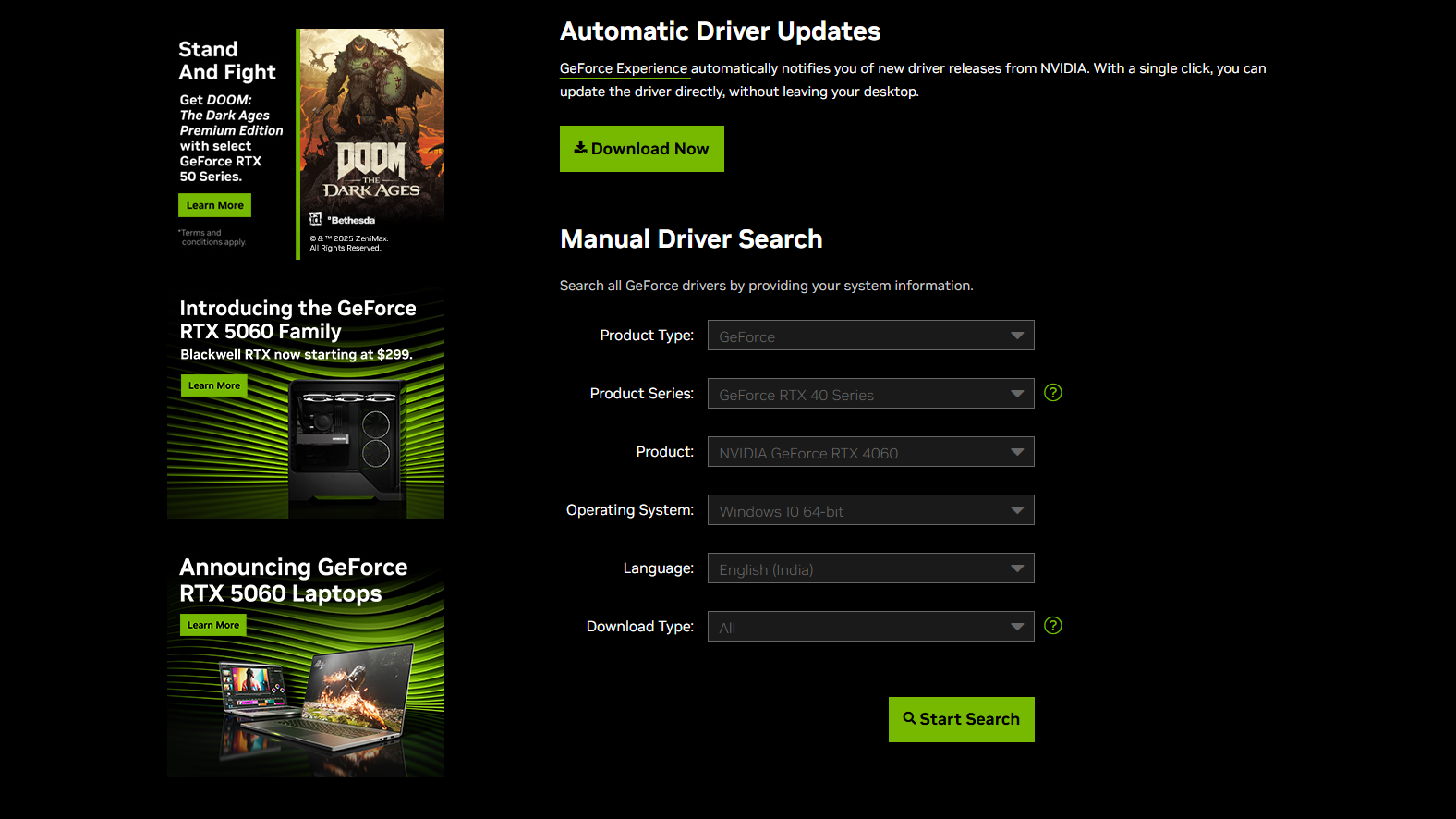
Nvidia, AMD, and Intel have released game-ready drivers for Borderlands 4. These drivers are designed to run the game better and more efficiently. They also include some critical fixes for the game that should prevent crashing. Therefore, you must update your GPU driver to eliminate the crashing issue. You will find the latest driver download links below:
3) Verify the Game Files for Corruption on Steam
It is possible that the Borderlands 4 files became corrupted during installation. Sometimes, Windows Defender falsely detects game files as malware and may delete them. This could be why the game is crashing on PC. However, you can repair the corrupted files or restore them via Steam.
- Visit the Borderlands 4 entry in your Steam Library.
- Next, click on the Gear/Settings icon on the right side and select Properties.
- In the new window, click on the Installed Files tab on the left pane.
- Click Verify integrity of game files, and let the process complete.
- Once the process is done, you can relaunch the game, and it should launch normally.
4) Disable ReBAR in BIOS
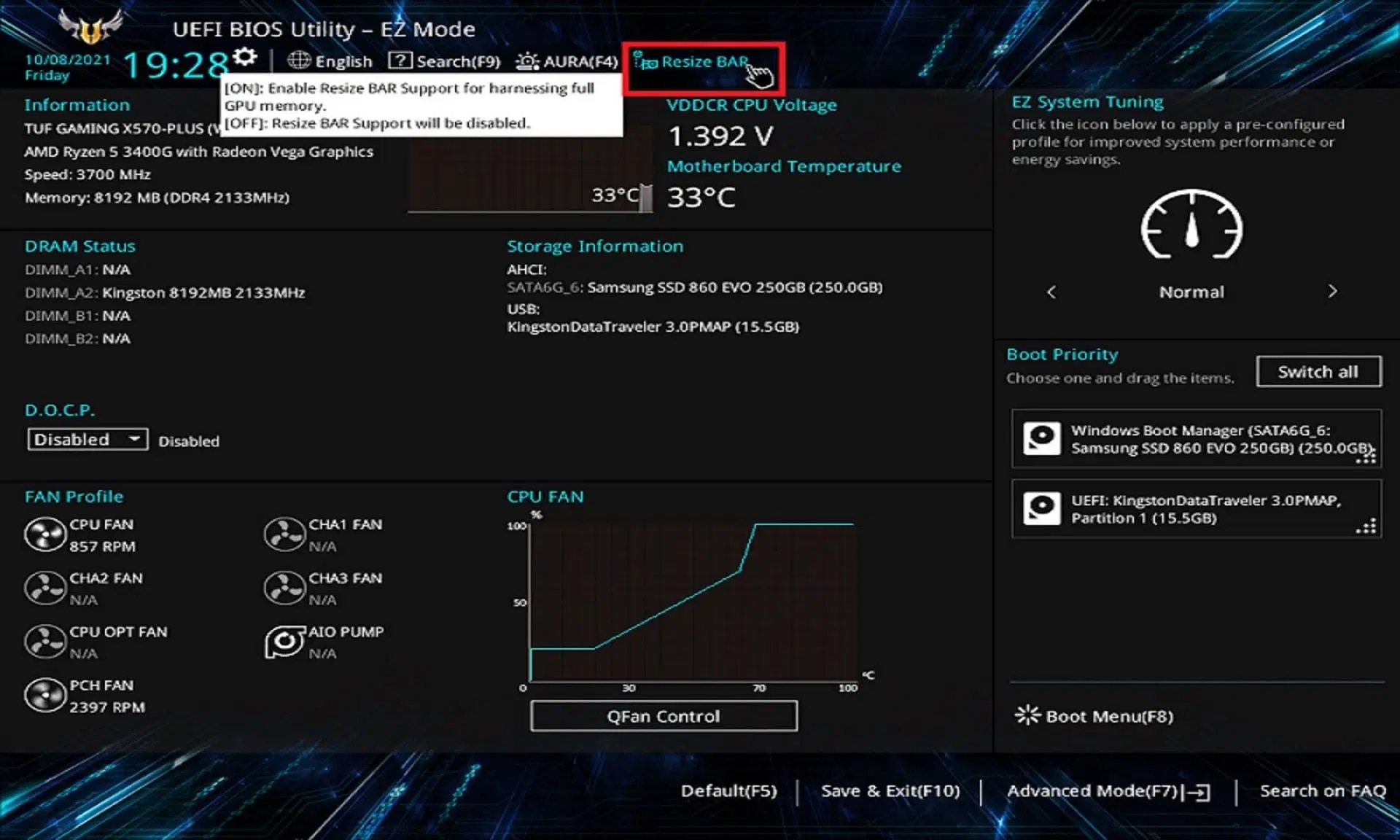
The ReBAR settings in the motherboard BIOS improve performance in many games. However, this is not true for every game. Newer games, such as Borderlands 4, may have compatibility issues if ReBAR is enabled on your PC. Disable ReBAR in your BIOS and retest the game. Keep in mind that the exact process for disabling ReBAR is different for every motherboard. Therefore, you should consult your motherboard guide to find the correct way to disable ReBAR.
You should try the above fixes in the order they are provided. They should solve the Borderlands 4 crashing issue on PC for good.

We provide the latest news and create guides for Borderlands 4. Meanwhile, you can check out the following articles or catch us playing games on YouTube:
 Reddit
Reddit
 Email
Email


