Borderlands 4 is not launching on PC for some users. The game’s developer, Gearbox Software, has provided some fixes for this. Here they are.

It’s no secret that Borderlands 4 has some issues on PC. The game is crashing or not launching at all on PC for some users. The good thing is that the game’s developer, Gearbox Software, is aware of them and has provided some fixes. In this article, we are sharing those fixes along with some of our own to help users solve the game not launching error on PC.
Note: Parts of this article are subjective and reflect the writer’s opinions. The fixes provided below are not guaranteed to work for everyone.
Potential Fixes for Borderlands 4 Not Launching on PC
1) Verify Game Files on Steam
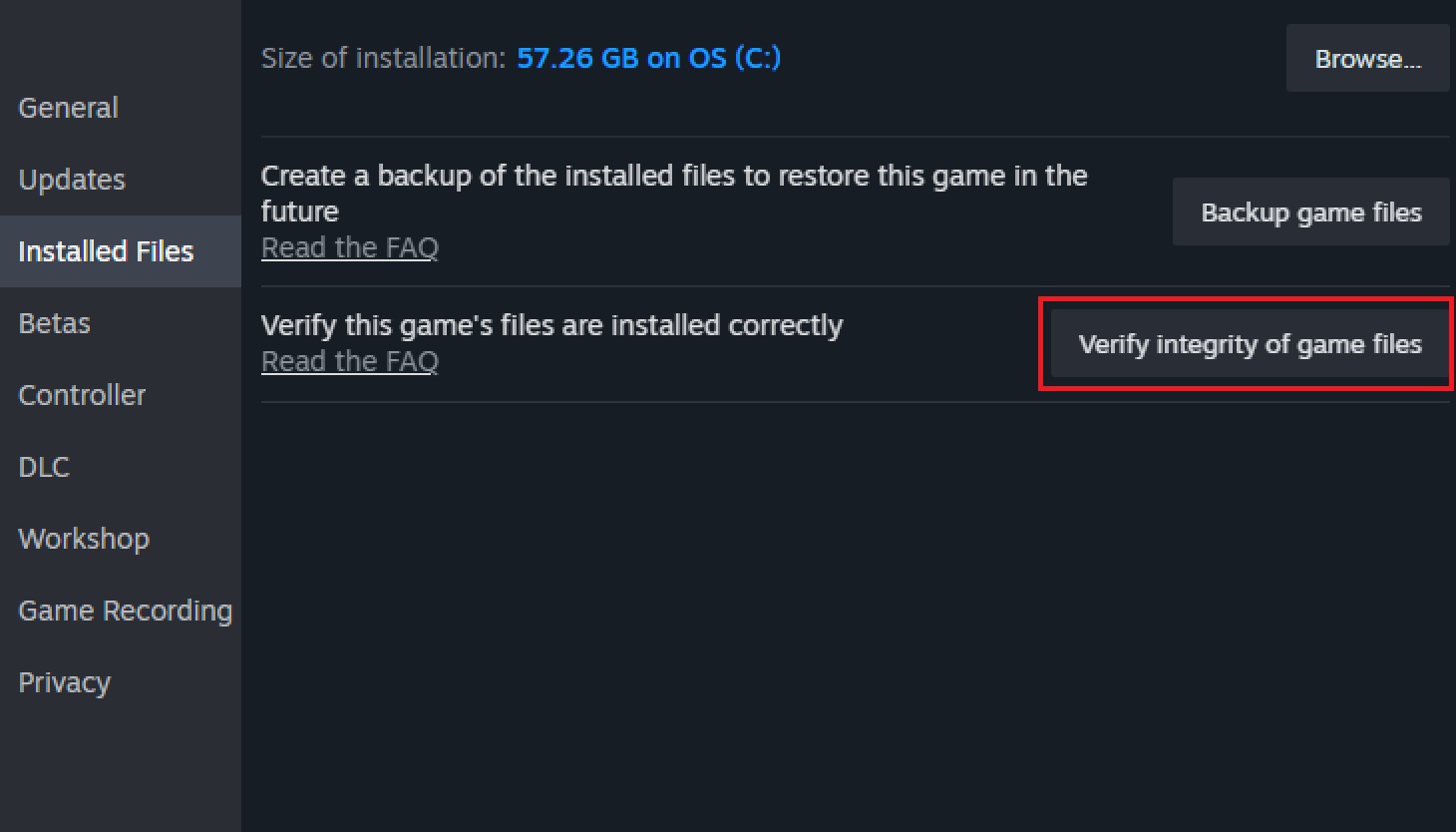
Data corruption is not new, and it happens more often than you realize. It could be due to some malware infections or an old SSD with high wear levels. The good thing is that it is quite easy to fix corrupted files, irrespective of how the corruption happened. Follow these steps to verify and fix Borderland 4’s game files on Steam:
- Go to the Borderlands 4 entry in your Steam Library and click on the Gear icon.
- Next, select Properties and click on Installed Files.
- Next, click on the Verify integrity of game files button and let the process complete.
- If Steam finds some corruption, it will replace all your corrupt files with the correct ones.
- Once the process is done, you can relaunch the game.
2) Clear Dx Cache
Borderlands 4 creates shader caches when it launches for the first time and also when you go into new areas. This happens in the background most of the time, so you don’t even see it. However, if a cache file gets corrupted or rewritten, it could prevent the game from launching. However, there’s an easy fix. Clearing the cache files triggers the game to rebuild the cache, which should fix the Borderlands 5 not launching issue on PC.
Here’s how to clear the cache on AMD GPUs:
- Launch the AMD Adrenalin App on your PC and click on the gaming tab at the top.
- Next, click on the Graphics tab at the top.
- Now, scroll down to the bottom and click on the Reset Shader Cache option.
- Once the cache clears, relaunch Borderlands 4 and wait for it to create all the necessary cache, which could take a long time.
Here’s how to clear the cache on Nvidia GPUs:
- Go to “C:\Users\YourAccountName\AppData\Local\NVIDIA\DXCache\”.
- Go inside the DXCache folder and delete all the files there. Keep in mind that this will also delete the cache of other games.
- Relaunch the game again and wait for it to create all the necessary cache, which could take a long time.
3) Disable Overlays
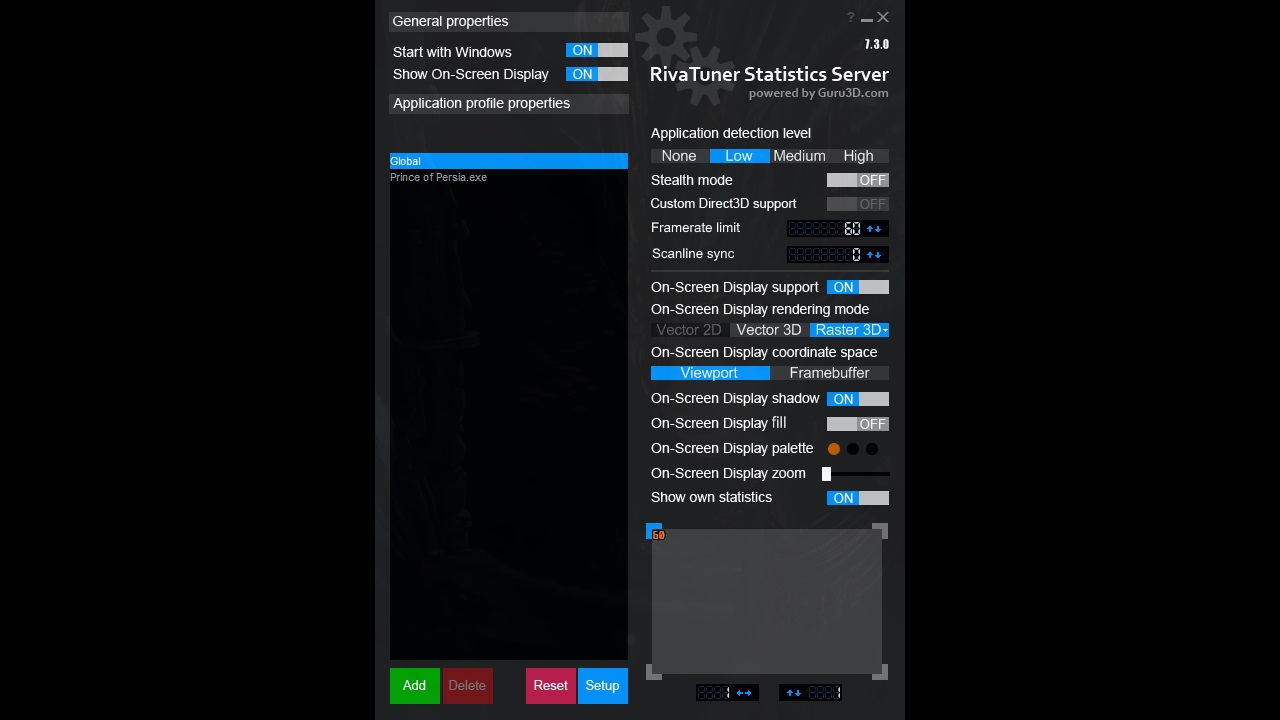
Sometimes, overlays can conflict with a game, as they also happen to use the same DirectX APIs. Therefore, disabling the overlays may fix Borderlands 4’s not launching issue on PC. Now, the overlay in question could be AMD’s, Nvidia’s, or even third-party apps like MSI Afterburner and ReShade.
4) Run Steam as an Administrator
It’s possible that Steam was unable to install some critical components, as it didn’t have admin-level privileges. Running Steam as an administrator and then launching the game again from Steam should fix the issues.
Here’s how to run Steam as admin:
- Right-click on the Steam icon in the System Tray area of your computer and click on Exit Steam. (Skip this step if Steam is closed already)
- Search for Steam in the Start Menu and right-click on it.
- Next, click Run as Administrator.
- Let Steam launch properly, and then try relaunching the game.
5) Turn off Windows Defender Temporarily
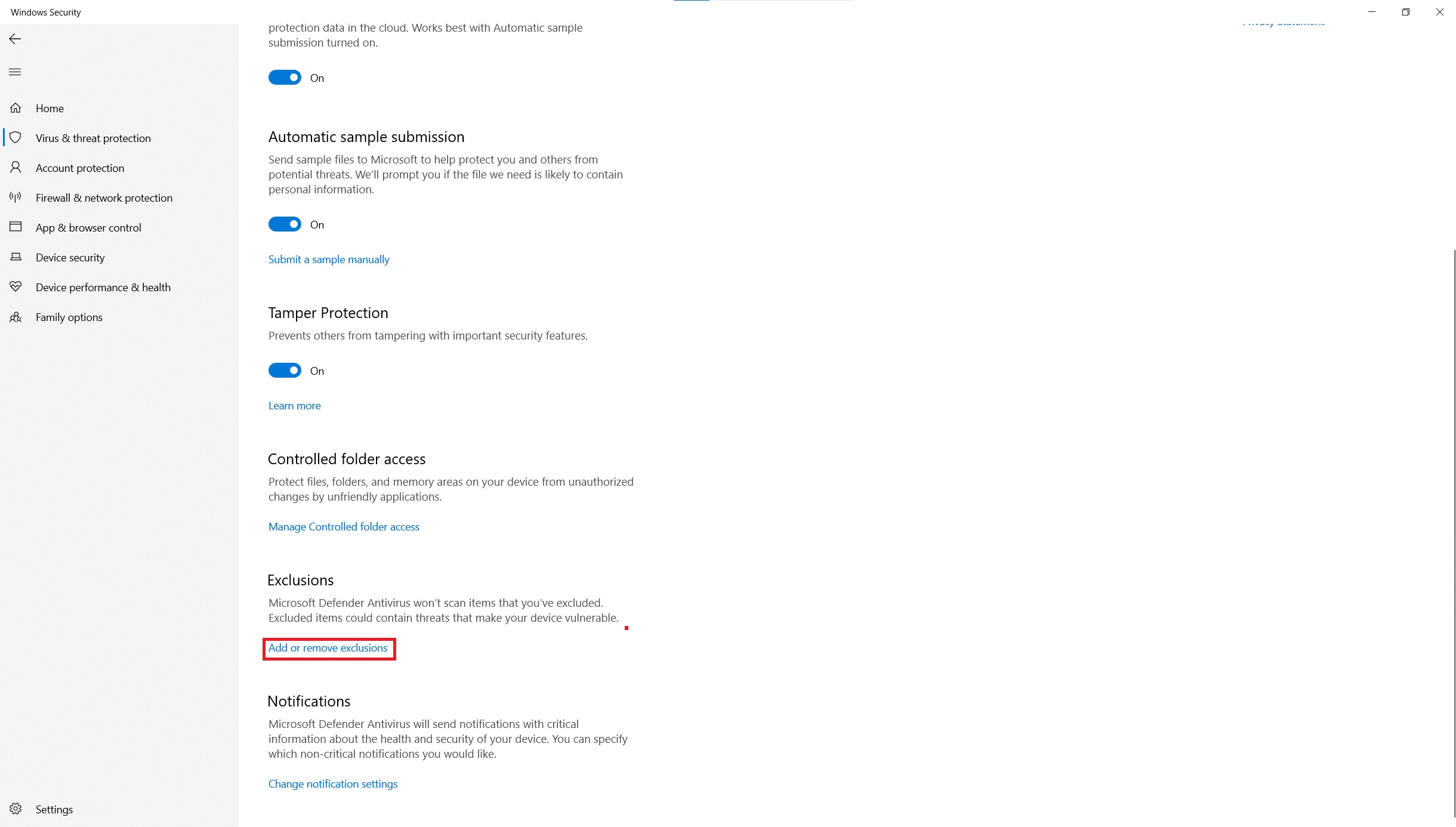
Your Windows PC has anti-virus software called Windows Defender, which scans your PC for malware. There have been instances when Windows Defender wrongly deleted some files due to false positives. There’s a chance that Windows Defender may have deleted some files, which is preventing the game from launching. There’s an easy way to verify this.
First, turn off Windows Defender, and then repair the game files using the first method provided above. Once that’s done, try launching the game and see if it’s successful. If Borderlands 4 runs fine, then you know the issue is with Windows Defender. However, you shouldn’t turn off the anti-virus permanently as it will leave your PC in a vulnerable state. Instead, you should add the game folder to Windows Defender’s exclusion list and enable the anti-virus. Now, Windows Defender will protect your PC without touching the game files.
The above solutions should fix the launch issue of Borderlands 4 on PC. Try these fixes in the order we have provided for the best result. You should also test the game by launching it after trying each solution.
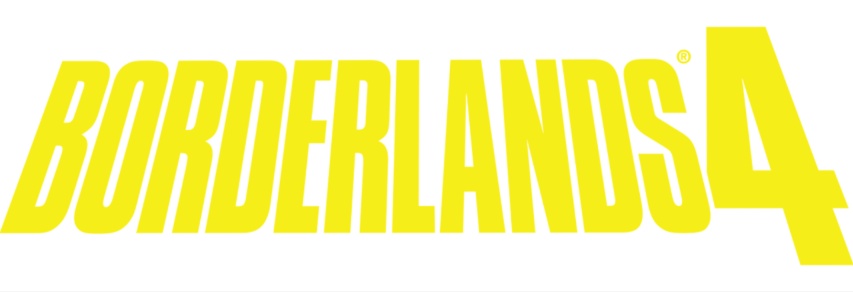
We provide the latest news and create guides for Borderlands 4. Meanwhile, you can check out the following articles or catch us playing games on YouTube:
 Reddit
Reddit
 Email
Email


