Some users are stuck on an infinite loading screen in Borderlands 4, which prevents them from playing. Here are some fixes for this issue.

Borderlands 4 has some performance issues on PC. In fact, hundreds, or even thousands, of Steam reviews mention performance issues. Moreover, some players are not even able to play the game as they are stuck on an infinite loading screen. It appears this issue occurs particularly when users try to enter the game mode. Borderlands 4 launches normally at first and goes to the main menu just fine.
However, when gamers try to enter the game, it gets stuck on a never-ending loading screen. In this article, we have compiled a list of some of the best fixes you can try to solve the infinite loading screen on PC.
Note: Parts of this article are subjective and reflect the writer’s opinions. The fixes provided below are not guaranteed to work for everyone.
Possible Fixes for Borderlands 4’s “Infinite Loading Screen” Error on PC
1) Restart the GPU Driver After the Crash
If Borderlands crashed on your PC previously, there is a chance that when the game crashed, it also took down the GPU driver. Restarting your PC will reinitialize the graphics card driver and fix the never-ending loading screen issue. However, there is a quick way to restart the GPU driver without restarting your PC. Press CTRL + Win + Shift + B keys on your keyboard simultaneously to restart the graphics driver. Your screen should flicker, which indicates that the GPU driver has been successfully rebooted.
2) Update Your GPU’s Driver
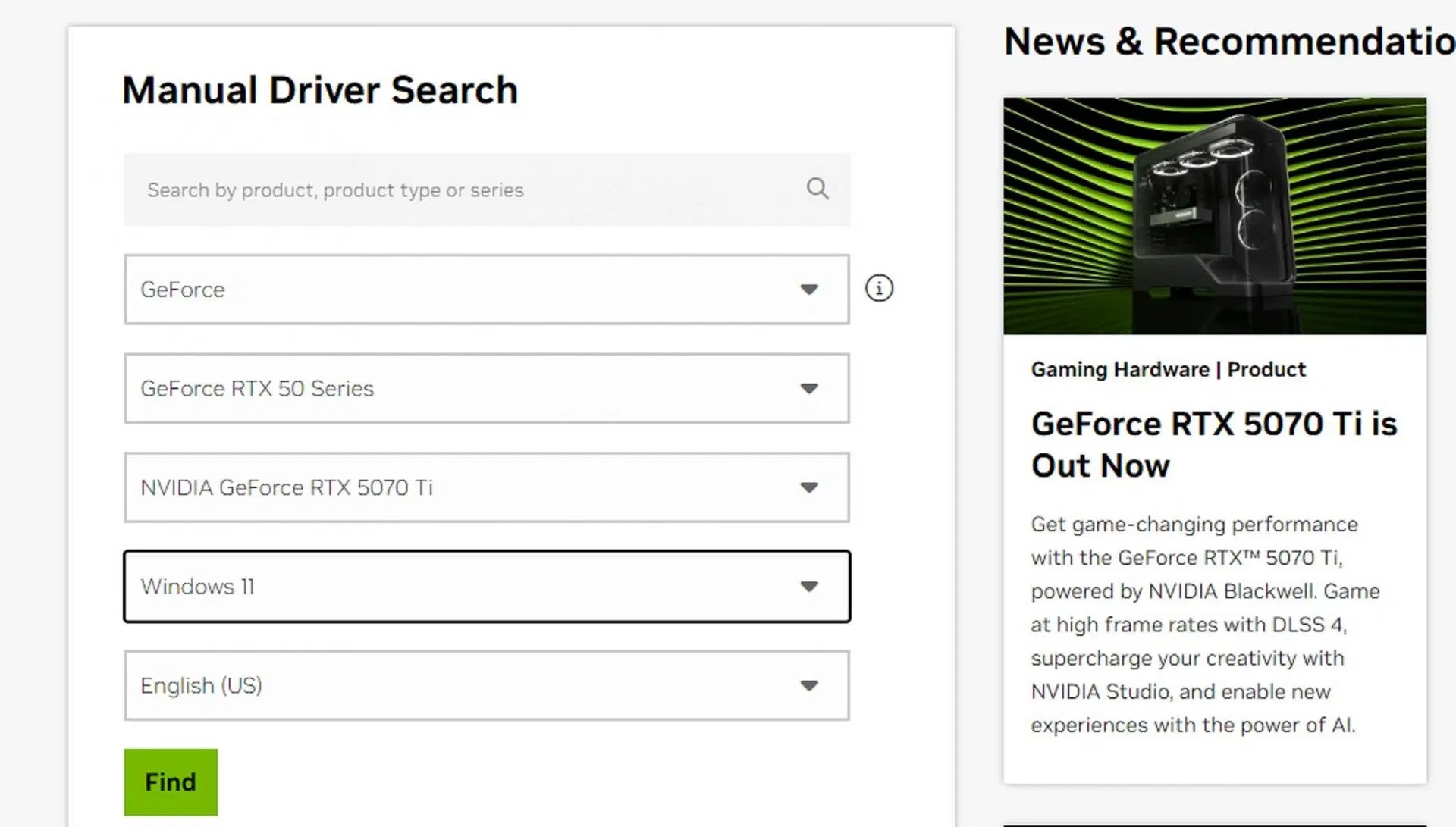
The latest game-ready drivers from Nvidia, AMD, and Intel contain critical optimizations that should fix many of the issues users may be facing, including the infinite loading screen. You can download the latest GPU drivers from here:
3) Properly End the Borderlands 4’s Background Process
When Borderlands 4 last crashed, its executable could still be running in the background. That could conflict with the new process when you relaunch Borderlands 4. Therefore, you must end the old game executable first before launching it again. Here’s how to do it:
- Launch the Task Manager on your PC. You can do it by pressing the Ctrl + Shift + Esc keys simultaneously on your keyboard.
- Select the Processes tab and search the entire list for the Borderlands 4.exe file.
- When you find it, right-click on it and select End Task.
Now, relaunch Borderlands 4, and it should launch normally.
4) Run Borderlands 4 as an Admin
Some processes require admin-level privileges to execute certain functions. Running the game as admin may fix the infinite loading screen issue. Follow these steps to run Borderlands 4 as an admin:
- Go to the Steam Library and select Borderlands 4 there.
- Click on the Gear icon on the game’s page.
- Next, click on Manage and select Browse local files.
- Now, right-click on Borderland 4’s exe file and choose Properties.
- Click on the Compatibility tab and select the checkbox that says: Run this program as an Administrator.
- After that, click Apply and relaunch the game.
These solutions should fix the infinite loading screen issues in Borderlands 4. Run each of the above fixes in order as mentioned for the best result. Also, try relaunching the game after each fix instead of trying all the fixes at once.

We provide the latest news and create guides for Borderlands 4. Meanwhile, you can check out the following articles or catch us playing games on YouTube:
 Reddit
Reddit
 Email
Email


