Here are the best settings for NBA 2K26 at 1080p. The 60FPS settings provide enhanced visuals, while the 120FPS settings offer slightly lower quality.

NBA 2K26 is a competitive sports title that is best enjoyed at 1080p with 120 FPS gameplay. However, it won’t be easy for many PCs to hit the 1080p 120 FPS target. In fact, many users would be happy to achieve even 60 FPS if it remained consistent through every scene.
That’s exactly why we took the time out to prepare a list of some of the best settings to help you achieve either 60 or 120 FPS. These settings are provided below. Read on to learn more.
Best NBA 2K26 Settings for 1080p Gameplay
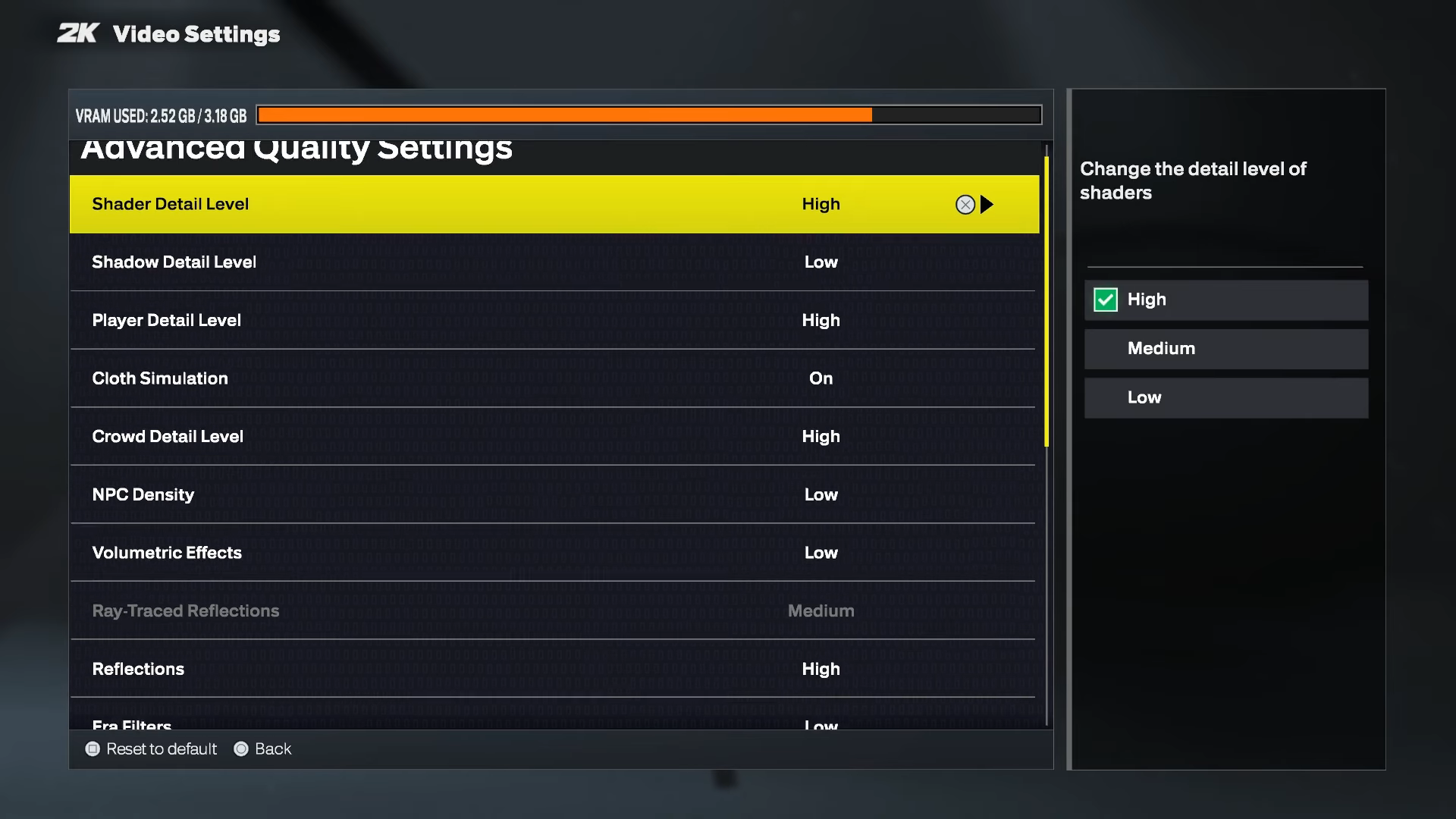
We are providing two sets of optimized settings: 60 FPS and 120 FPS. The former delivers a decently smooth performance with higher visual fidelity. However, the latter runs the game at a buttery smooth 120 FPS, but the visuals will be a bit lower. Running the game at 120 FPS may not even be possible on older PCs, which is why we have provided both settings. Therefore, people will be able to use either. You will find these settings below.
Note: The settings provided below are based on the game’s minimum and recommended specs and shouldn’t be used for resolutions higher than 1920 x 1080.
| Setting | 60 FPS | 120 FPS |
|---|---|---|
| Graphics Adapter | The Dedicated GPU | The Dedicated GPU |
| Display Monitor | Your Primary Display | Your Primary Display |
| Display Resolution | 1920 x 1080 | 1920 x 1080 |
| Window Mode | Fullscreen Windowed | Fullscreen Windowed |
| Resolution Scaling Method | Nvidia DLSS/AMD FSR | Nvidia DLSS/AMD FSR |
| Resolution Scaling Quality | Quality | Balanced |
| Resolution Scaling Sharpness | 30%/As per your preference | 30%/As per your preference |
| Vertical Sync | Off (Turn on only if you don’t have a FreeSync or G-Sync monitor) | Off (Turn on only if you don’t have a FreeSync or G-Sync monitor) |
| HDR | Off (Only if you have a proper HDR monitor) | Off (Only if you have a proper HDR monitor) |
| HDR Calibrations | — | — |
| Ray-Traced Reflections | OFF | OFF |
| Texture Detail Level | High | Medium |
| Overall Quality | Custom | Custom |
| Shader Detail Level | High | High |
| Shadow Detail Level | Medium | Low |
| Player Detail Level | High | High |
| Cloth Simulation | On | On |
| Crowd Detail Level | High | High |
| NPC Density | Medium | Low |
| Volumetric Effects | Medium | Low |
| Reflections | High | Medium |
| Era Filters | High | Low |
| Global Illumination | High | Medium |
| Ambient Occlusion | On | On |
| Temporal Anti-Aliasing | On | On |
| Motion Blur | Off/As per your preference | Off/As per your preference |
| Depth Of Field | Off/As per your preference | Off/As per your preference |
| Bloom | Off/As per your preference | Off/As per your preference |
| Half-Rate Online Matches | Off | Off |
| Spectators In Online Matches | On | On |
| Max Anisotropy | 16 | 8 |
Conclusion
We optimized the above settings using the right combination of Low, Medium, and High values to extract as much performance as we can without degrading the visuals too much. These settings also eliminate stutters and frame drops. Therefore, you will get a better gameplay experience.
We provide the latest news and “How To’s” for Tech content. Meanwhile, you can check out the following articles related to PC GPUs, CPU and GPU comparisons, mobile phones, and more:
- 5 Best Air Coolers for CPUs in 2025
- ASUS TUF Gaming F16 Release Date, Specifications, Price, and More
- iPhone 16e vs iPhone SE (3rd Gen): Which One To Buy in 2025?
- Powerbeats Pro 2 vs AirPods Pro 2: Which One To Get in 2025
- RTX 5070 Ti vs. RTX 4070 Super: Specs, Price and More Compared
- Windows 11: How To Disable Lock Screen Widgets
 Reddit
Reddit
 Email
Email


