To play NBA 2K26 on ROG Ally, Legion Go, and MSI Claw, you will need to apply our optimized settings, which are designed to deliver 60+ FPS.

The ROG Ally, Legion Go, and MSI Claw are tiny handheld devices that barely meet the minimum system requirements needed for NBA 2K26. Moreover, the memory is shared between the CPU and GPU, which makes it even more problematic. That’s because this game consumes around 5 to 6GB of memory via the GPU only and more from the CPU.
That’s why you must use our optimized settings when playing NBA 2K26, or else it may crash. All our optimized settings are provided in a list below.
Best NBA 2K26 Settings for ROG Ally, Legion Go, and MSI Claw
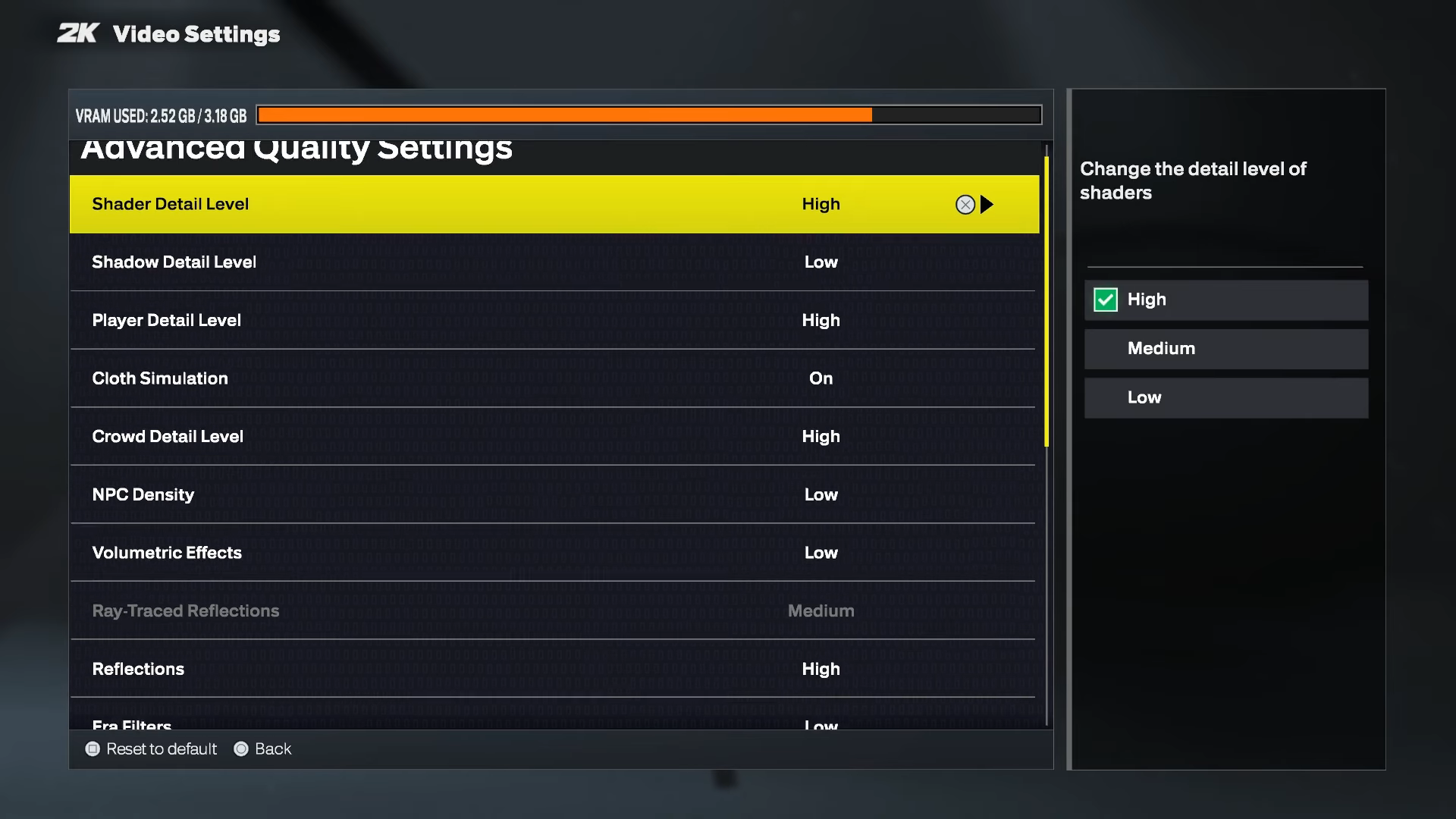
The ROG Ally and Legion Go have an AMD Ryzen APU. However, the MSI Claw features an Intel CPU. Despite their chipset differences, their actual gaming performance is quite similar. They are definitely capable of playing many games, including NBA 2K26, quite well. However, due to the lack of dedicated VRAM, lower TDP, and other limitations, the game may not run at the best performance by default.
Therefore, we recommend using optimized settings, which will allow NBA 2K26 to run consistently at 60 FPS. That’s because a stable 60 FPS will lead to a better user experience. Here’s the list of all the optimized settings:
Note: The settings provided below are based on the game’s minimum specs and shouldn’t be used for other handhelds.
| Setting | ROG Ally | Legion Go | MSI Claw A8 |
|---|---|---|---|
| Display Resolution | 1920 x 1080 | 1920 x 1200 | 1920 x 1200 |
| Window Mode | Fullscreen Windowed | Fullscreen Windowed | Fullscreen Windowed |
| Resolution Scaling Method | AMD FSR | AMD FSR | Intel XeSS |
| Resolution Scaling Quality | Quality | Quality | Quality |
| Resolution Scaling Sharpness | 30%/As per your preference | 30%/As per your preference | 30%/As per your preference |
| Vertical Sync | Off | Off | Off |
| HDR | Off | Off | Off |
| HDR Calibrations | — | — | — |
| Ray-Traced Reflections | Off | Off | Off |
| Texture Detail Level | Medium | Medium | Medium |
| Overall Quality | Custom | Custom | Custom |
| Shader Detail Level | Medium | Medium | Medium |
| Shadow Detail Level | Low | Low | Low |
| Player Detail Level | High | High | High |
| Cloth Simulation | On | On | On |
| Crowd Detail Level | High | High | High |
| NPC Density | Medium | Medium | Medium |
| Volumetric Effects | Low | Low | Low |
| Reflections | Medium | Medium | Medium |
| Era Filters | Low | Low | Low |
| Global Illumination | Medium | Low | Medium |
| Ambient Occlusion | On | On | On |
| Temporal Anti-Aliasing | On | On | On |
| Motion Blur | Off/As per your preference | Off/As per your preference | Off/As per your preference |
| Depth Of Field | Off/As per your preference | Off/As per your preference | Off/As per your preference |
| Bloom | Off/As per your preference | Off/As per your preference | Off/As per your preference |
| Half-Rate Online Matches | Off | Off | Off |
| Spectators In Online Matches | On | On | On |
| Max Anisotropy | 8 | 8 | 8 |
Final Thoughts
We optimized the above settings specifically for the ROG Ally, Legion Go, and MSI Claw. We used the right combination of Low, Medium, and High graphics values to optimize the game settings. This allowed us to extract as much performance as possible without degrading the visual quality too much. We recommend users use these settings, as they will allow NBA 2K26 to run at 60 FPS for a smooth gameplay experience.

We provide the latest news and create guides for Borderlands 4. Meanwhile, you can check out the following articles or catch us playing games on YouTube:
 Reddit
Reddit
 Email
Email


