The Radeon RX 9000 series GPUs allow you to play NBA 2K26 with higher visuals. However, to achieve 60+ FPS, you must use these settings.
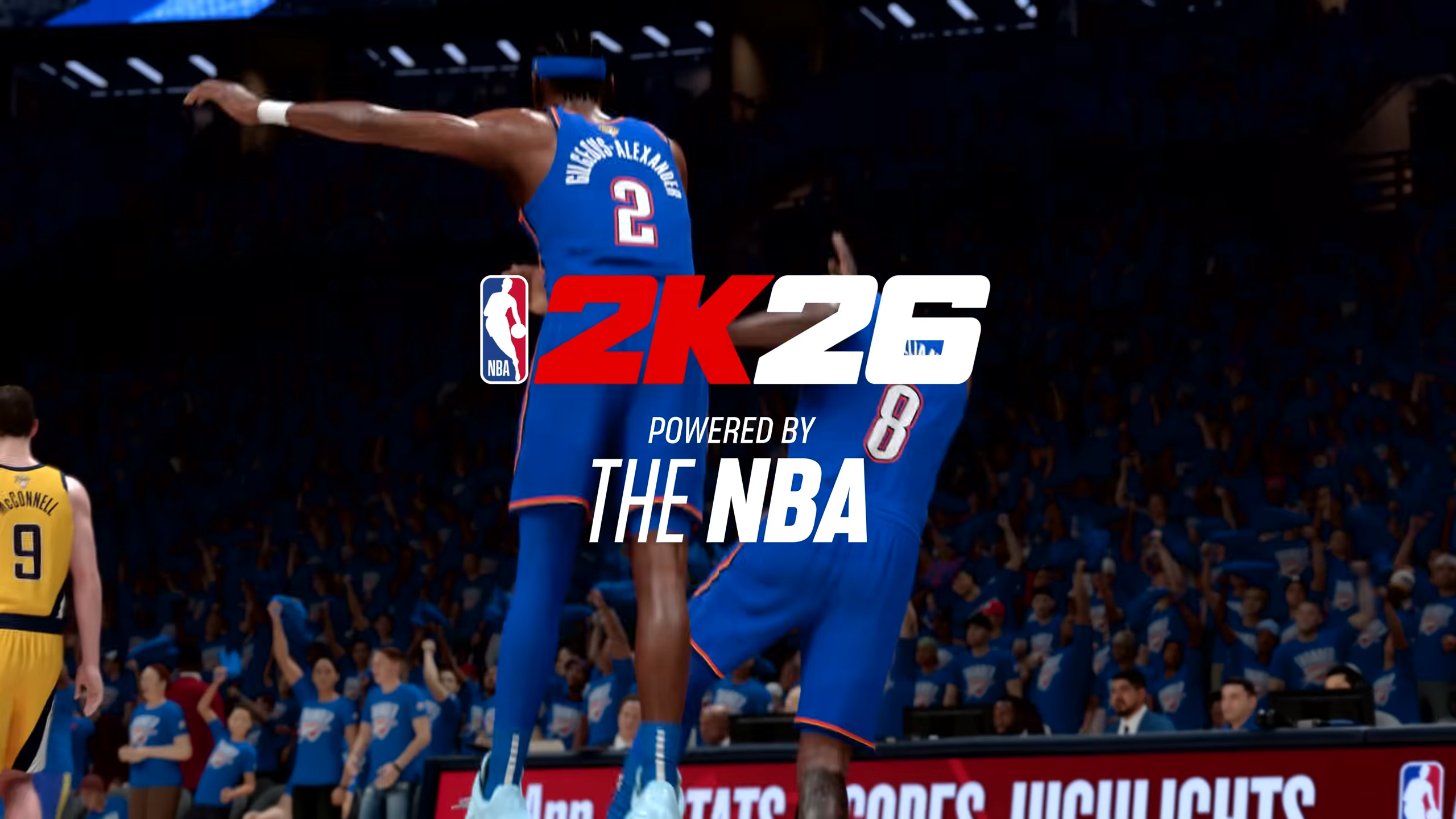
NBA 2K26 is built on a new version of the ProPLAY Motion engine, which utilizes machine learning and real NBA clips to deliver smoother and more dynamic movements and animations. However, due to the new changes, the game requires slightly higher system requirements.
The latest AMD Radeon RX 9000 series GPUs can play NBA 2K26 at 1080p, 1440p, or even 4K. However, if you want to play the game at 60 FPS or higher, you must change a few settings. In this article, we are sharing all the best NBA 2K26 settings for Radeon RX 9000 series GPUs. Read on to learn more.
Best NBA 2K26 Settings for Radeon RX 9060 and RX 9060 XT
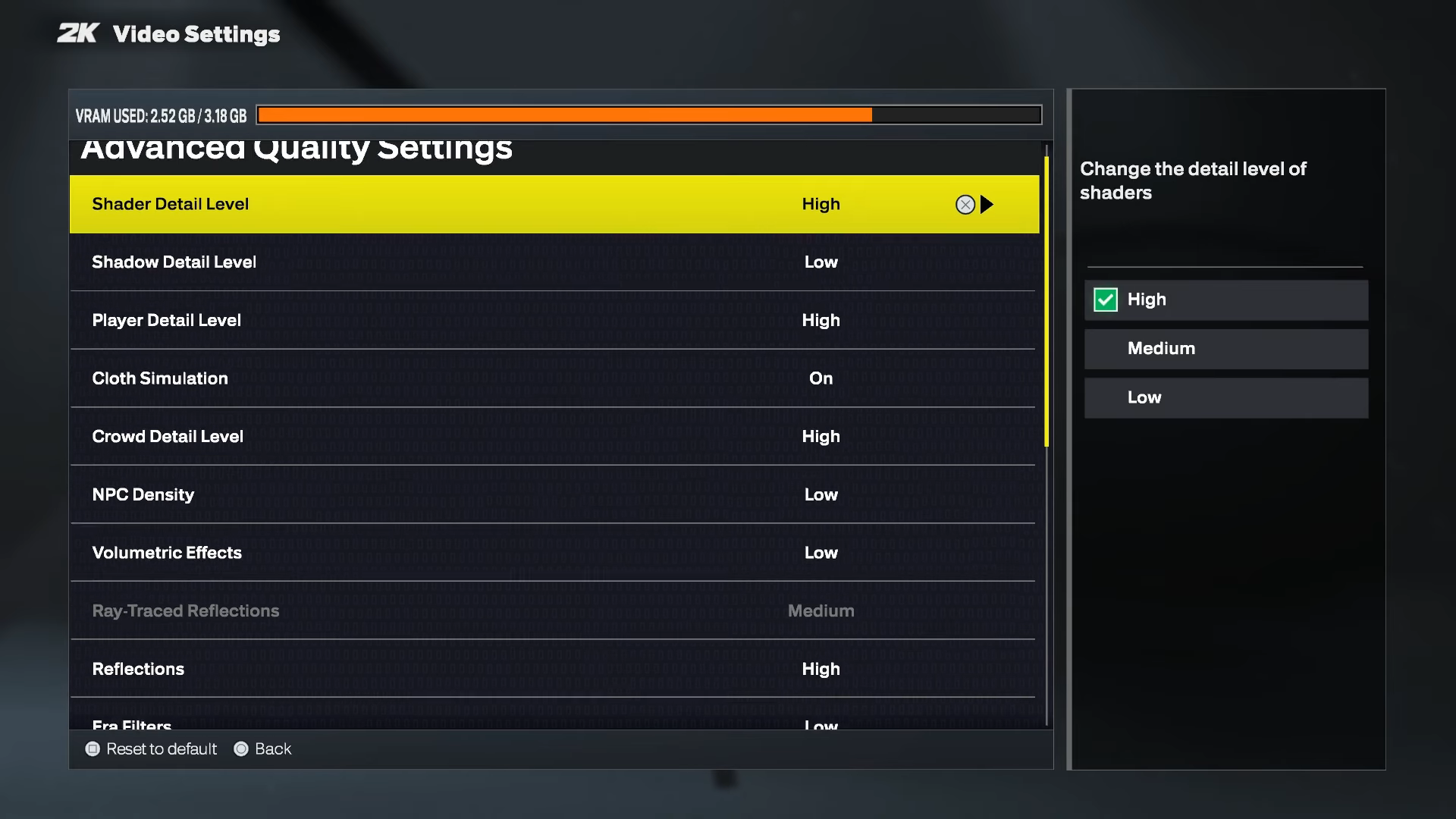
The Radeon RX 9060 and RX 9060 XT can play NBA 2K26 at 1080p and 1440p, respectively. However, the default settings in the game are not quite as optimized and may not deliver 60 FPS or higher consistently. Therefore, you must use the following settings to run the game at 60+ FPS in all scenes:
Note: The settings provided below are based on the game’s recommended specs and shouldn’t be used for resolutions higher than 1920 x 1080 (Radeon RX 9060) and 2560 x 1440 (Radeon RX 9060 XT).
| Setting | Radeon RX 9060 | Radeon RX 9060 XT |
|---|---|---|
| Graphics Adapter | Radeon RX 9060 | Radeon RX 9060 XT |
| Display Monitor | Your Primary Display | Your Primary Display |
| Display Resolution | 1920 x 1080 | 2560 x 1440 |
| Window Mode | Fullscreen Windowed | Fullscreen Windowed |
| Resolution Scaling Method | AMD FSR | AMD FSR |
| Resolution Scaling Quality | Quality | Quality |
| Resolution Scaling Sharpness | 30%/As per your preference | 30%/As per your preference |
| Vertical Sync | Off (Turn on only if you don’t have a FreeSync or G-Sync monitor) | Off (Turn on only if you don’t have a FreeSync or G-Sync monitor) |
| HDR | Off (Only if you have a proper HDR monitor) | Off (Only if you have a proper HDR monitor) |
| HDR Calibrations | — | — |
| Ray-Traced Reflections | OFF | OFF |
| Texture Detail Level | Medium | High |
| Overall Quality | Custom | Custom |
| Shader Detail Level | High | High |
| Shadow Detail Level | Low | Medium |
| Player Detail Level | High | High |
| Cloth Simulation | On | On |
| Crowd Detail Level | High | High |
| NPC Density | Low | Medium |
| Volumetric Effects | Low | Medium |
| Reflections | Medium | High |
| Era Filters | Low | High |
| Global Illumination | Medium | High |
| Ambient Occlusion | On | On |
| Temporal Anti-Aliasing | On | On |
| Motion Blur | Off/As per your preference | Off/As per your preference |
| Depth Of Field | Off/As per your preference | Off/As per your preference |
| Bloom | Off/As per your preference | Off/As per your preference |
| Half-Rate Online Matches | Off | Off |
| Spectators In Online Matches | On | On |
| Max Anisotropy | 8 | 16 |
Best NBA 2K26 Settings for Radeon RX 9070 and RX 9070 XT

If you want to play NBA 2K26 at 4K, the Radeon RX 9070 and RX 9070 XT are excellent GPUs for that. However, you must use our optimized settings to play the game at 60+ FPS at all times without any frame drops. All our optimized settings for Radeon RX 9070 and RX 9070 XT are provided below:
Note: The settings provided below are based on the game’s recommended specs and shouldn’t be used for resolutions higher than 3840 x 2160.
| Setting | Radeon RX 9070 | Radeon RX 9070 XT |
|---|---|---|
| Graphics Adapter | Radeon RX 9070 | Radeon RX 9070 XT |
| Display Monitor | Your Primary Display | Your Primary Display |
| Display Resolution | 3840 x 2160 | 3840 x 2160 |
| Window Mode | Fullscreen Windowed | Fullscreen Windowed |
| Resolution Scaling Method | AMD FSR | AMD FSR |
| Resolution Scaling Quality | Quality | Quality |
| Resolution Scaling Sharpness | 30%/As per your preference | 30%/As per your preference |
| Vertical Sync | Off (Turn on only if you don’t have a FreeSync or G-Sync monitor) | Off (Turn on only if you don’t have a FreeSync or G-Sync monitor) |
| HDR | Off (Only if you have a proper HDR monitor) | Off (Only if you have a proper HDR monitor) |
| HDR Calibrations | — | — |
| Ray-Traced Reflections | OFF | OFF |
| Texture Detail Level | Medium | High |
| Overall Quality | Custom | Custom |
| Shader Detail Level | High | High |
| Shadow Detail Level | Low | Medium |
| Player Detail Level | High | High |
| Cloth Simulation | On | On |
| Crowd Detail Level | High | High |
| NPC Density | Low | Medium |
| Volumetric Effects | Low | Medium |
| Reflections | Medium | High |
| Era Filters | Low | High |
| Global Illumination | Medium | High |
| Ambient Occlusion | On | On |
| Temporal Anti-Aliasing | On | On |
| Motion Blur | Off/As per your preference | Off/As per your preference |
| Depth Of Field | Off/As per your preference | Off/As per your preference |
| Bloom | Off/As per your preference | Off/As per your preference |
| Half-Rate Online Matches | Off | Off |
| Spectators In Online Matches | On | On |
| Max Anisotropy | 8 | 16 |
Conclusion
We optimized the above settings using a combination of Low, Medium, and High settings. They allowed us to achieve a stable 60+ FPS on the Radeon RX 9000 series graphics cards. These settings also eliminated any possibility of frame drops or stutters.
We provide the latest news and “How To’s” for Tech content. Meanwhile, you can check out the following articles related to PC GPUs, CPU and GPU comparisons, mobile phones, and more:
- 5 Best Air Coolers for CPUs in 2025
- ASUS TUF Gaming F16 Release Date, Specifications, Price, and More
- iPhone 16e vs iPhone SE (3rd Gen): Which One To Buy in 2025?
- Powerbeats Pro 2 vs AirPods Pro 2: Which One To Get in 2025
- RTX 5070 Ti vs. RTX 4070 Super: Specs, Price and More Compared
- Windows 11: How To Disable Lock Screen Widgets
 Reddit
Reddit
 Email
Email


