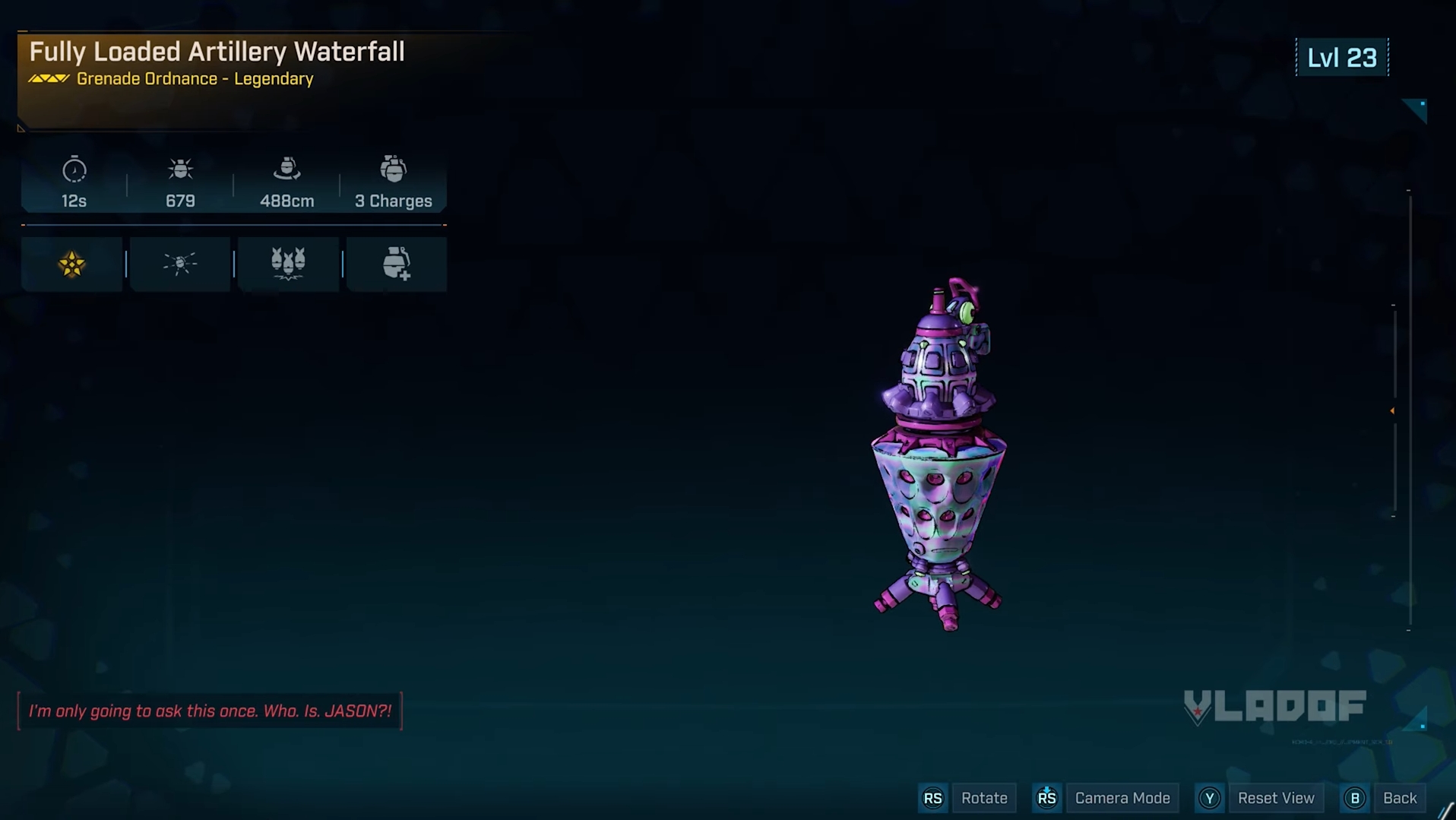In this article, we will explore potential solutions for resolving controller connectivity issues when playing Borderlands 4 on PC.

Although the best way to play Borderlands 4 on PC is using a keyboard and mouse, the game still features complete support for controller connectivity. Unfortunately, many players are experiencing issues when using a controller to play the game. There can be numerous reasons responsible for this. Let’s take a look at why this might be happening and a solution to these problems.
Note: These are unofficial fixes and may not work for everyone, but they are definitely worth a try.
Potential Fixes for Controller Issues in Borderlands 4 on PC

1) Update Controller Drivers
Many PC gamers often skip driver updates for their controllers. This can lead to multiple issues, such as connectivity problems and input lags. To fix this, the Xbox Accessories App comes in handy for the Xbox controller users. Connect using a Type-C cable, download, and install the latest drivers. If you are using a DualSense controller, this can be done via the DualSense Firmware Updater App.
2) Enable and Disable Steam Input
Windows PCs natively support controller connectivity for only Xbox controllers. This is why you need to install a third-party application, e.g., DS4 or use Steam Input when using a DualSense controller or any other third-party controller.
Steam Input is a built-in feature provided by Steam that emulates your controllers and makes them work similarly to Xbox controllers. It is essential to enable Steam Input in this case. However, if you are already using an Xbox controller, you need to disable this option to avoid any compatibility-related issues. Steam Input can be turned on or off using these steps:
- Launch the Steam application on your PC.
- Click on Steam on the top left side of the app’s UI.
- Go to the Controller settings.
- Scroll down and locate the Steam Input option.
- Enable Steam Input by checking the box beside the option.
- Turn it off if it was already turned on (for Xbox controller users).
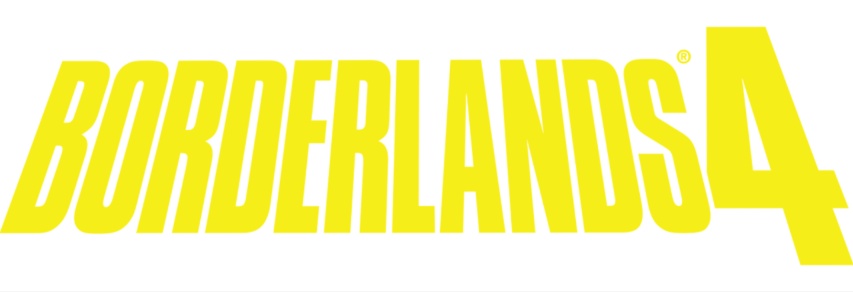
We provide the latest news and create guides for Borderlands 4. Meanwhile, you can check out the following articles or catch us playing games on YouTube:
 Reddit
Reddit
 Email
Email