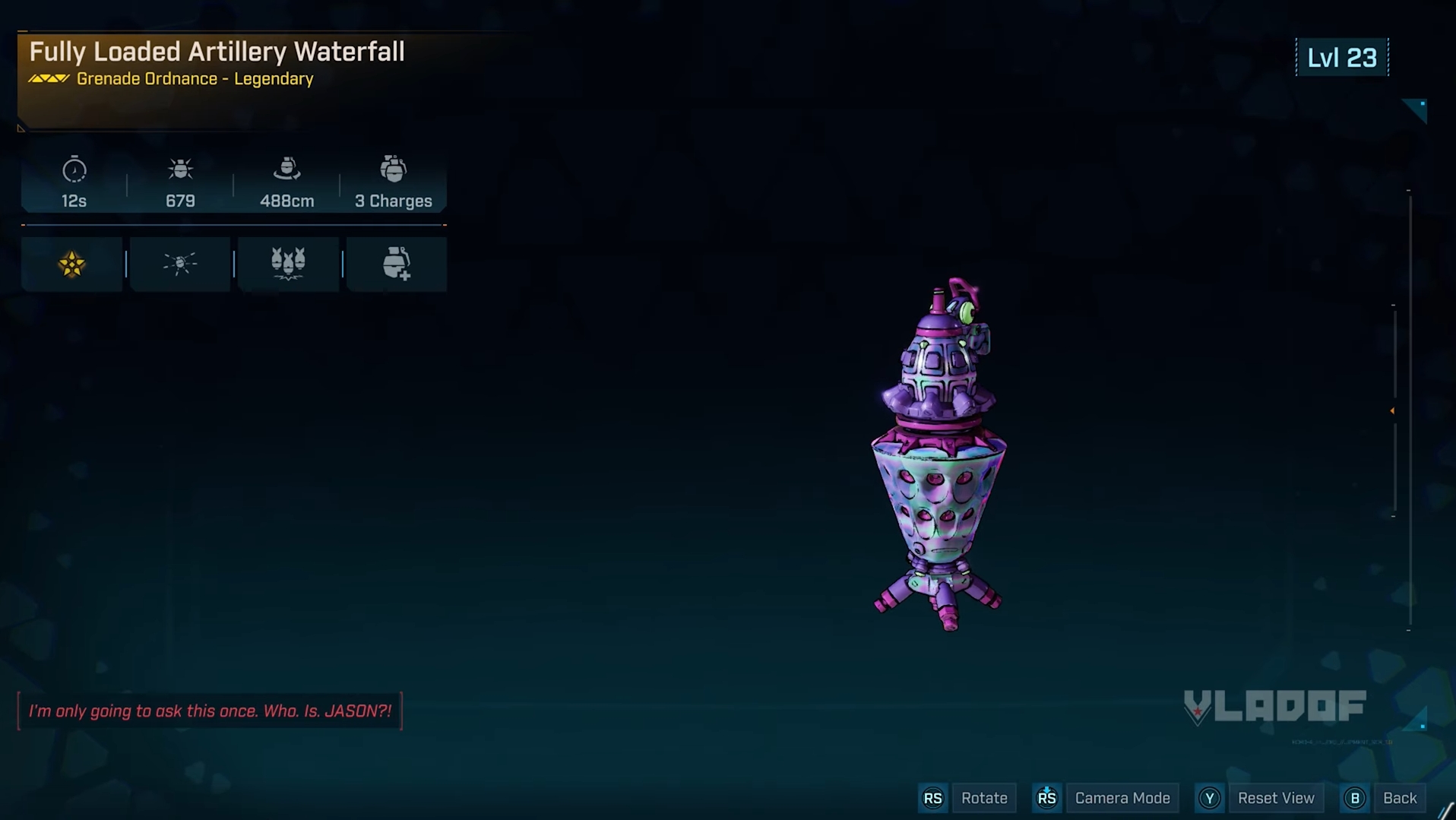Follow this detailed guide for a step-by-step method to mute Claptrap in Borderlands 4, so you can enjoy the game without interruptions.

Although Borderlands 4 is a new part of the popular Borderlands series, Claptrap is not a new character. He is a one-wheeled robot who stays with you during the game. Claptrap is known for his constant talking and everlasting commentary. Some players enjoy his chatter, while others find him a bit too much.
If you want to mute Claptrap in the game, here is a detailed article to help you out.
Also Read: Borderlands 4: Rafa Skill Tree Guide
How To Mute Claptrap in Borderlands 4
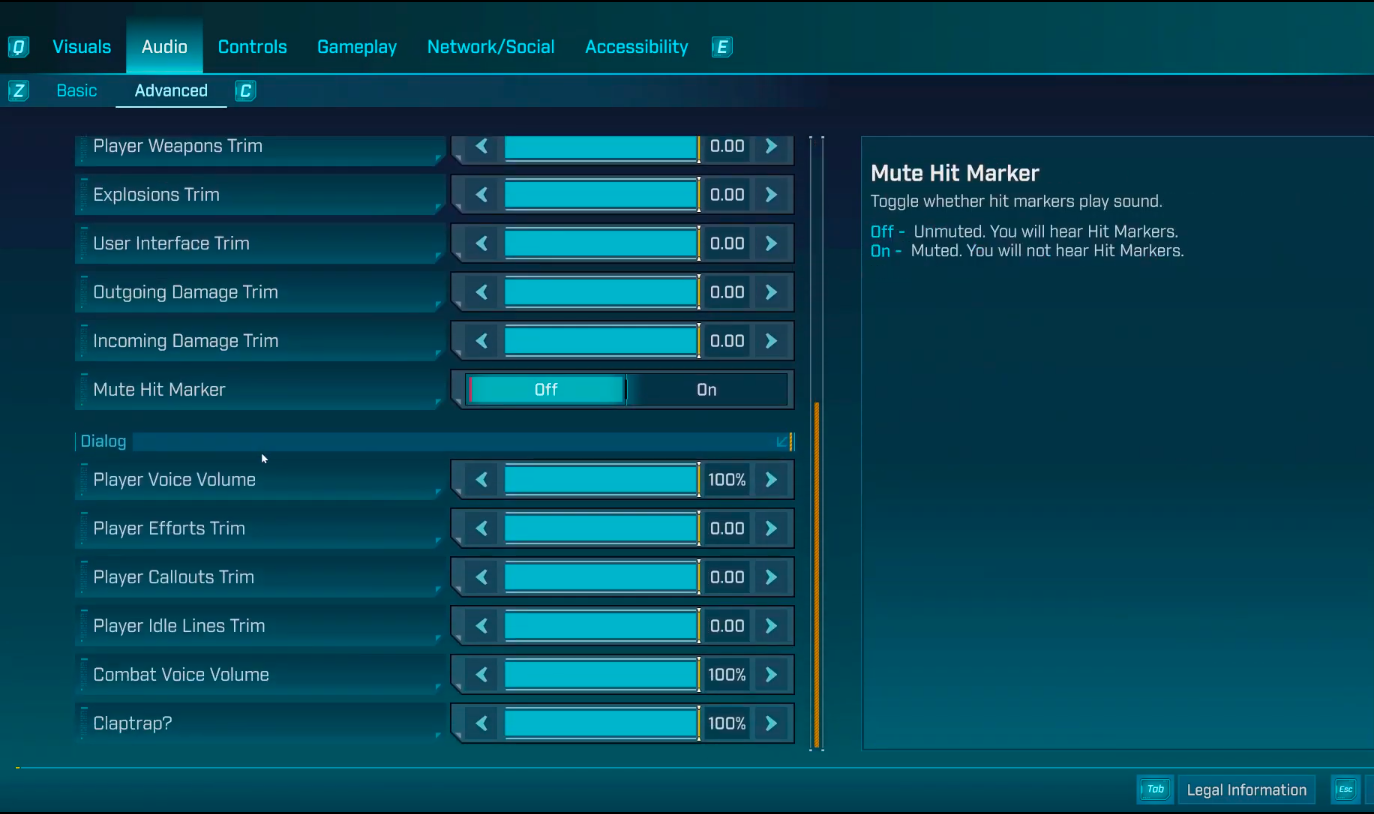
The choice to keep the volume of Claptrap in the game depends on personal preference. Some players enjoy the vocal company during the exploration, while others report it as a distraction from a smooth gameplay experience. Fortunately, Borderlands 4 provides an easy way to mute him. Additionally, you do not need to install any mods for this; all you need to do for muting Claptrap is to change some in-game settings.
Here is the detailed step-by-step guide to mute Claptrap:
- Arrive at the Options sub-menu from the main menu.
- Afterward, scroll to the Audio tab and open its interface.
- Now, you need to select the Advanced Audio Settings.
- Finally, locate the Claptrap, which is towards the end of the Dialog options. Once there, you will find a way to lower the volume. Therefore, you can modify it according to your preference, whether you want to keep it low or completely mute it.
By following these steps, you can mute Claptrap. However, this does not remove him from the game. That means he will still appear, and you can access his side missions, but you will not hear his voice. For better clarity, it is a good idea to keep subtitles on.
How To Unmute Claptrap in Borderlands 4
If you have muted Claptrap in BL4, you can repeat the procedure mentioned above to unmute him. To do so, increase the volume to a desired level.
That was all about Claptrap in Borderlands 4.

We provide the latest news and create guides for Borderlands 4. Meanwhile, you can check out the following articles or catch us playing games on YouTube:
 Reddit
Reddit
 Email
Email