Here are the optimized settings for low-end GPUs such as RTX 2060, RTX 3050, GTX 1660, RX 6650 XT, and more.

Borderlands 4 is incredibly demanding on modern hardware. GPUs such as RTX 3050, RTX 2060, GTX 1660, and other laptop GPUs with less than 6 GB VRAM struggle a lot with this game. Fortunately, with these settings below, you can easily play the game and have an enjoyable experience. You can also check out our Borderlands 4 PC performance optimization guide for better reference.
Read More: Borderlands 4: Best Settings For the RTX 40 Series
Borderlands 4 – Best Settings For RTX 2060, RTX 3050, GTX 1660, GTX 1650 Super
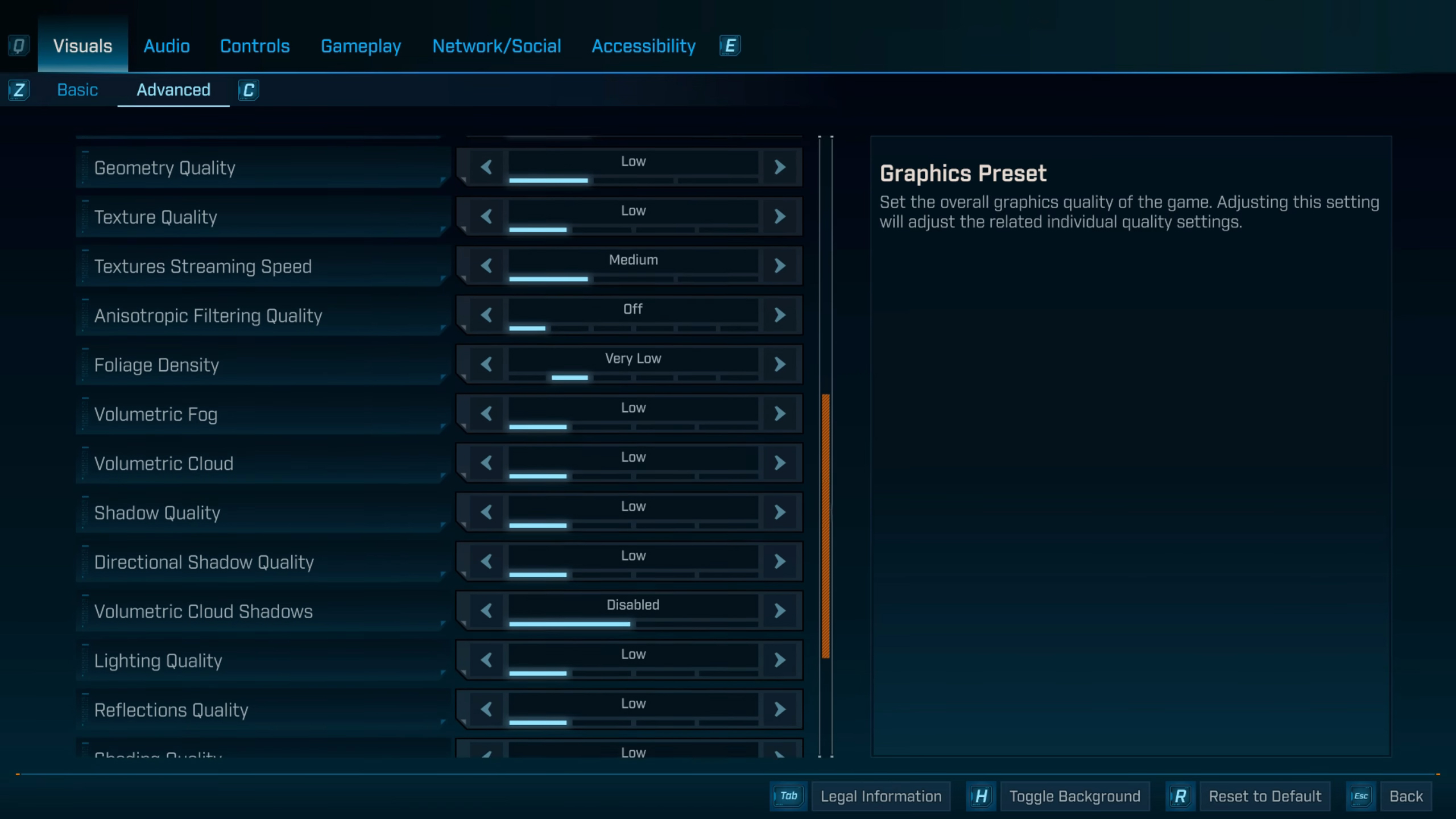
With the RTX GPUs, specifically the 20 series ones, we recommend using FSR as the upscaler over here. This is because DLSS 4 has a significant performance penalty. FSR won’t perform as efficiently as it does on AMD cards, but still, the performance will be monumentally better.
On laptop GPUs, such as the RTX 3050/2050 and RTX 4050, it’s better to use FSR instead, as the performance penalty from DLSS won’t be worth it. The image will look a bit blurry, but the frame rate will be a lot higher.
On GPUs such as the GTX 16 series, the only option you have is FSR. TSR can also be used over here. Depending on which one performs the best and gives the best image quality, use that on your desired GTX GPUs.
Best Settings Explored
| Setting | Value |
|---|---|
| Display Mode | Fullscreen |
| Resolution | 1600 x 900 / 1920 x 1080 |
| Display Stats | None |
| Limit Frame Rate | Off |
| Custom FPS Limit | Grayed Out |
| Vertical Sync | Off |
| Field of View | 90 (Preference) |
| Vehicle Field of View | 90 (Preference) |
| Graphics Preset | Low |
| Anti-Aliasing | Enabled |
| Upscaling Method | FSR |
| Upscaling Quality | Balanced / Performance |
| Spatial Upscaling Quality | Disabled |
| Scene Capture Quality | Low |
| Frame Generation | Off |
| NVIDIA Reflex Low Latency / AMD Anti-Lag | On |
| HLOD Loading Range | Near |
| Geometry Quality | Low |
| Foliage Density | Very Low |
| Volumetric Fog | Low |
| Volumetric Cloud | Low |
| Shadow Quality | Low |
| Directional Shadow Quality | Low |
| Volumetric Cloud Shadows | Disabled |
| Lighting Quality | Low |
| Reflections Quality | Low |
| Shading Quality | Low |
| Post-Process Quality | Low |
| Motion Blur Amount | 0.0 |
| Motion Blur Quality | Off |
Borderlands 4 – Best Settings For RX 6650 XT, RX 7600, RX 7600 XT, Arc A770, Arc B570
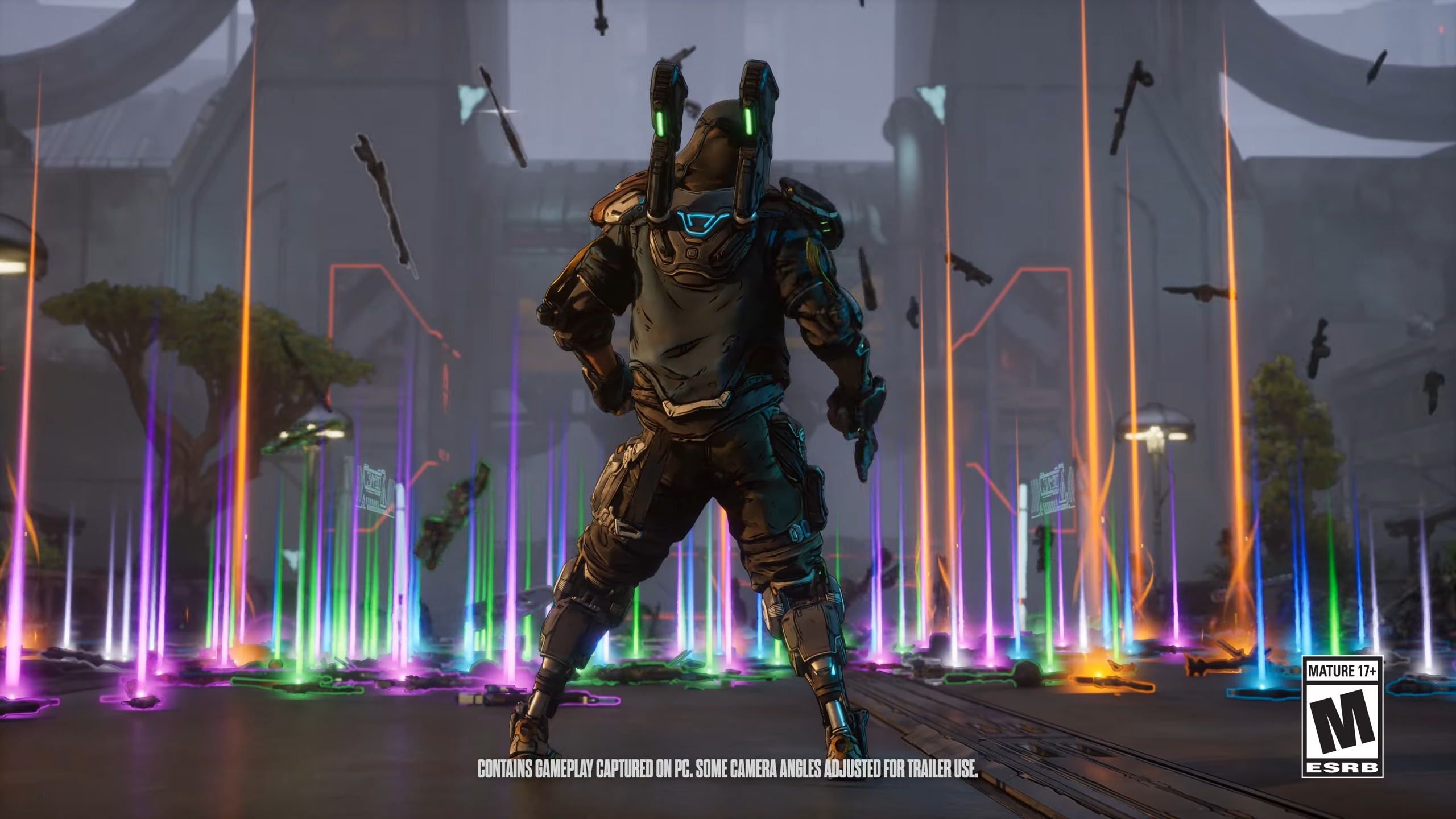
With AMD GPUs, using FSR is the recommended way to play Borderlands 4 with our settings. That said, on Intel GPUs, you will benefit more from XeSS upscaling. With the new iteration of XeSS, the image quality has drastically increased; however, there is a bit of a performance penalty, which an aggressive upscaling model can compensate for.
Best Settings Explored
| Setting | Value |
|---|---|
| Display Mode | Fullscreen |
| Resolution | 1600 x 900 / 1920 x 1080 |
| Display Stats | None |
| Limit Frame Rate | Off |
| Custom FPS Limit | Grayed Out |
| Vertical Sync | Off |
| Field of View | 90 (Preference) |
| Vehicle Field of View | 90 (Preference) |
| Graphics Preset | Low |
| Anti-Aliasing | Enabled |
| Upscaling Method | FSR / XeSS |
| Upscaling Quality | Balanced / Performance |
| Spatial Upscaling Quality | Disabled |
| Scene Capture Quality | Low |
| Frame Generation | Off |
| NVIDIA Reflex Low Latency / AMD Anti-Lag | On |
| HLOD Loading Range | Near |
| Geometry Quality | Low |
| Foliage Density | Very Low |
| Volumetric Fog | Low |
| Volumetric Cloud | Low |
| Shadow Quality | Low |
| Directional Shadow Quality | Low |
| Volumetric Cloud Shadows | Disabled |
| Lighting Quality | Low |
| Reflections Quality | Low |
| Shading Quality | Low |
| Post-Process Quality | Low |
| Motion Blur Amount | 0.0 |
| Motion Blur Quality | Off |
Read More: Borderlands 4: What Happened to Hyperion Weapons?

We provide the latest news and create guides for Borderlands 4. Meanwhile, you can check out the following articles or catch us playing games on YouTube:
 Reddit
Reddit
 Email
Email


