Here are the optimized settings for playing Dying Light The Beast at 4K with GPUs with up to 16GB VRAM and more.

Dying Light The Beast offers the highest visual fidelity in 4K resolution. However, it requires powerful hardware to maintain a high frame rate. To achieve a consistent 60 FPS or higher numbers at 4K, you need GPUs such as the RTX 4070 Ti Super and above on Nvidia, and the AMD RX 7900 XT or higher.
Based on our findings, you can also enjoy the game alongside upscaling with GPUs such as RTX 4070 Ti, RTX 4070 Super, RX 7800 XT, and other mainstream options. Below are the settings you can refer to.
Read More: Dying Light The Beast: Best Settings For Low-End GPUs
Dying Light The Beast – Best Settings For 4K
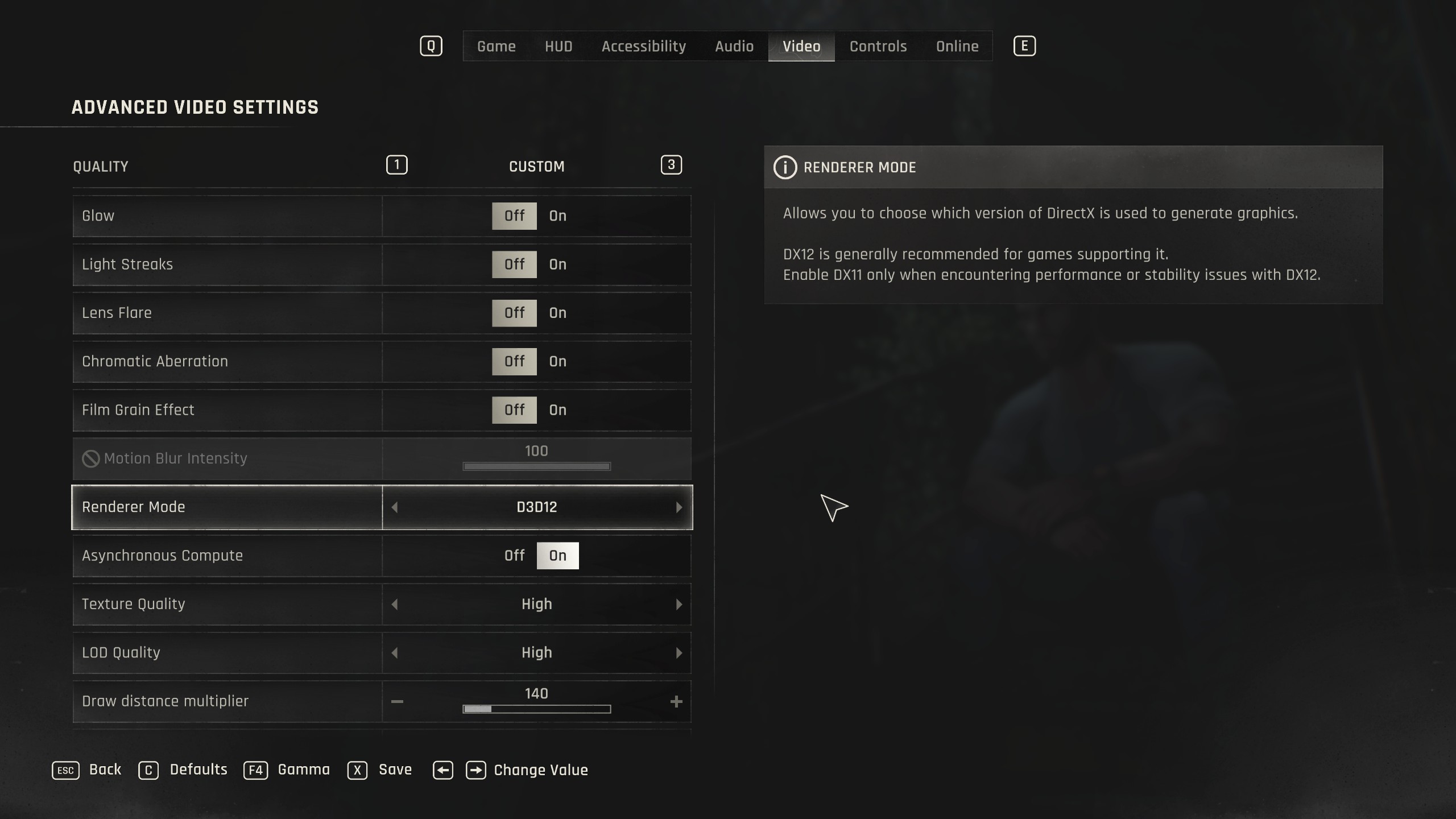
On Nvidia RTX 30/40/50 Series GPUs with sufficient horsepower, such as the 3090 and 3090 TI on 30 Series, RTX 4070 Ti Super on the 40 Series, RTX 5070 TI on 50 Series. Setting the upscaler type to DLSS and then using Quality or DLAA is the best way to play the game. Frame generation can also be enabled at this resolution, as VRAM isn’t an issue anymore.
On AMD cards, such as the 7800 XT and higher, setting the upscaler type to FSR is the recommended way to play this game. On RX 9000 Series GPUs, you can enjoy FSR 4.0.2 with the latest drivers.
Best Settings Explored
| Setting | Value |
|---|---|
| Resolution | 3840 x 2160 |
| Dynamic Resolution Scaling | Off |
| FPS Limiter | Off |
| Target FPS | OFF |
| Upscaler Type | DLSS / FSR / XeSS |
| Upscaling Mode | Native / Quality |
| FSR Upscaler Version | Grayed Out |
| Sharpness | 50 (Optional) |
| Latency Reduction | Reflex / Anti-Lag |
| Frame Generation | Off |
| Field of View | 57 (Preference) |
| Glow | Off (Preference) |
| Light Streaks | Off (Preference) |
| Lens Flare | Off (Preference) |
| Chromatic Aberration | Off (Preference) |
| Film Grain Effect | Off (Preference) |
| Motion Blur Intensity | 100 (Optional) |
| Renderer Mode | D3D12 (Recommended) |
| Asynchronous Compute | On (Recommended) |
| Texture Quality | High |
| LOD Quality | High |
| Draw Distance Multiplier | 140 |
| Motion Blur Quality | High |
| Particles Quality | High |
| Shadows Quality | Medium |
| Screen Space Shadows | On |
| Ambient Occlusion Quality | Medium |
| Global Illumination Quality | Medium |
| Reflections Quality | Low |
| Fog Quality | Medium |
| Postprocess Quality | Medium |
Read More: Dying Light The Beast: Best Settings For RTX 50 Series
We provide the latest news and create guides for Dying Light The Beast. Meanwhile, you can check out the following articles or catch us playing games on YouTube:
 Reddit
Reddit
 Email
Email

