Here are the optimized settings for playing Dying Light The Beast at 1440p on GPUs with up to 12GB VRAM and more.

Dying Light: The Beast offers fantastic visual quality at 1440p resolution. The game is well optimized on PC, and achieving a smooth 60+ FPS at 1440p is relatively easy. Thanks to upscaling solutions, such as FSR, DLSS, and XeSS.
Below are the optimized settings for 1440p. You will require adequate GPU compute performance to power 1440p properly. For example, at least an AMD RX 6700 or the Intel Arc B580. As for Nvidia, the RTX 4060 Ti would suffice. Nonetheless, the game can run at 1440p on entry-level cards, such as the RTX 3060 and RTX 4060, but for optimal image quality, we’d recommend higher-tier models.
Read More: Dying Light The Beast: Best Settings To Play at 4K
Dying Light The Beast – Best Settings For 1440p
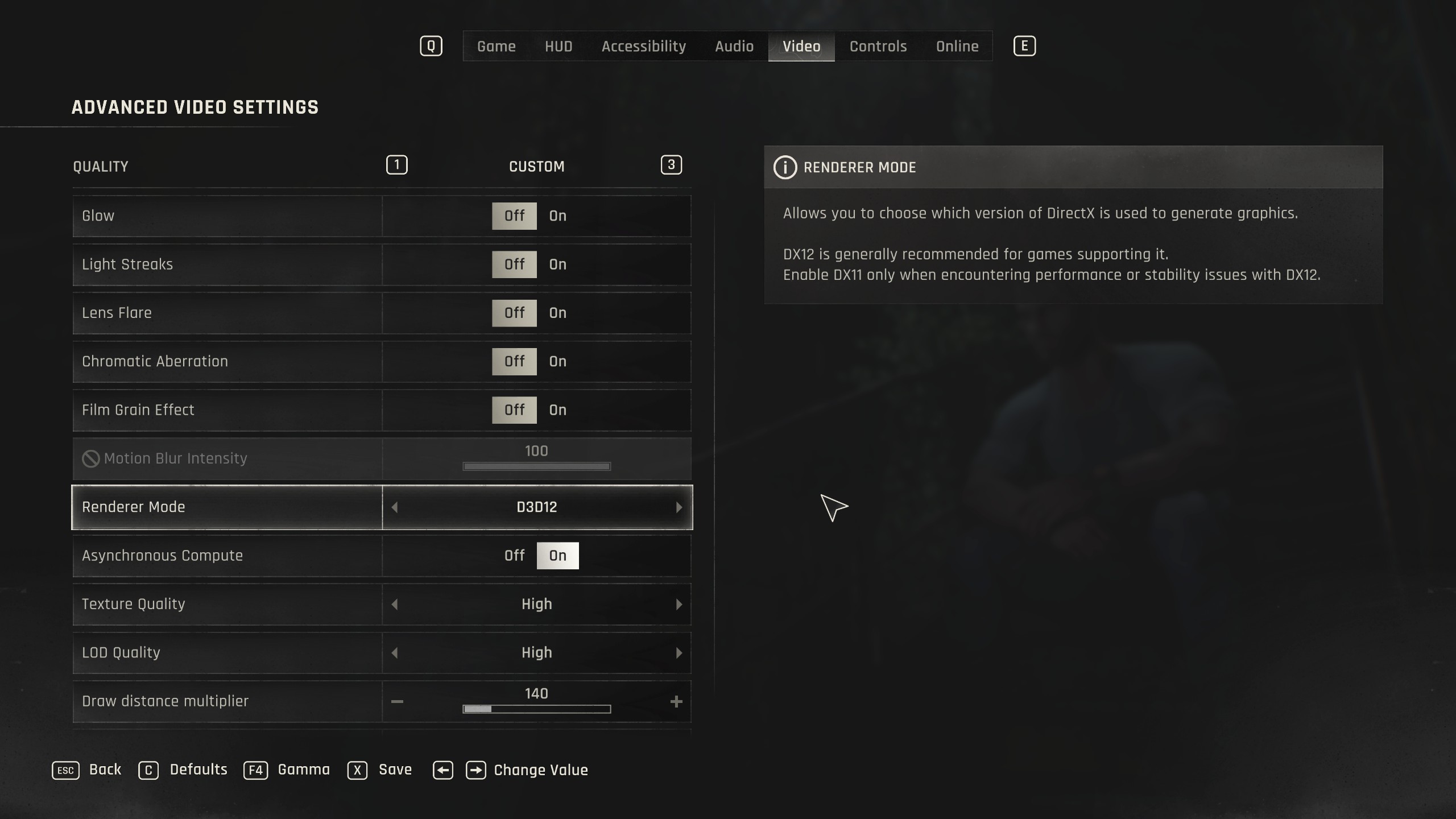
To hit a high frame rate at 1440p, we highly recommend using upscaling for the GPU tiers we mentioned. However, if you have high-end ones, such as the RTX 4070 Super, DLAA or TAAU (Native-AA) works fine. You can also enable frame generation on these GPUs (4070 Super+). Since the base frame rate will be high, the added motion smoothness will be a warm welcome.
If you do plan to play this game on entry-level cards, such as RTX 4060 or RTX 5060, then you’ll need to check for VRAM usage. RTSS or Steam Overlay is a good way to check how much VRAM is being utilized. We recommend that you use these settings as starting points and customize them as needed.
Best Settings Explored
| Setting | Value |
|---|---|
| Resolution | 2560 x 1440 |
| Dynamic Resolution Scaling | Off |
| FPS Limiter | Off |
| Target FPS | OFF |
| Upscaler Type | DLSS / FSR / XeSS |
| Upscaling Mode | Native / Quality |
| FSR Upscaler Version | Grayed Out |
| Sharpness | 50 (Optional) |
| Latency Reduction | Reflex / Anti-Lag |
| Frame Generation | Off |
| Field of View | 57 (Preference) |
| Glow | Off (Preference) |
| Light Streaks | Off (Preference) |
| Lens Flare | Off (Preference) |
| Chromatic Aberration | Off (Preference) |
| Film Grain Effect | Off (Preference) |
| Motion Blur Intensity | 100 (Optional) |
| Renderer Mode | D3D12 (Recommended) |
| Asynchronous Compute | On (Recommended) |
| Texture Quality | High |
| LOD Quality | High |
| Draw Distance Multiplier | 140 |
| Motion Blur Quality | High |
| Particles Quality | High |
| Shadows Quality | Medium |
| Screen Space Shadows | On |
| Ambient Occlusion Quality | Medium |
| Global Illumination Quality | Medium |
| Reflections Quality | Low |
| Fog Quality | Medium |
| Postprocess Quality | Medium |
Read More: Dying Light The Beast: Best Settings for Radeon RX 9000 Series
We provide the latest news and create guides for Dying Light The Beast. Meanwhile, you can check out the following articles or catch us playing games on YouTube:
 Reddit
Reddit
 Email
Email

