Here are the optimized settings for any of your RTX 30 series GPUs tuned for playing Dying Light The Beast.

Dying Light The Beast is a well-optimized title that runs great on RTX 30 series graphics cards. With the RTX 3060, you can play at 1080p with native AA, and using upscaling will let you play at 1440p. The game is fun to play, is performant, and has little to no stutters. The VRAM usage stays between 6-7 GB most of the time at 1080p. Below are the optimized settings you can refer to.
Read More: Dying Light The Beast: Best Settings For Low-End GPUs
Dying Light The Beast – Best Settings For RTX 3050, RTX 3060, RTX 3070, RTX 3070 Ti, RTX 3080
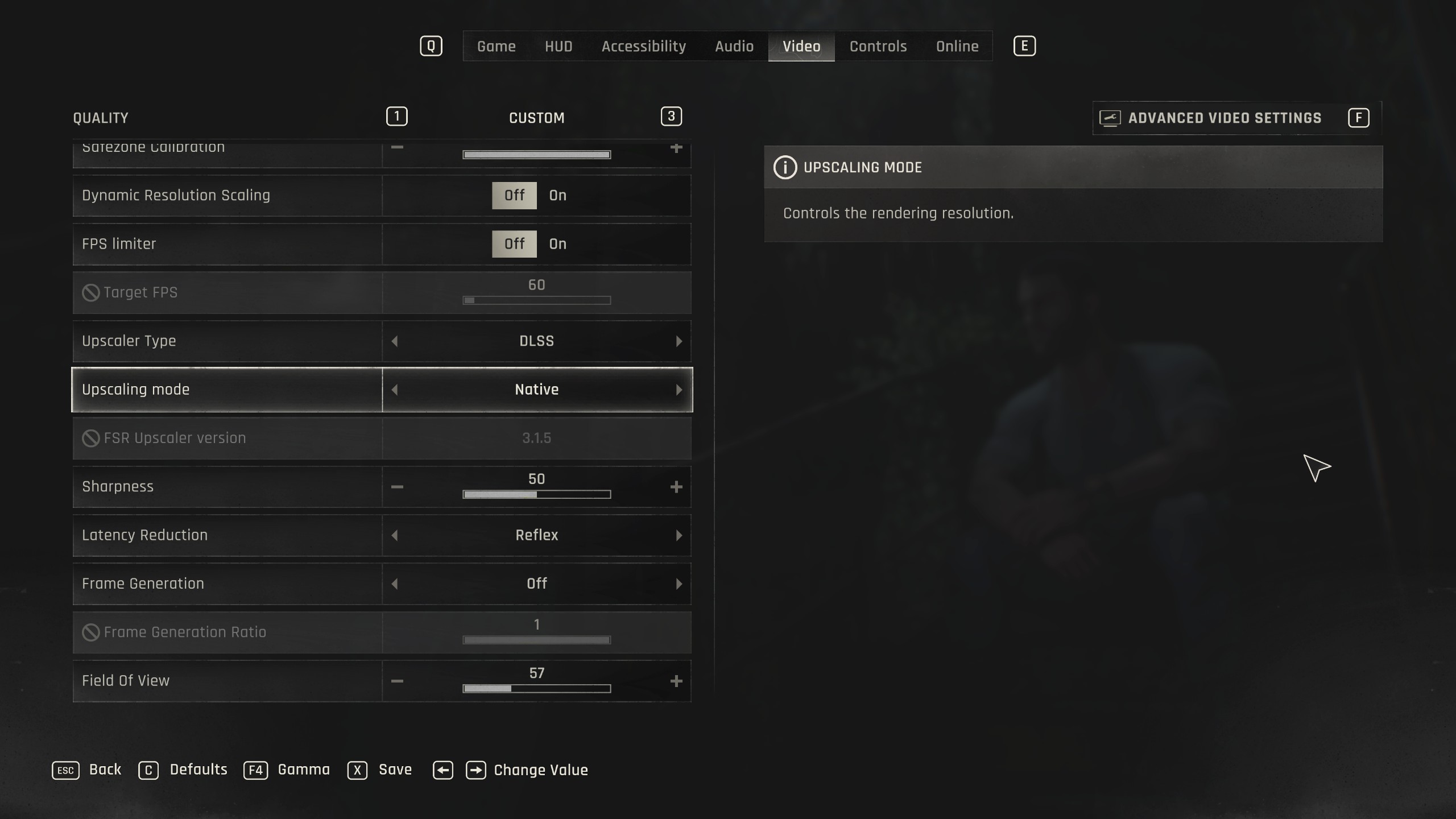
For GPUs like the RTX 3050, we recommend sticking to 1080p resolution alongside DLSS-balanced upscaling. This applies to both RTX 3050 8GB and 6GB models. On RTX 3060 and RTX 3060 Ti, DLSS Quality will work fine.
On higher-tier models such as the RTX 3070 and 3070 Ti, use 1440p alongside DLSS Quality. With the RTX 3080 10GB and 12GB models, you can play at native 1440p (DLAA/TAAU).
Note: The settings below are to be used as a starting point on entry-level cards (RTX 3050, RTX 3060) and adjusted as per performance headroom.
Best Settings Explored
| Setting | Value |
|---|---|
| Resolution | 1920 x 1080 / 2560 x 1440 |
| Dynamic Resolution Scaling | Off |
| FPS Limiter | Off |
| Target FPS | OFF |
| Upscaler Type | DLSS |
| Upscaling Mode | Quality / Balanced / Performance (High FPS) |
| FSR Upscaler Version | Grayed Out |
| Sharpness | 50 (Optional) |
| Latency Reduction | Reflex |
| Frame Generation | Off |
| Field of View | 57 (Preference) |
| Glow | Off (Preference) |
| Light Streaks | Off (Preference) |
| Lens Flare | Off (Preference) |
| Chromatic Aberration | Off (Preference) |
| Film Grain Effect | Off (Preference) |
| Motion Blur Intensity | 100 (Optional) |
| Renderer Mode | D3D12 (Recommended) |
| Asynchronous Compute | On (Recommended) |
| Texture Quality | Medium |
| LOD Quality | High |
| Draw Distance Multiplier | 140 |
| Motion Blur Quality | High |
| Particles Quality | High |
| Shadows Quality | High |
| Screen Space Shadows | On |
| Ambient Occlusion Quality | Medium |
| Global Illumination Quality | Medium |
| Reflections Quality | Low |
| Fog Quality | Medium |
| Postprocess Quality | Medium |
Dying Light The Beast – Best Settings For RTX 3080 Ti, RTX 3090, RTX 3090 Ti
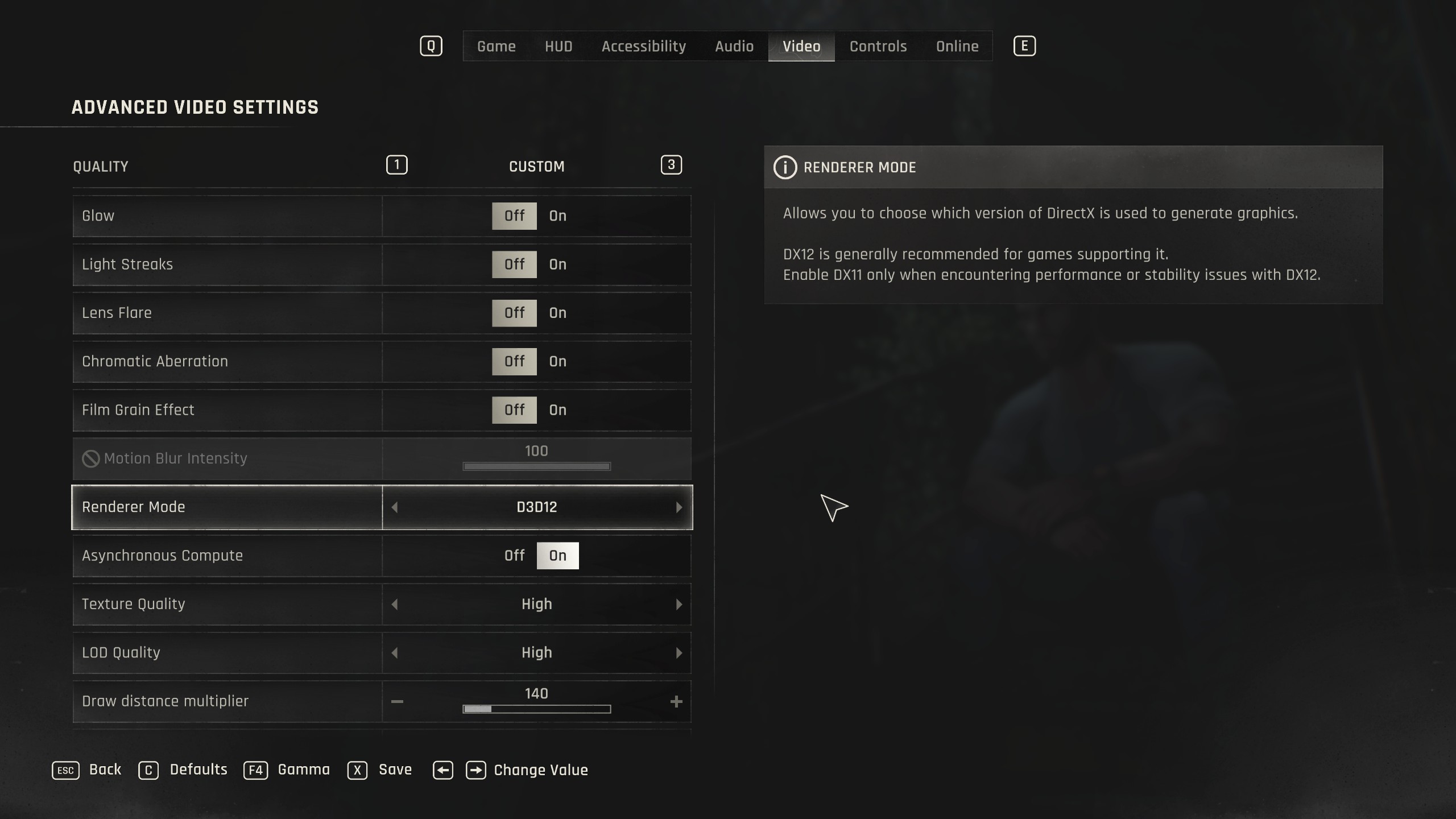
With GPUs such as RTX 3080 Ti, you will be able to play at native 1440p comfortably with the settings below. On the RTX 3090 and 3080 Ti, you can dial in at 4K and play alongside DLSS Quality upscaling.
Best Settings Explored
| Setting | Value |
|---|---|
| Resolution | 2560 x 1440 / 3840 x 2160 |
| Dynamic Resolution Scaling | Off |
| FPS Limiter | Off |
| Target FPS | OFF |
| Upscaler Type | DLSS |
| Upscaling Mode | Native / Quality / Balanced |
| FSR Upscaler Version | Grayed Out |
| Sharpness | 50 (Optional) |
| Latency Reduction | Reflex |
| Frame Generation | Off |
| Field of View | 57 (Preference) |
| Glow | Off (Preference) |
| Light Streaks | Off (Preference) |
| Lens Flare | Off (Preference) |
| Chromatic Aberration | Off (Preference) |
| Film Grain Effect | Off (Preference) |
| Motion Blur Intensity | 100 (Optional) |
| Renderer Mode | D3D12 (Recommended) |
| Asynchronous Compute | On (Recommended) |
| Texture Quality | High |
| LOD Quality | High |
| Draw Distance Multiplier | 140 |
| Motion Blur Quality | High |
| Particles Quality | High |
| Shadows Quality | High |
| Screen Space Shadows | On |
| Ambient Occlusion Quality | High |
Read More: Dying Light The Beast: Best Settings For RTX 40 Series
We provide the latest news and create guides for Dying Light The Beast. Meanwhile, you can check out the following articles or catch us playing games on YouTube:
 Reddit
Reddit
 Email
Email


